

![ScreenSaver with custom background image.
[This image courtesy of NASA.]](/img/wBIclXgi9Z-1920.jpeg)
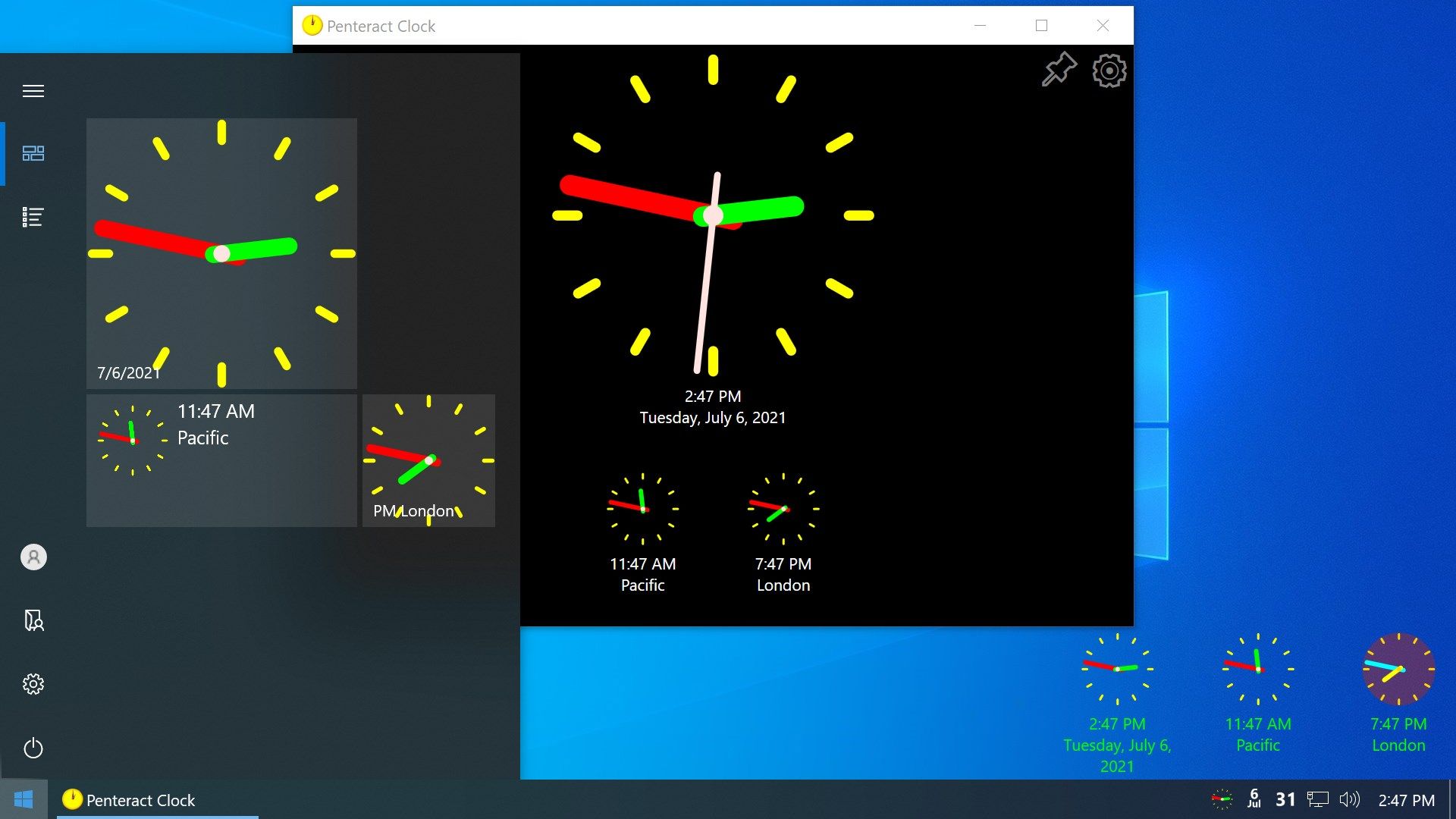
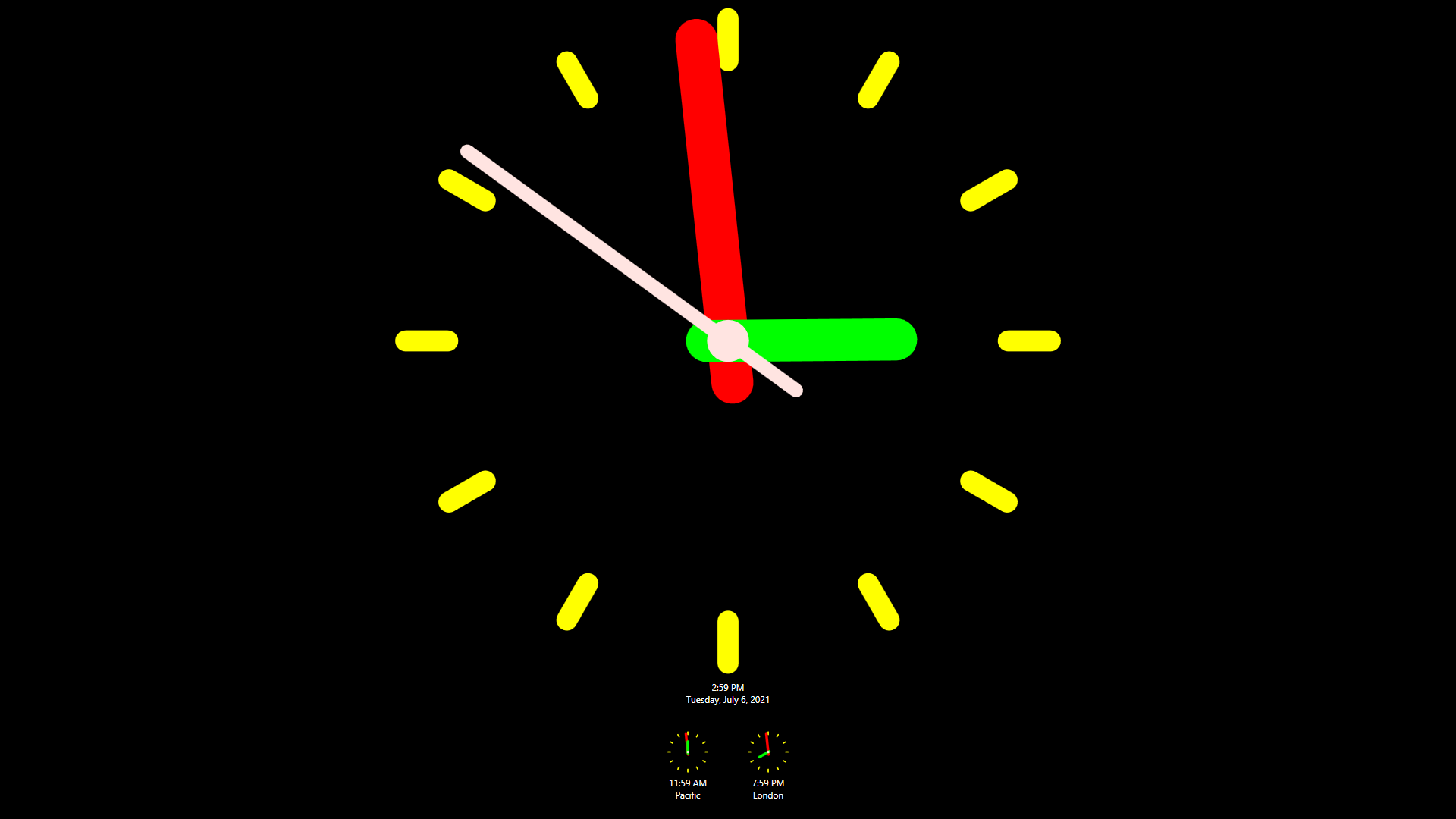
Description
Add an analog clock to your Notification Area (Systray) and see the clock while using other programs.
🕐 World Clock - add multiple clocks for multiple time zones.
🕐 Add clocks to the Start Menu.
🕐 Better than a Lock-Screen clock - an easy-to-launch Screensaver (which doesn’t disappear when you move your mouse).
🕐 Digital display of Seconds in the systray, so you know in how long the minute will change.
🕐 Digital display of the Date in the systray.
🕐 Customize clocks’ colors.
🕐 Be notified when clock changes to and from Daylight Saving Time.
🕐 Set different colors for AM and PM or for Day and Night.
🕐 Options for auto-hiding and always-on-top.
🕐 Option for digital view of clocks. And an option for 24-hour clock for the digital view.
🕐 Option for numerals as hour-marks.
🕐 Option to hide the seconds-hand on the ScreenSaver.
🕐 Special care has been taken to minimize CPU usage.
🕐 Multiple-Monitor ScreenSaver.
🕐 Optional daily reminder of the date by showing a simple calendar of the month.
🕐 Set your favorite image as the clock’s ScreenSaver background.
