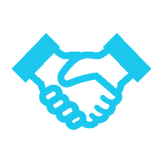
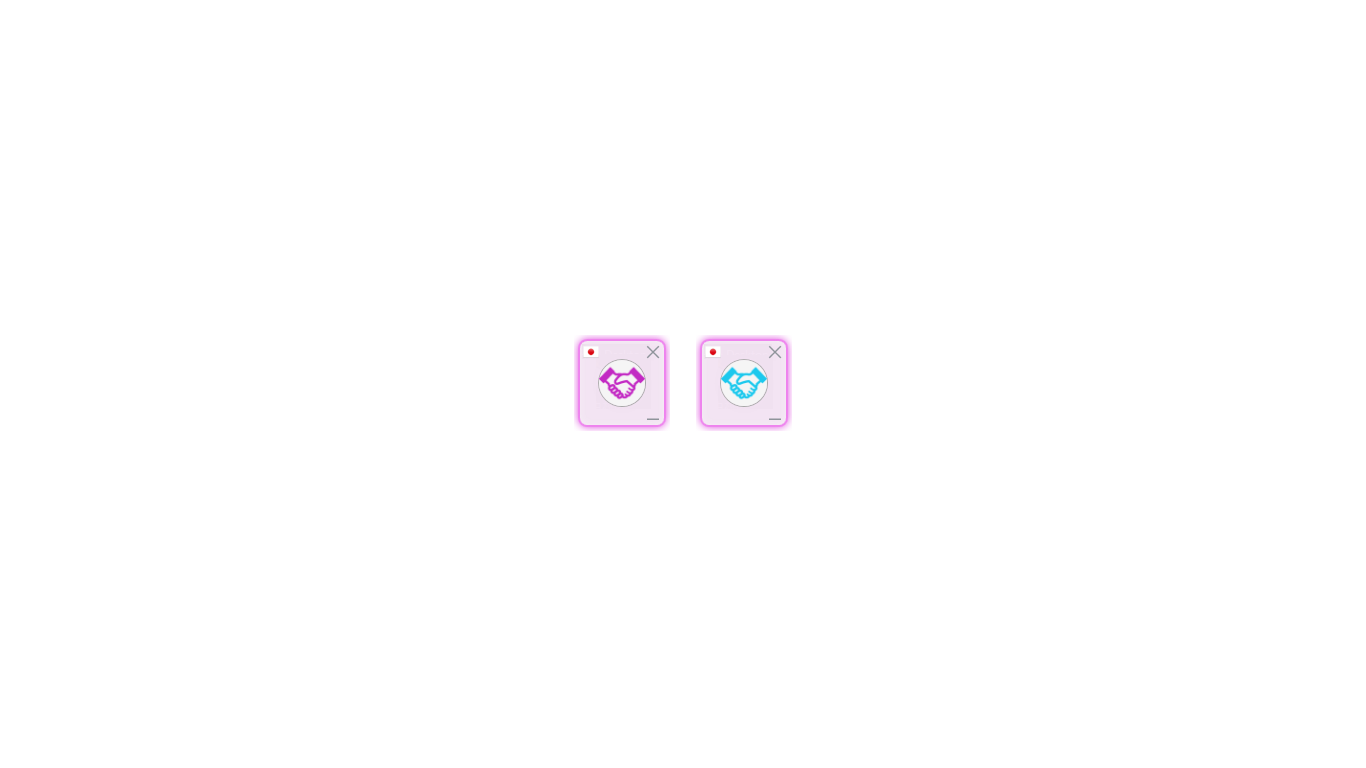
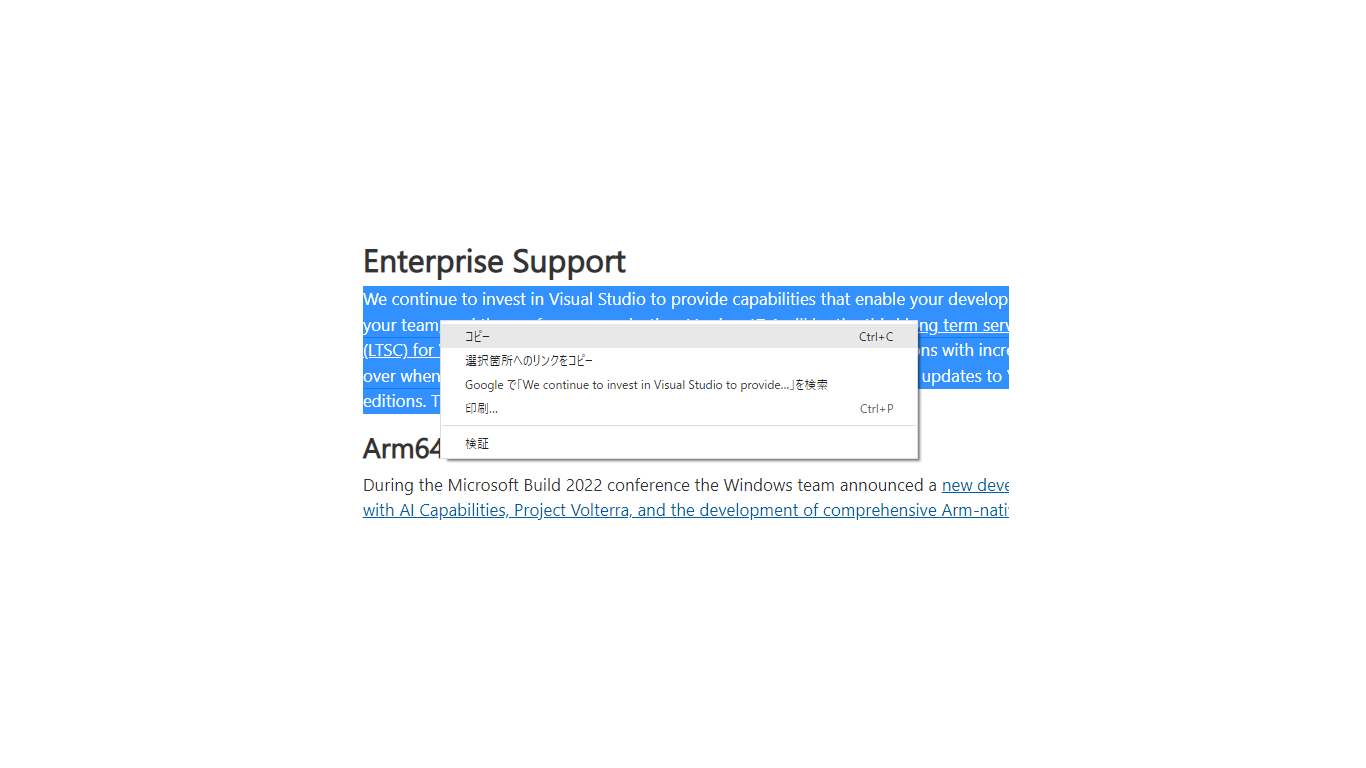
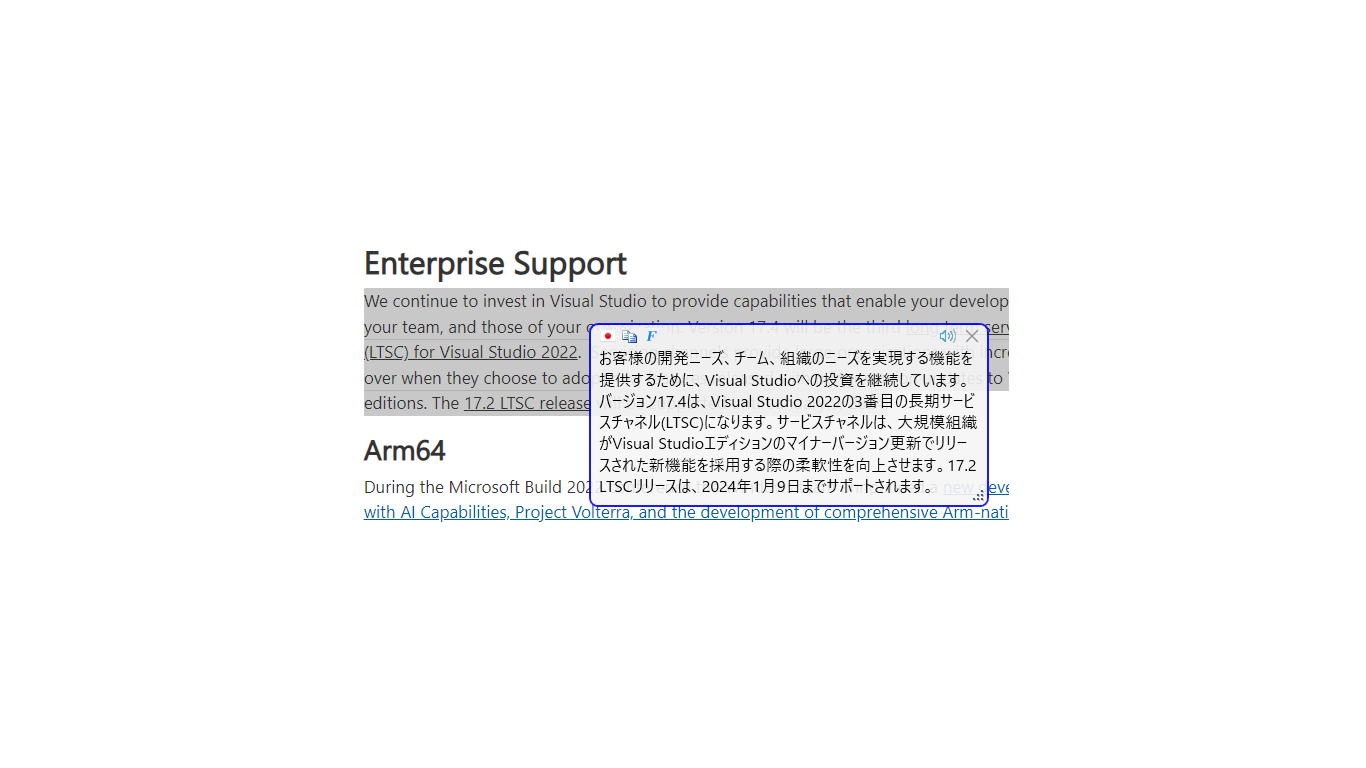
Description
An icon will appear when you start it.
Click the icon to toggle clipboard monitoring.
In the “in action” state, select the sentence you want to translate and copy it to the clipboard.
A window with the translated text will appear at the position of the mouse cursor.
If the voice feature is enabled, you’ll see a “Voice” button next to the “Close” button.
By right-clicking the “Voice” button, you can select the Voice type.
Closing the startup icon closes all conversion windows.
The following commands are assigned to the keyboard.
-CTRL+PageUp : Increases the font size in the window. (*1)
-CTRL+PageDown: Decrease the font size in the window.
-Q : switch translation mode. (*2)
-T : Reads out the text.
-C : Copies the text to the clipboard.
-F : Select a display font.
-V : Version information display.
-K : Setting of Translation API KEY. (*3)
-U : Monthly usage of Translation API.
-A : Switching between DeepL/Google API.
-Esc : end.
(*1) You can also press the CTRL key at the same time and use the mouse wheel.
(*2) In environments other than Japanese, a combination of Japanese and the setting language.
(*3) If you set a blank, it will return to GAS (Google Apps Script).
See our privacy policy for details.
