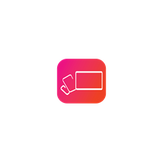
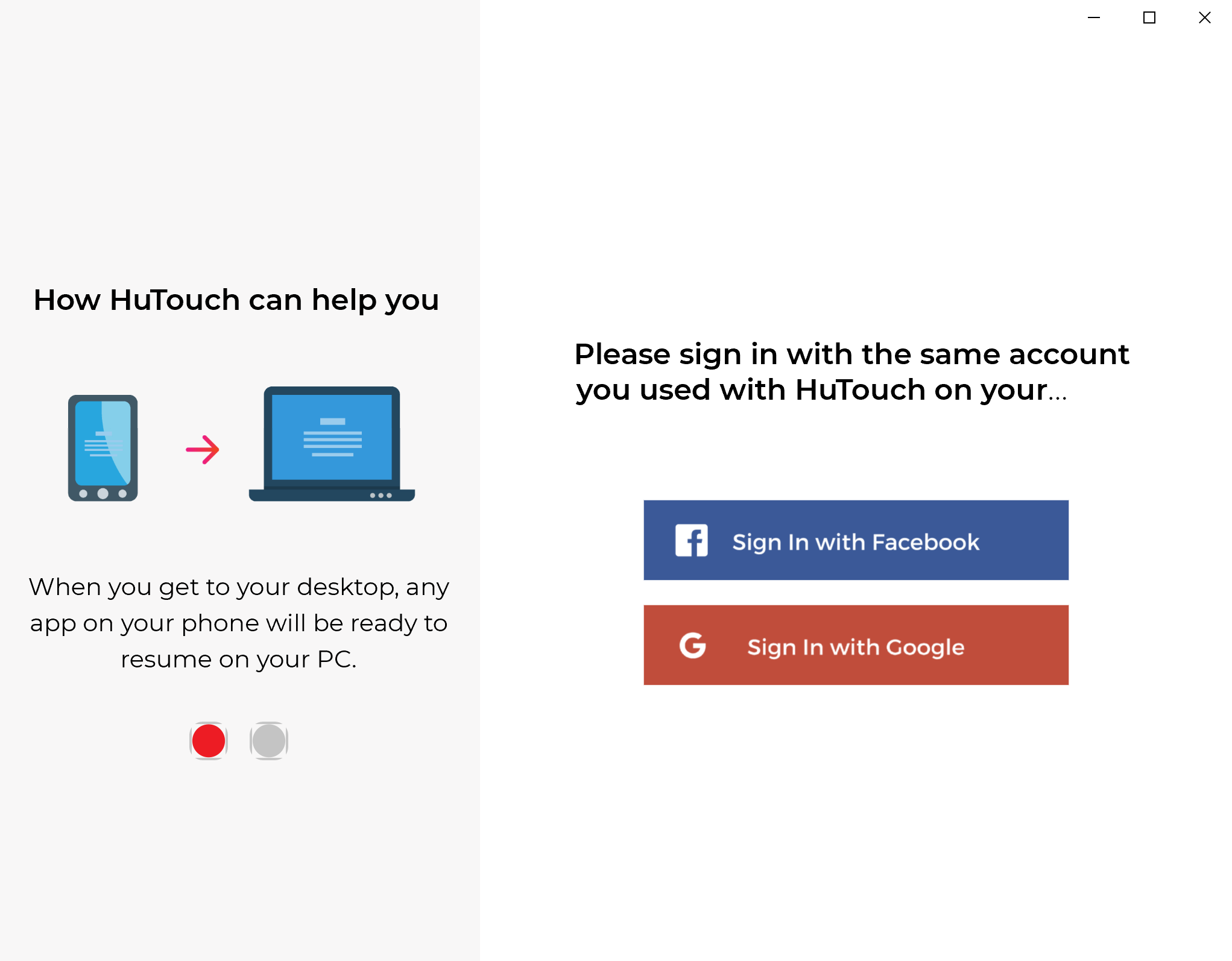
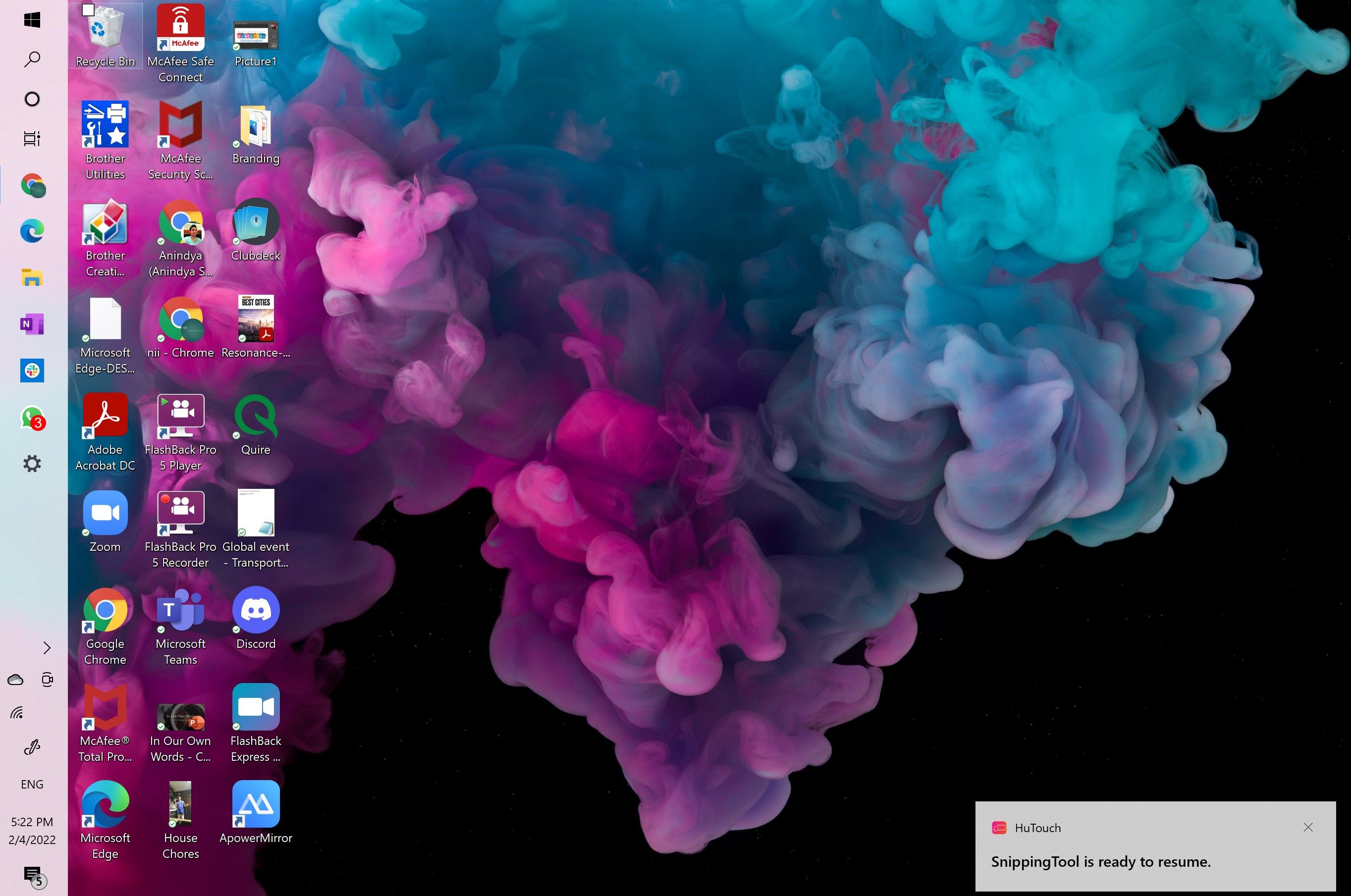
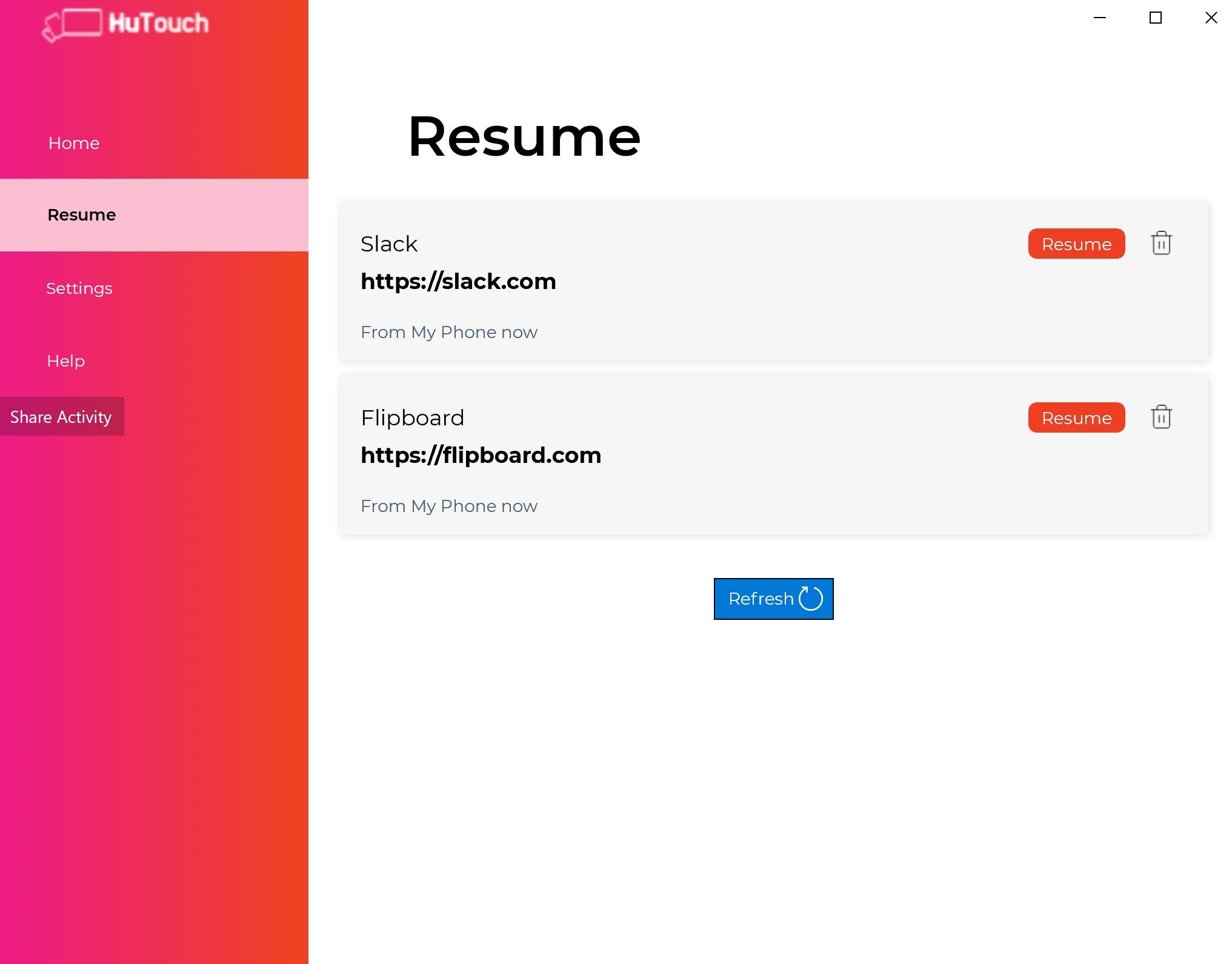
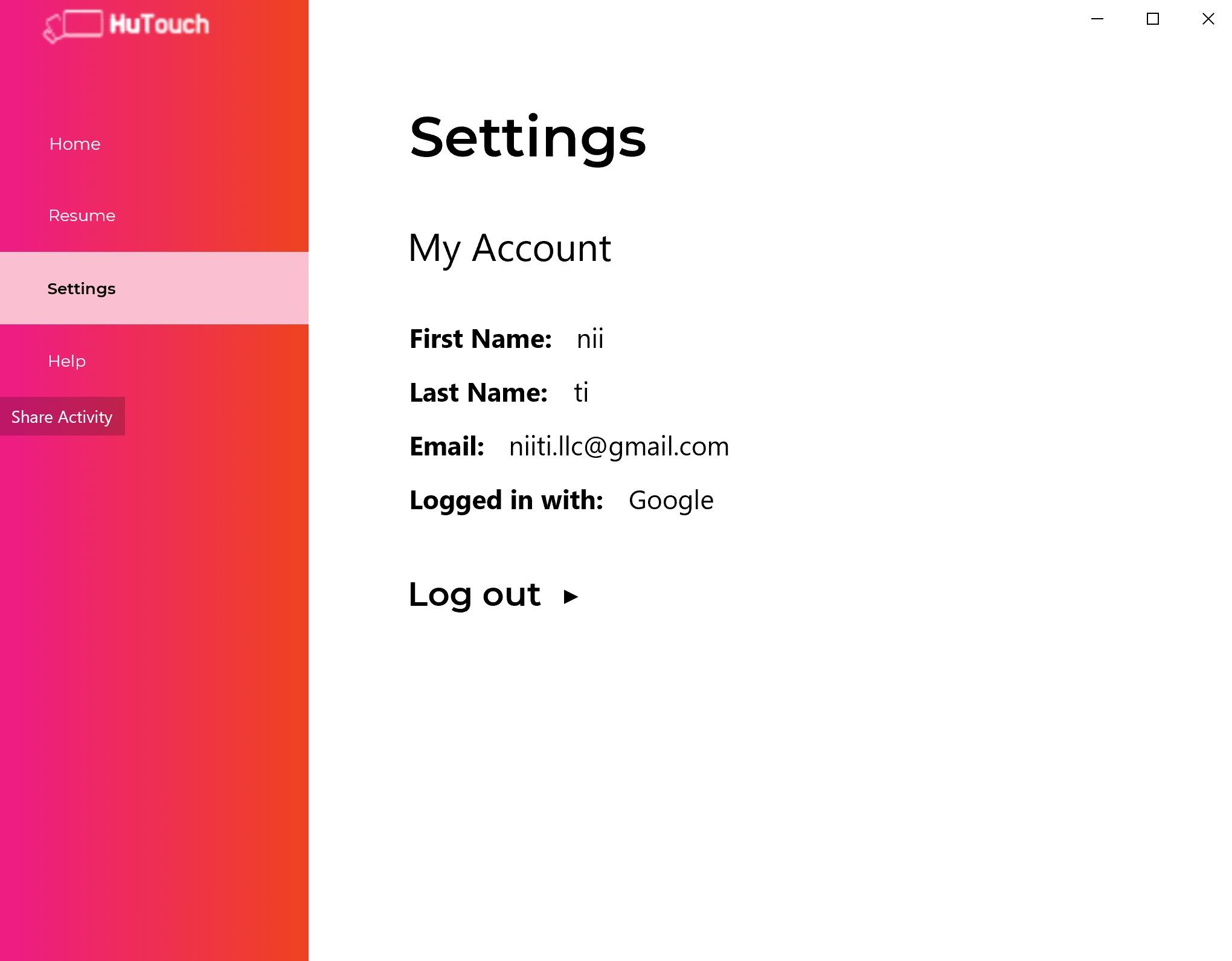
Description
The features currently available are:
- Tasks are made available automatically on any device, just lock or walk away from your device and unlock or activate the device you want to use
- Share files with PC
- Get back instantly to your tasks on Google Classroom, Google Meet, Google Drive, Google Docs, Websites, Web apps, Microsoft Outlook, Microsoft OneDrive, Microsoft Word
- Click HuTouch Resume notifications to instantly launch apps, like WhatsApp, Spotify, Slack, Discord, etc.
- Click HuTouch to send and resume ad hoc tasks on connected devices
Setup process (please write to us if you have any issues with the setup process):
- Install HuTouch on Windows devices
- Sign-up/Login using a Facebook/Google account
For you to connect your Windows devices to Android Devices:
- After setup is complete on Windows devices, install HuTouch on Android devices from Google Play Store (https://play.google.com/apps/testing/hutouch.niiti)
- Sign-up/Login on HuTouch app on your Android devices using the same Facebook/Google account as used on your Windows device
Here are YouTube videos to help with setup and usage of HuTouch: https://youtube.com/playlist?list=PLNUU3CM7uG2U1vw7NNag-RMEYKa4DCC_2
Why HuTouch?
In your daily usage of multiple devices, do you find yourself
- Use cloud storage or chat apps (like WhatsApp/Telegram) or emails just to send files between devices?
- Perform additional steps just to get back to your tasks on any device like, re-open apps, re-do search of websites, restart conference calls?
If yes, then HuTouch can help you. It makes devices talk to each other automatically to give you a simpler multiple device experience without the need for cloud storage/emails/chat apps/additional steps to do your day to day activities on any device.
Where & how to use HuTouch:
-
Send files to Windows device (Demo video - https://youtu.be/KS3rLIbEtmw ):
Cloud storage is great, but do you know what makes sending files using HuTouch wonderful? You don’t need to figure out where to drop your file in cloud storage and go find the same file in cloud on the other device OR create a group/conversation in WhatsApp to upload a file and download the same file on a different device.
For any file (up to 25 mb size) on your Android smartphone, just share the file with HuTouch and it’ll be instantly made available for you on your Windows 10 or 11 PC as a push notification. Click the push notification to allow HuTouch to open the file for you on Windows device(Currently available only for sending files from Android device to Windows 10 or 11 device). -
Get back to your tasks on any device (Demo video - https://youtu.be/U1vFOOgDQi8 and https://youtu.be/lwcFNb2eFRo):
Once setup, HuTouch will help you move between devices automatically so that you can focus on getting back to your task at hand and not the additional steps. When you are ready to move from your Android device to your Windows device, lock your Android device and unlock your Windows device. You’ll see your current tasks from your Android device, displayed as notifications on Windows device for an easy click to resume without the need for additional steps. The same flow also works when you move from your Windows device to your Android device, just make sure to lock and unlock the devices to trigger the flow. -
On demand send and resume activities:
With HuTouch your current activities can be sent to another device for you to resume. You can have your WhatsApp conversation and the website on your PC sent to your Phone by just clicking HuTouch.
Here is how you can pick up from where you stopped on any device:
- When on a specific app/activity just click HuTouch on notification panel (on your Android Smartphone) or HuTouch icon on your system tray (on your Windows 10 or 11 PC)
- From your Android Smartphone or Windows 10 or 11 PC, just click the notification with the activity/app you want to resume.
Please write to us if you have any questions.
-
Resume your tasks on your Windows devices using push notifications
-
Automatically sends your current task or websites or web apps to Android devices
-
Receive files on Windows device shared from Android devices
