
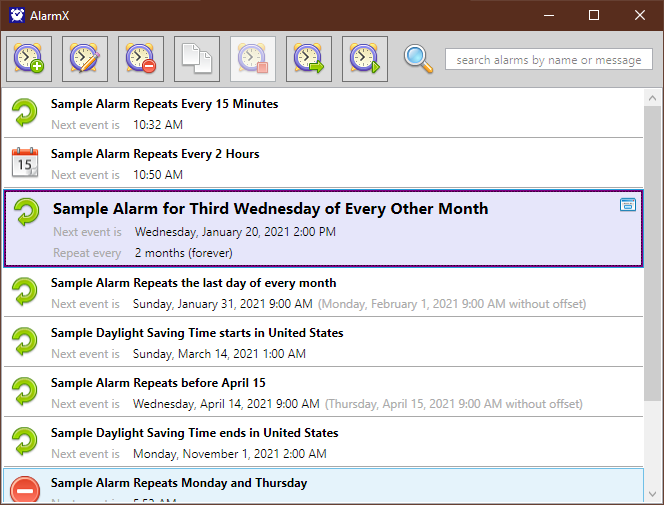
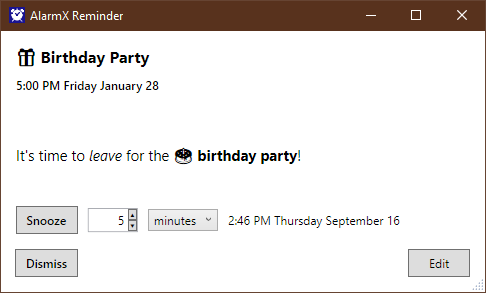
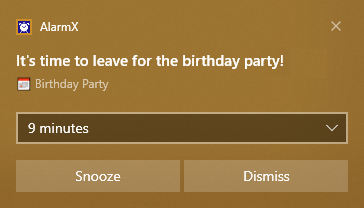
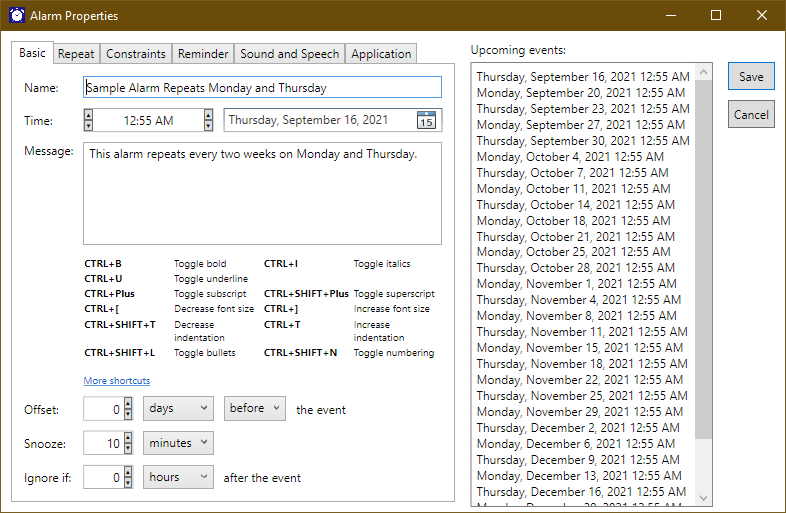
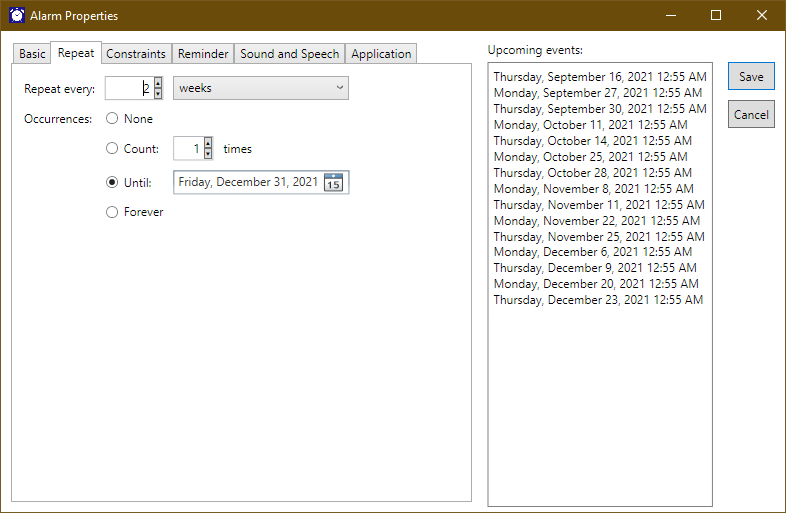
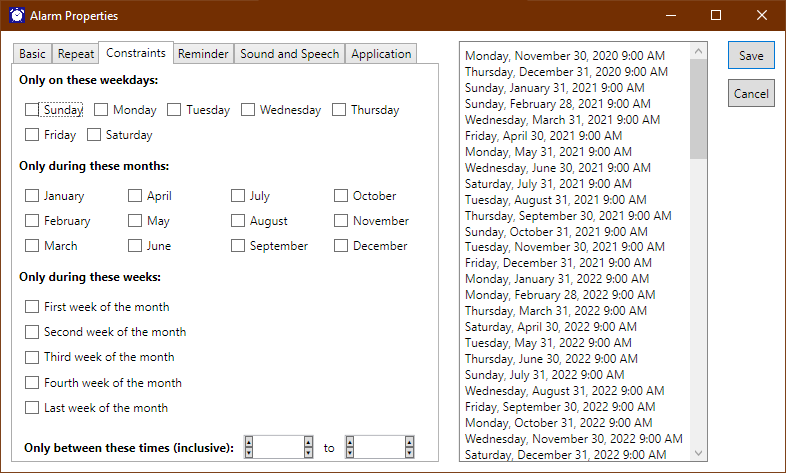
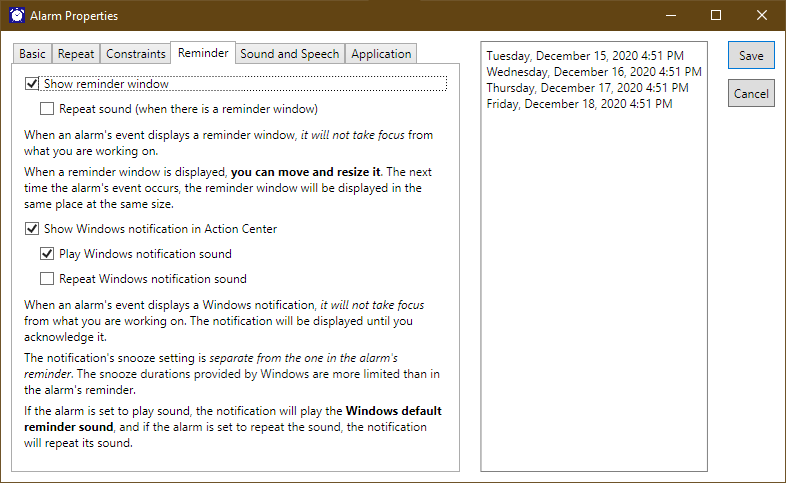
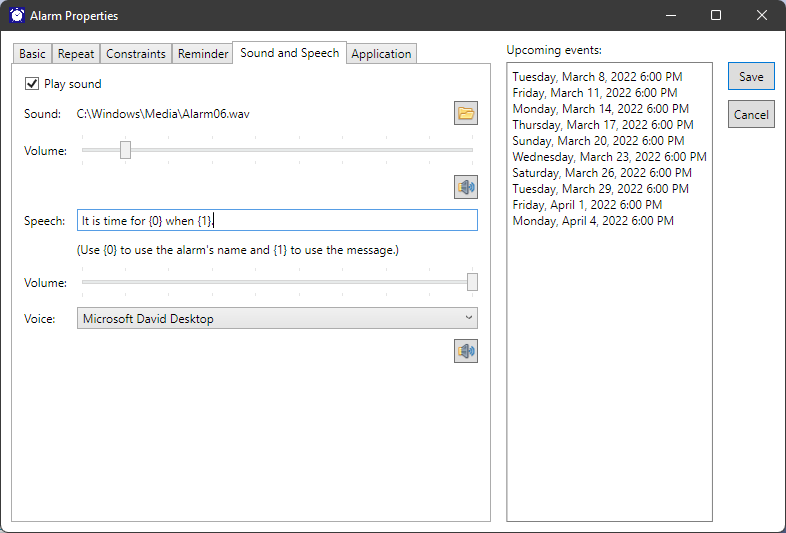
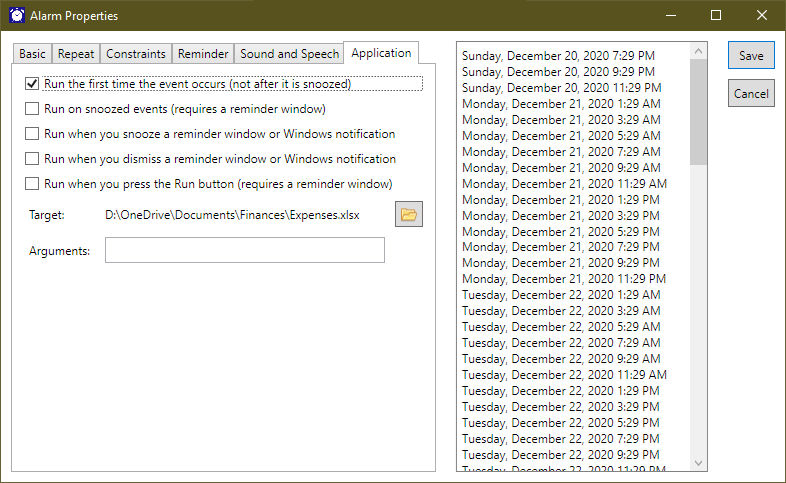
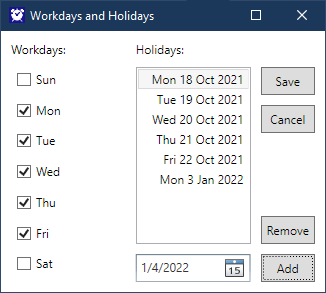
Description
Remember everything. Schedule anything.
AlarmX reminds you with event windows, Windows notifications, music, speech, applications—whatever works best for you. Use AlarmX to remember meetings and important dates, schedule nightly backups, wake to music, open websites in the morning—automatically. Events can play music or video, start applications or scripts, open websites, open files, and anything you can do with a Windows shortcut.
AlarmX automatically runs when you sign in to Windows. (You can disable this in the Windows App Settings.)
AlarmX highlights the alarms with events that occur in the next 24 hours.
Use the Test button to try the selected alarm’s actions. If you move or resize the reminder window, AlarmX will remember that position and size when it displays the alarm’s reminder window.
You can un-delete alarms (until AlarmX exits). Select the deleted alarm in the list and press the Delete (or DEL) key or the Delete toolbar button again.
The Copy/Paste toolbar buttons can be used to copy/paste an alarm to duplicate it. You can use this to use some alarms as templates for creating new alarms.
Use the Edit Workdays toolbar button to specify which weekdays are your workdays and to select holidays. This affects the workday offset and constraints for alarms.
AlarmX can play MP3 and AAC files (in addition to WAV/PCM) in reminders.
AlarmX can open existing Alarm++ files (.alarm) and convert them to AlarmX files (.alarmx). Note that AlarmX does not support email reminders.
-
Reminds you of meetings, birthdays, deadlines, etc.
-
Wakes you up to your favorite music or videos.
-
Opens your favorite website.
-
Uses speech for audible reminders.
-
Starts scripts and batch files to perform complex tasks, such as nightly backups.
-
Event windows do not take away focus from your work.
-
Repeat events by minutes, hours, days, weeks, months, or years.
-
Events can be limited to specific weekdays, weeks of the month, months, or time range.
-
Events can have offsets to remind you in advance of the actual event.
-
Events can be automatically ignored if they are too far in the past (if your computer was off when they occurred).
-
and many more features...
