
Attendance
Free
Reviews:
8
Category:
Productivity
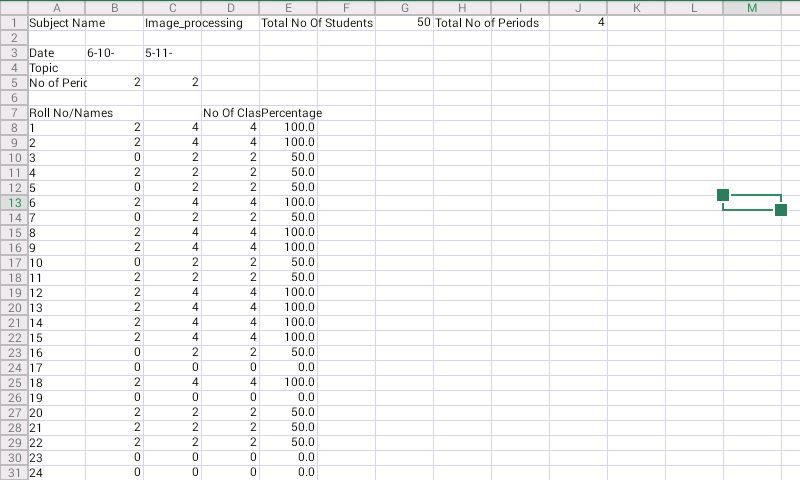
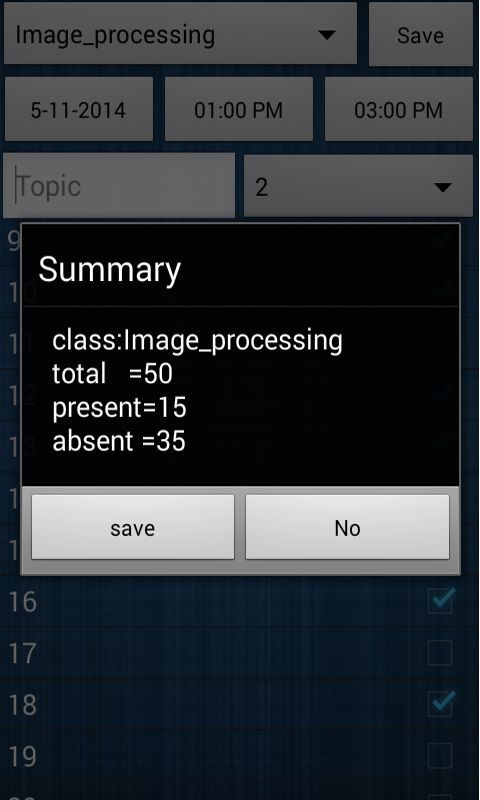
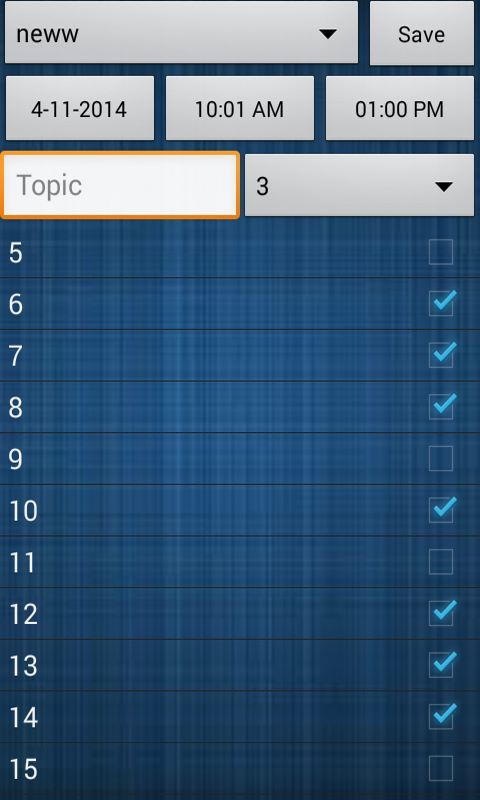
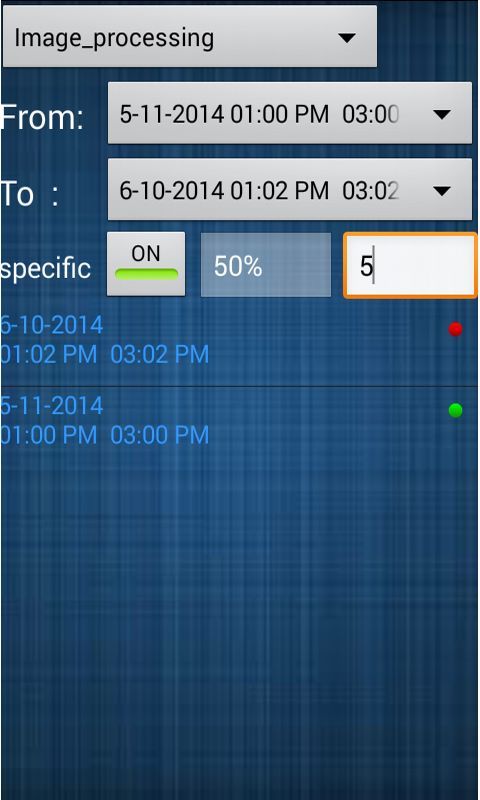
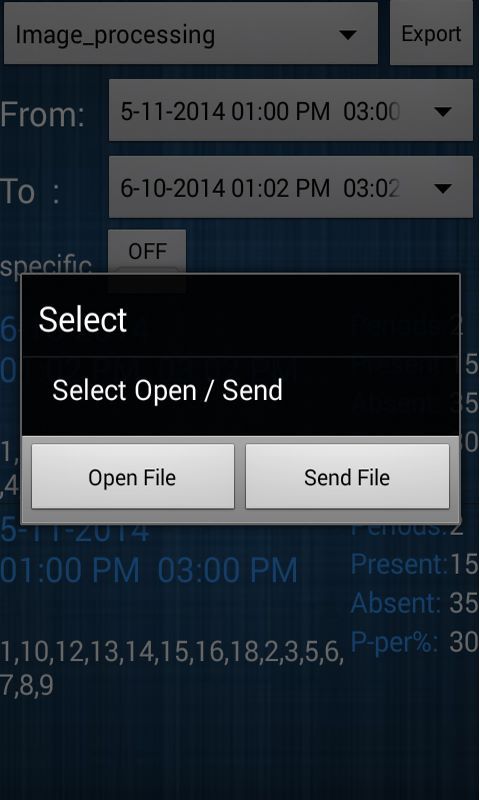
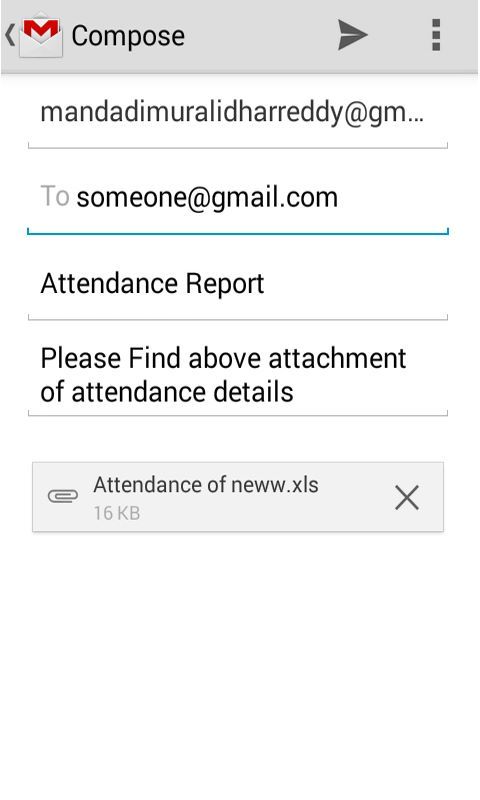
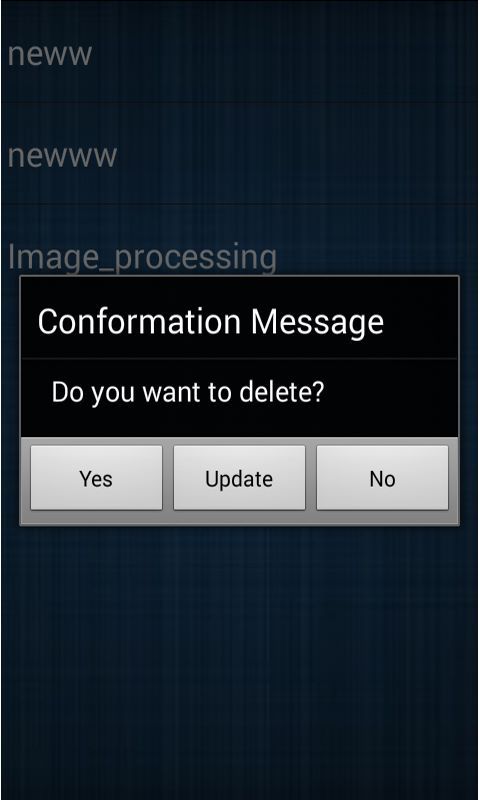
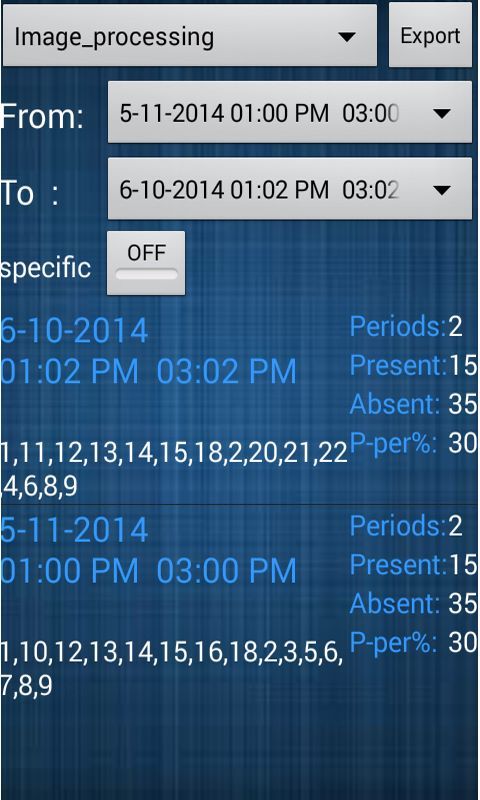
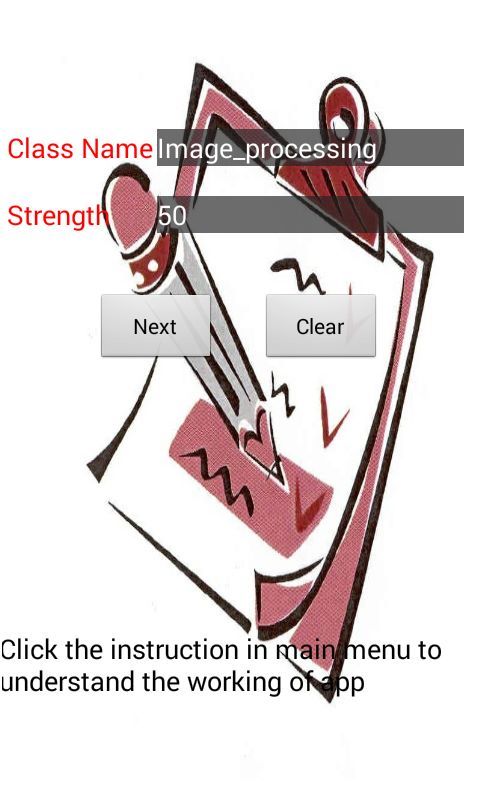
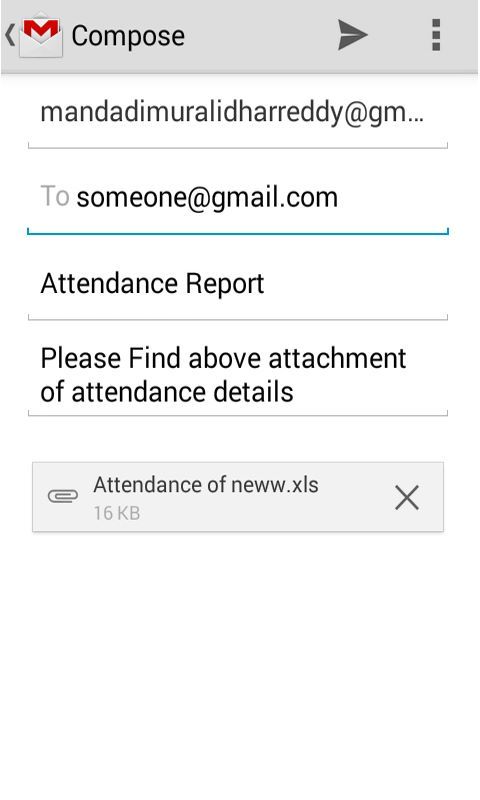
Description
This app records the attendance of your classes, and will generate the XL sheet along with percentage calculated for each student. This XL file can move to your mail box for customization if required or directly mailed to your higher authority.
Process
- Add class button will enable you to add your class along with its corresponding strength. There is no limit to the number of classes you want to add. Special characters and space is not allowed to name a class, the underscore is allowed.
1.1 To add students to the respective class you can identify them by name or number by selecting the appropriate button. To add students to the respective class you can identify them by name or number by selecting the appropriate button. The automatic button enables you feed in the start number and end number to enlist the student numbers.
1.2 The next screen displays all the numbers enlisted, here you can add additional numbers manually or delete any number by using a long press on the number. While adding additional students the total should be less than or equal to the class strength specified in the first screen. - In “Take attendance” select the class, add all the details specified including the topic and number of periods. Take the attendance by selecting the students present in the class.
- “View attendance” will display the attendance for the day; edit will enable you to edit the attendance.
- “Edit/delete” will display all the classes, long press will enable you to delete or edit the selected class.
- Selecting the class in “Analysis” screen, will display a summary of the class work handled till date. The export file will generate an XL sheet with all the details of the class work handled till date along with the percentage of attendance for each student.
5.1 Enable the specific button on the “analysis screen”, enter the number or the name of the student to know his/her percentage of attendance and the day/days the student was present indicated by a green button.
-
Exports to Excel sheets
-
View individual attendance
-
Send attendance reports through Email
Product ID:
XPDP2VKMHH6DD0
Release date:
Invalid DateTime
Last update:
0001-01-01
