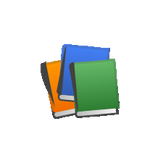
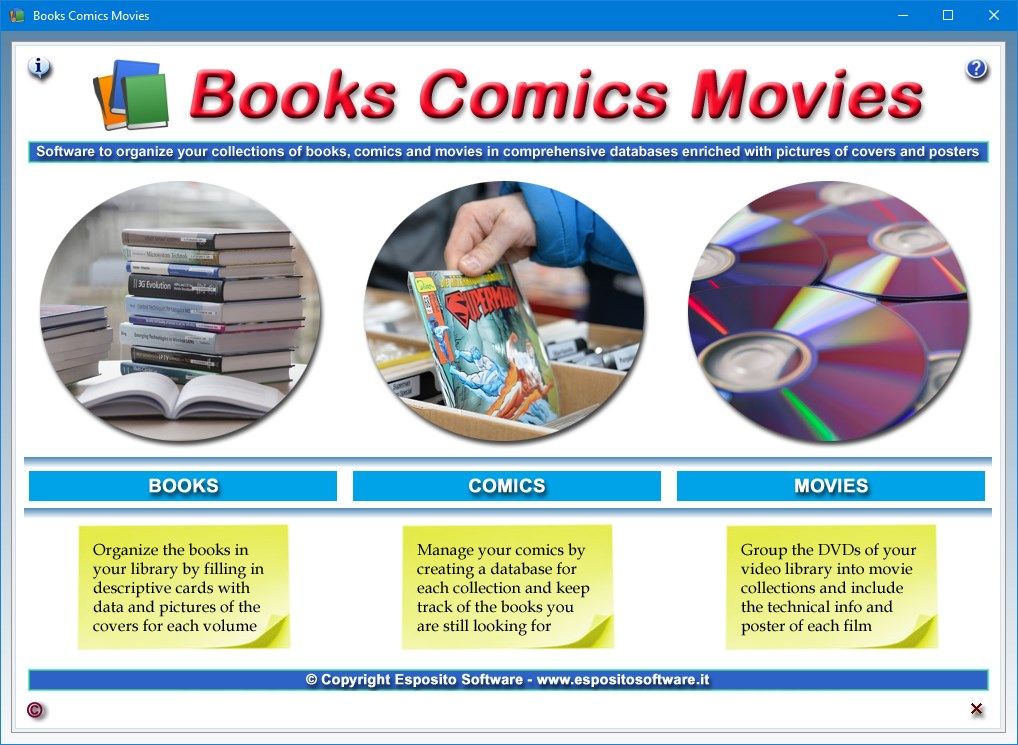
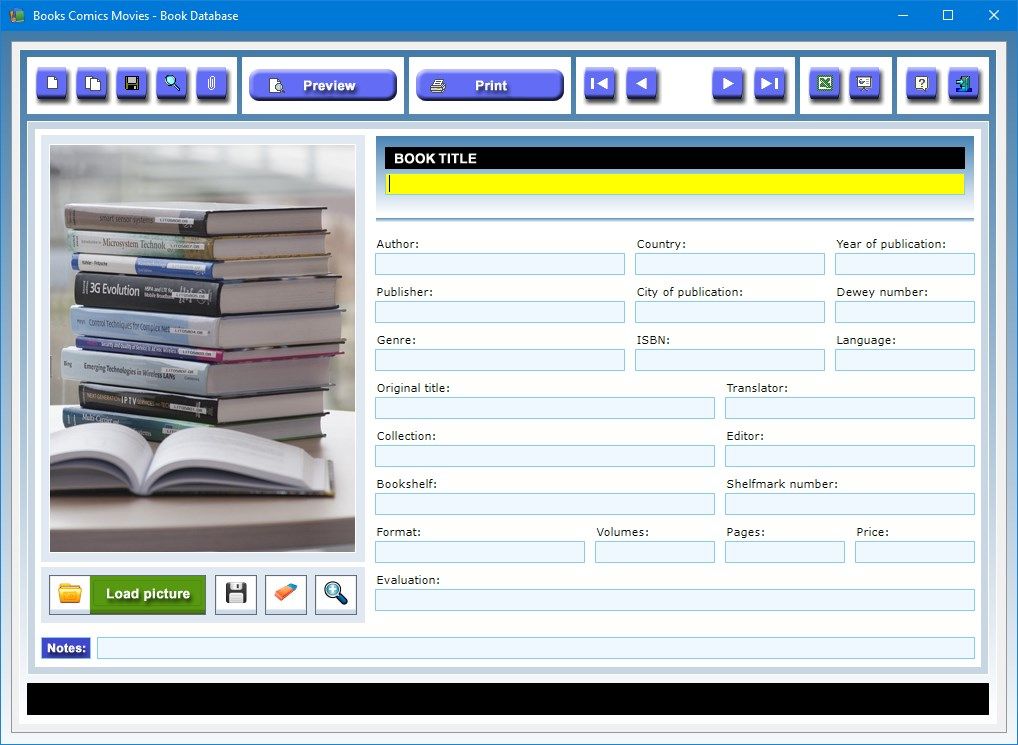
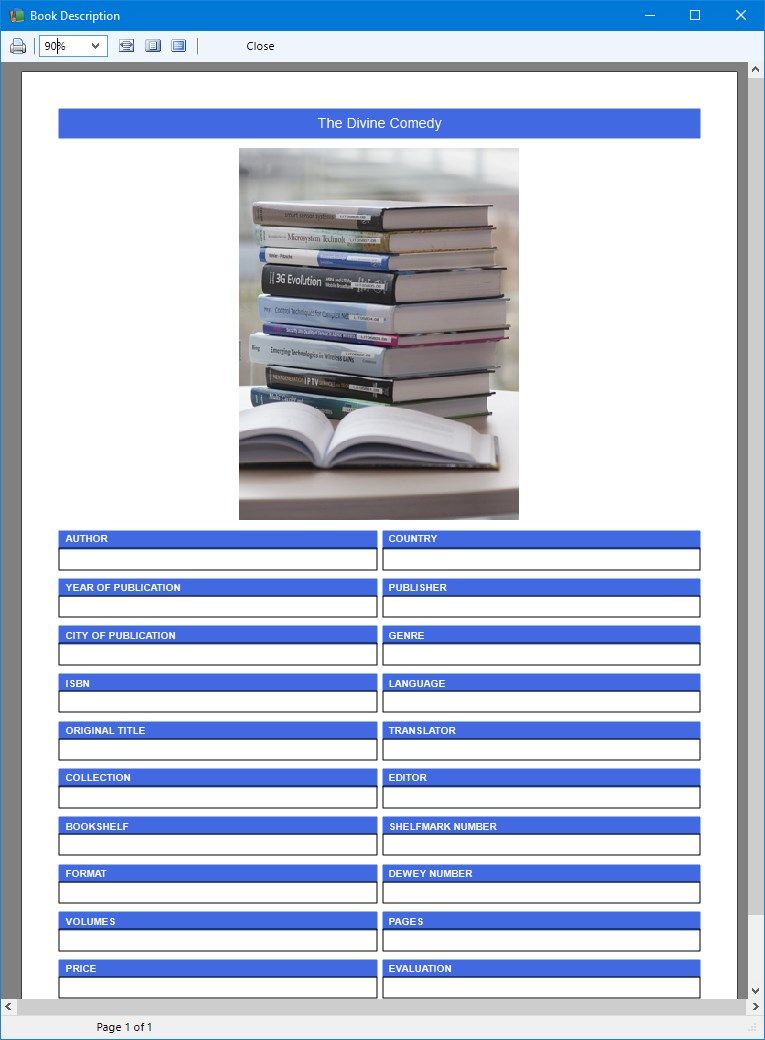
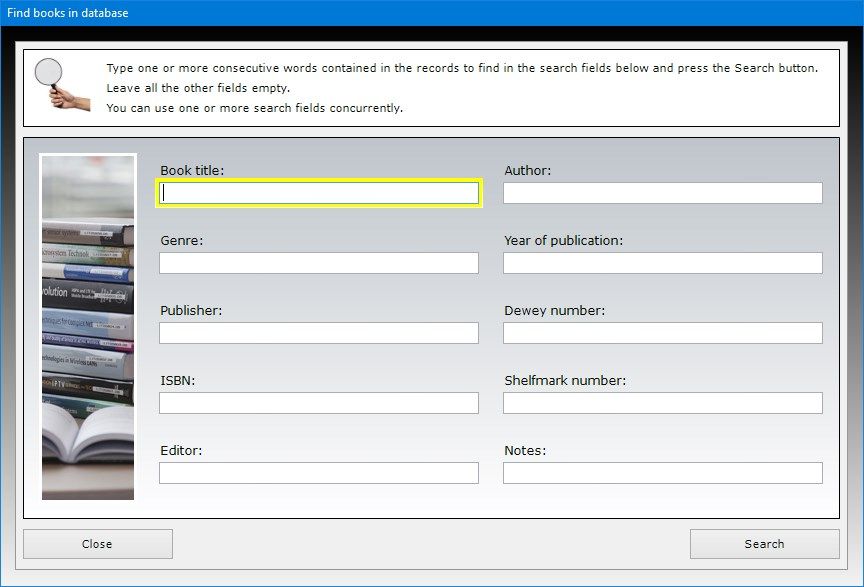
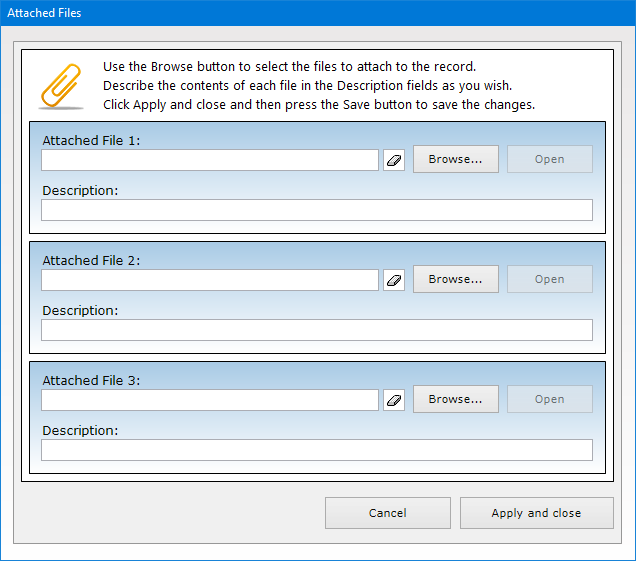
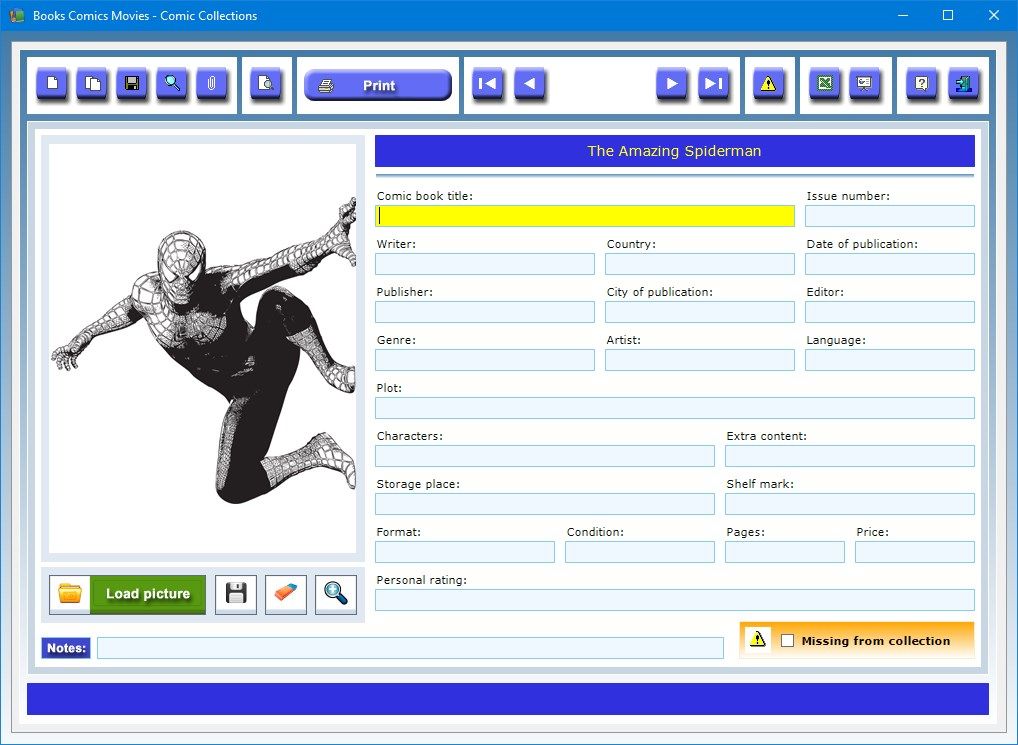
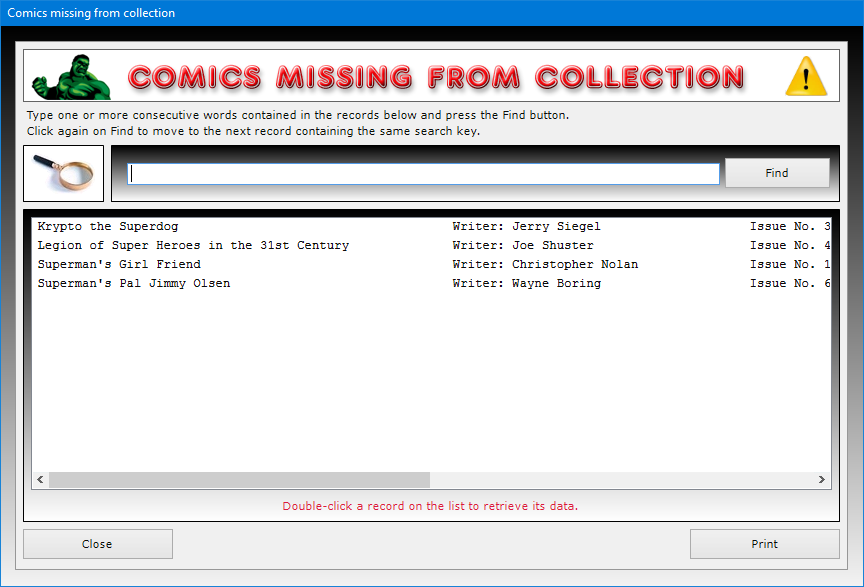
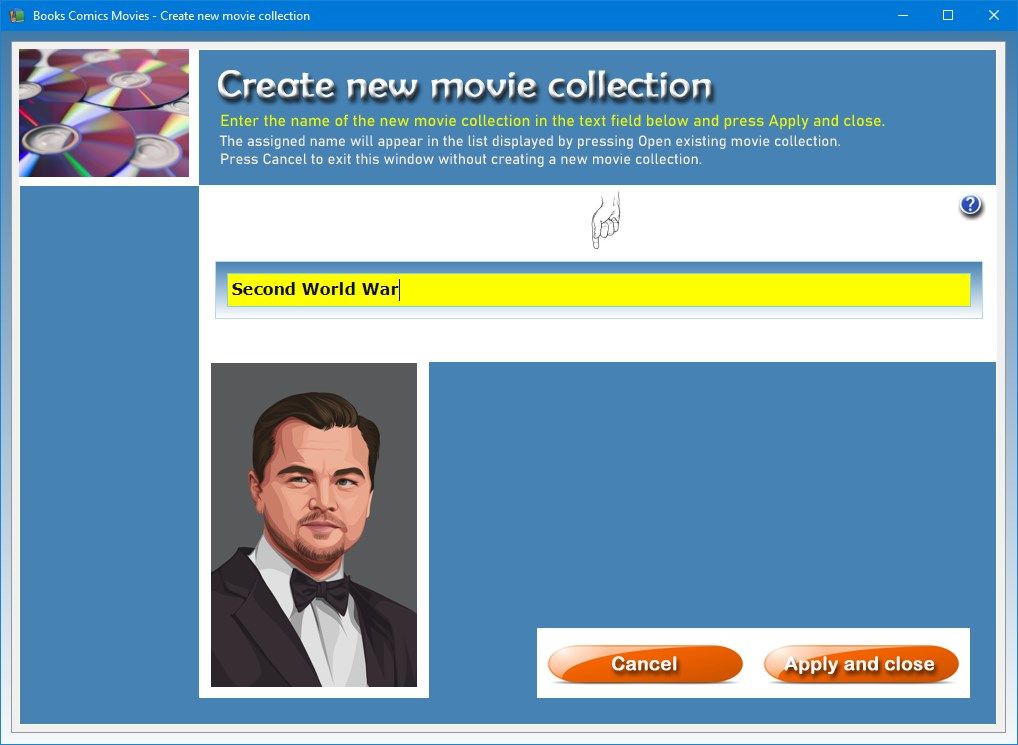
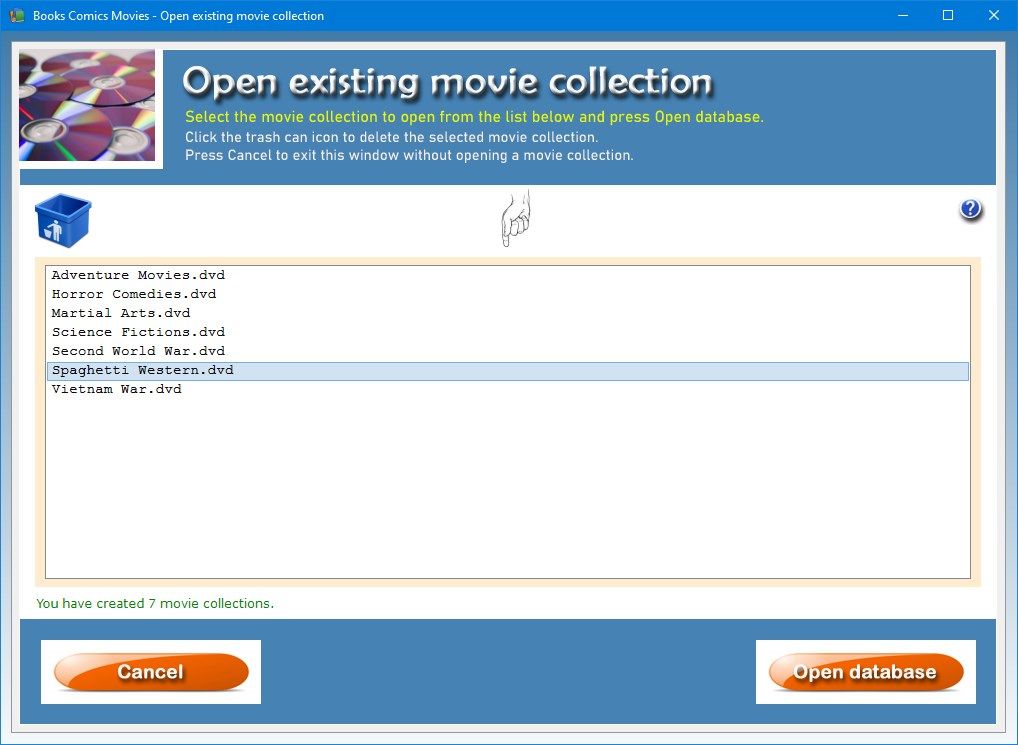
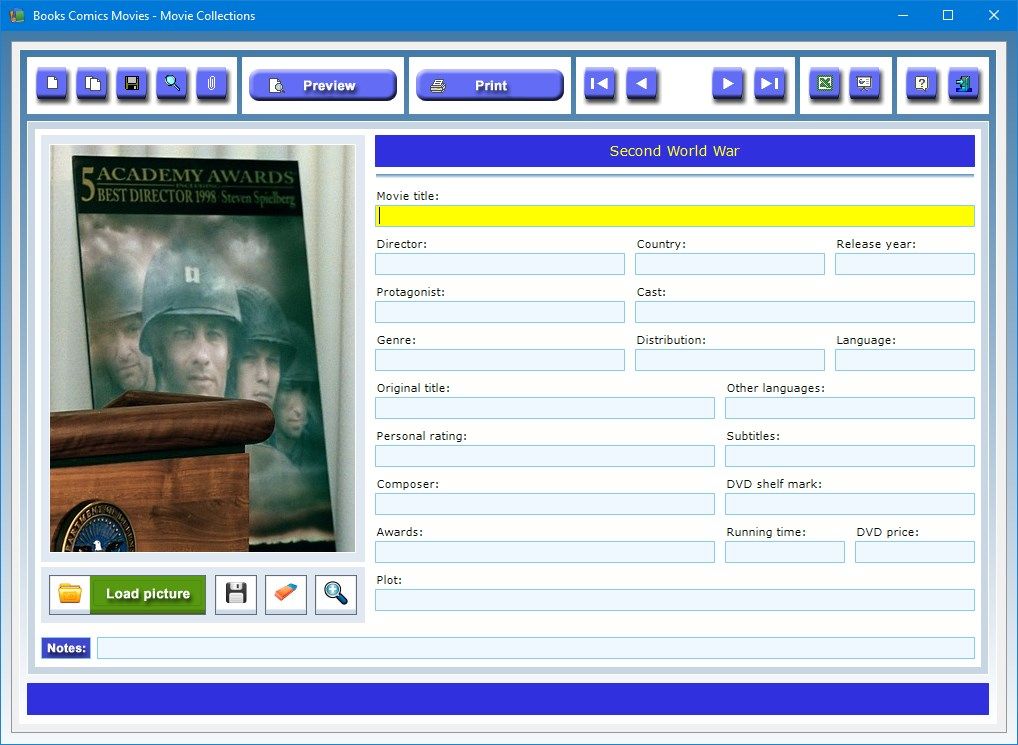
Description
Books Comics Movies is software designed to organize the library of a home or office by cataloging books, comics and movies in archives accompanied by descriptive records and pictures of covers and posters. With a few clicks, it will be possible at any time to retrieve the desired book, comic or movie from the archives and update or print its record and photo. The software is made up of three apps that allow you to create an unlimited number of thematic databases where you can store all the data relating to volumes, comics and films or documentaries, which can be consulted at any time.
The Book Database app is aimed at reading enthusiasts and libraries that want to manage the books in their collection quickly and professionally. This app allows you to catalogue all of the books on the shelves of your library and consult them comfortably seated in front of your computer. It will be enough to store the details of your books into the clear and simple database and then find them in the search screen. Here you will be able to query the book archive by different criteria and print the summaries on paper. The book archive can be exported to an Excel file to be shared even with those who do not own Books Comics Movies.
The app provides a work environment with some text fields in which you need to enter information about each work in your library. The individual records of the book archive can be viewed on the screen or printed on paper.
The data to indicate concern the title of the book, the author’s name, the country, the year of publication, the publisher, the city of publication, the Dewey decimal classification number, the literary genre, the ISBN code assigned to the volume, the language and the original title of the work, the translator’s name, any collection or series of which the work is part, the editor’s name, the shelf on which the book is placed, the shelf mark showing the exact position of the book in the library, the number of volumes composing the work, the format of the book, the total number of pages, the price, a critical evaluation of the work and any further notes.
In each record it is possible to import a photo of the book cover in Jpeg or Bitmap format. The user can then save the photos on the hard disk of his or her computer and then import them into the book archive with the appropriate button. The picture is automatically scaled to fit the size of the preview box. It is possible, however, to view the cover image in full screen by clicking on the zoom icon. Each photo can be saved to disk or deleted at any time using the appropriate buttons.
To insert the record of a new book, click on the New button, fill in the text fields, upload the photo of the cover and press Save. If you want to create a new record keeping the contents of all the text fields of an already archived record, you must press the Duplicate button, make any desired changes or additions, upload the new cover photo and click Save. This function can be useful when you have to record the different volumes that make up the same work.
The Attached files function allows you to attach three files of any kind to each book record which could contain, for example, a digital copy of the same book in PDF format or a photo of the author.
The Find button allows you to search among the files in the book archive and retrieve the one you are interested in with a double click. It is also possible to search the book database using multiple filters at the same time. This allows, for example, to obtain a list of all the books by an author belonging to a specific literary genre or those published by a certain publishing house.
The Slide Show button shows in sequence, at six-second intervals and in full screen, all the pictures of the book covers in the archive. Once the last picture in the archive has been viewed, the slide show starts from the beginning. To exit slide show mode, simply click anywhere on the screen.
At any time you can view the print preview of the book record by clicking on the Preview button. If you want to print the same record directly on paper, just press the Print button.
The Export to Excel button allows you to export the textual data present in the book archive into a Microsoft Excel worksheet, which can be opened with any software capable of managing files in XLS format (for example, with Open Office, Libre Office or Microsoft Office). After opening the window containing the data grid, click on the Excel icon. This operation creates in real time a file in XLS format containing the records of the books in the archive, which can be opened immediately by answering affirmatively to the question message that appears. At this point, you can save the file on your hard disk and name it as you wish.
In short, the Book Database App is a valid tool for private readers and for librarians looking for software that allows them to easily and precisely catalogue the books that fill their shelves.
The Comic Collections app allows you to archive in detail all the books of your comic collections. To create a new comic book collection, press the Create new comic collection button, type the name of the new collection in the text field and confirm the operation.
When a new comic book collection is created, it is good practice to give it a name as complete as possible using keywords that indicate, for example, the name of the character or superhero which the same collection refers to.
The data to be indicated in the form concern the comic book title, issue number, writer, artist, country, date and city of publication, publisher, editor, genre, language, comic’s plot, characters, extra content, storage place and shelf mark, format, condition number of pages, price, personal rating and any additional notes.
The Load picture button allows you to insert the image of the comic’s cover in Jpeg or Bitmap format in the record. The Slide show button shows in sequence, at six-second intervals and in full screen, all the pictures of the comic book covers in the database.
By using the Attach files button it is possible to attach documents of any kind to the record of each movie (for example, a digital copy of the same comic in PDF or a photo of the comic’s writer or artist).
The software allows you to carry out advanced searches in the database even using a partial search key, that is, indicating one or more consecutive words contained in any text field. For each search you can refer to one or more fields at the same time. For example, it is possible to obtain a list of all of the comics in which a certain character appears or those whose graphics have been edited by a certain artist.
The Missing from collection box must be checked when we archive the record of a comic book that we have not yet been able to obtain. The button showing the icon of a yellow triangular sign displays the list of all the comics that are missing from our collection.
The Movie Collections app allows you to keep track of each film that is part of your movie library. To create a new collection of films, press the Create new movie collection button, type the name of the new collection in the text field and confirm the operation.
When a new movie collection is created, it is good practice to give it a name as complete as possible using keywords that indicate, for example, the film genre or historical period which the filmography refers to.
The data to be indicated in the form concern the title of the movie, the director’s name, the country and year of release, the protagonist, the actors belonging to the cast, the film genre, the distribution company, the original language in which the film was shot, the original title, the other languages that can be selected on the film DVD, the subtitles available, the composer’s name, the film DVD shelf mark, any awards obtained by the actors and producers of the film, the running time, the price of the film DVD, a personal rating, a synopsis that summarizes the film’s plot, and any further notes.
The Slide show button shows in sequence, at six-second intervals and in full screen, all the pictures of the movie posters in the database.
By using the Attach files button it is possible to attach documents of any kind to the record of each movie (for example, the movie trailer in MP4 format or a photo of the leading actor).
Access to the software is protected by a user-customizable password that can be changed as often as desired. For the first access to the software, you must use the keyword “password” (written without the quotation marks). If you forget your password, send an e-mail to the author of the software at [email protected] using the sentence “Forgot login password for Books Comics Movies” as a subject line. In response to your e-mail, you will receive instructions to reset your password.
In conclusion, Books Comics Movies is the ideal tool for private collectors and libraries looking for software that allows them to easily and accurately catalog the books, comics and films that fill their shelves. The user will be pleasantly surprised to see how the software requires practically no learning time.
-
Software to organize your collections of books, comics and movies in comprehensive databases enriched with pictures of covers and posters
