Cap 84
Reviews:
0
Category:
Utilities & tools
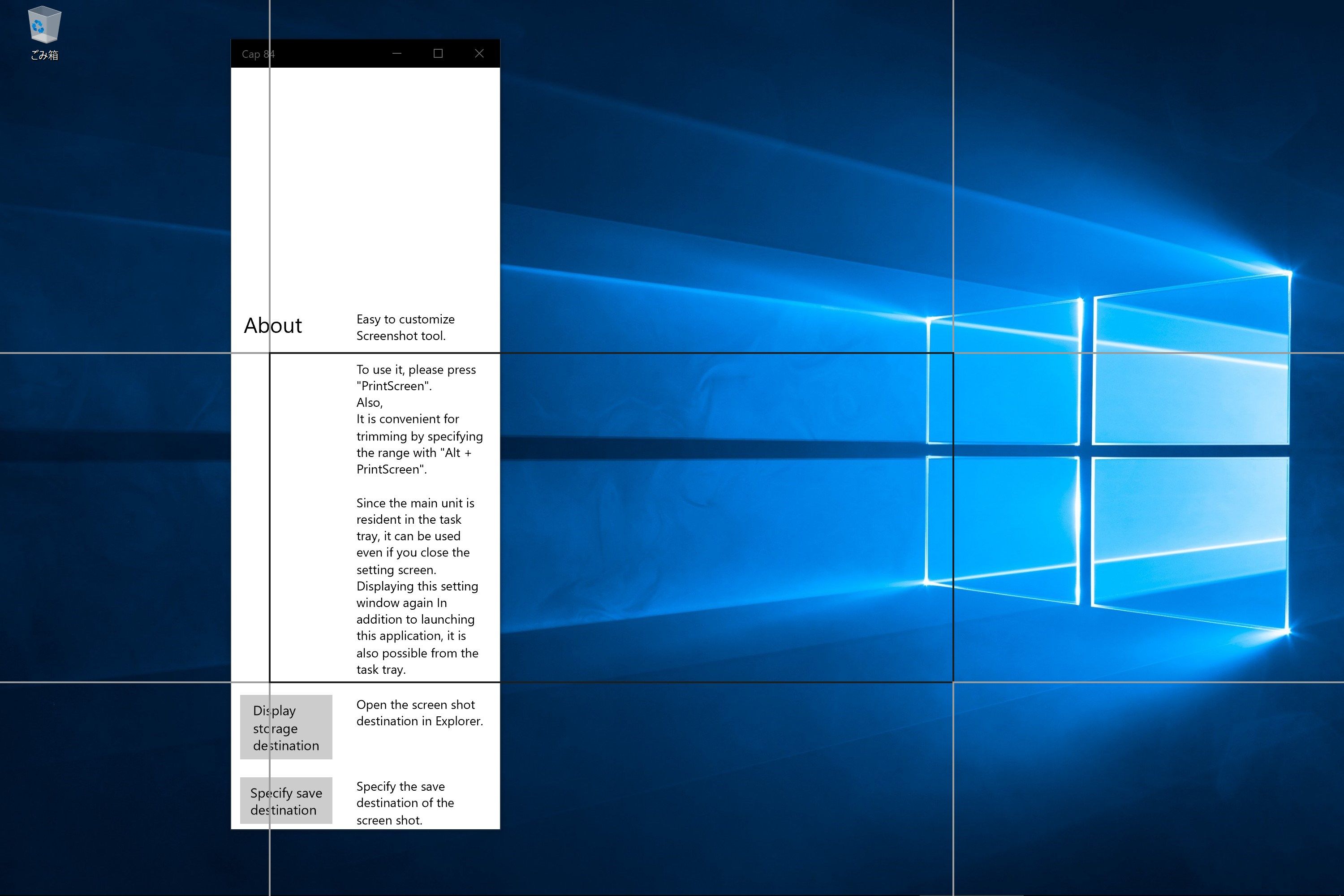
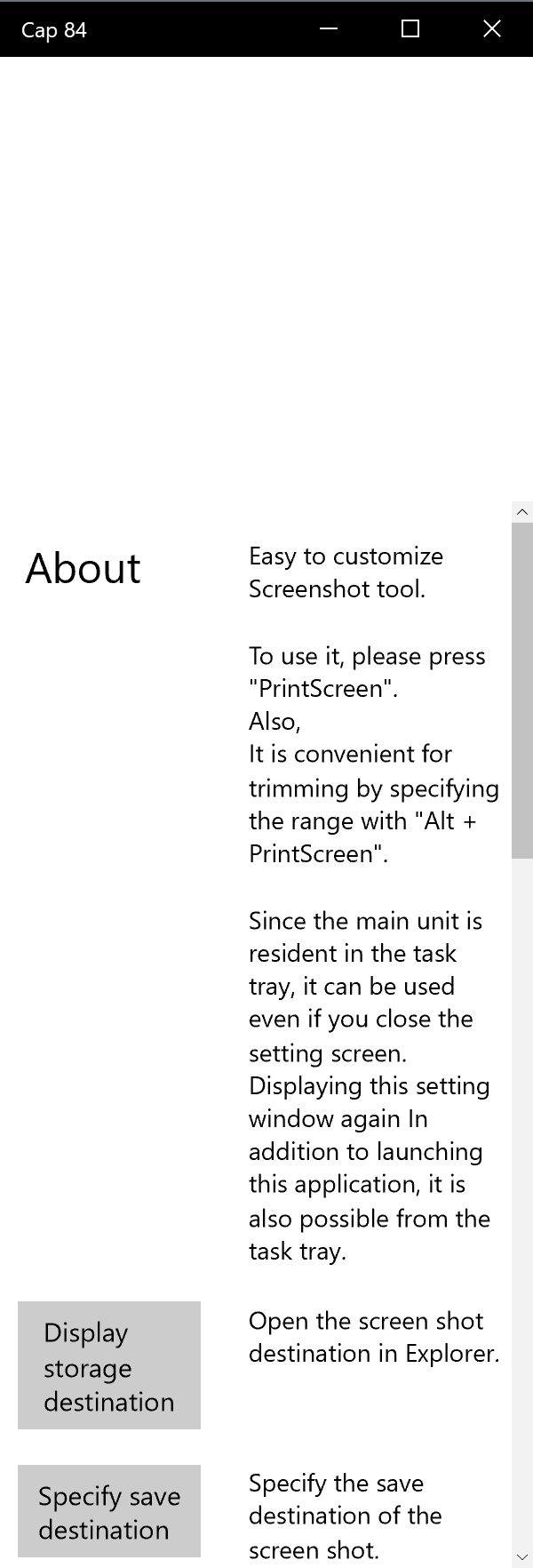
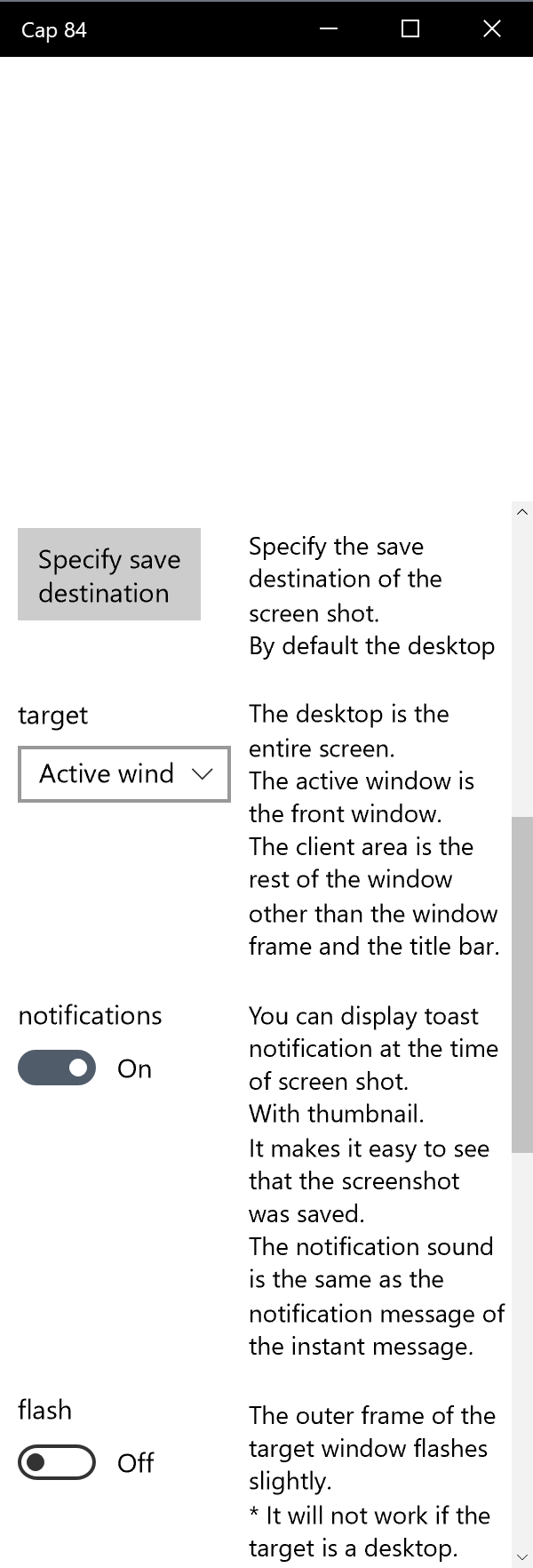
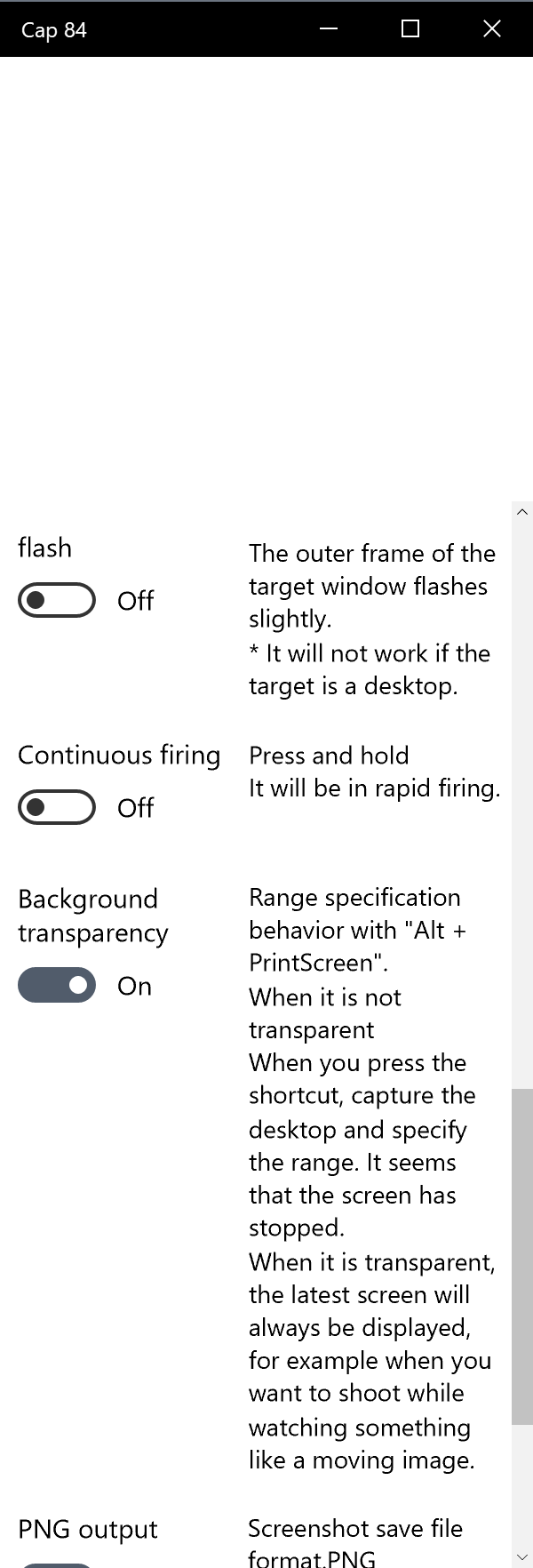
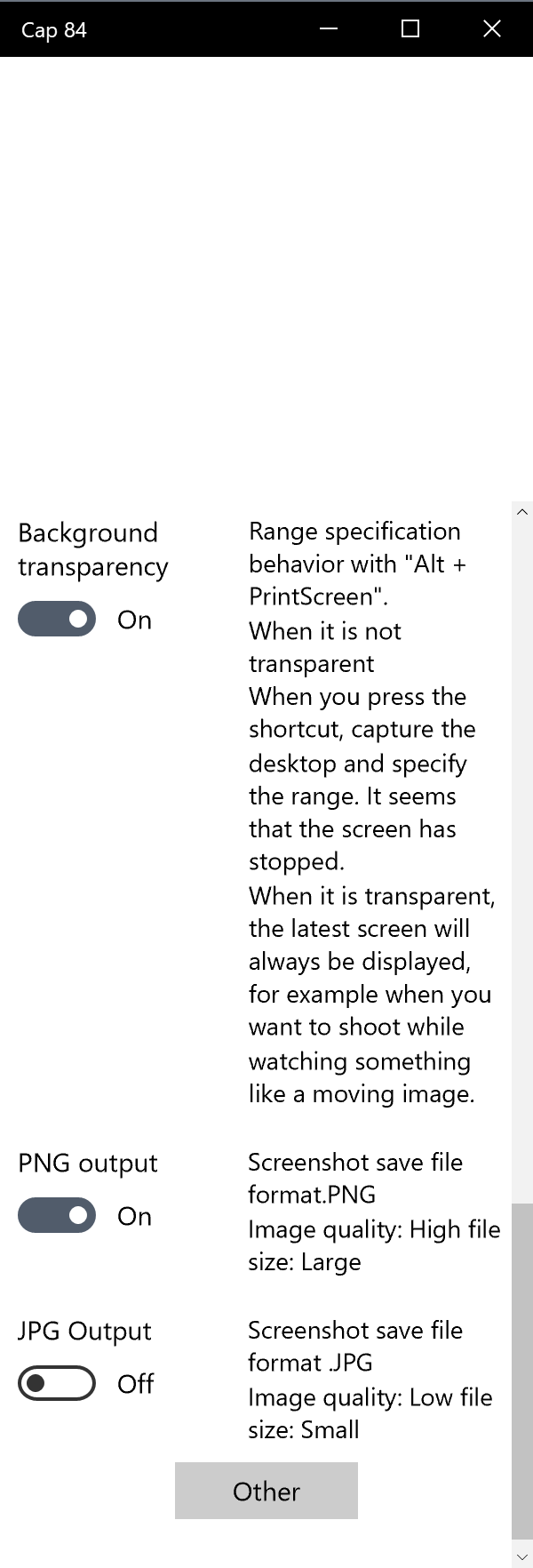
Description
With one button you will be able to save the screenshot to a file.
You can easily change the detailed operation
Specifying the range and saving it can do quickly!
This is especially recommended for those who use many screenshots, those who are not satisfied with the standard features of the OS, or who want to save while working!
You can choose the range specification behavior.
By default, it is stored on the desktop.
It is made in Japan, but I attached an English translation.
Tested with 2 types of DPI.
Touch operation on touch screen and pen input correspondence.
-
Simply press printscreen to save to file
-
Screenshot completion toast notification ON / OFF
-
Rectangle designation screenshot where you can freely specify range (alt + printscreen)
-
There are two types of image file formats when saving. .Jpg .Png. You can instruct both at the same time
-
You can change the operation of specifying a rectangle. You can use it according to what you want to capture and the situation at that time.
-
Notification by flushing the window frame (not supported in some windows) Screen shot complete
-
One button screenshot selection range (desktop, active window, active window client area)
-
Continuous firing
-
Call setup screen from task tray or tile
-
Screen shot destination specification
-
Display screenshot save destination
-
You can specify the rectangle (range) by switching the drawing of the center point of the pointer.
-
It is also possible to specify by dragging.
-
Even if you do not have a keyboard, you can also take a screenshot by clicking the button.
Product ID:
9PG64CR3NMC3
Release date:
2017-06-20
Last update:
2022-03-11
