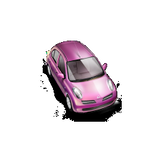
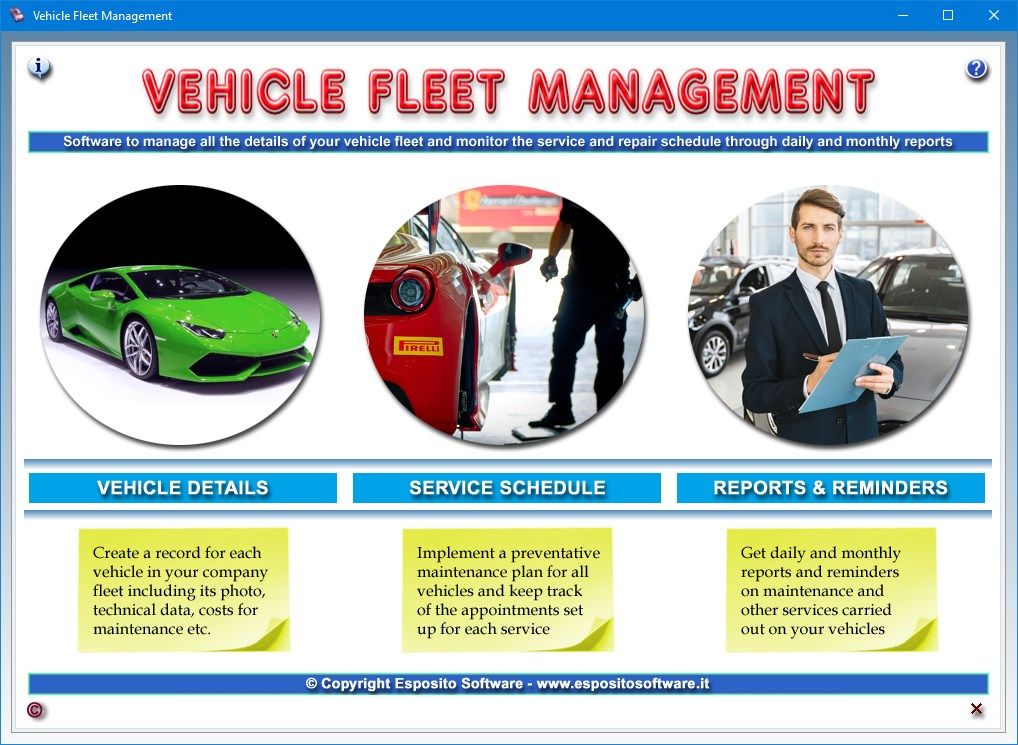
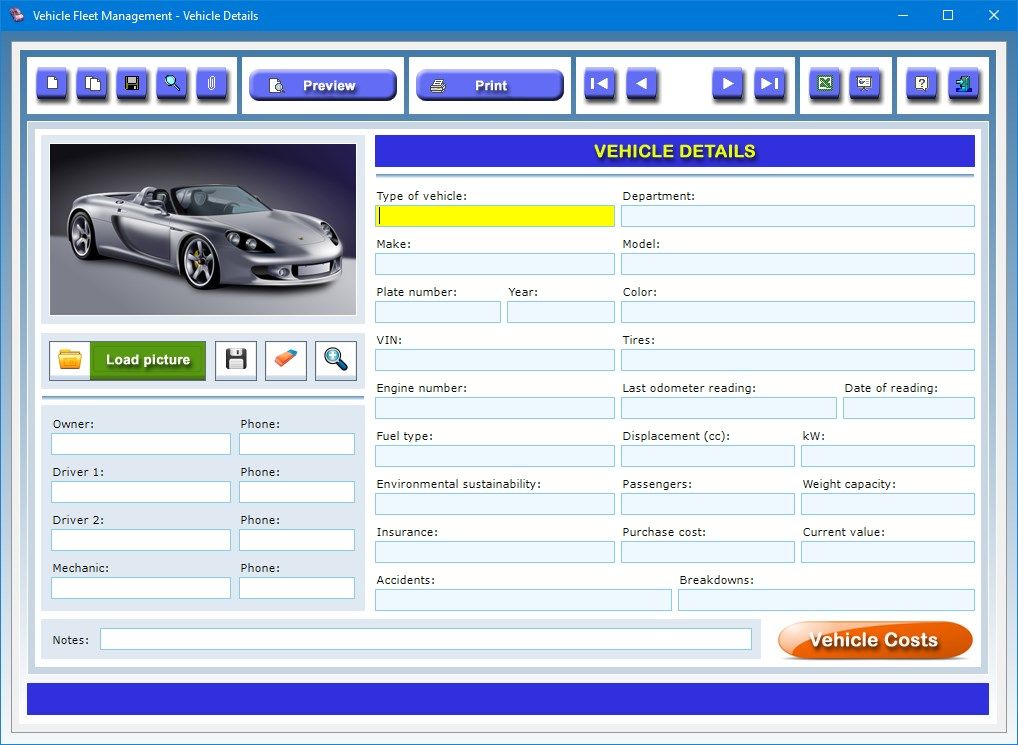
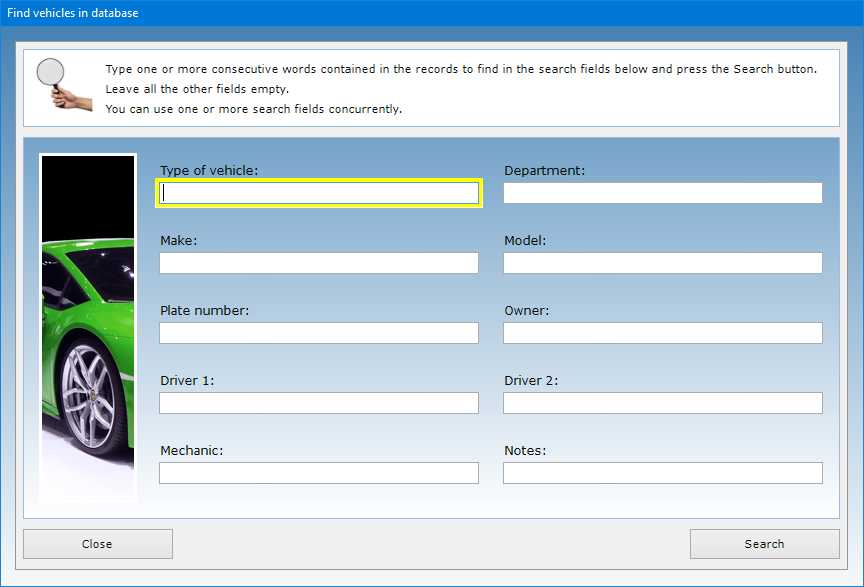
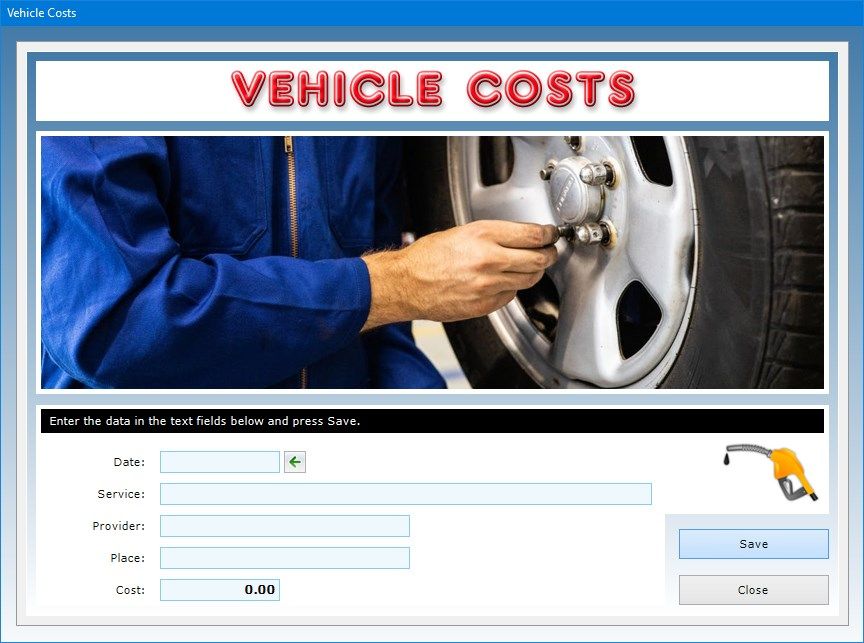
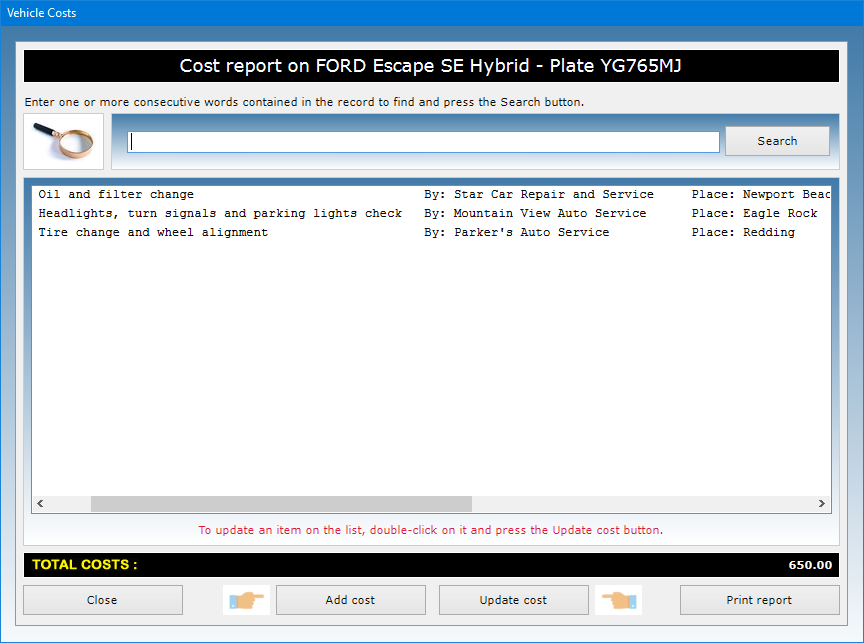
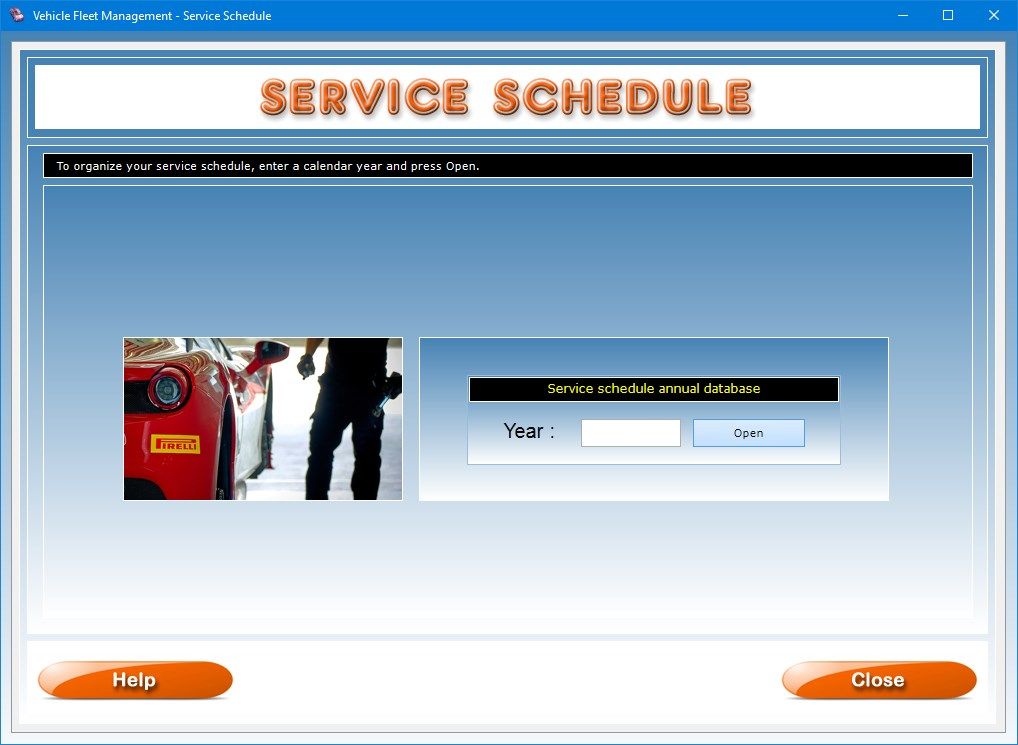
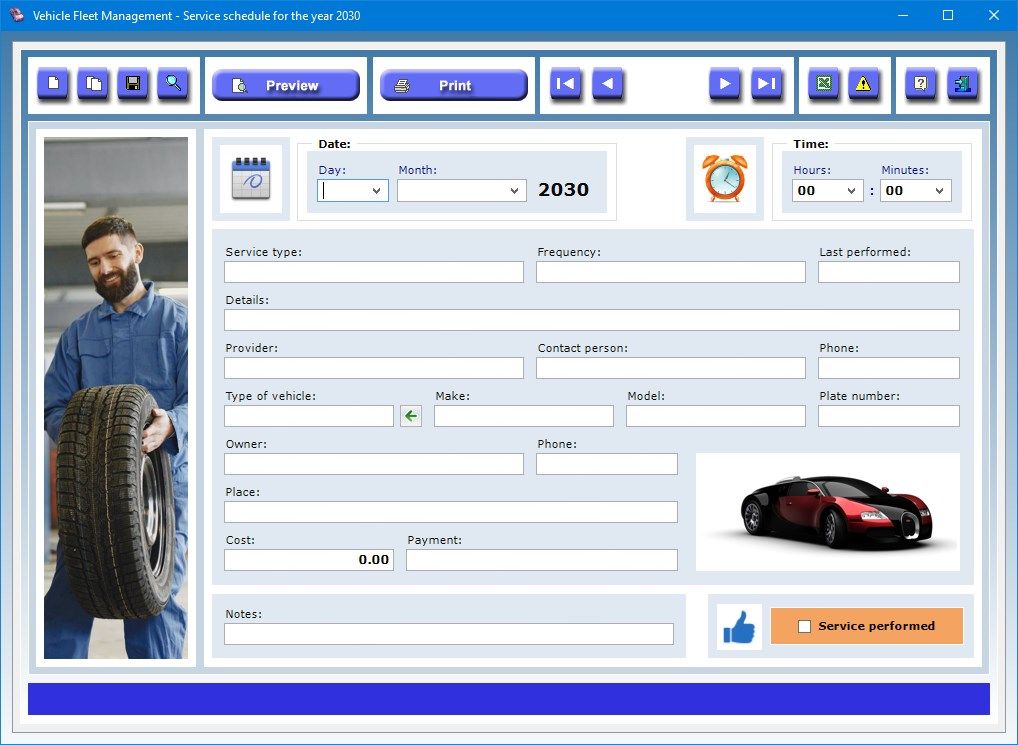
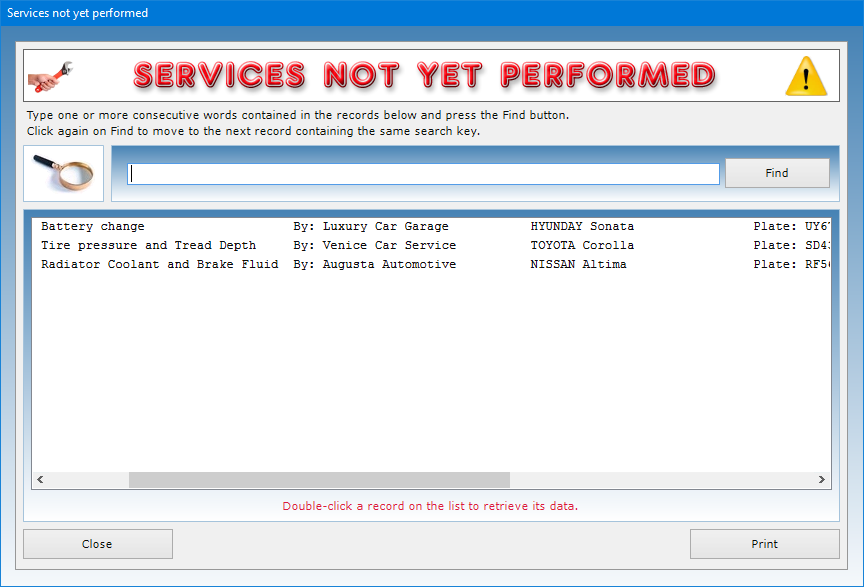
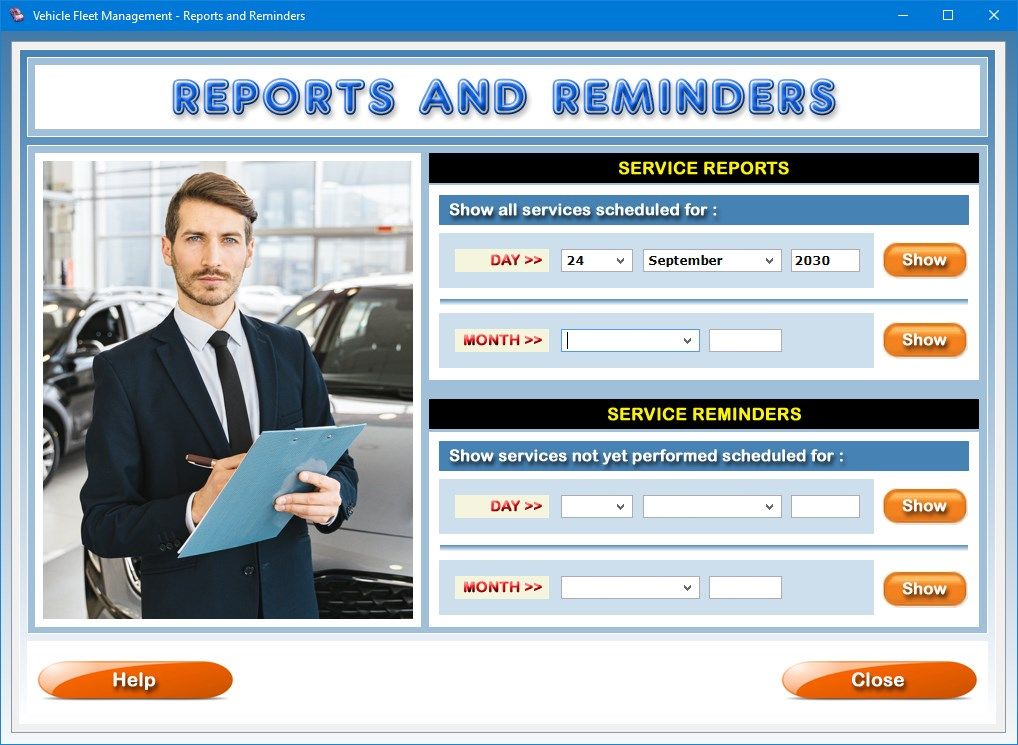
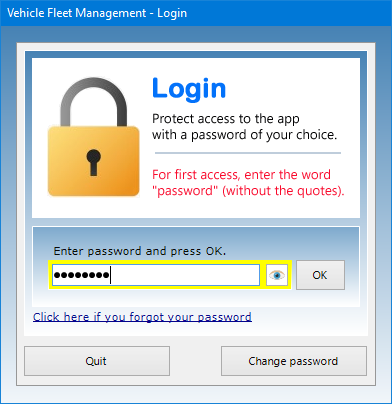
Description
Vehicle Fleet Management is very user-friendly software that makes it easy for you and your company to keep under control all the needs of your cars, vans, trucks and other vehicles of your fleet and monitor the maintenance schedule through daily and monthly reports and reminders. The program is composed of three interacting apps that allow you to keep track of vehicle information, implement a preventative maintenance plan and get detailed reports on all of the services carried out on each vehicle. The vehicle record can be enriched with a photo whose preview is always visible in the description window.
The Vehicle Details app allows you to create a detailed description of each vehicle of your fleet in which to record its type, make and model, license plate number, year of registration, color, Vehicle Identification Number (VIN), tires, engine number, fuel type, engine displacement, kW power, environmental sustainability, maximum number of passengers, weight capacity, insurance policy, purchase cost, current value, accidents and breakdowns suffered, and any further notes.
But the information you can record does not end there, as you can also add your last odometer reading and the day it was taken, the department in your company which the vehicle is assigned to, the name and phone number of the owner of the vehicle, the first and second driver and the mechanic who normally takes care of the vehicle in your trusted garage.
To enter a record in the database, click on the New button, fill in the relevant text fields, upload a photo of the vehicle and press the Save button. To update an existing record, you must open it using the record scroll arrows or the search function, make the desired changes and press Save. The Duplicate button is useful if you need to save two or more records with very similar data because they refer, for example, to vehicles with the same technical characteristics. To duplicate a record, just open the one already stored in the database, click on the Duplicate button, enter the new data and press Save. The vehicle data can be imported into the Service Schedule app to allow you to fill out the records faster.
You can use the Load picture button to insert a photo of the vehicle in Jpeg or Bitmap format in the record. This image is automatically scaled to fit the size of the preview box. It is however possible to view the photo in full screen by clicking on the zoom icon. The image visible in the box can be saved to disk or deleted at any time using the appropriate buttons.
By using the Attach Files button you can attach documents of any kind to the record of each vehicle (for example, a copy of the car insurance policy, the registration certificate, a list of the trips made by the vehicle, and so on).
The Slide Show button shows in sequence, at six-second intervals and in full screen, all the photos of the vehicles in the database. Once the last photo in the database has been viewed, the slide show starts from the beginning. To exit slide show mode, simply click anywhere on the screen.
The software allows you to carry out advanced searches in the database even using a partial search key, that is, indicating one or more consecutive words contained in any text field. For each search you can refer to one or more fields at the same time. For example, you can obtain a list of all the vehicles belonging to the same owner or those assigned to a specific department of your company.
After saving the record, pressing the Vehicle Costs button gives you access to a window where you can list and print all of the costs incurred for the vehicle. To add a cost to the list, just press the Add cost button, fill in the text fields in the window that appears, press Save and then Close. For each cost you must indicate the date, the type of service (e.g. maintenance, repair, refueling etc.), the service provider (e.g. garage, auto electrical workshop, gas station etc.), the place where the service was provided, and the amount paid.
To edit a cost in the list, you need to select it with a click, press the Update cost button, make the desired corrections, additions or deletions in the text fields, press Save and then Close. At the bottom of the list is the total amount of costs incurred over the life of the vehicle.
You can export the vehicle database to a Microsoft Excel file to be able to share the data with those who do not have the same app. The individual records of the vehicles accompanied by their photos can be previewed or printed on paper.
The Service Schedule app allows you to monitor deadlines regarding the vehicles to be overhauled or repaired and to be notified when the date arrives through the use of reports and reminders. The deadlines you can manage could concern ordinary or extraordinary maintenance interventions on vehicles, payment of vehicle taxes, trips and any appointment concerning each vehicle in your car fleet. To use this app you need to create a new annual database of scheduled services or open an annual database that you have already created. So, the first operation you need to perform is to select the calendar year of interest and press the Open button.
To enter a record in the database, click on the New button, fill in the relevant text boxes and press the Save button. To update an existing record, you must open it using the record scroll arrows or the search function, make the desired changes and press Save. The Duplicate button is useful if you need to save two or more records with very similar data because they refer, for example, to the same service that must be performed on different vehicles. To duplicate a record, just open the one already stored in the database, click on the Duplicate button, enter the new data and press Save.
The window for filling out the record of the scheduled service is organized in such a way as to minimize the user’s work. In particular, with just a few clicks you can take advantage of a data import function to fill in the text boxes relating to the type of vehicle, make and model, license plate number, owner’s name and phone number. To use the import function, just click on the button with a green arrow positioned to the right of the “Type of vehicle” text box.
You can describe each scheduled service by indicating the date and time of the deadline or appointment, the service type (e.g. oil change, battery performance check, tire alignment, brake testing etc.), its frequency, the last time it was performed, a detailed description of the service, the company providing the service, the name of a contact person and his or her phone number, the vehicle on which the service will be performed, the owner of the vehicle, the place of the appointment or where the service will be carried out, the cost, the method of payment, and any further notes.
It goes without saying that the scheduled services could also involve journeys made by your vehicles. In this case, you could enter the word “Journey” in the “Service type” text box, the travelers’ names in “Details”, the travel destination in “Place”, and so on.
It is important to check the “Service performed” box after the service has been completed. The button with the yellow triangle icon allows you to view the list of all the services not yet performed in the annual database.
The software allows you to carry out advanced searches in the database even using a partial search key, that is, indicating one or more consecutive words contained in any text field. For each search you can refer to one or more fields at the same time. For example, you can obtain a list of all the cars on which a specific service will have to be carried out during the year, or a list of all the services performed on a specific car.
You can export the database of scheduled services to a Microsoft Excel file to be able to share the data with those who do not have the same app. The individual records of the services can be previewed or printed on paper.
The Reports and Reminders app allows you to get daily and monthly reports and reminders on all the scheduled services you have stored in the annual databases. While a report considers all services of the selected day or month regardless of whether they have been completed or not, a reminder does not consider services that have been marked as performed by ticking the “Service performed” box.
To get a daily report or reminder, all you have to do is select the day and month of the year of your interest and press the Show button. For a monthly report or reminder, just select the month of the year and press Show.
The list you get will display, for each scheduled service, the date and time, the service type, the provider, the make, model and plate number of the vehicle, and the cost of the service. At the bottom of the report or reminder, you will find the total amount obtained by adding the costs of the individual services on the list. To print the report or reminder, just click on the Print button.
Access to the software is protected by a user-customizable password that can be changed as often as desired. For the first access to the software, you must use the keyword “password” (written without the quotation marks). If you forget your password, send an e-mail to the author of the software at [email protected] using the sentence "Forgot login password for Vehicle Fleet Management " as a subject line. In response to your e-mail, you will receive instructions to reset your password.
In conclusion, Vehicle Fleet Management is the ideal app to help companies organize their fleet by having their vehicle details always at hand and keeping an eye on all journeys, maintenance and repair services they need to carry out. The user will be pleasantly surprised to see how the software requires practically no learning time.
-
Software to manage all the details of your vehicle fleet and monitor the service and repair schedule through daily and monthly reports
