
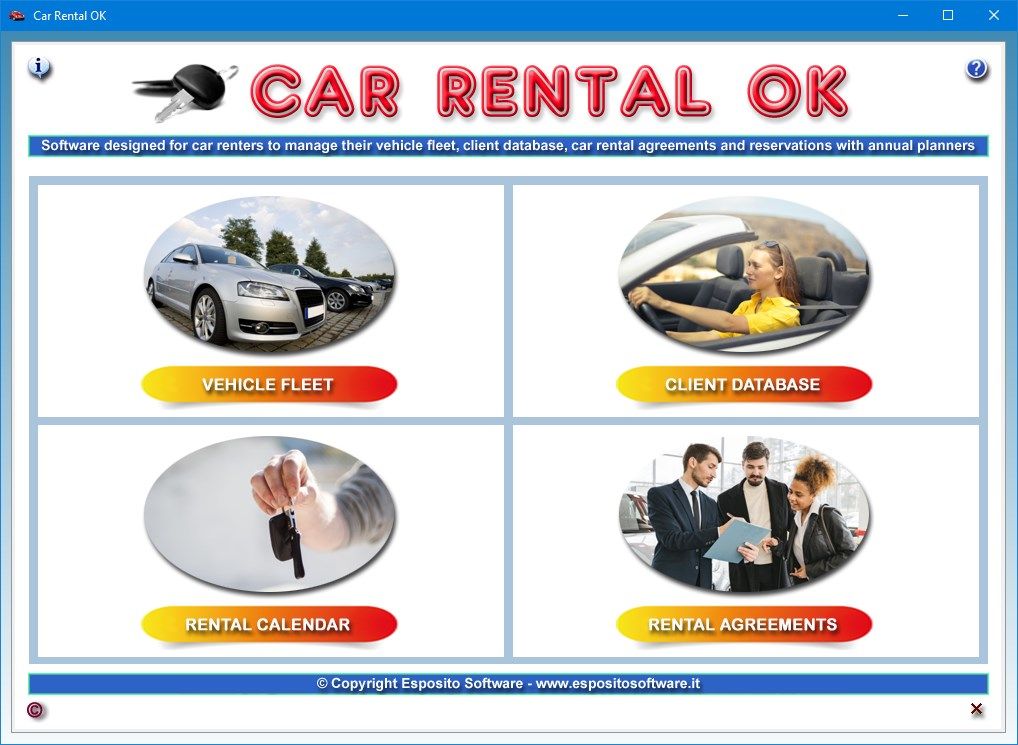
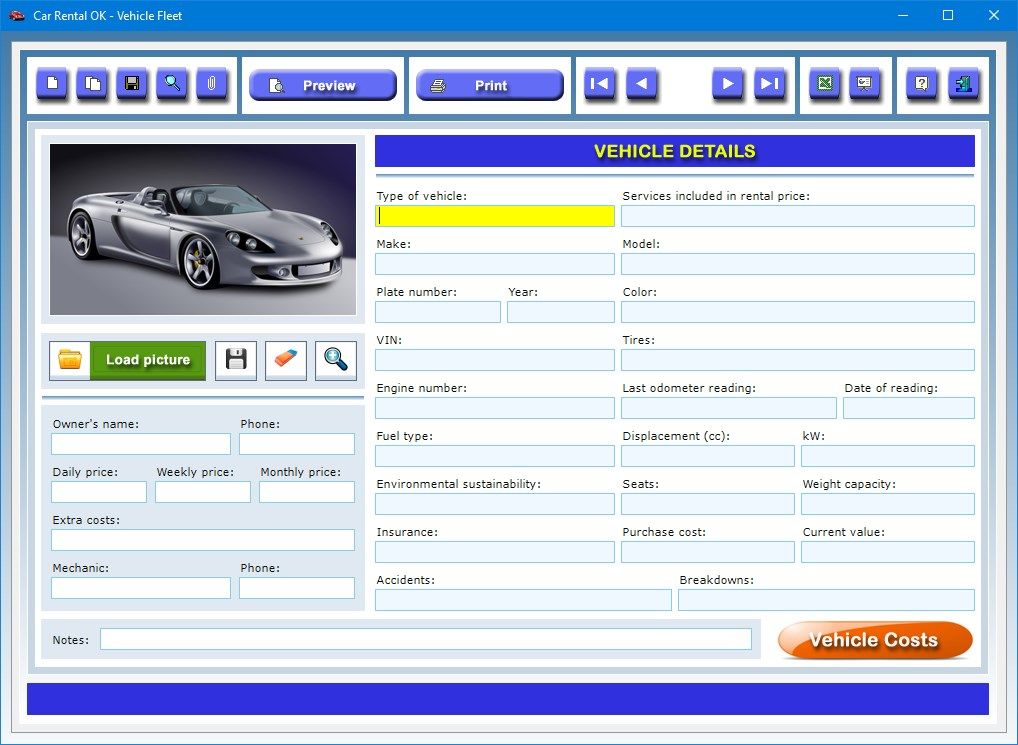
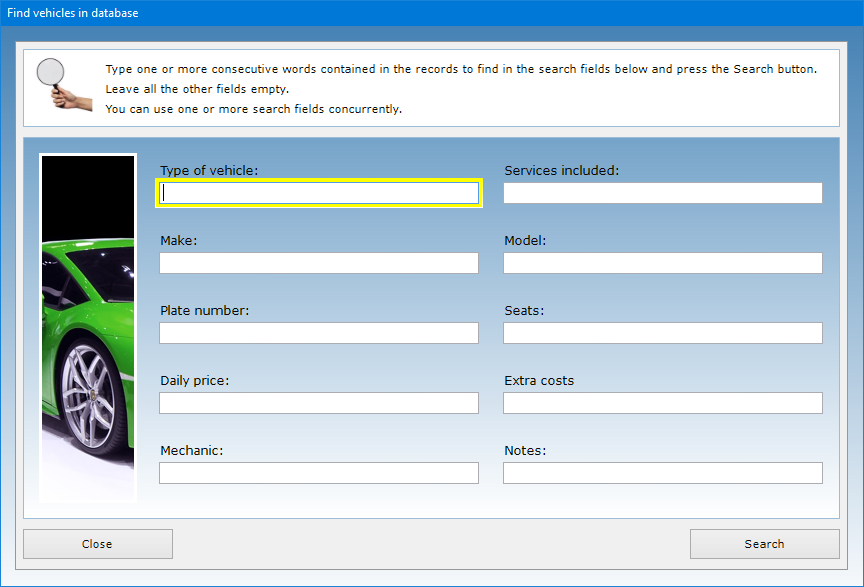
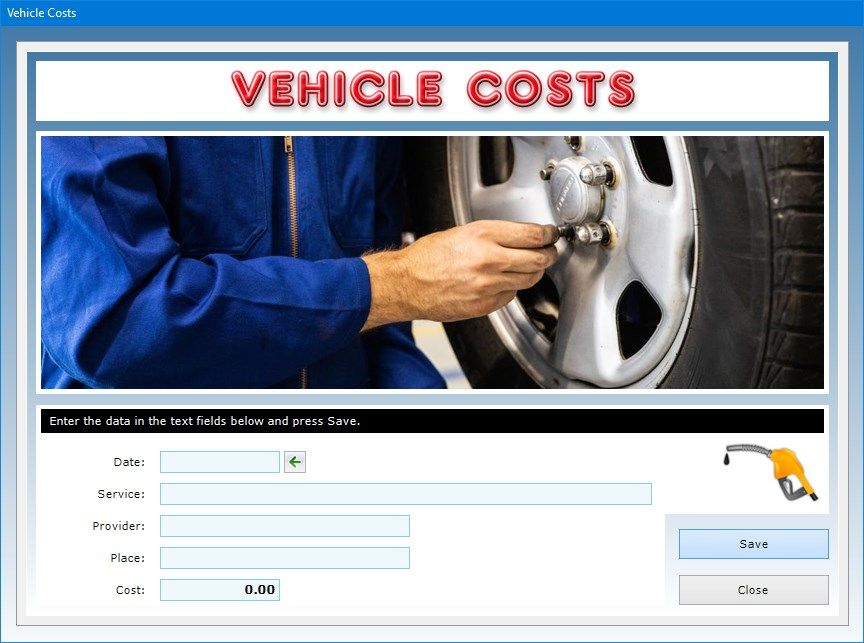
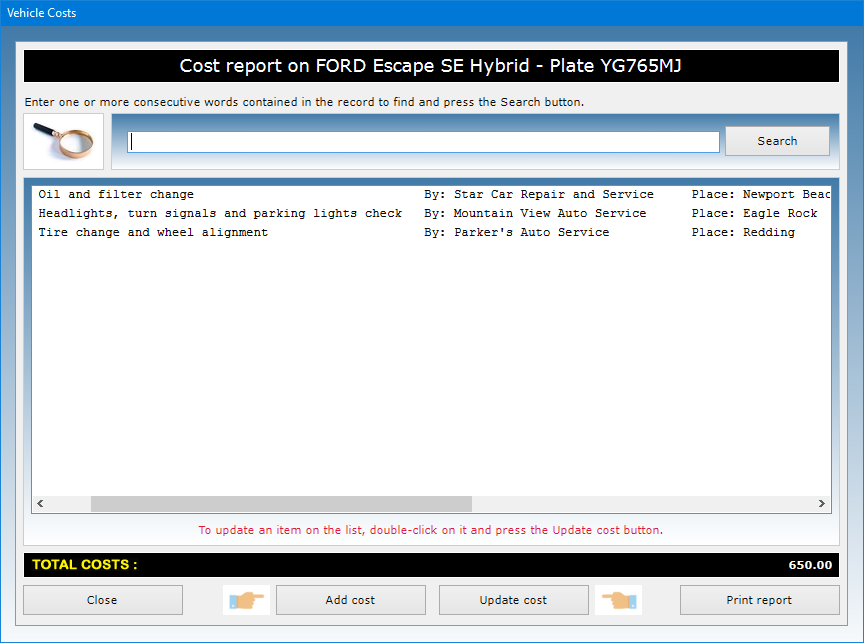
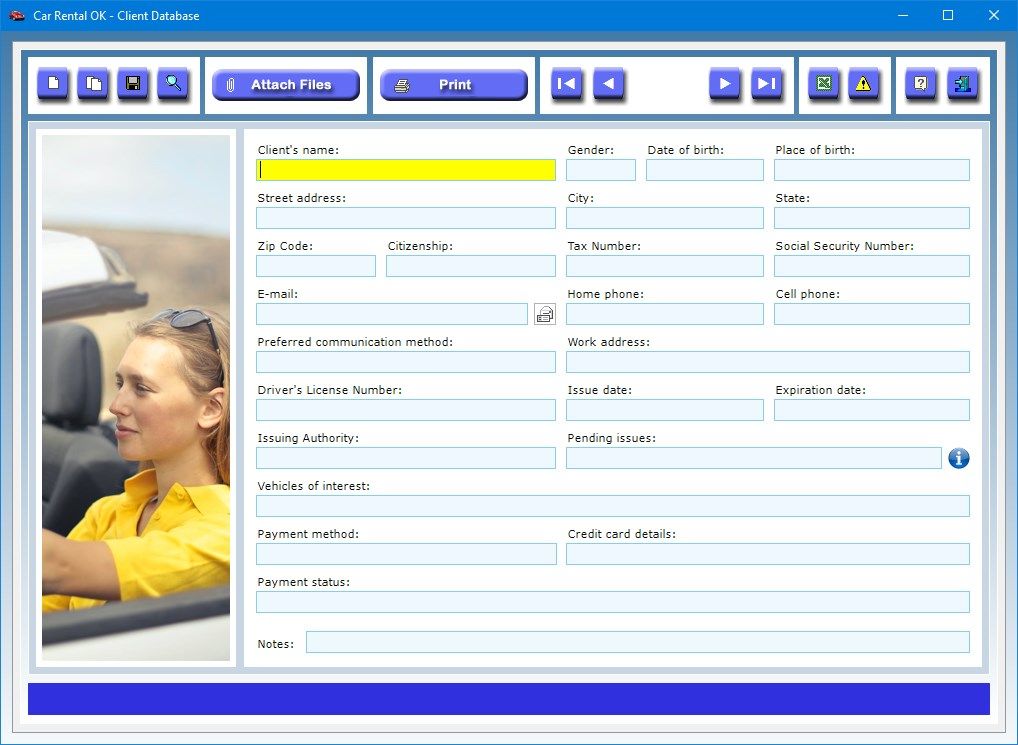
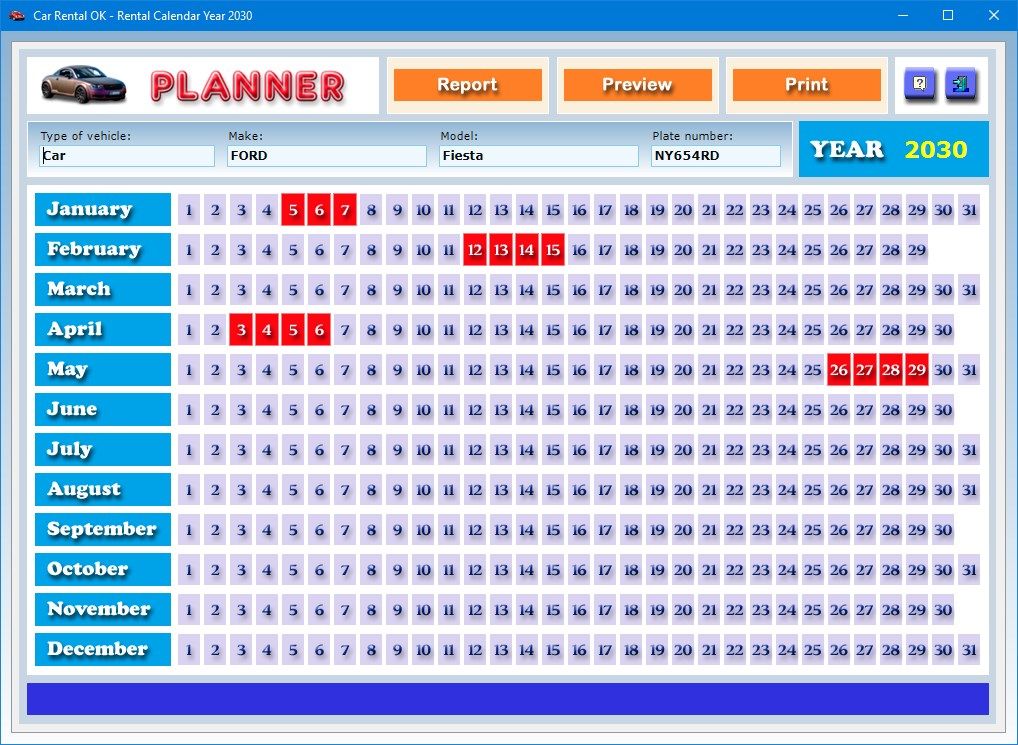
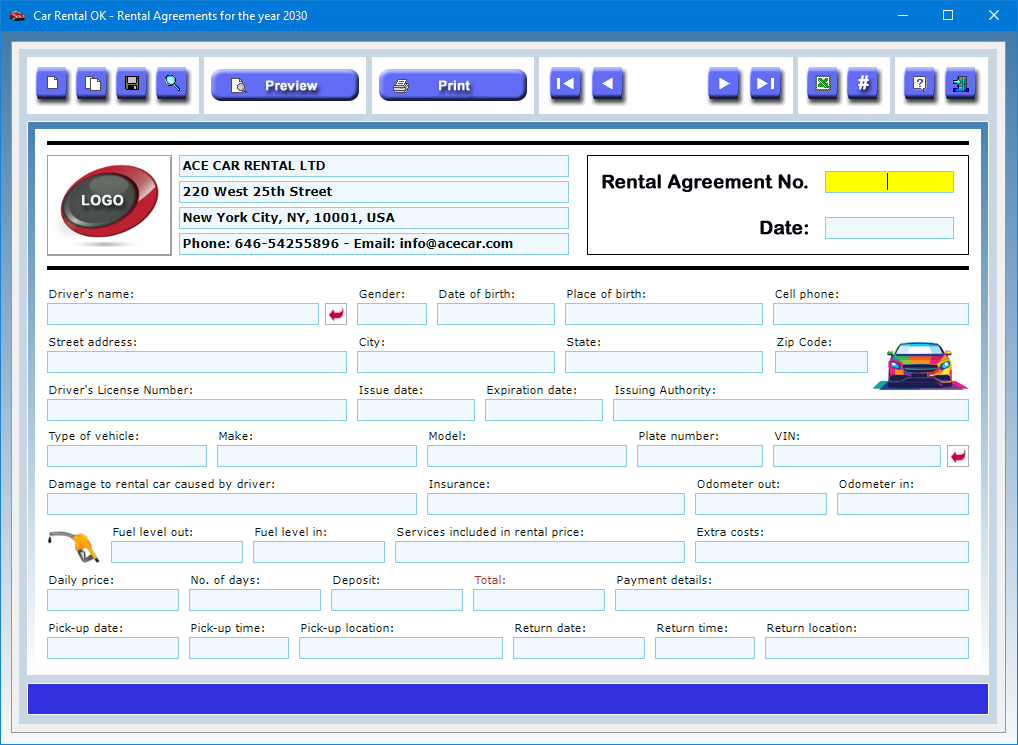
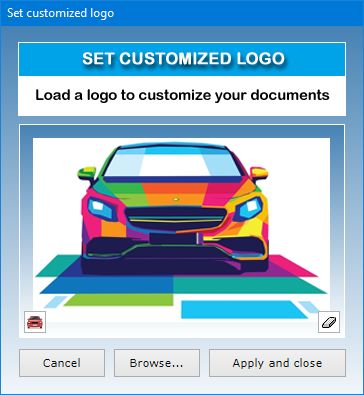
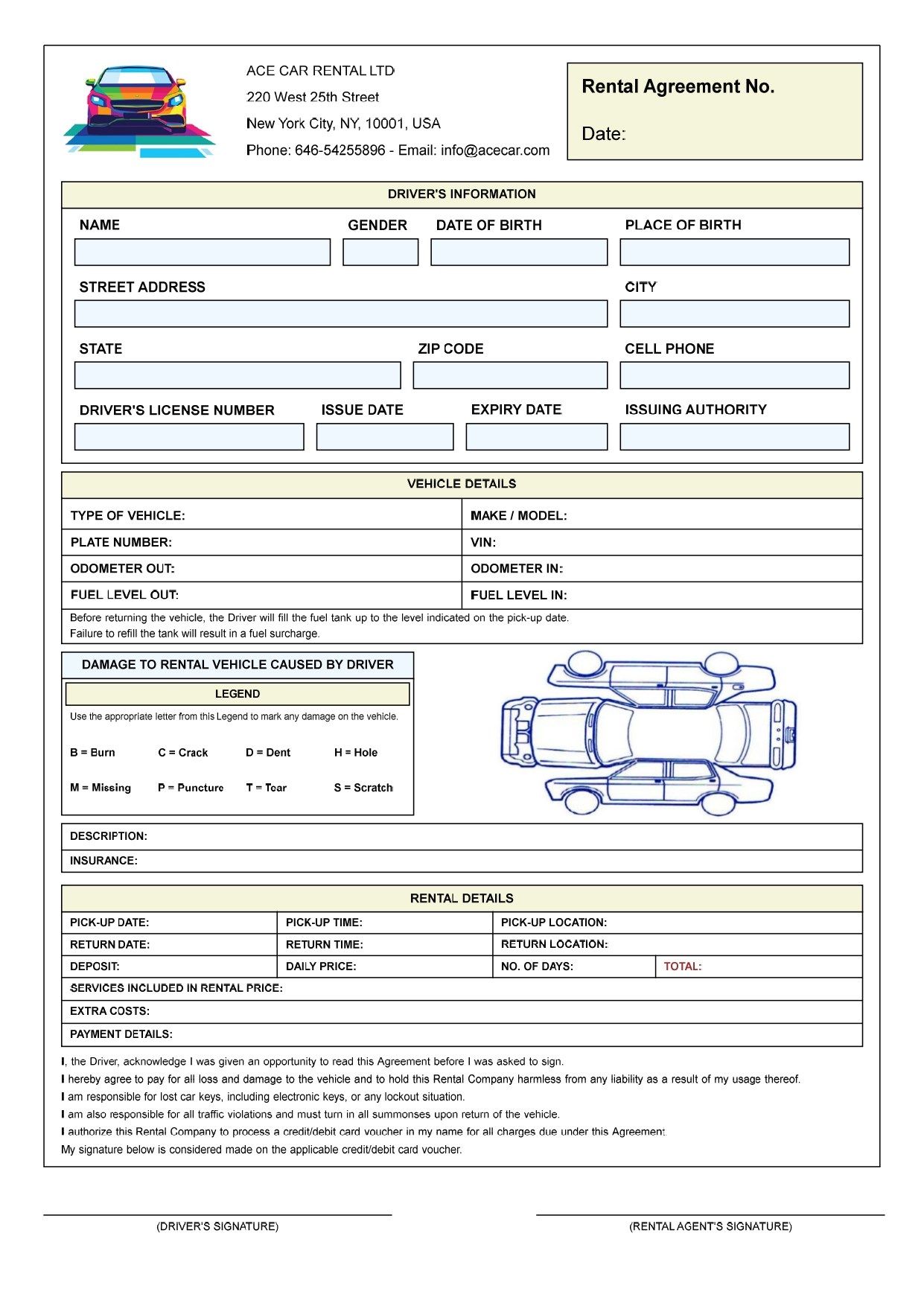
Description
Car Rental OK is very user-friendly software designed for companies operating in the car rental sector. The program accompanies the operator in all phases of vehicle rental, allowing the issuance of Rental Agreements in just a few seconds, the monitoring of the rental company’s vehicle fleet, the storage of client data and the management of an annual planner to keep track of vehicle reservations.
The Vehicle Fleet app allows your car rental company to create a detailed description of each vehicle of its fleet in which to record the vehicle type, make and model, license plate number, year of registration, color, Vehicle Identification Number (VIN), tires, engine number, fuel type, engine displacement, kW power, environmental sustainability, number of seats, weight capacity, insurance policy, purchase cost, current value, accidents and breakdowns suffered, and any further notes.
But the information you can record does not end there, as you can also add your last odometer reading and the day it was taken, the services included in the rental price, any extra costs incurred by the driver who hired the car, the daily, weekly and monthly rental rate, the name and phone number of the owner of the vehicle and, finally, the mechanic who normally takes care of the vehicle in your rental company’s trusted garage. The vehicle data can be imported into the Rental Agreements to allow you to fill out the text boxes faster.
You can use the Load picture button to insert a photo of the vehicle in Jpeg or Bitmap format in the record.
By using the Attach Files button you can attach documents of any kind to the record of each vehicle (for example, a copy of the car insurance policy, the registration certificate, a list of the trips made by the vehicle, and so on).
The Slide Show button shows in sequence, at six-second intervals and in full screen, all the photos of the vehicles in the database.
The software allows you to carry out advanced searches in the database. For example, you can obtain a list of all the vehicles of the same type or those equipped with a specific number of seats.
After saving the record, pressing the Vehicle Costs button gives you access to a window where you can list and print all of the costs incurred for the vehicle. For each cost you must indicate the date, the type of service (e.g. maintenance, repair, refueling etc.), the service provider (e.g. garage, auto electrical workshop, gas station etc.), the place where the service was provided, and the amount paid. At the bottom of the list is the total amount of costs incurred over the life of the vehicle.
You can export the vehicle database to a Microsoft Excel file to be able to share the data with those who do not have the same app. The individual records of the vehicles accompanied by their photos can be previewed or printed on paper.
The Client Database app allows you to collect the personal data and contact details of each client of your car rental company. The clients’ data can be imported into the Rental Agreements to allow you to fill out the text fields relating to the driver who rented the car.
In the Client Database app you can store your clients’ data in detail, indicating, of each one, the name, gender, date and place of birth, home address, citizenship, Tax Number, Social Security Number, e-mail address, home and cell phone numbers, preferred communication method, work address, Driver’s License Number along with its issue date, expiration date and Issuing Authority, vehicles of interest, payment method, credit card details, payment status and any further notes.
A text box allows you to keep track of any pending issues you have with your client. If you click on the button with the yellow triangle icon, you will get the complete list of pending issues your car rental company has with all of its clients.
By using the Attach Files button you can attach documents of any kind to the record of each client (for example, a copy of their driving license).
The software allows you to carry out advanced searches in the database. For example, you can obtain a list of all the clients in the database who are interested in specific vehicles or those who are not up to date with payments.
The individual records of your clients can be printed on paper, while the entire database can be exported to a Microsoft Excel file.
The Rental Calendar app provides an annual planner, i.e. a calendar in which to record, for each vehicle, the rental reservations for each day of the year. The vehicles appearing in the selection list are those present in the previously compiled vehicle fleet. Each of them is indicated in the list by the type (car, van, camper, etc.), make and model, plate number, number of seats and fuel type.
Once the annual planner is displayed, to register a vehicle rental reservation on a certain day of the year, simply click on the corresponding day number in the calendar and type the name of the client for whom the reservation is made, possibly followed by his or her telephone number. To cancel a reservation, click on the day of interest, delete the content of the text field and press Apply and close. The saving of the rental reservations in the annual planning takes place automatically when you close the window.
The days of the year that appear in red indicate that the vehicle is reserved, those that appear in purple indicate that it is available.
It is therefore clear that the annual planner must be opened when the client calls to rent a vehicle. The reservations clerk will be able to know at a glance whether the rental vehicle is available on the days of interest by simply viewing the vehicle’s annual planning and checking that those same days do not appear in red in the calendar. If the vehicle has already been booked by another customer, you can go back to the vehicle selection list and view the annual schedule of another vehicle.
The Report button allows you to get and print out the list of all vehicle bookings stored in the annual planner in chronological order, showing the rental reservation days followed by the names of the clients. The vehicle reservation calendar can be previewed or printed on paper.
The Rental Agreements app is organized in such a way as to minimize the user’s work. For example, automatic numbering of Rental Agreements is achieved by pressing a single button and the current date appears as soon as you click on New. Moreover, thanks to special buttons, you can import the rental vehicle and client data from their respective databases with just a few clicks.
The Duplicate button is useful if you need to save two or more Rental Agreements with very similar data because they refer, for example, to the same client or rental vehicle.
You can use an automatic numbering function if you want to start the numbering of Rental Agreements from a number greater than 1.
The Rental Agreement contains the following information: the number and issue date of the Agreement; the rental company’s data and logo; the driver’s personal data and the details of his or her driving license; the data of the vehicle to be rented; the reading of the odometer and fuel level made on the day the vehicle is rented to the driver and the day it is returned to the rental company; the details of the insurance; the daily rental price; the hire period; the deposit left by the driver; the services included in the rental price and any extra costs; the total amount owed by the driver for the rental; the payment details; the pick-up and return date, time and location.
The software also makes available a text box where you can describe any damage caused to the vehicle by the driver. You can also graphically indicate such damage using the appropriate letters listed in a legend and writing them in ink on the image of the vehicle.
The car rental company can use a custom logo to make the printing of Rental Agreements more professional.
The software allows you to carry out advanced searches in the database. For example, you can obtain a summary of all the Rental Agreements issued to the same driver or of those regarding the same vehicle.
At the bottom of the Rental Agreement, the driver acknowledges he was given an opportunity to read the Agreement before he was asked to sign. He agrees to pay for all loss and damage to the vehicle and to hold the rental company harmless from any liability as a result of his usage thereof. He agrees to be held responsible for lost car keys, including electronic keys, or any lockout situation. He recognizes he is also responsible for all traffic violations and pledges to turn in all summonses upon return of the vehicle. He authorizes the rental company to process a credit/debit card voucher in his name for all charges due under the Agreement. Finally, he states that his signature is considered made on the applicable credit/debit card voucher.
Each Rental Agreement can be previewed or printed on the front page of an A4 sheet. On the reverse side of the same sheet you may want to indicate any additional terms and conditions applied by your car rental company using your favorite word processor.
The Export button allows you to export all the Rental Agreements in the database to a Microsoft Excel file.
Access to the software is protected by a user-customizable password that can be changed as often as desired. For your first access to the software, you must use the keyword “password” (written without the quotation marks). If you forget your password, send an e-mail to the author of the software at [email protected] using the sentence “Forgot login password for Car Rental OK” as a subject line. In response to your e-mail, you will receive instructions to reset your password.
-
Software designed for car renters to manage their vehicle fleet, client database, car rental agreements and reservations with annual planners
