
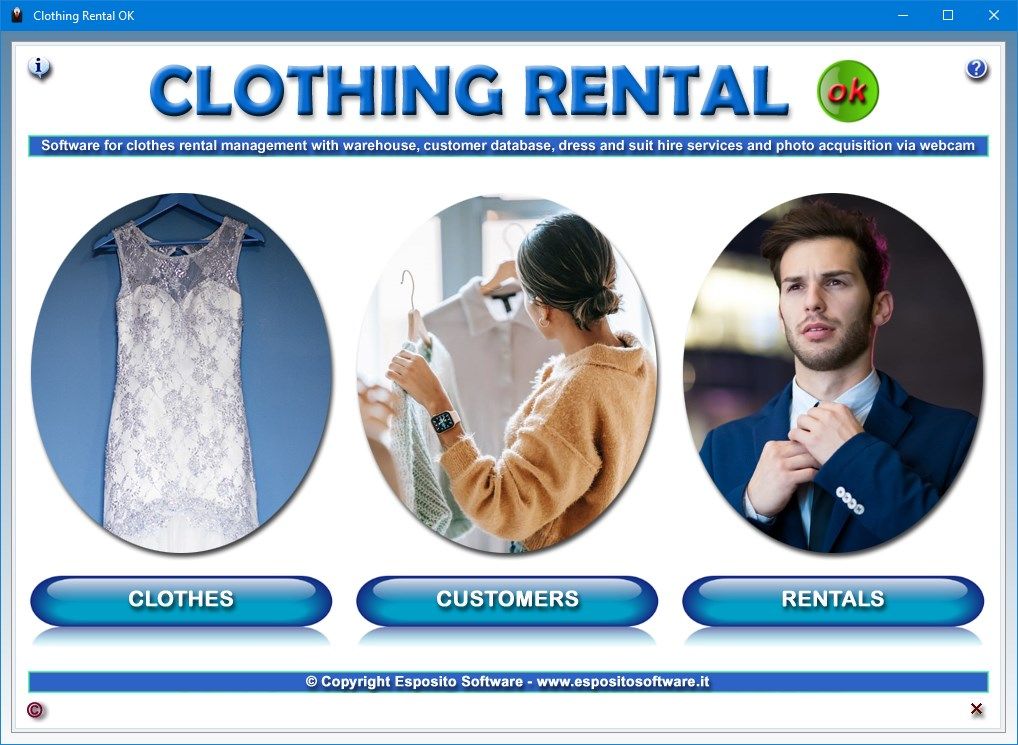
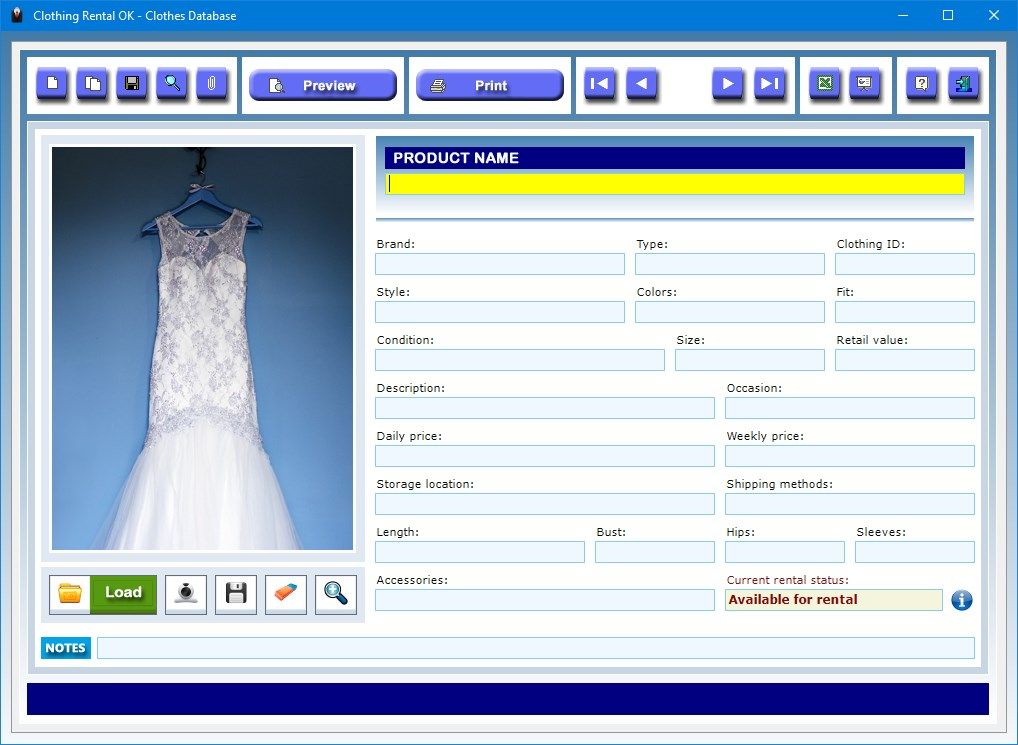
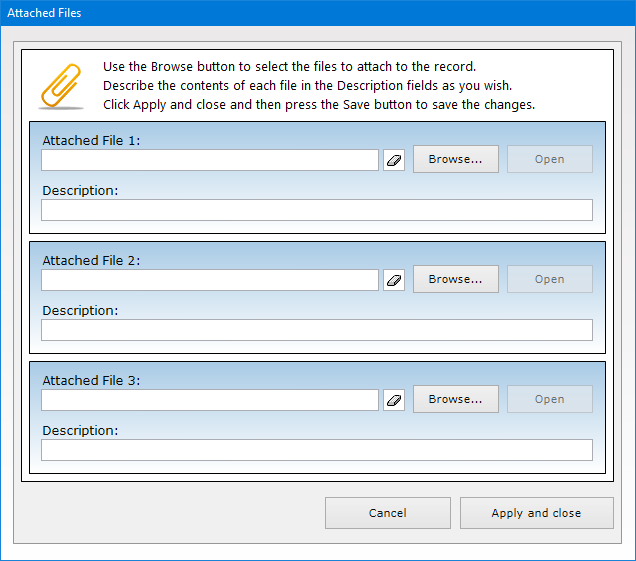
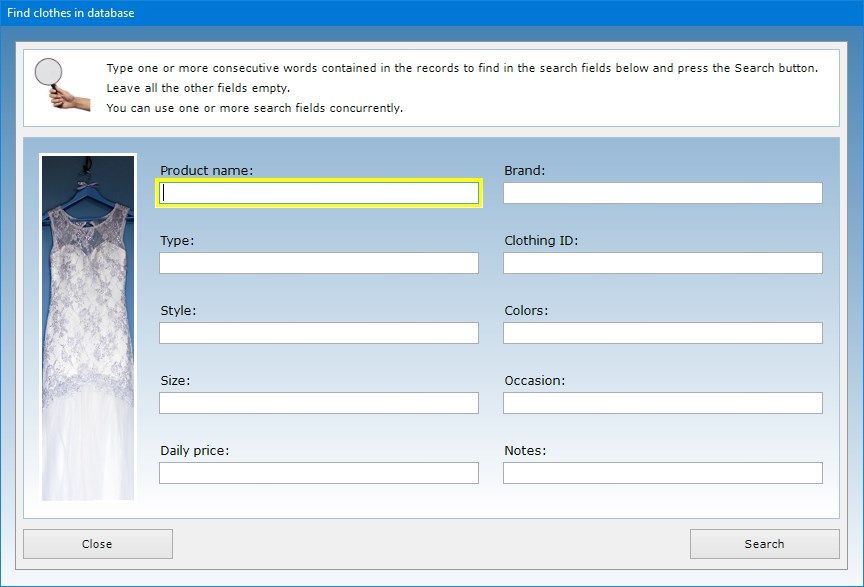


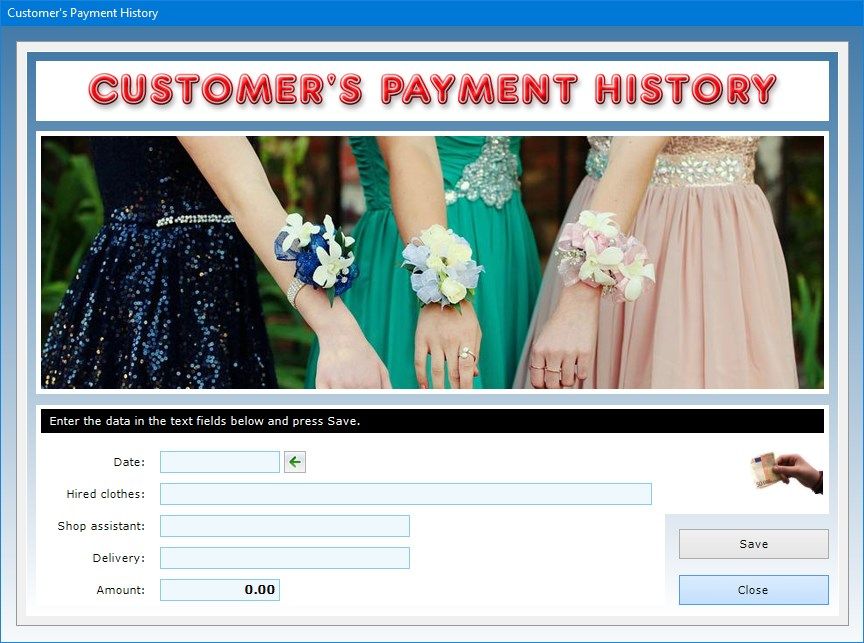
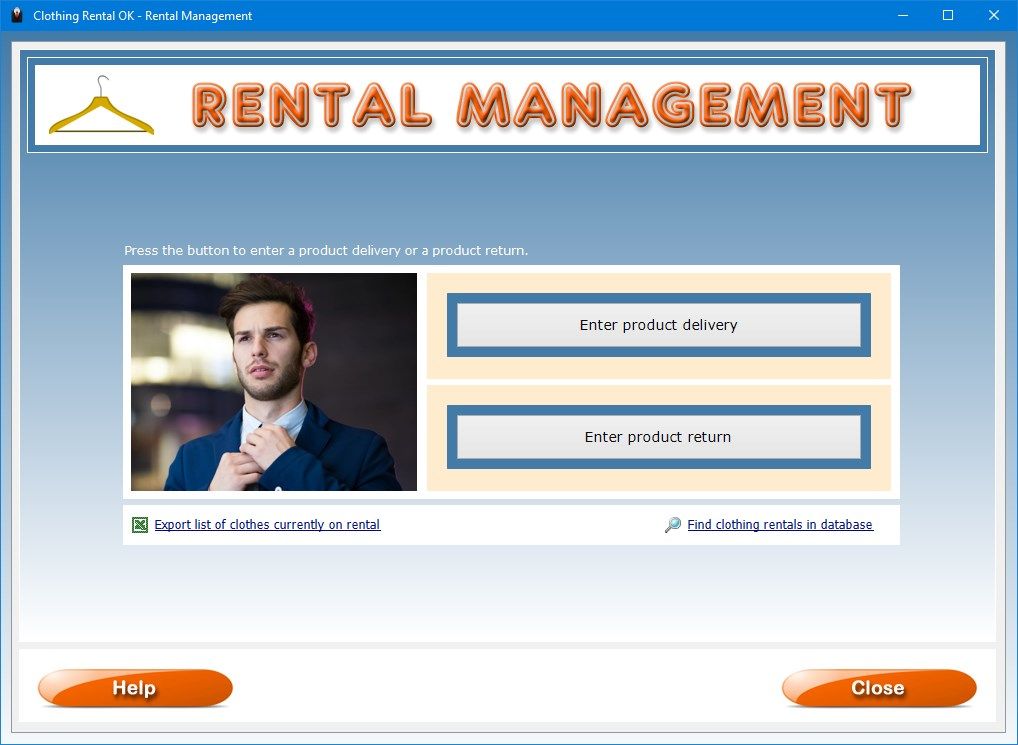
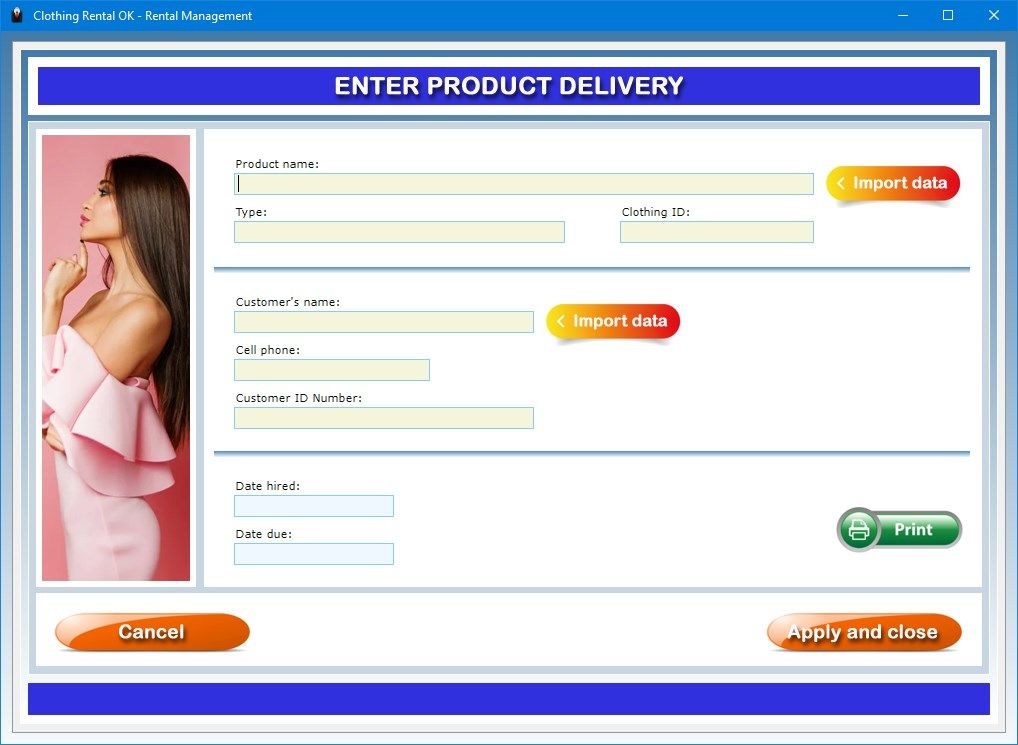
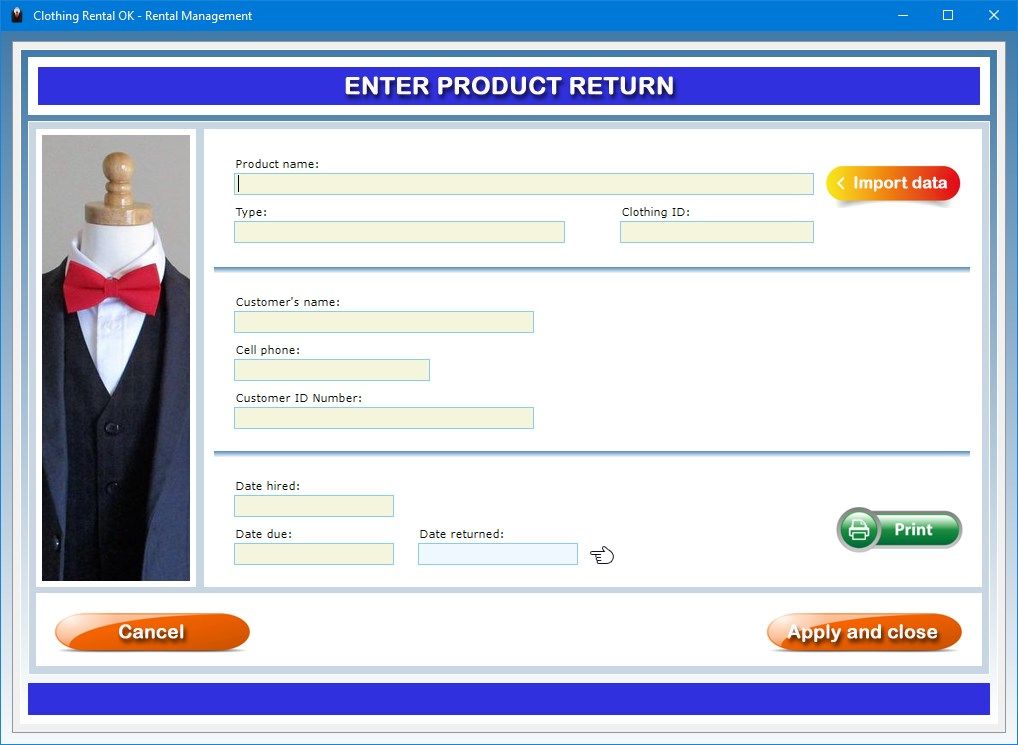
Description
Clothing Rental OK is very user-friendly software that allows you to manage your clothes rental services and keep track of your customer data and the clothes available in your garment rental shop. At any time you can browse clothes by brand, type or style, so you can find the item in your clothing warehouse that best fits the needs of your customer. You can store and manage clothes of all kinds and for all ages, for example, special occasion dresses and suits, wedding dresses, masquerade or carnival dresses, and so on. This software makes available three interacting apps that will provide you with all the features you need to take care of your clothing rental shop. In a few clicks, you will be able to manage the delivery of the suit or dress to the customer and its return at the end of the rental period.
The Clothes Database app allows you to manage the suits and dresses in your clothing rental store quickly and professionally. When you need to register a clothing rental, you will be able to import the clothes data from this database. You can catalog all of the clothes available for rental in your shop and consult them comfortably seated in front of your computer. You can query the clothes database by different criteria and print the summaries on paper. The clothes database can be exported to an Excel file to be shared even with those who do not own Clothing Rental OK.
The data to indicate concern the product name, brand, type, clothing ID, style, colors, fit, condition, size, retail value, description, occasion, daily and weekly rental prices, storage location, shipping methods, length of the dress or suit, the measurements of the bust, hips and sleeves that the dress or suit fits, the accessories supplied with the rented product, and any further notes.
The “Current rental status” text field is read-only and is automatically updated when you store a product delivery or a customer’s return of a dress or suit to your clothing rental shop.
In each record it is possible to import a photo of the dress or suit in Jpeg or Bitmap format. The picture is automatically scaled to fit the size of the preview box. It is possible, however, to view the image in full screen by clicking on the zoom icon.
To enter the record of a new dress or suit, click on the New button, fill in the text fields, load the photo of the item and press Save. If you want to create a new record keeping the contents of all the text fields of an already archived record, you must press the Duplicate button. This function can be useful when you have to store clothes of the same type.
You can capture a picture of the suit or dress with your own webcam, which can be activated via the Capture photo button. If you prefer, instead of photographing the suit or dress with a webcam, you can take a picture of it in Jpeg format with a digital camera and import it into the record using the Load picture button.
The Attached Files function allows you to attach three files of any kind to each record which could contain, for example, additional photos of the dress or suit from different perspectives.
The Find button allows you to search among the files in the clothes database and retrieve the one you are interested in with a double click. You can obtain, for example, a list of all the clothes of a specific brand, style or type or those to be worn on certain occasions.
The Slide Show button shows in sequence, at six-second intervals and in full screen, all the pictures of the suits or dresses in the database. Once the last picture in the database has been viewed, the slide show starts from the beginning.
At any time you can view the print preview of the clothes record by clicking on the Preview button. If you want to print the record directly on paper, just press the Print button.
The Export to Excel button allows you to export the textual data present in the clothes database into a Microsoft Excel worksheet.
The Customers and Payments app allows you to collect the personal data and contact details of each of your customers, as well as information relating to all payments they made to your clothing rental shop. The customers’ data can be imported into the Rental Management app to allow you to fill out your records faster.
In the Customers and Payments app you can store your customers’ data in detail, indicating, of each one, the name, gender, age, body type, home address, clothes size, the measurements of hips, bust, sleeves, leg length, the customer’s e-mail address, home and cell phone numbers, clothes of interest, preferred times for appointments, Customer ID Number, assigned shop assistant, preferred communication method, any feedback that the customer has expressed about your clothing rental shop, payment method, clothes delivery method, payment status and any further notes.
A special text box allows you to keep track of any pending issues you have with your customer. If you don’t have any pending issues, just leave that text box blank. If you click on the button with the yellow triangle icon, you will get the complete list of pending issues you have with all of your customers.
By using the Attach Files button you can attach documents of any kind to the record of each customer (for example, a digital copy of the invoices relating to the clothing rental services provided to them).
The software allows you to carry out advanced searches in the database. For example, you can obtain a list of all the customers who are interested in hiring specific suits or dresses or those who are not up to date with payments.
After saving the record, pressing the Payment History button gives you access to a window where you can list and print all payments made by the customer to your clothing rental shop for the suits or dresses he or she hired. For each payment you must indicate the date, a description of the hired clothes, the name of the shop assistant who served the customer, the product delivery method, and the amount paid.
To edit a payment in the list, you need to select it with a click, press the Update payment button, make the desired corrections, additions or deletions in the text fields, press Save and then Close. At the bottom of the list is the total amount paid by the customer since he or she started being served by your clothing rental shop.
The individual records of your customers can be printed on paper, while the entire database can be exported to a Microsoft Excel file.
The Rental Management app is the environment where you can record clothing deliveries and returns, as well as get reports on all clothing rentals made by your store and export the list of clothes currently on rental to a Microsoft Excel file.
To keep track of the delivery of a suit or dress to a customer, you must press the Enter product delivery button and, in the window that appears, enter the information about the clothes to rent and the customer by importing it from the respective databases using the two Import data buttons. At this point, you must type the date of the rental and the date on which the customer will have to return the suit or dress to your shop. Finally, you can conclude the operation by pressing the Apply and close button.
If you wish, before pressing Apply and close, you can use the Print button to print a reminder of the clothing rental. After you have stored the product delivery, the contents of the “Current rental status” text field for that record in the clothes database will automatically change to “Unavailable for rental”.
To store a clothing return, press the Enter product return button and, in the window that appears, click on Import data to view the complete list of all clothes out on rental. At this point, you can double-click on the dress or suit to be returned in order to recall its data, enter the return date of the clothes in the appropriate text box and, finally, press Apply and close. Also in this case, if you wish, you can print a product return reminder by using the Print button before pressing Apply and close. After you have stored the clothing return, the contents of the “Current rental status” text field for that record in the clothes database will automatically change to “Available for rental”.
The Excel icon accompanied by the caption “Export list of clothes currently on rental” in the menu window of the Rental Management app allows you to view the list of all the clothes in the archive that have not yet been returned. If you click on the Excel icon in the new window, you will create in real time a file in XLS format containing all of the clothes on rental.
If you click on the magnifying glass icon with the caption “Find clothing rentals in database”, you will be able to get detailed reports on the clothing rentals that have been entered in the database, regardless of whether the clothes have been returned or not. For example, you may get a list of all the clothes hired by a customer in a specific year, or a list of all the customers to whom a certain suit or dress has been rented. The reports you get can be printed on paper.
Access to the software is protected by a user-customizable password that can be changed as often as desired. For the first access to the software, you must use the keyword “password” (written without the quotation marks). If you forget your password, send an e-mail to the author of the software at [email protected] using the sentence “Forgot login password for Clothing Rental OK” as a subject line. In response to your e-mail, you will receive instructions to reset your password.
In conclusion, Clothing Rental OK is a valid tool for clothing rental shop managers looking for an app that allows them to easily and precisely catalog the suits and dresses that fill their clothing warehouse and take care of their rental services.
-
Software for clothes rental management with warehouse, customer database, dress and suit hire services and photo acquisition of outfits via webcam
