
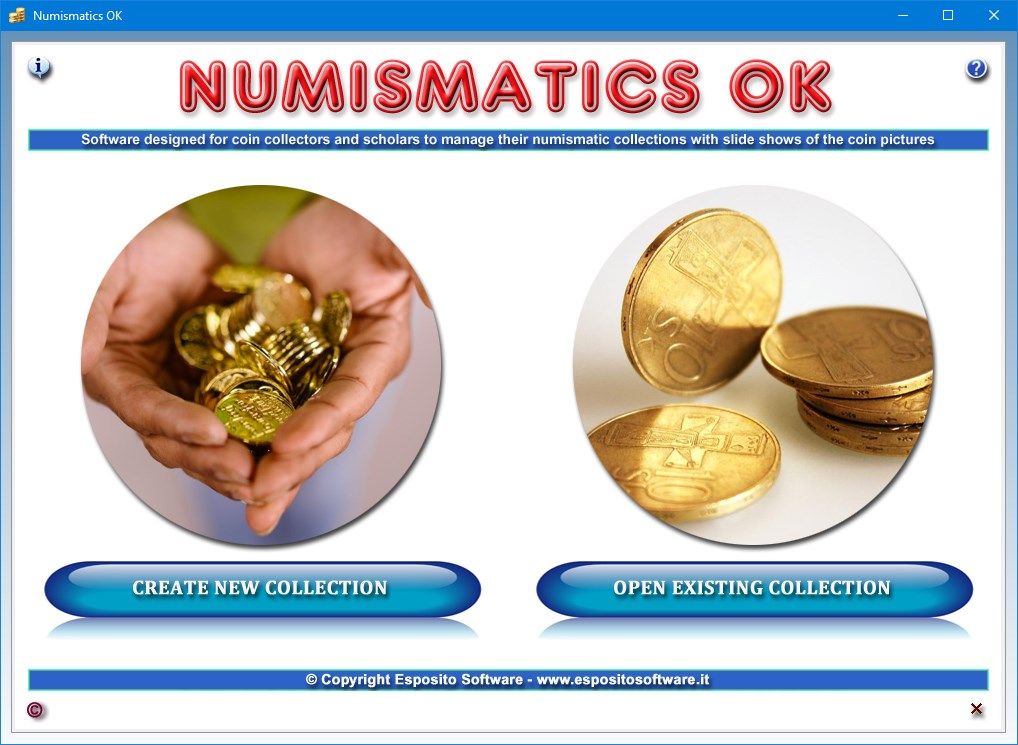
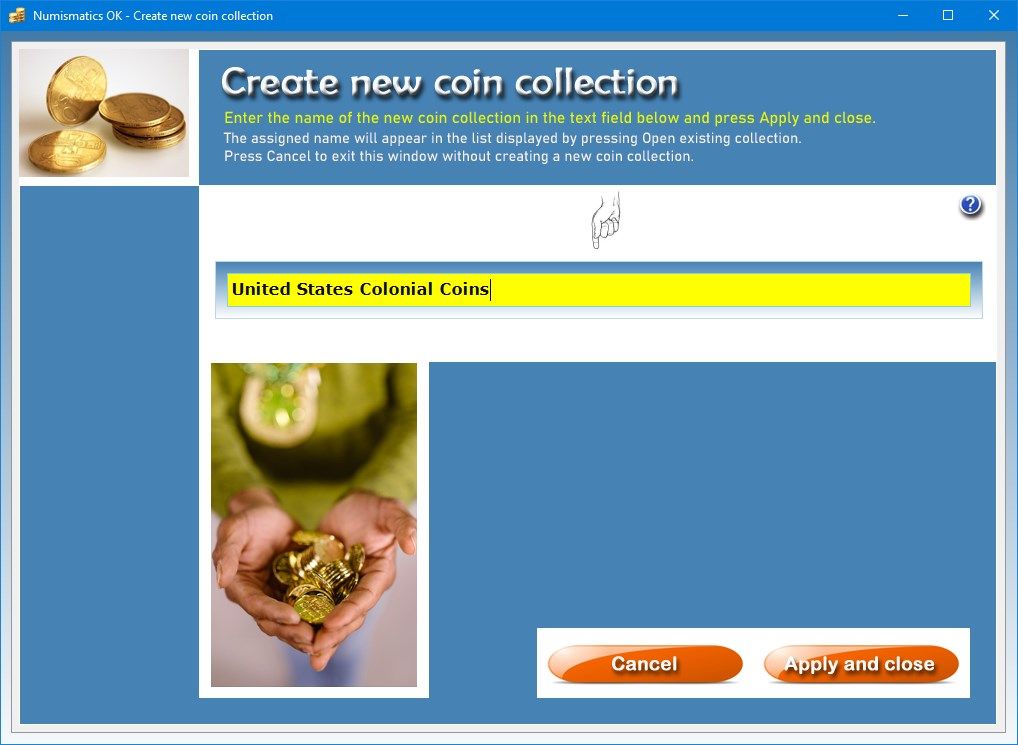
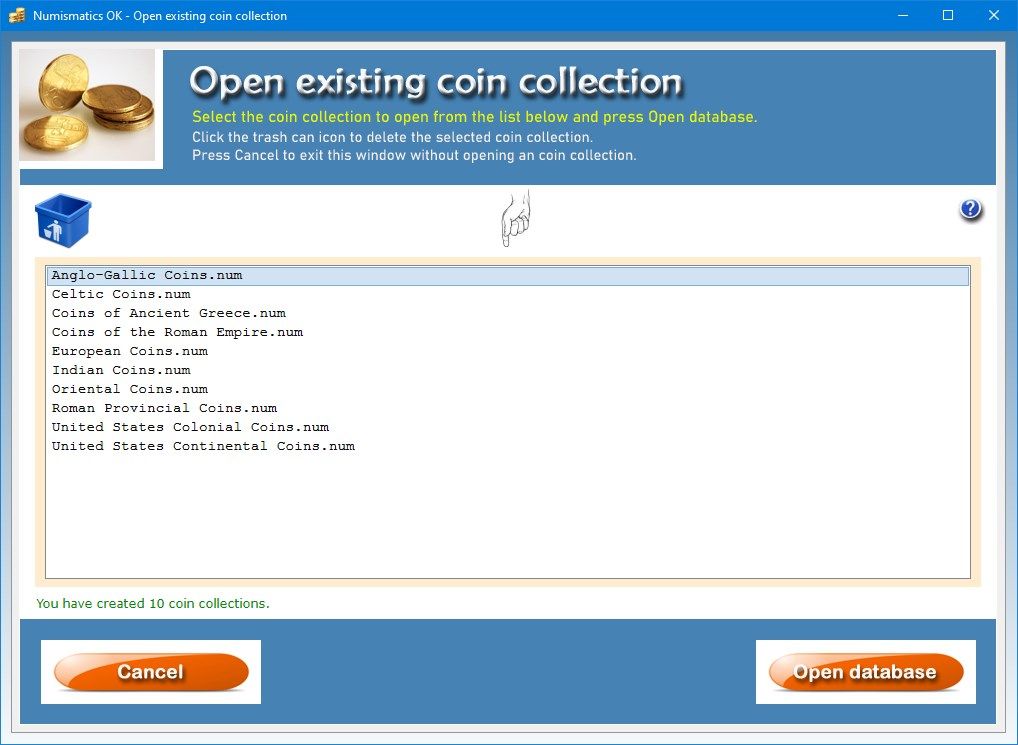
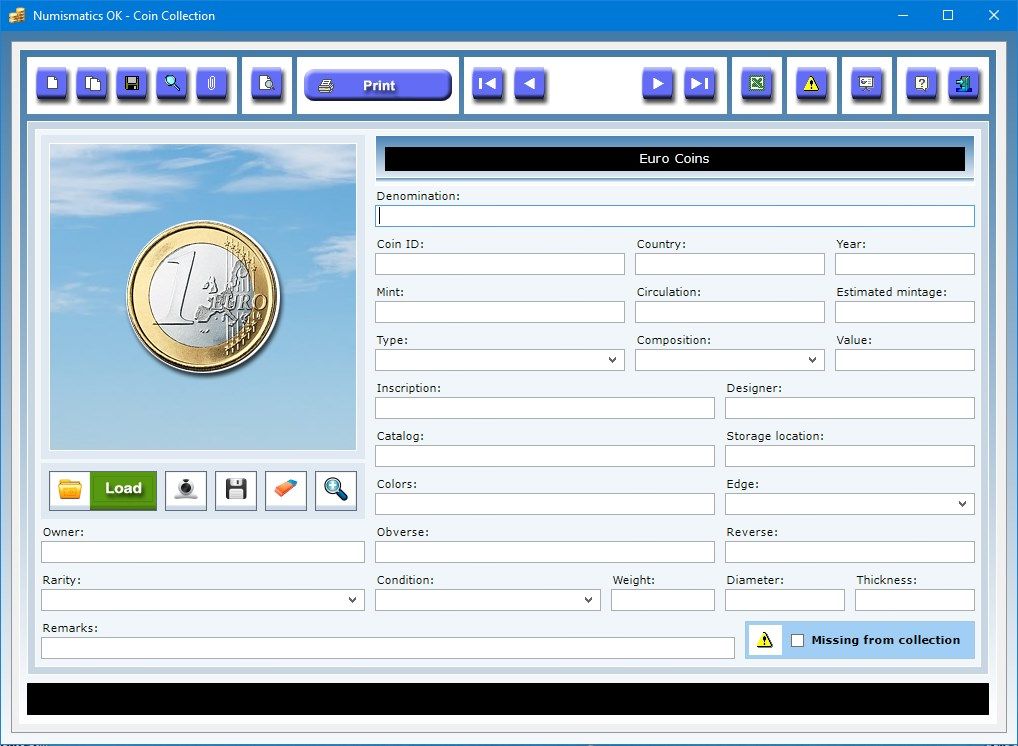
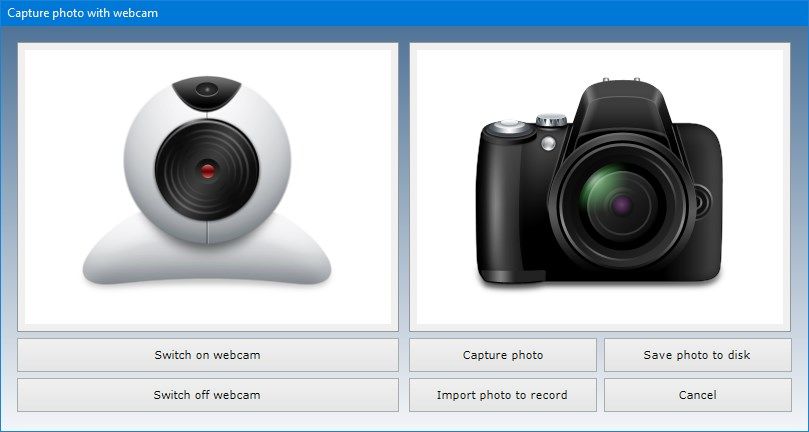
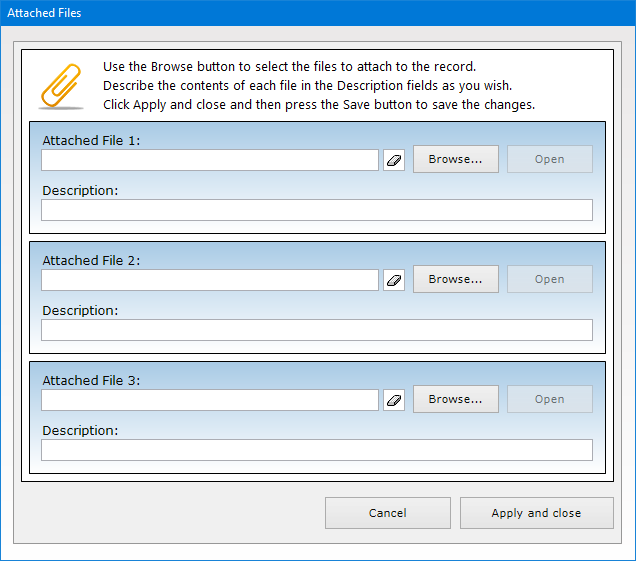
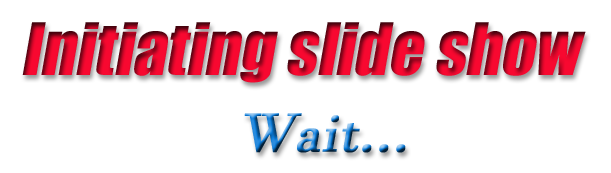
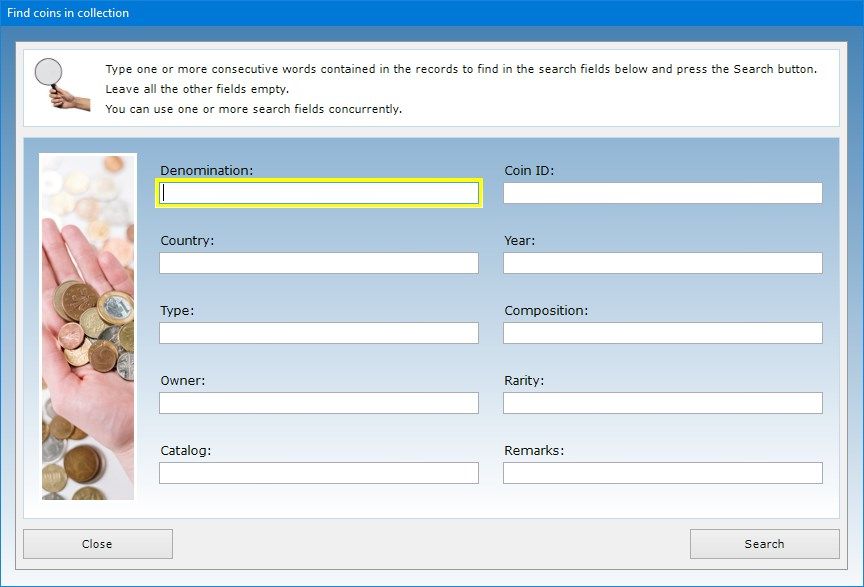
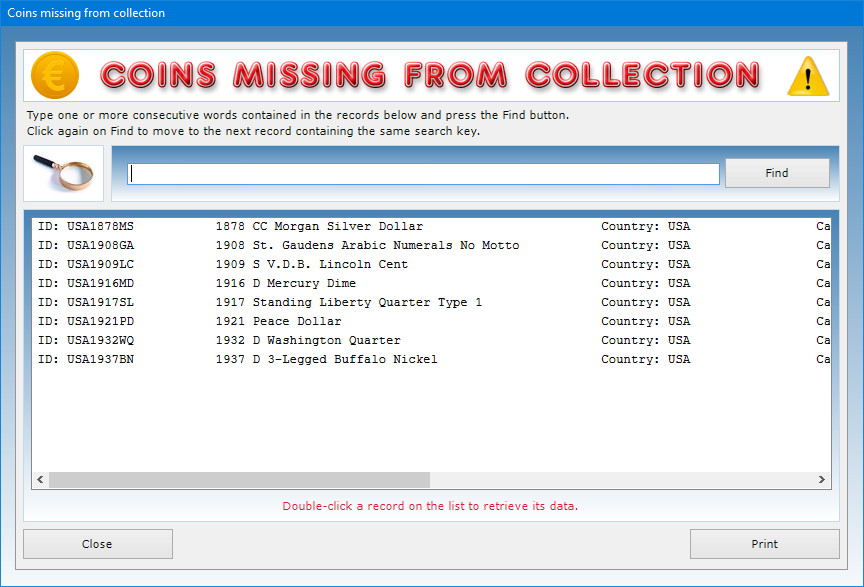
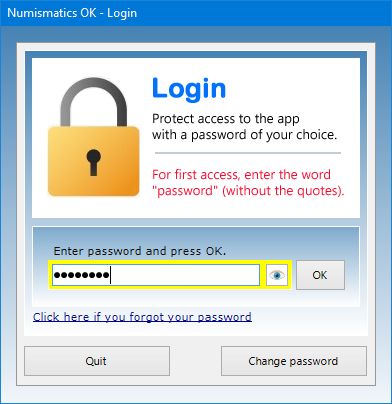
Description
Numismatics OK is very user-friendly software that provides valuable support to the collector and scholar of coins by allowing them to manage their photographic numismatic collections in which each piece of the catalog can be described in detail. With a few clicks, it will be possible at any time to retrieve the desired coin from each database and update or print its data and photo.
To give some examples, with Numismatics OK you can catalog the coins of Ancient Greece, those of Ancient Rome, the Byzantine Empire, the United States of America, the various European states, other continents and so on. This app therefore allows you to manage an unlimited number of databases in which to store all the data relating to your coin collections. All you have to do is enter the coin details in the chosen numismatic catalog and then find them in the search window. Here you will have the opportunity to query the coin collection using different search keys and print the results on paper.
The Coin Collection app allows you to archive in detail all the coins in your collections, both ancient and recent. To create a new coin collection, press the Create new collection button in the home window, type the name of the new coin collection in the text box and confirm the operation.
When a new numismatic collection is created, the software automatically generates a database file with the extension NUM. Each database may contain an unlimited number of coins, each of which accompanied by detailed information and a photo. To identify the new coin collection without any possibility of error, it is good practice to give it a name as complete as possible using keywords that indicate, for example, the name of the numismatic catalog which the collection refers to.
After typing the name of the new numismatic collection in the appropriate text box, you must confirm the operation by pressing the Apply and close button. At this point, you will return to the home window where you can click the Open existing collection button to view a selection list containing all the coin collections created. Just click the name of the collection that you want to edit and press the Open database button.
The trash can icon allows you to delete the selected numismatic collection. This function should be used with great caution since a deleted database cannot be recovered.
The data to be entered in the text fields concern the coin denomination, its identification code, country of origin, the mint where the coin was manufactured, the year the coin was minted, the period of circulation, the estimated mintage (i.e. the quantity of coins produced), the coin type (circulating coin, commemorative coin, collection coin), its composition (alloy, aluminium, brass, bronze, copper etc.), value, inscription, designer, catalog, storage location, colors, edge (decorated, grooved, lettered, plain, reeded, security), a description of its obverse and reverse sides, the coin rarity information (from R-1 to R-10), the coin condition (from Good to Mint State), its weight, diameter and thickness.
The “Owner” text field is designed to indicate the name of the owner of the coin described in the numismatic record. If you tick the “Missing from collection” check box, you will include the coin into a list of coins that are still missing from your collection. The button with the icon of a yellow triangle allows you to view the list of all the coins that you do not yet have.
The “Remarks” text field allows you to record any additional information useful to the numismatic collector to identify the coin in the database through the advanced search function made available by the app. For example, you could note historical anecdotes regarding the coin, the possible presence of scratches on the piece, variants and defects of minting, and so on. At this point, if you query the database using the contents of the “Remarks” field as a search key, you will get a list of all the records of the coins containing the search key used.
To enter a record in the database, click on the New button, fill in the relevant text fields, upload a photo of the coin and press the Save button. To update an existing record, you must open it using the record scroll arrows or the search function, make the desired changes and press Save. The Duplicate button is useful if you need to save two or more records with very similar data because they refer, for example, to coins of different denominations having the same design. To duplicate a record, just open the one already stored in the database, click on the Duplicate button, enter the new data and press Save.
The Load picture button allows you to insert a photo of the coin in Jpeg or Bitmap format in the record. This image is automatically scaled to fit the size of the preview box. It is however possible to view the photo in full screen by clicking on the zoom icon. The image visible in the box can be saved to disk or deleted at any time using the appropriate buttons.
You can capture a picture of your coin with your own webcam, which can be activated via the Capture photo button. Once the photo capture window is open, you need to press the Switch on webcam button, place the coin in front of the webcam lens and take a picture of it by pressing the Capture photo button. At this point, you can import the photo into the record using the Import photo to record button. Finally, you need to save the record by clicking the Save button.
If you prefer, instead of photographing the coin with a webcam, you can take a picture of it in Jpeg format with a digital camera and import it into the record using the Load picture button.
The Slide show button shows in sequence, at six-second intervals and in full screen, all the pictures of the coins in the database. Once the last picture in the database has been viewed, the slide show starts from the beginning. To exit slide show mode, simply click anywhere on the screen.
By using the Attach Files button it is possible to attach documents of any kind to the record of each work of art (for example, an enlarged photo of the edge of the coin).
The software allows you to carry out advanced searches in the database even using a partial search key, that is, indicating one or more consecutive words contained in any text field. For each search you can refer to one or more fields at the same time. For example, you can obtain a list of all the coins of a certain composition, belonging to the same owner, minted in a certain year and so on.
You can export each coin database to a Microsoft Excel file to be able to share the data with those who do not have Numismatics OK installed on their computers. The individual records of the coins together with their photos can be previewed or printed on paper.
Access to the software is protected by a user-customizable password that can be changed as often as desired. For the first access to the software, you must use the keyword “password” (written without the quotation marks). If you forget your password, send an e-mail to the author of the software at [email protected] using the sentence “Forgot login password for Numismatics OK” as a subject line. In response to your e-mail, you will receive instructions to reset your password.
In conclusion, Numismatics OK is the ideal app for those who want to build, in record time, a photographic catalog of all the coins in their collection to browse with relatives and friends or with potential buyers. The user will be pleasantly surprised to see how the software requires practically no learning time.
-
Software designed for coin collectors and scholars to organize their numismatic collections with slide shows of the coin pictures
