
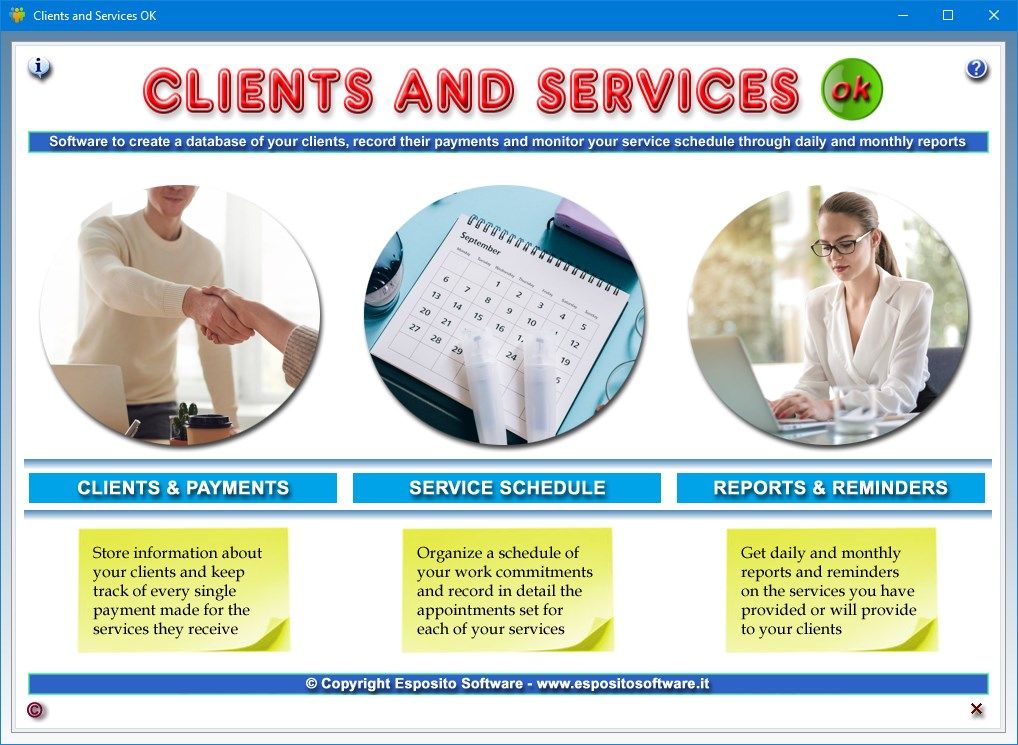
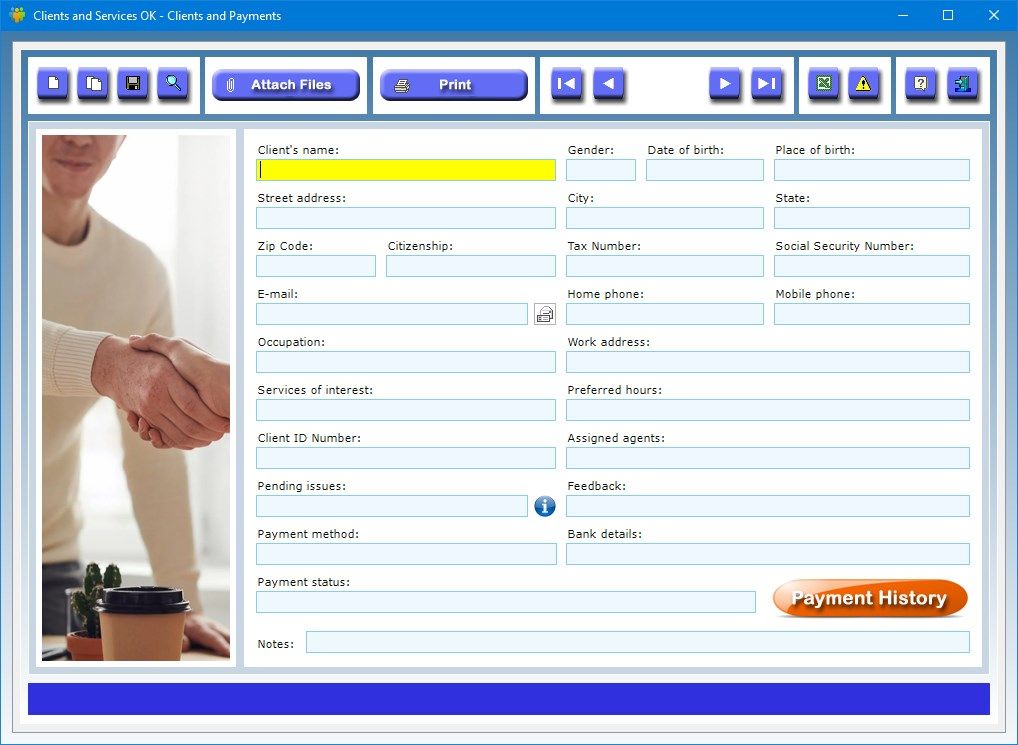
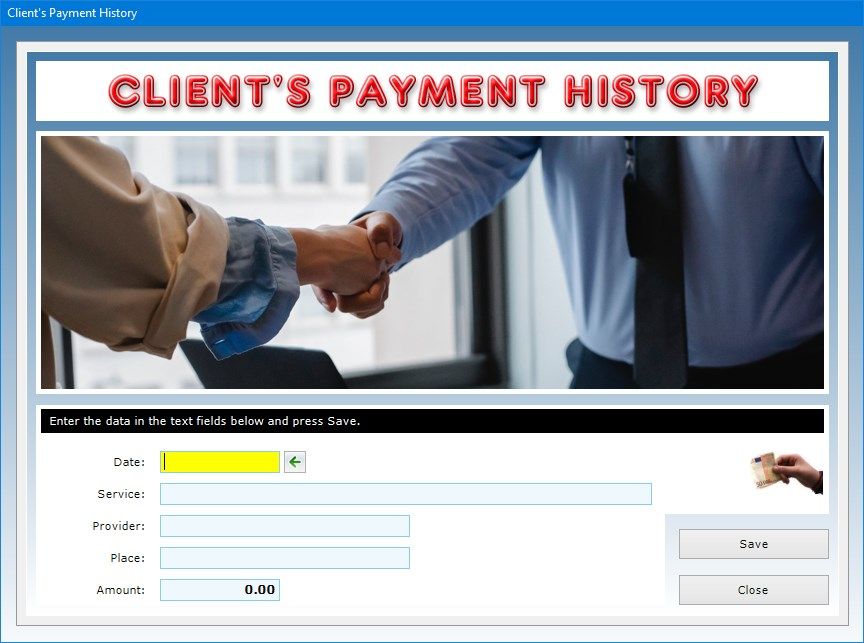
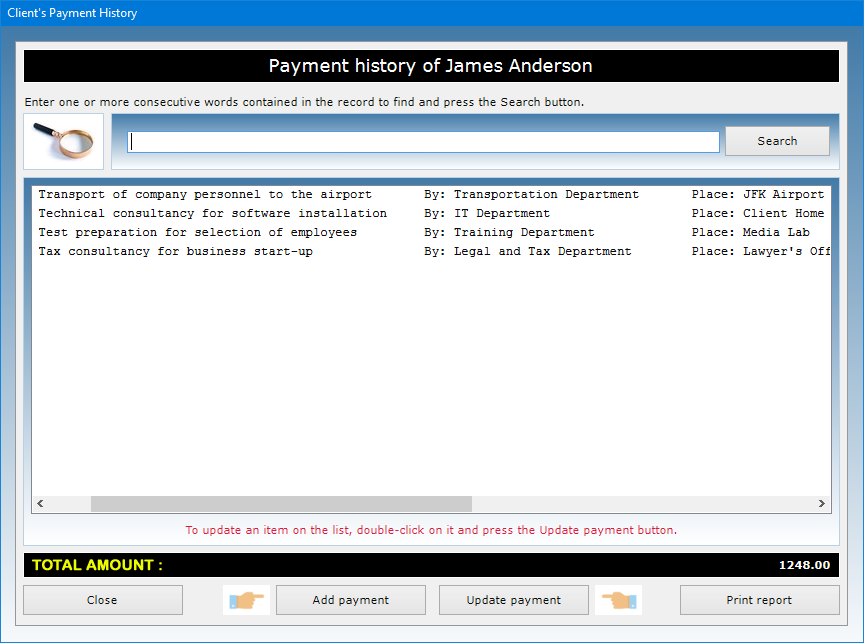
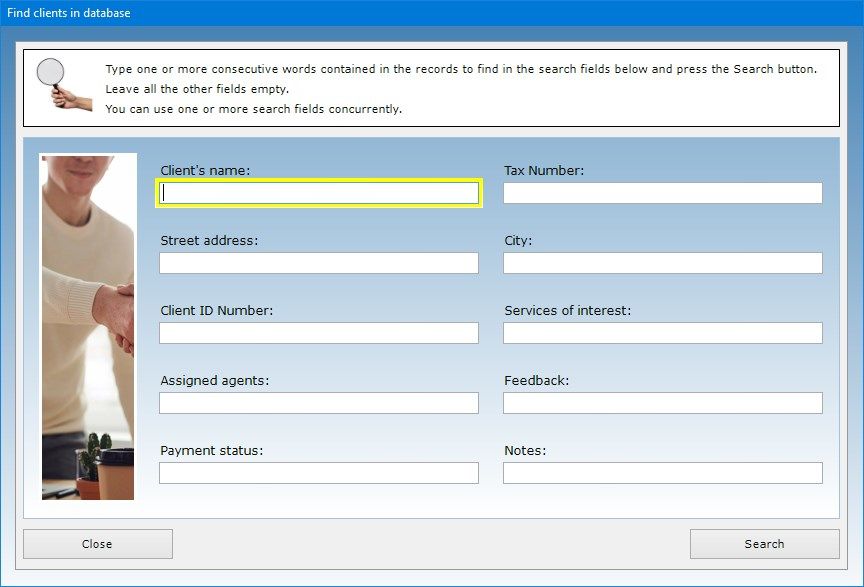
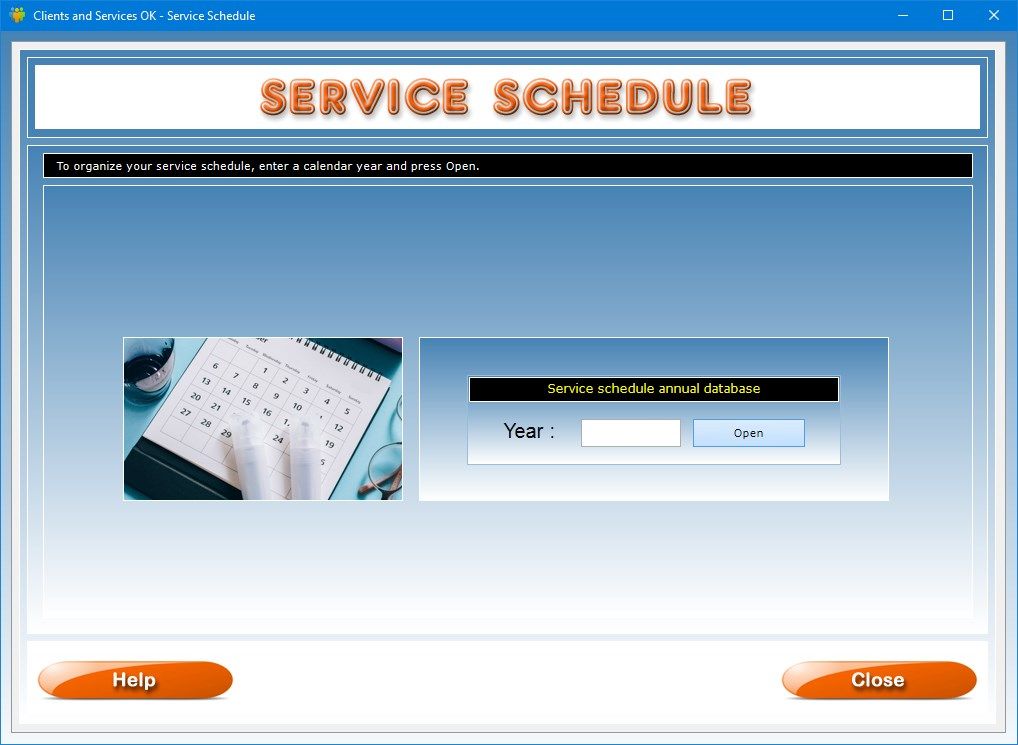

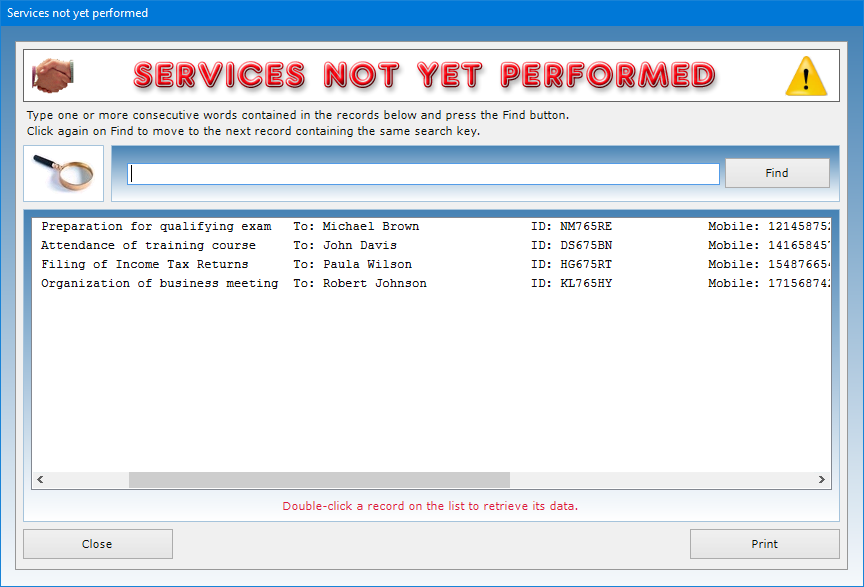
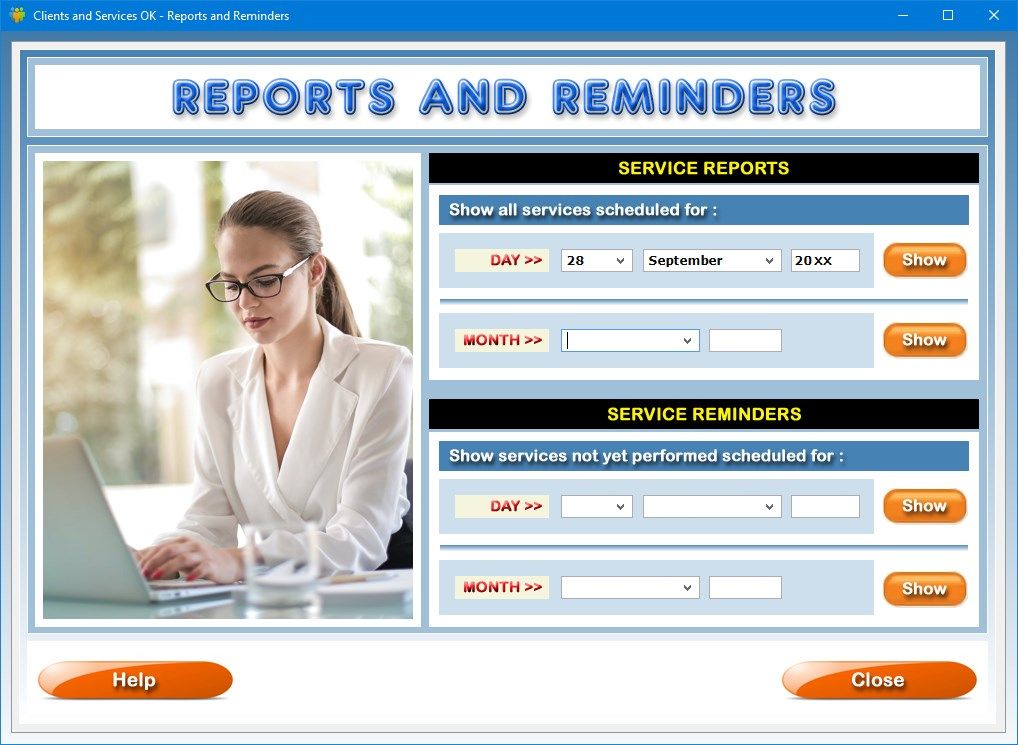
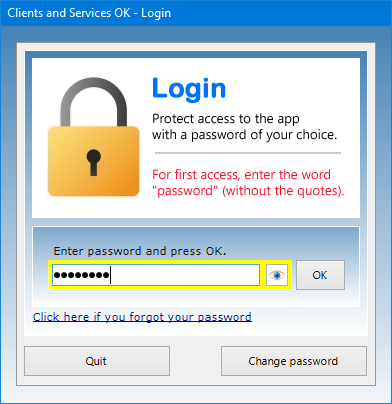
Description
Clients and Services OK is very user-friendly software aimed at freelancers, entrepreneurs, traders and anyone who needs to manage a database of their clients or customers to always have a history of the services or products provided at hand, as well as the list of people to contact for any outstanding issues or for promotional purposes. This software is therefore a powerful tool for monitoring your business and facilitating the work of contacting your clients or customers for any reason, for example to confirm or cancel an appointment, solicit the payment of an invoice or to propose a special offer. This application not only allows you to keep under control the services provided to your clients, but it also makes it possible for you to get reports on the amounts paid by each of them since they started getting served by your company.
Clients and Services OK is suitable for all categories of professionals, such as accountants, lawyers, labor consultants, doctors, dentists, but also car dealers, mechanics, carpenters, locksmiths, tailors and anyone who needs to keep track of their clients or customers and the services or products they provide. This software program is composed of three interacting apps that allow you to keep track of your clients’ information, plan your services by managing a schedule of your appointments with your clients and get detailed reports on all of the services perfomed and amounts received.
The Clients and Payments app allows you to collect the personal data and contact details of each client, as well as information relating to all payments they made to your company. The clients’ data can be imported into the Service Schedule app to allow you to fill out your records faster.
To enter a record in the database, click on the New button, fill in the relevant text boxes and press the Save button. To update an existing record, you must open it using the record scroll arrows or the search function, make the desired changes and press Save. The Duplicate button is useful if you need to save two or more records with similar data. To duplicate a record, just open the one already stored in the database, click on the Duplicate button, enter the new data and press Save.
In the Clients and Payments app you can store your clients’ data in detail, indicating, of each one, the name, gender, date and place of birth, home address, citizenship, Tax Number, Social Security Number, e-mail address, home and mobile phone numbers, occupation, work address, services of interest, preferred times of the day to be contacted, Client ID Number, assigned agents, any feedback that the client has expressed about the company, payment method, bank details, payment status and any further notes.
A text box allows you to keep track of any pending issues you have with your client. If you don’t have any pending issues, just leave that text box blank. If you click on the button with the yellow triangle icon, you will get the complete list of pending issues you have with all of your clients.
By using the Attach Files button you can attach documents of any kind to the record of each client (for example, a copy of their ID card or the client agreement they have signed with your business).
The software allows you to carry out advanced searches in the database even using a partial search key, that is, indicating one or more consecutive words contained in any text field. For each search you can refer to one or more fields at the same time. For example, you can obtain a list of all the clients in the database who are interested in specific services or those who are not up to date with payments.
After saving the record, pressing the Payment History button gives you access to a window where you can list and print all payments made by the client to your company for the services received. To add a payment to the list, just press the Add payment button, fill in the text fields in the window that appears, press Save and then Close. For each payment you must indicate the date, the type of service, the service provider (e.g. the name of your company’s agent who served the client), the place where the service was provided, and the amount paid.
To edit a payment in the list, you need to select it with a click, press the Update payment button, make the desired corrections, additions or deletions in the text fields, press Save and then Close. At the bottom of the list is the total amount paid by the client since he or she started being served by your business.
The individual records of your clients can be printed on paper, while the entire database can be exported to a Microsoft Excel file.
The Service Schedule app allows you to monitor deadlines regarding the appointments you have made with your clients and to be notified when the date arrives through the use of reports and reminders. The deadlines you can manage could concern any type of service you have agreed to provide to your clients or customers, such as consulting, bespoke work, the delivery of a product, and so on. To use this app you need to create a new annual database of scheduled services or open an annual database that you have already created. So, the first operation you need to perform is to select the calendar year of interest and press the Open button.
To enter a record in the database, click on the New button, fill in the relevant text boxes and press the Save button. To update an existing record, you must open it using the record scroll arrows or the search function, make the desired changes and press Save. The Duplicate button is useful if you need to save two or more records with very similar data because they refer, for example, to the same service that must be provided to the same client on different days. To duplicate a record, just open the one already stored in the database, click on the Duplicate button, enter the new data and press Save.
The window for filling out the record of the scheduled service is organized in such a way as to minimize the user’s work. In particular, with just a few clicks you can take advantage of a data import function to fill in the text boxes relating to the client’s name, ID Number, address, home phone and mobile phone. To use the import function, just click on the button with a green arrow positioned to the right of the “Client’s name” text box.
You can describe each scheduled service by indicating the date and time of the deadline or appointment, the service type, its frequency, the last time it was performed, a detailed description of the service, the client’s data, the name and phone number of the agent or company representative providing the service, the place of the appointment or where the service will be carried out, the amount to be paid by the client, the method of payment, and any further notes.
It is important to tick the “Service performed” check box after the service has been completed. The button with the yellow triangle icon allows you to view the list of all the services not yet performed in the annual database.
The software allows you to carry out advanced searches in the database even using a partial search key, that is, indicating one or more consecutive words contained in any text field. For each search you can refer to one or more fields at the same time. For example, you can obtain a list of all the clients to whom a particular service will be provided during the year or, conversely, a list of all the services to be provided to a specific client.
You can export the database of scheduled services to a Microsoft Excel file to be able to share the data with those who do not have the same app. The individual records of the services can be previewed or printed on paper.
The Reports and Reminders app allows you to get daily and monthly reports and reminders on all the scheduled services you have stored in the annual databases. While a report considers all services of the selected day or month regardless of whether they have been completed or not, a reminder does not consider services that have been marked as performed by ticking the “Service performed” box.
To get a daily report or reminder, all you have to do is select the day and month of the year of your interest and press the Show button. For a monthly report or reminder, just select the month of the year and press Show.
The list you get will display, for each scheduled service, the date and time, the service type, the client’s name, ID number and mobile phone number, and the amount paid by the client for the service. At the bottom of the report or reminder, you will find the total amount obtained by adding the amounts of the individual services on the list. To print the report or reminder, just click on the Print button.
Access to the software is protected by a user-customizable password that can be changed as often as desired. For the first access to the software, you must use the keyword “password” (written without the quotation marks). If you forget your password, send an e-mail to the author of the software at [email protected] using the sentence “Forgot login password for Clients and Services OK” as a subject line. In response to your e-mail, you will receive instructions to reset your password.
In conclusion, Clients and Services OK is the ideal app to comfortably and effortlessly store and manage your client data and monitor all the services provided to them. The user will be pleasantly surprised to see how the software requires practically no learning time.
-
Software to create a database of your clients, record their payments and monitor your service schedule through daily and monthly reports
