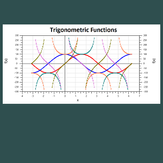
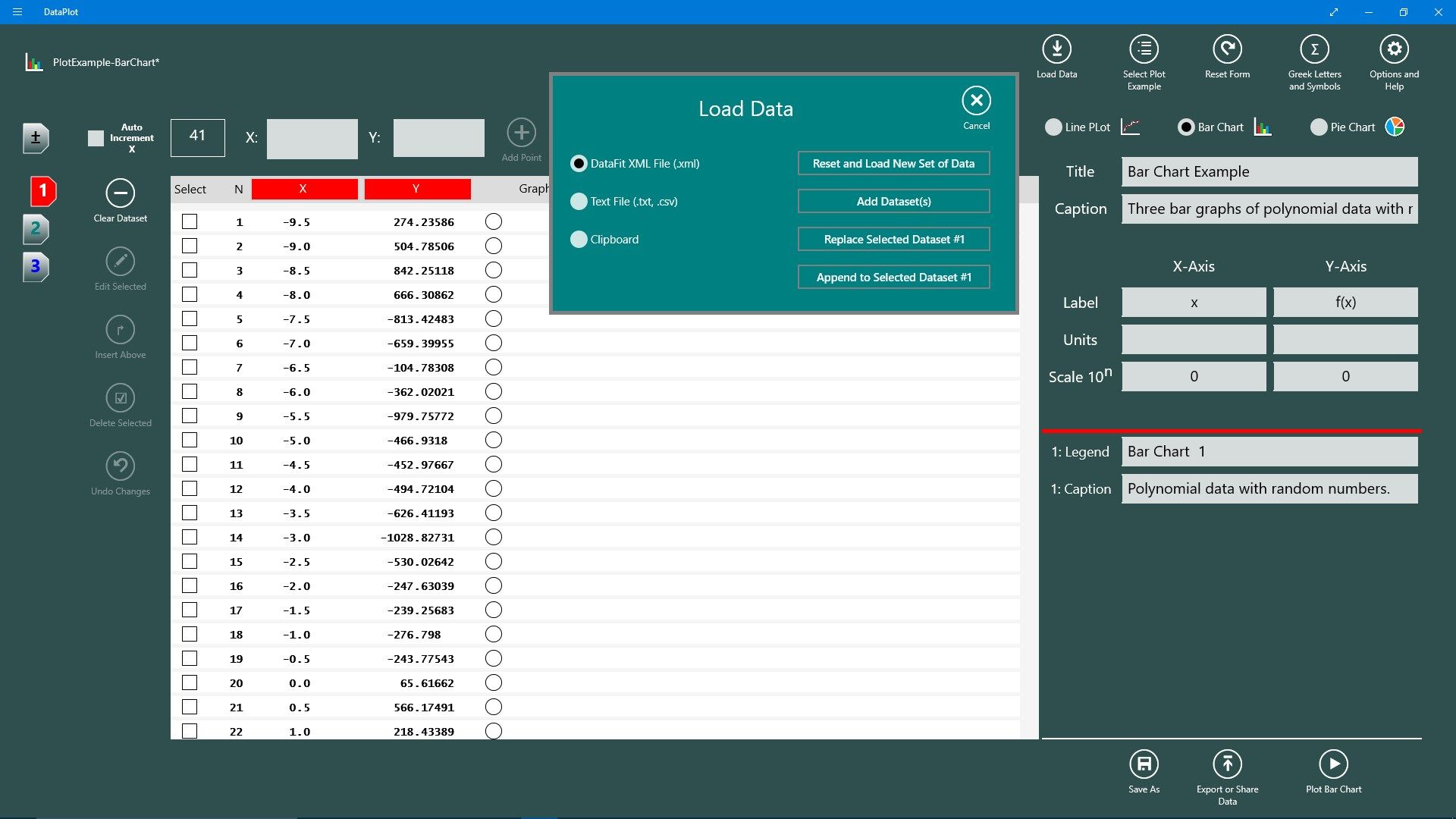

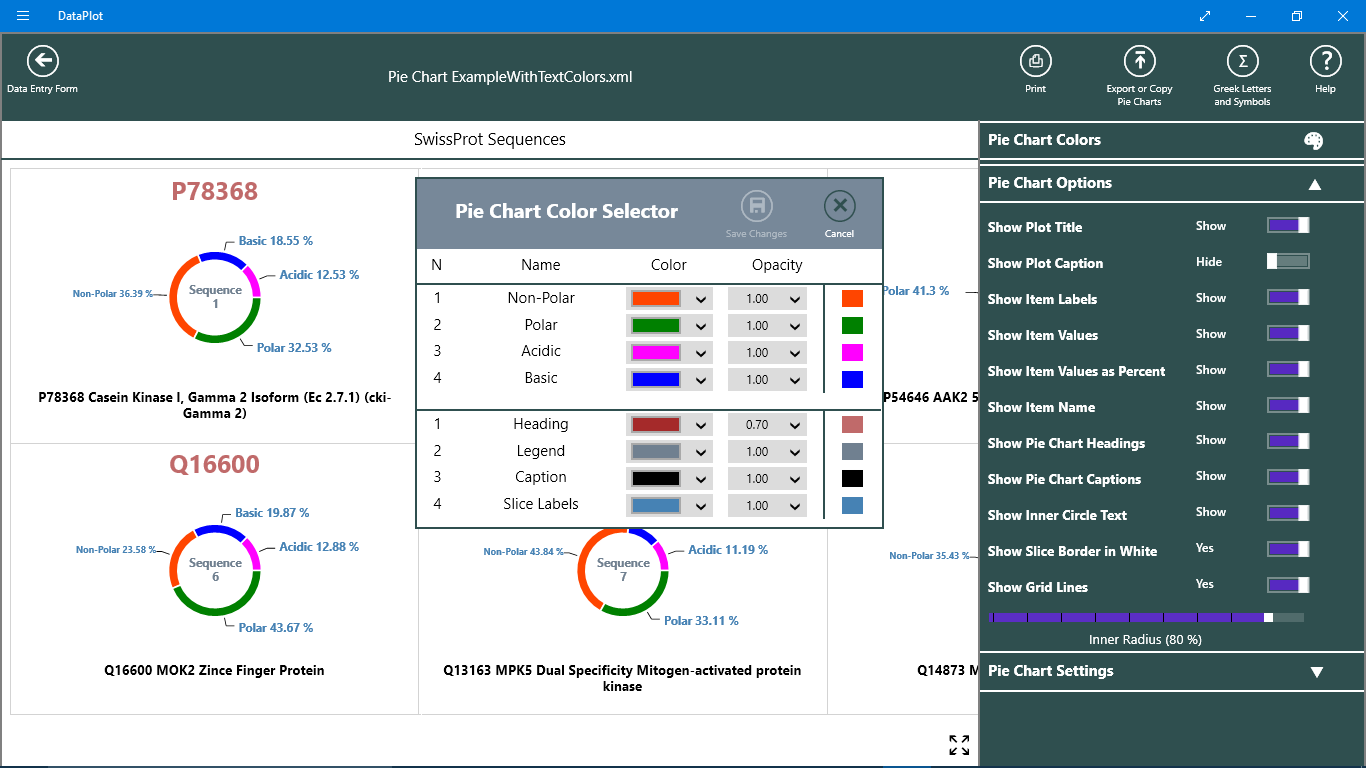
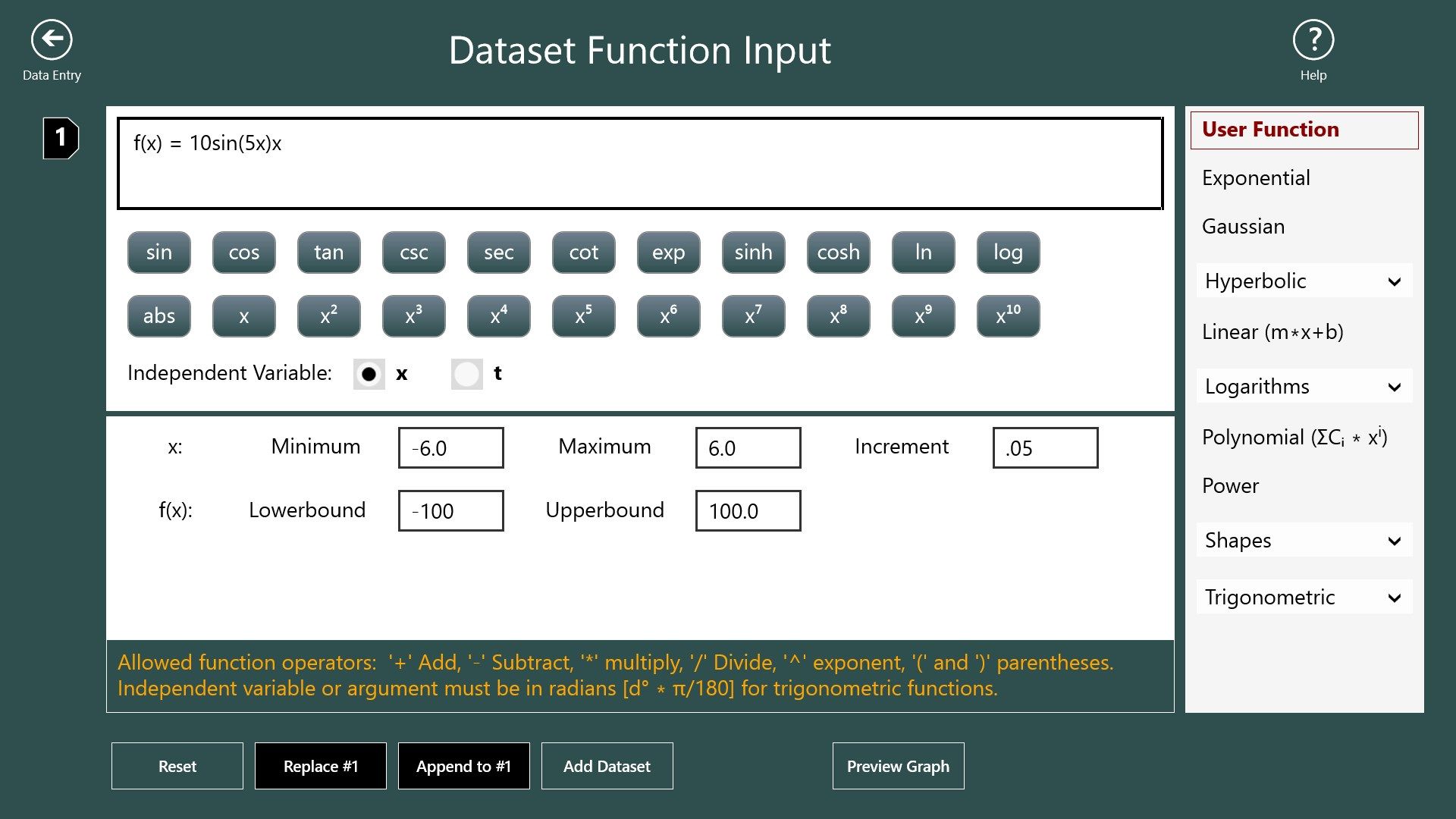
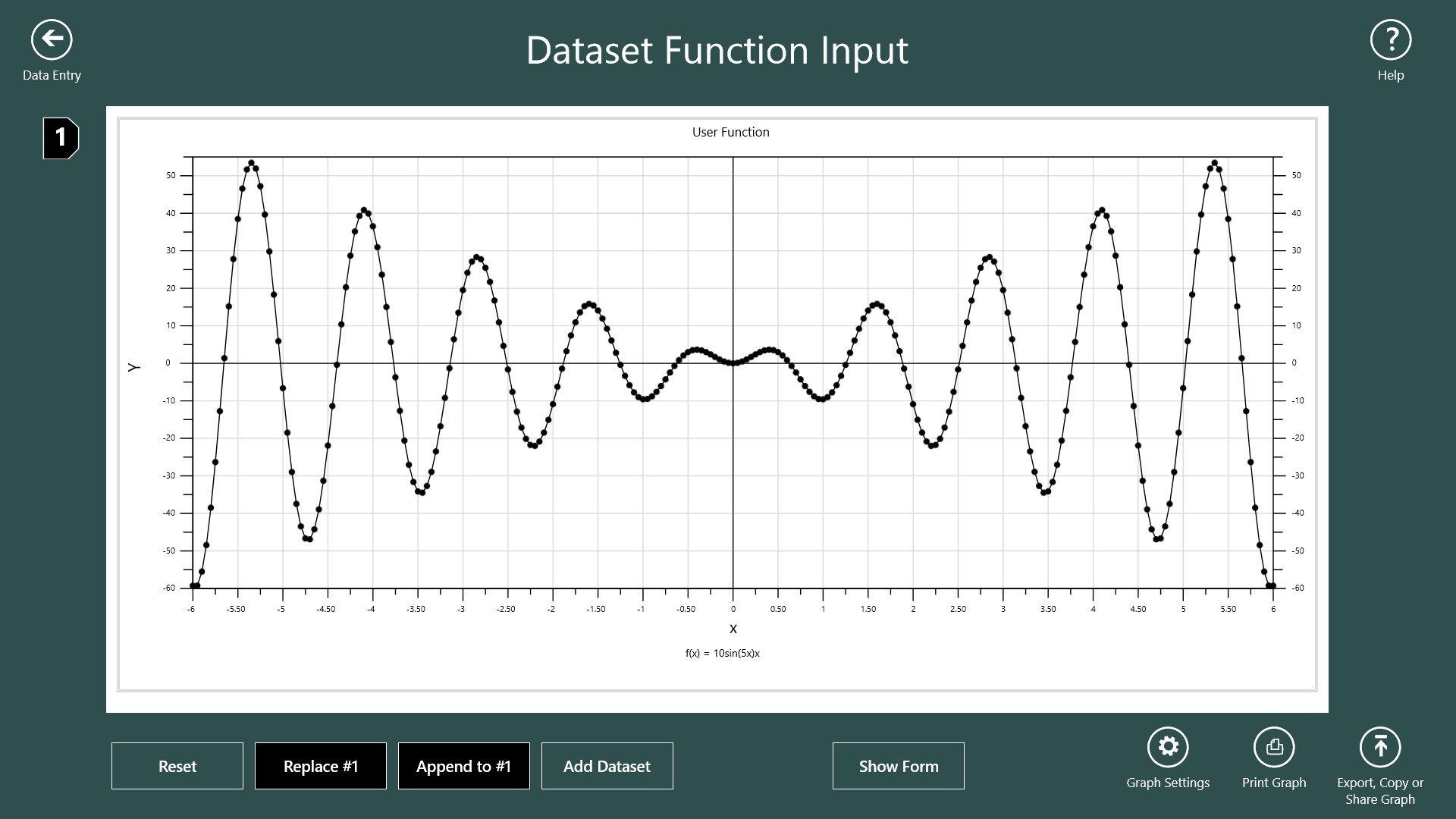
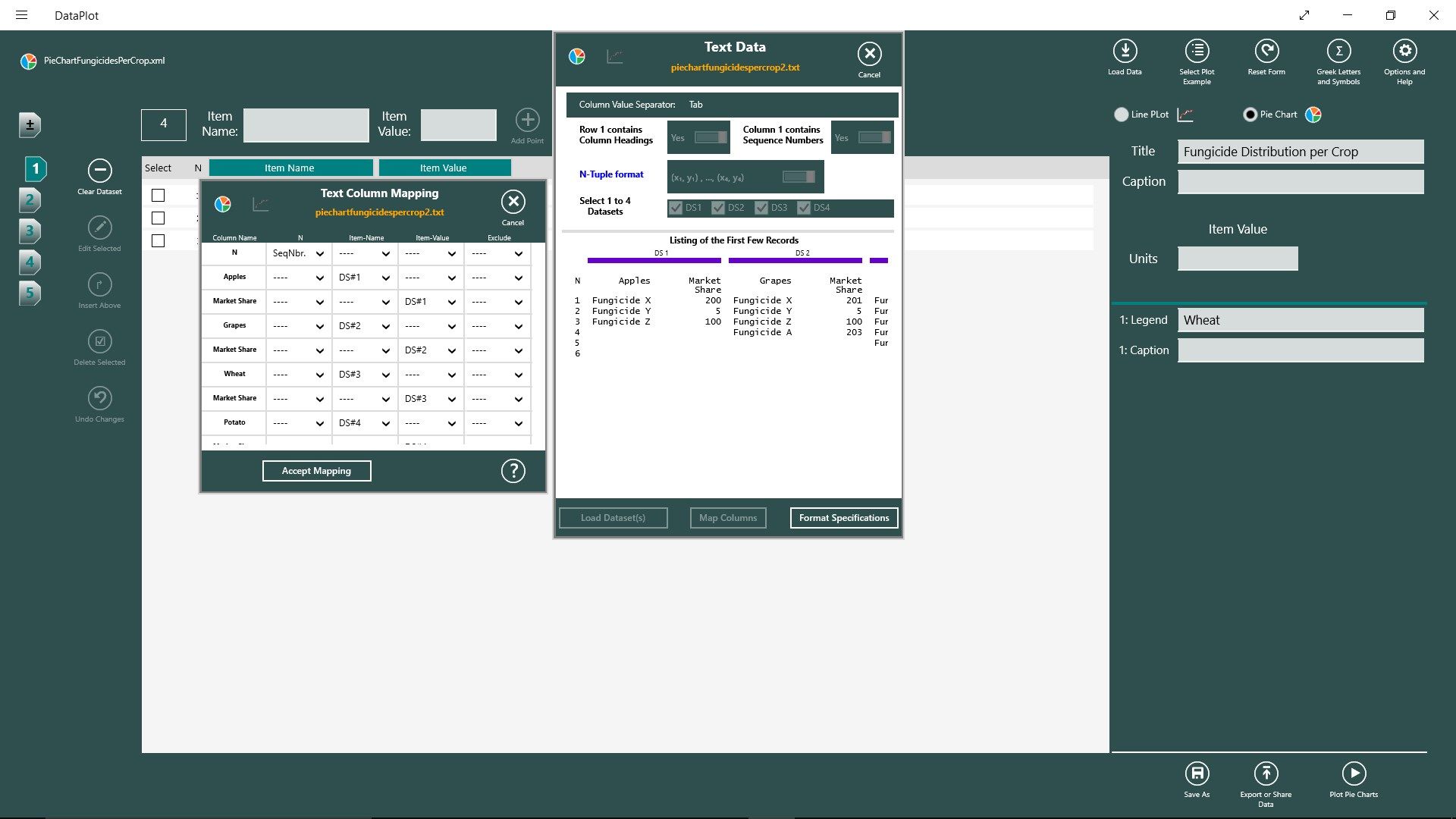
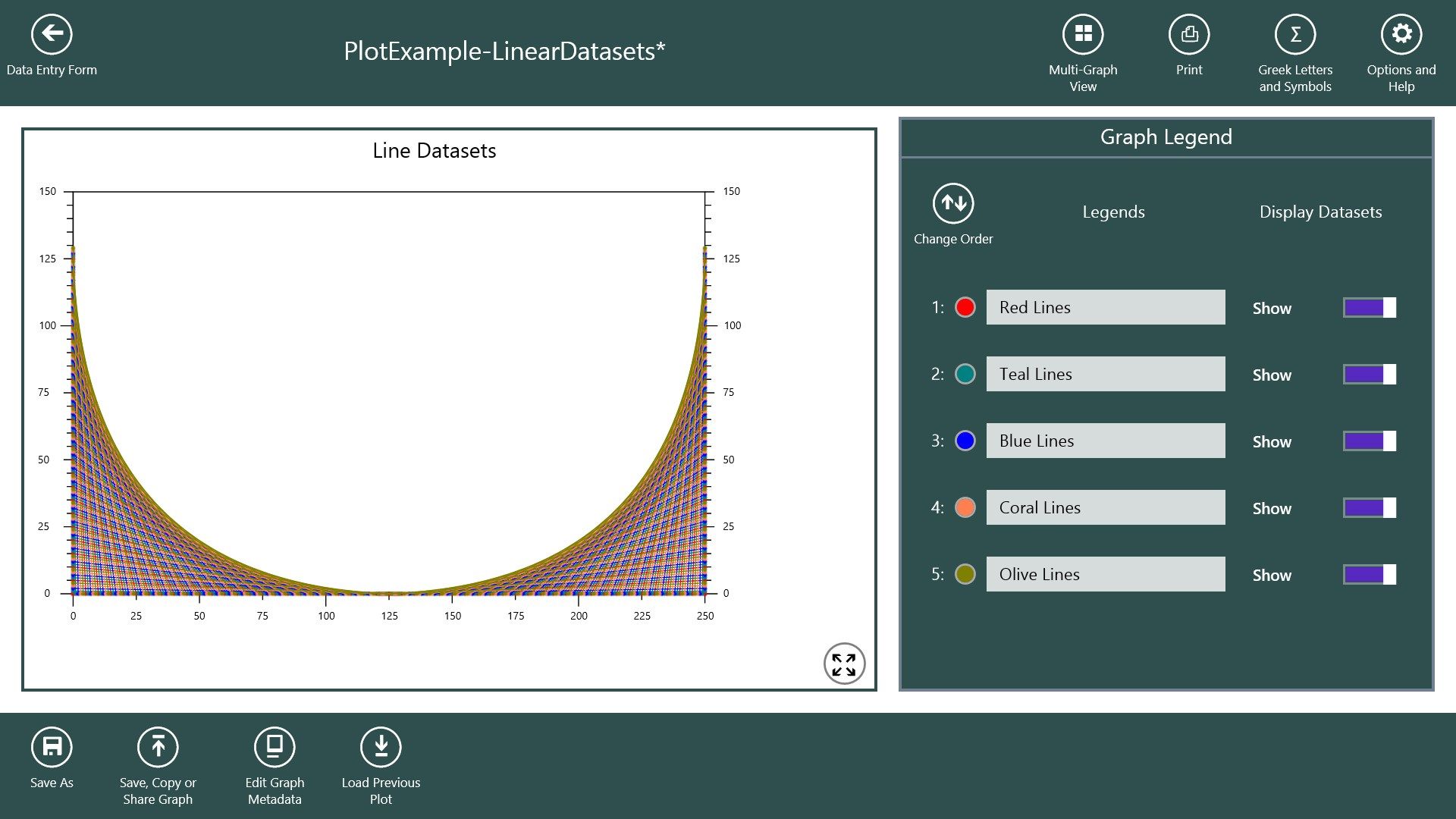
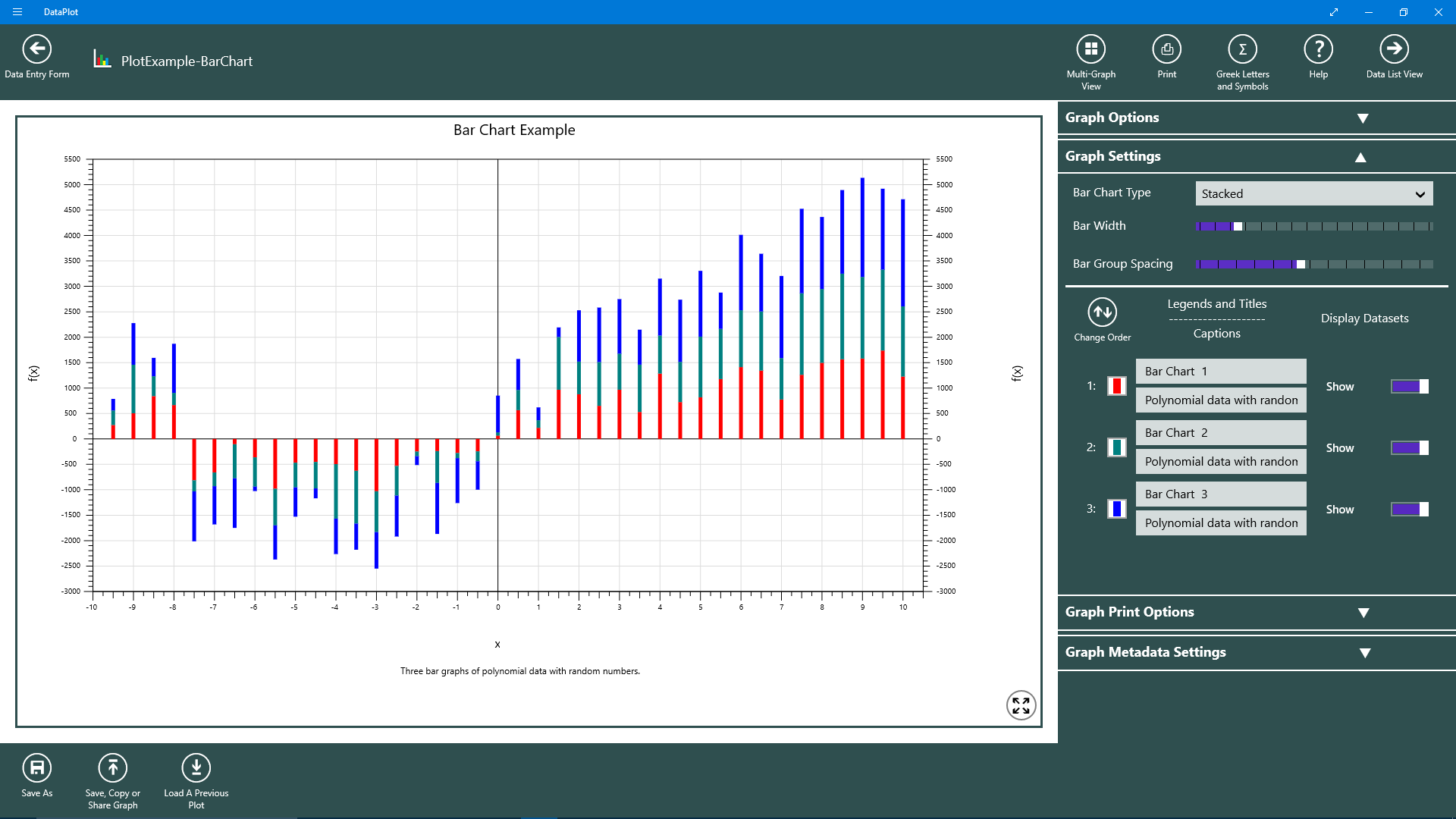
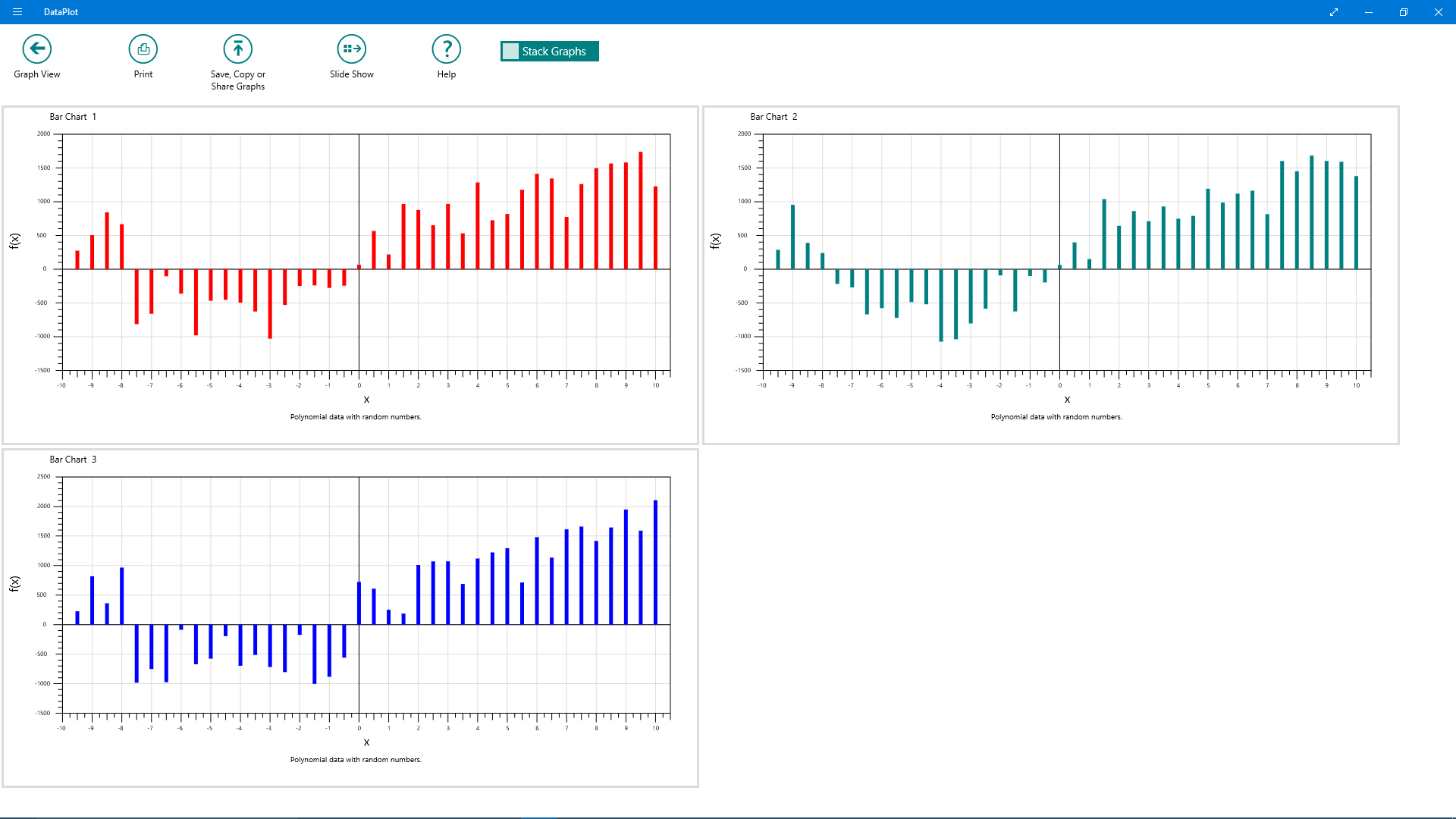
Description
Data Plot is a general purpose plotting application that supports Line Plots, Bar Charts and Pie Charts and displays of user parameterized functions. Data can be entered manually, loaded from text files and the clipboard with tab, comma, semicolon and space delimited fields and with fixed width columns, saved DataPlot formatted XML files or from one of the available parameterizable internal standard math and geometric shape functions. In addition user defined functions can be entered and evaluated using their parameters to create a dataset. One to ten datasets of X,Y values can be plotted simultaneously in any one of the graph types. Data points within each dataset of a line plot can be labeled. A collection of X,Y values can not only represent data but they can be used to render shapes such as polygons, roses and spirals that are generated from geometric shape functions. Since plots of datasets can be overlapped, sets of mathematical shapes can be used in innovative ways to create objects that begin to show the power of mathematics in graphics. Graphs are customizable where data points are represented by selectable and sizable symbols. Lines connecting data points can have their thickness and color selected and closed figures may be filled with colors that can have their opacity value set. Individual graphs can also be displayed in a slide show format. Graphs can be printed, copied to the clipboard, saved to .png formatted files and shared with applications that accept bitmaps such as PowerPoint, OneNote or WinWord.
-
Easy entering, editing, loading and adding of multiple datasets.
-
Plots 1 to 10 overlapped datasets which are highly customizable.
-
Graphs can be printed, saved, copied and shared and data can be exported.
-
Individual graphs can be viewed and viewed in a slide show.
-
A special view is provided which allows plotting of standard math and shape functions with user specified parameters.
-
User functions or equations can be entered and their calculated values used to create X,Y datasets.
-
Symbols at data points and lines connecting data points can be shown or hidden.
-
Customizable Pie Charts and Ring Charts using Item-Names and Item-Values from 1 to 10 datasets can be created.
