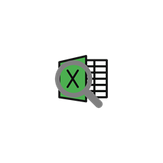
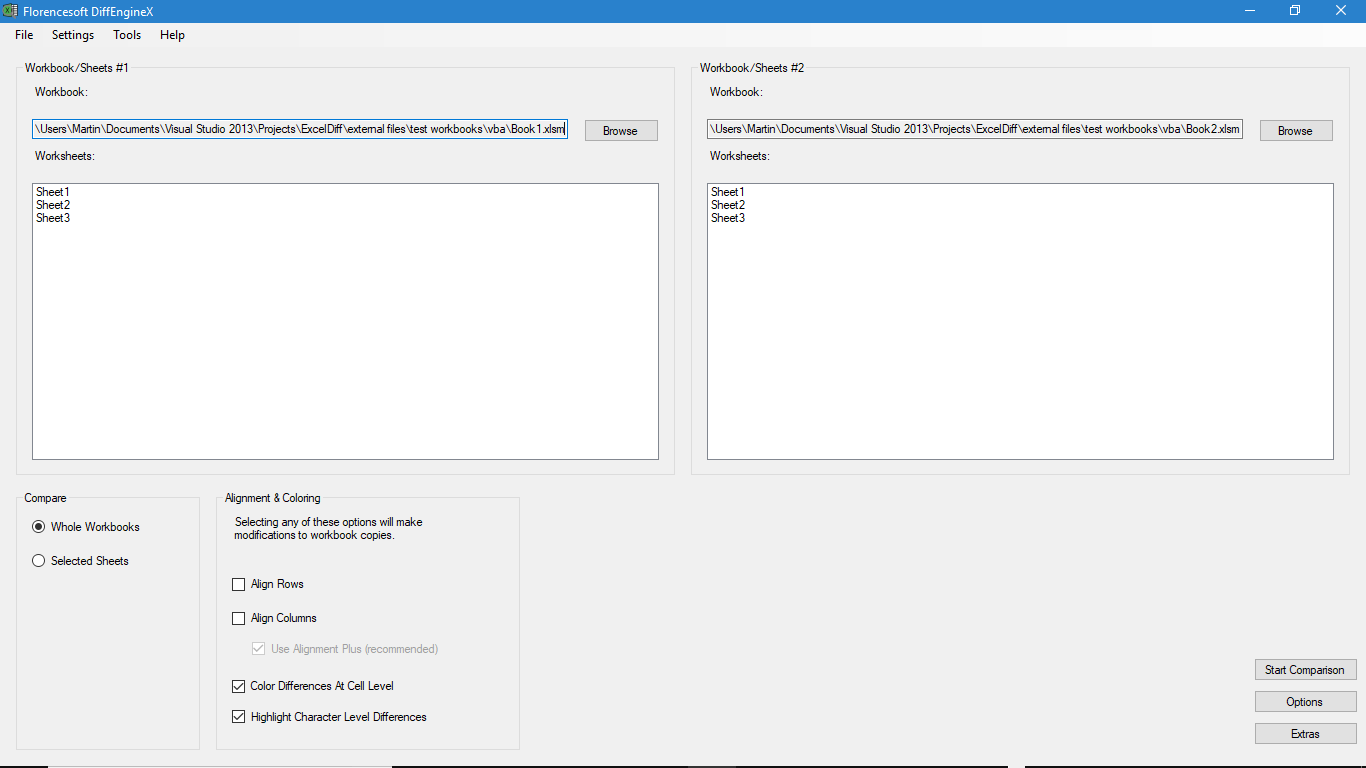
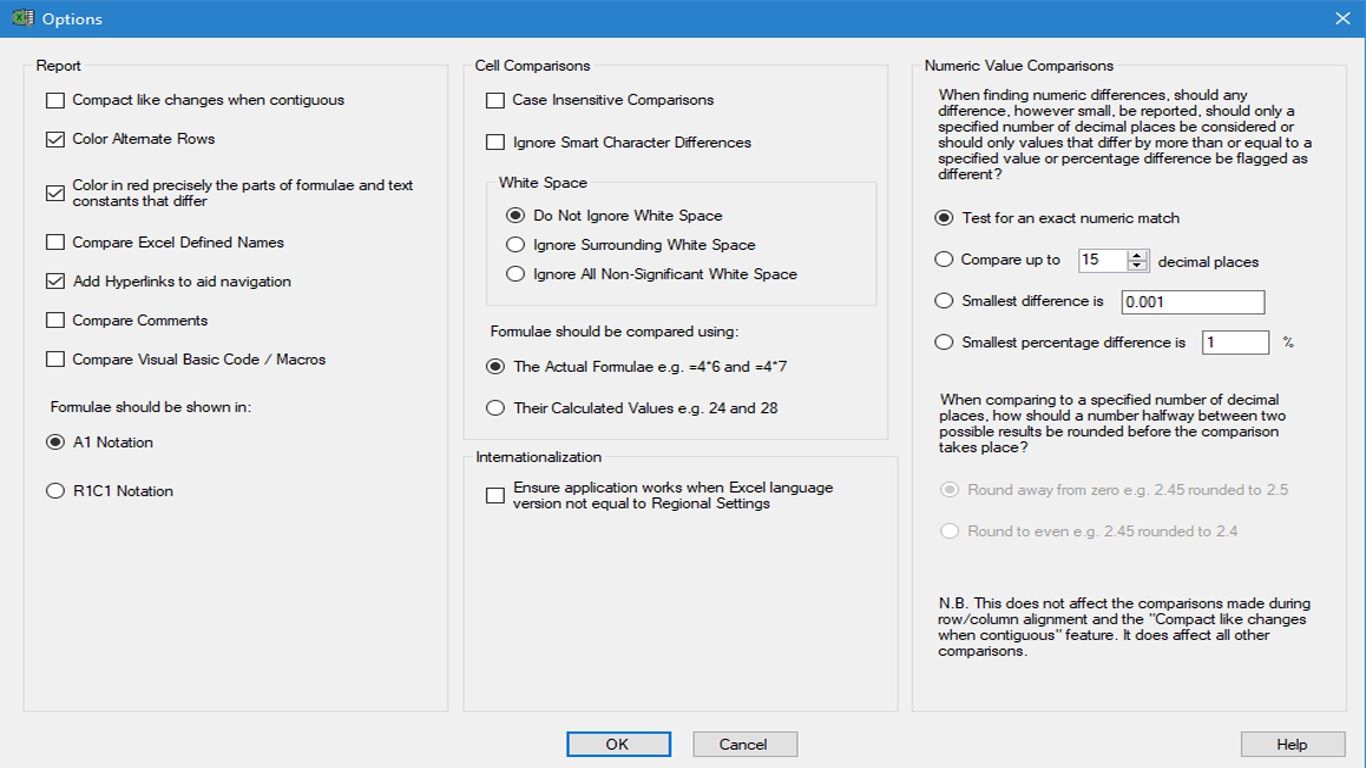
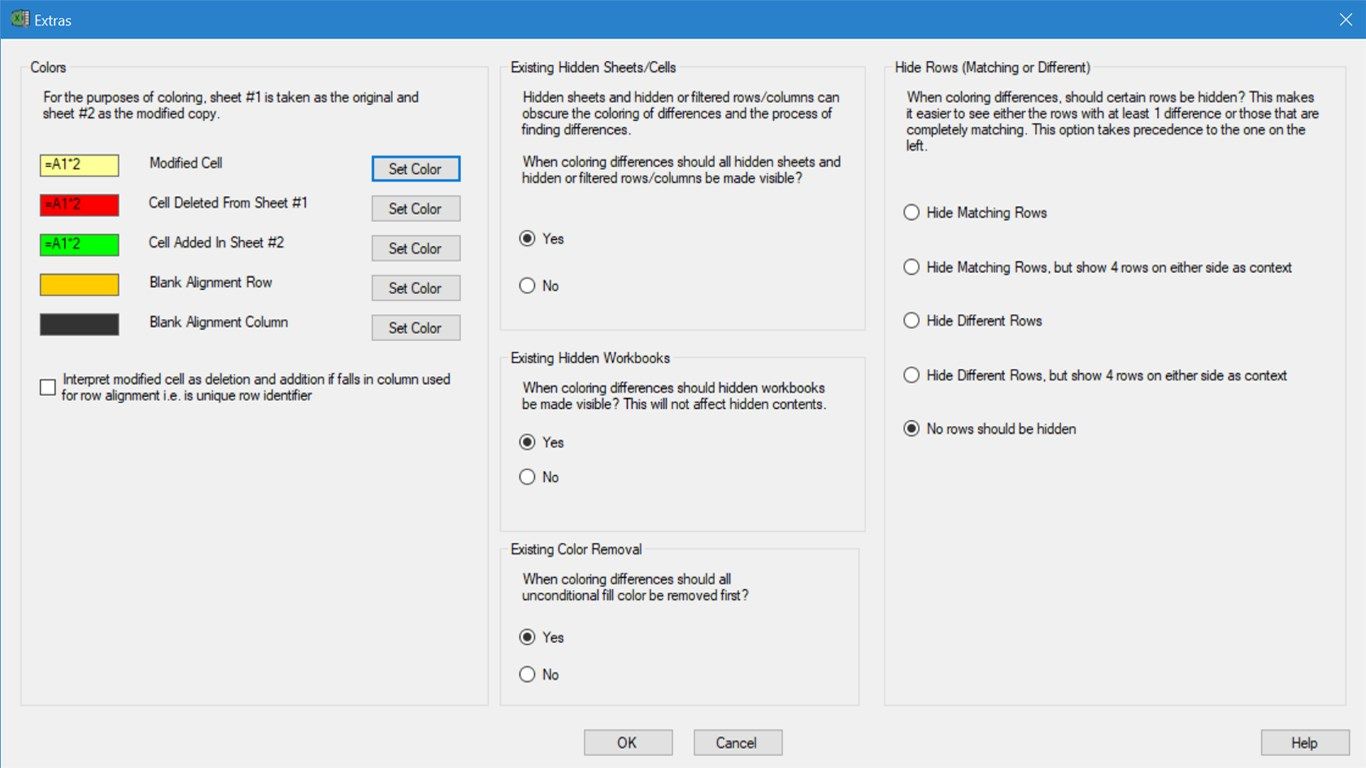
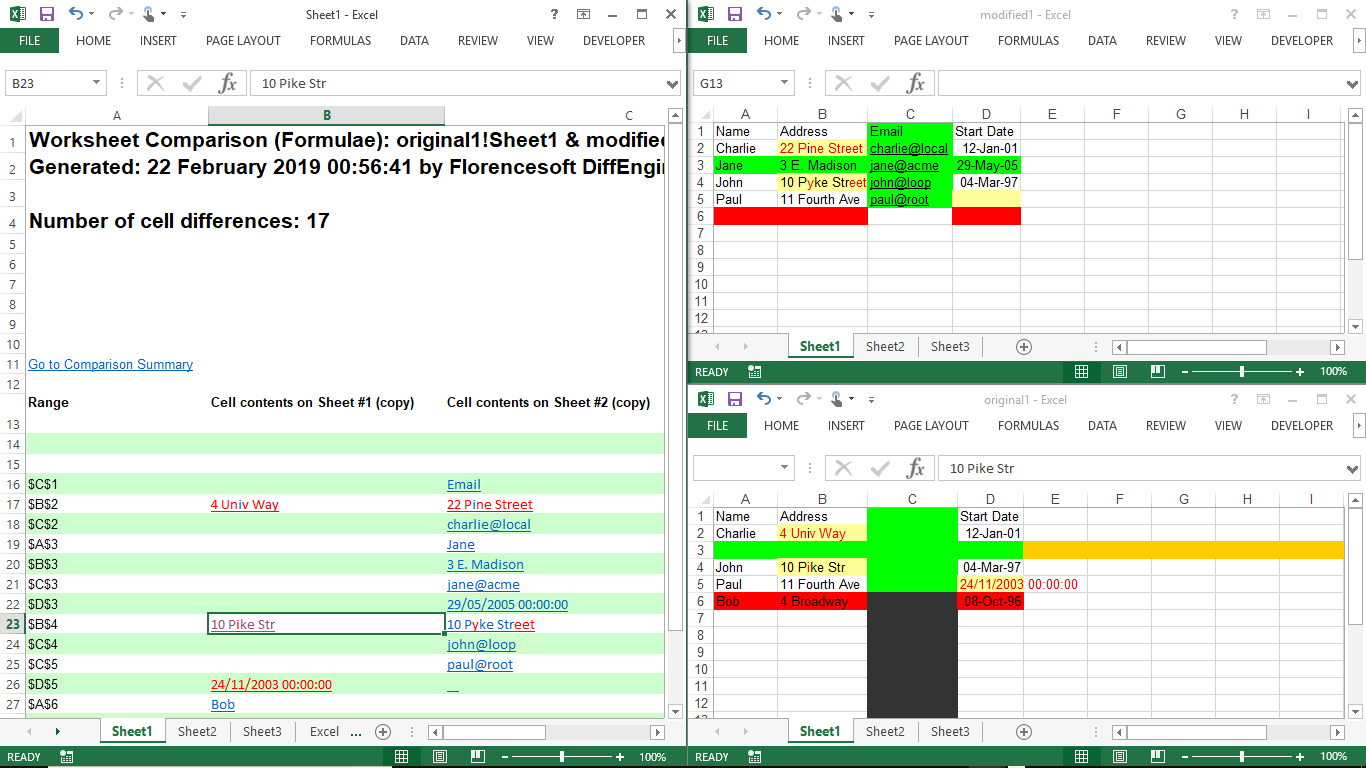
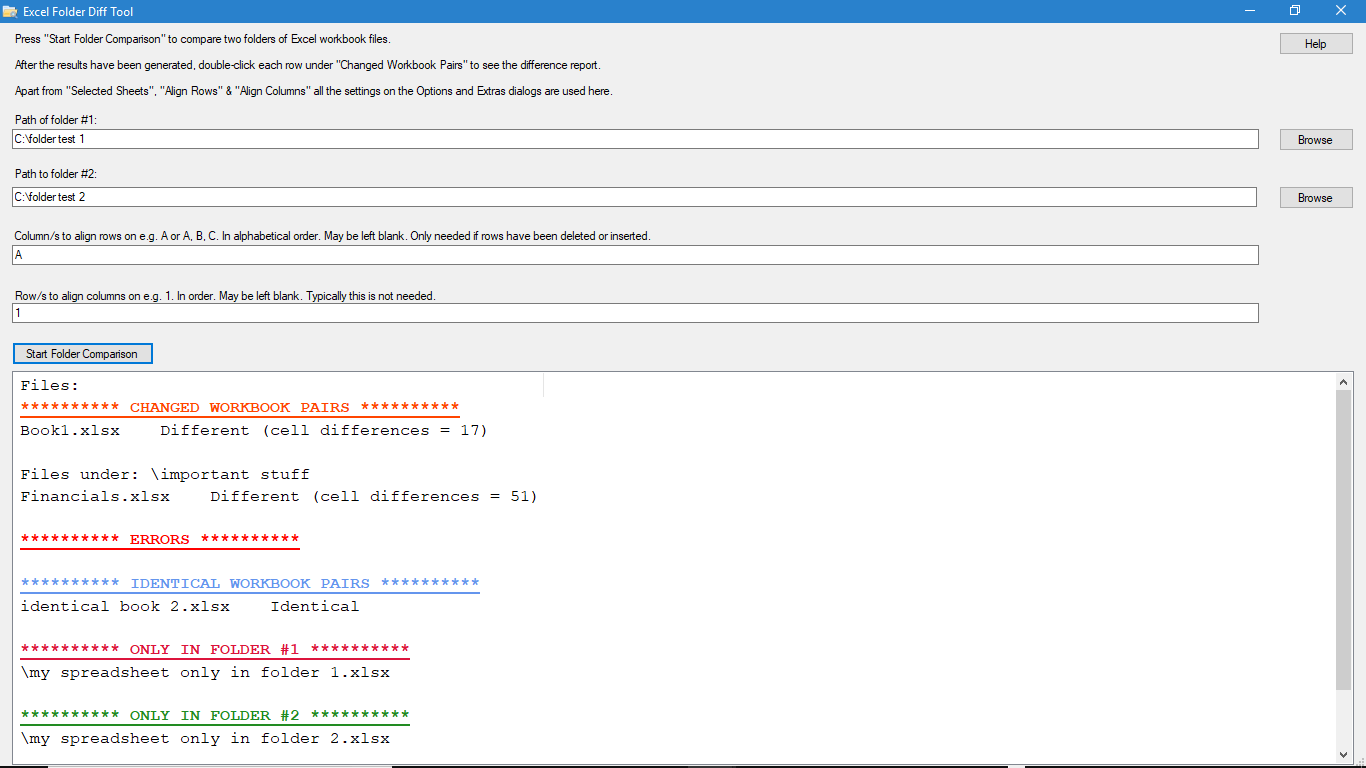

Description
DiffEngineX finds the differences between two Microsoft Excel spreadsheet files. It generates three new Excel workbooks for its reports. The first one is usually titled Sheet1 and consists of a cell-by-cell listing of differences. The other two are copies of your workbooks and have the differing cells highlighted with color. Your original spreadsheets are never modified.
The desktop version of Microsoft Excel or Office must be installed for DiffEngineX to work. Access to the web or online version of Office is not sufficient. Please use our 7 day trial period to make sure the software meets your requirements before purchasing.
As three new Excel workbooks are generated by the comparison process, it is a good idea to close all open Excel workbooks before using DiffEngineX. Otherwise multiple open Excel documents may cause confusion.
By default, most options are turned off. One option you should turn on right away is “Add Hyperlinks to aid navigation” found on the Options dialog. This links the difference report to the two color highlighted workbook copies.
To compare two Excel spreadsheets, first open them using the two browse buttons on DiffEngineX’s user interface. Then hit the “Start Comparison” button. Three new Excel spreadsheets will be generated when the comparison finishes. Finding your way around these three new reports will be difficult unless you do the following. Select any spreadsheet, but preferably the one called Sheet1. Then select Excel’s View tab and hit Arrange All. Select Tiled and hit OK. You now have one difference report and two color highlighted workbooks neatly arranged on your screen. Clicking the links in the difference report will automatically bring to the front the relevant Excel cell found to differ.
This has taken a bit of work, but now you have a good view of all the differences.
Functionality under the Tools menu will allow you to compare two folders of Excel spreadsheets against each other. Double-clicking each entry under “Changed Workbook Pairs” will compare the workbooks for differences.
Why should you choose DiffEngineX when there are many other products around? DiffEngineX was launched over ten years ago and at the time it was the only spreadsheet compare tool that could compare medium sized spreadsheets in seconds rather than minutes. Today DiffEngineX still has unique features. It has two different options to compare text in Excel at the character level. One option highlights differences on the workbook copies and the other one works on the difference report.
If you are comparing two Excel spreadsheets with formulae calculating numerical values, you may find your spreadsheet compare tool reports tens of differences in calculated values that only differ by 0.000001. DiffEngineX has an option to ignore small numerical differences.
DiffEngineX is not an Excel add-in. It is a desktop application that runs outside of Excel. Its reports are in the form of new Excel workbooks.
This version of DiffEngineX does not support being invoked using command-line arguments.
-
Compares two Excel spreadsheets for differences.
-
Compares one folder of Excel spreadsheets against another.
-
Options to compare text in Excel cells at the character level.
-
Options to ignore small numerical differences.
-
Choice of comparing formulae or their calculated values.
-
Compares Excel defined names, comments and VBA.
-
Generates three reports: one cell-by-cell difference report and two color highlighted workbook copies.
-
The Extras dialog allows unchanged rows to be hidden.
-
Requires the desktop version of Microsoft Excel or Office to be installed. The web or online version is not sufficient.
