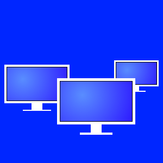
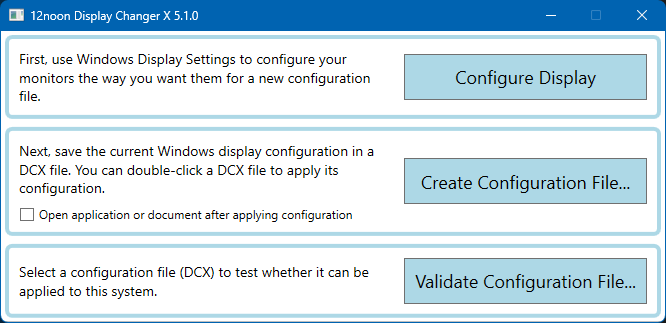
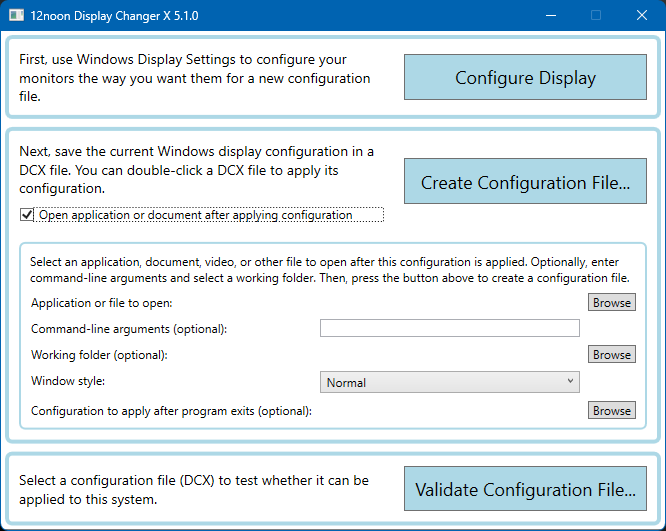
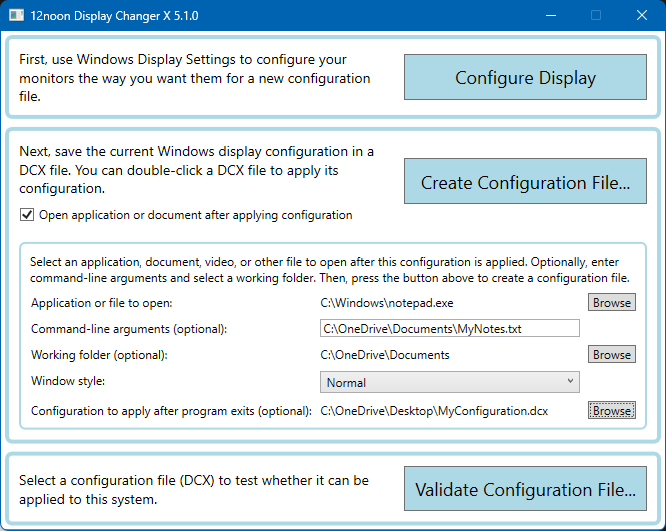
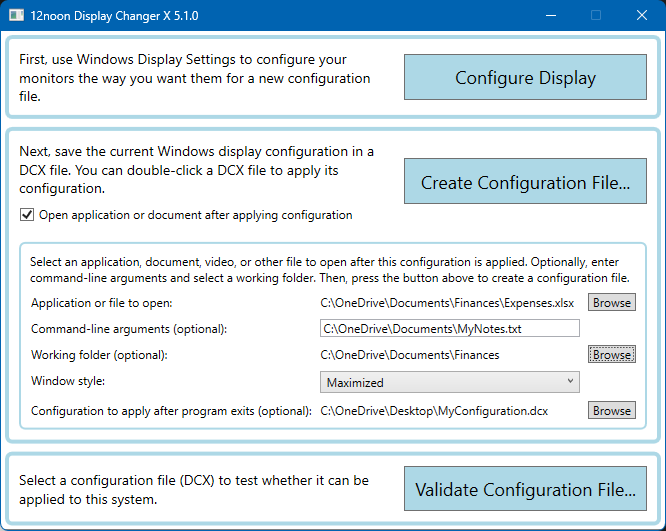
Description
Display Changer X (also known as DisplayChangerX) is a powerful and user-friendly application that makes it easy to manage your computer’s display settings. With its intuitive interface, Display Changer X is a great choice for a quick and easy way to switch between multiple display configurations, including different resolutions and refresh rates, as well as more advanced features. Whether you’re a gamer looking to optimize your display for fast-paced action, or a video editor who needs to switch between different display setups, Display Changer X has you covered.
Display Changer X is also perfect for organizations that need to configure their employees’ computers. The configuration files created by Display Changer X on one machine can be copied to other machines with the same model of monitors.
Display Changer X saves multiple display configurations, and you switch between them by just double-clicking the configuration file you want to apply. This saves you time and hassle, as you won’t have to manually change your display settings every time you switch between different activities. You can also create a shortcut to a configuration file in your Windows Startup folder to establish a specific configuration when you log in.
Display Changer X creates a configuration file (.DCX) from your existing settings. You can then double-click (or invoke from the command line) a configuration file and Display Changer X will configure your display(s) to match that pre-defined setup (single monitor, extended monitors, and cloned/duplicated monitors). Display Changer X changes your monitors’ width, height, color depth, refresh rate (v-sync), rotation, and scaling. Display Changer X can also modify the positions of your monitors in a multiple-monitor (multimon) setup.
Display Changer X includes advanced options for more experienced users. You can tick a check box and Display Changer X will prompt you to specify an application (or document) to open after applying the configuration. Optionally, you can specify another configuration for Display Changer X to apply after that application exits. For example, you can use a configuration file to configure your monitors with a specific resolution and refresh rate, open a video-editing application, and then restore the original configuration when you exit the video editor.
Display Changer X is great for enterprise IT administrators who need to configure machines in corporate or educational organizations, gamers, home-theater users, and anyone who needs to easily change their computer’s display setup.
Because of limitations in the Microsoft API, Display Changer X is unable to set the HDR or text scaling options. Display Changer X is also unable to add displays that are connected via Miracast (Wi-Fi) because the user must initiate the Windows connection to the display before it can be configured. Display Changer X can, however, apply a configuration once the Miracast device has been added.
Note that Display Changer X supersedes the Display Changer and Display Changer II applications.
-
Change the display resolution and, optionally, run a program and then apply another configuration when it exits.
-
Change the resolution and rearrange monitors in a multiple-monitor setup.
-
Configure a single monitor, extend multiple monitors, and clone/duplicate multiple monitors.
-
Change your desktop width, height, color depth, refresh rate (v-sync), rotation, and scaling.
-
Use configuration files to specify display settings. Display Changer X creates configuration files from your current settings, which eliminates the need for you to edit the files.
-
Replaces Display Changer
-
Replaces Display Changer II
