
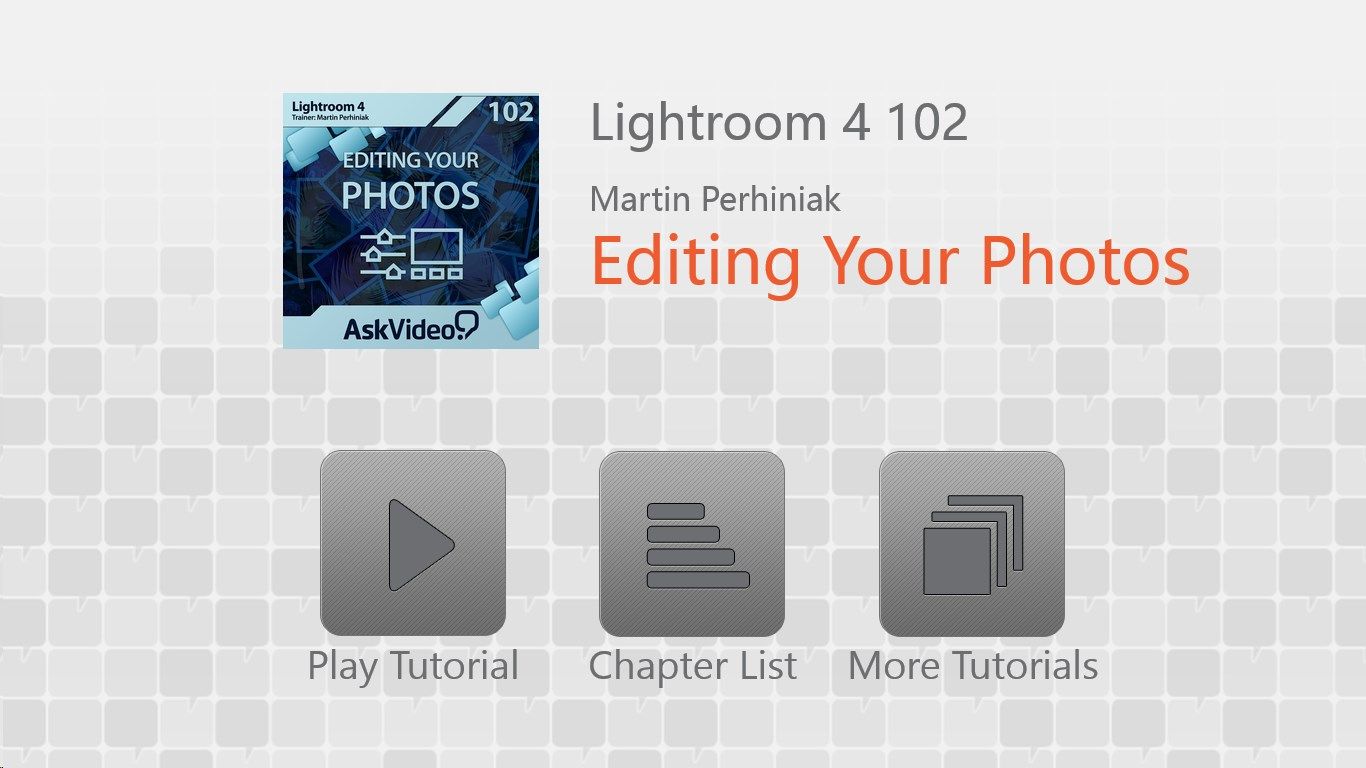
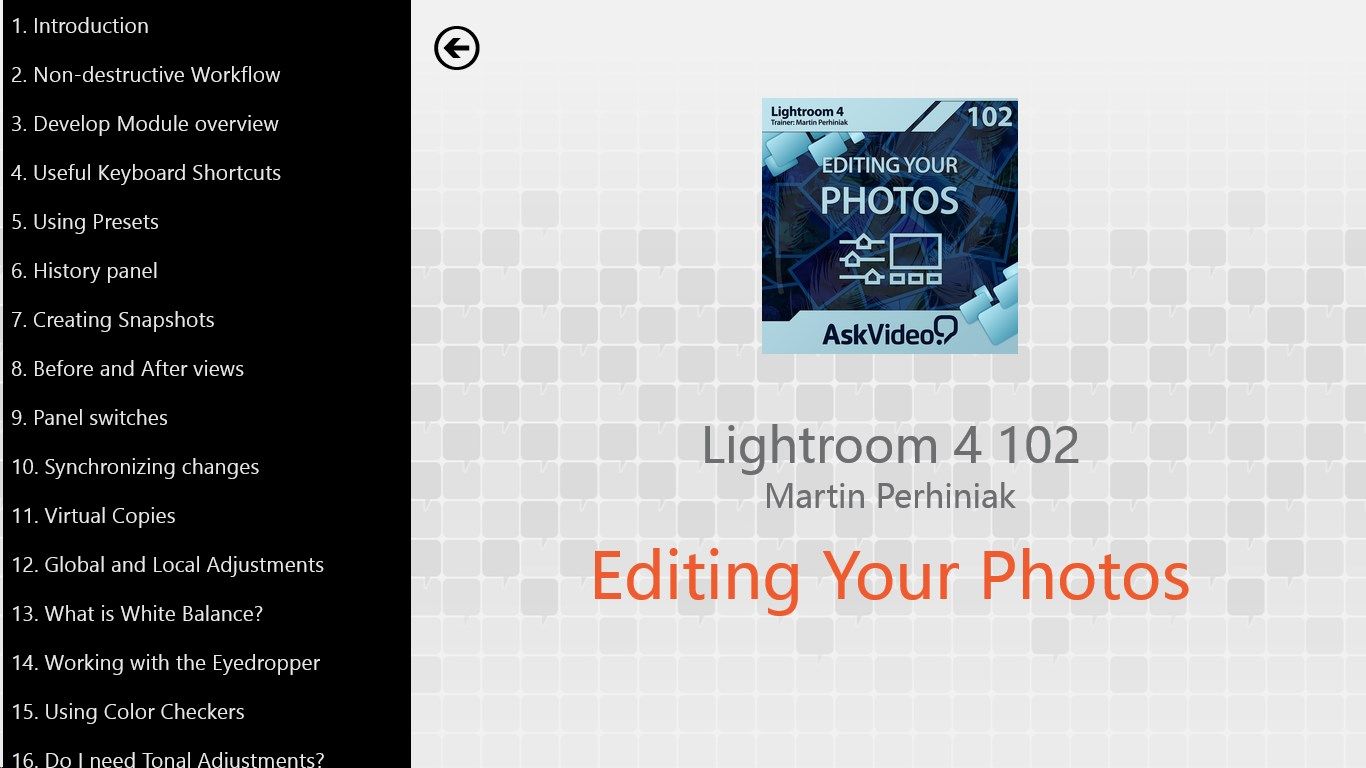
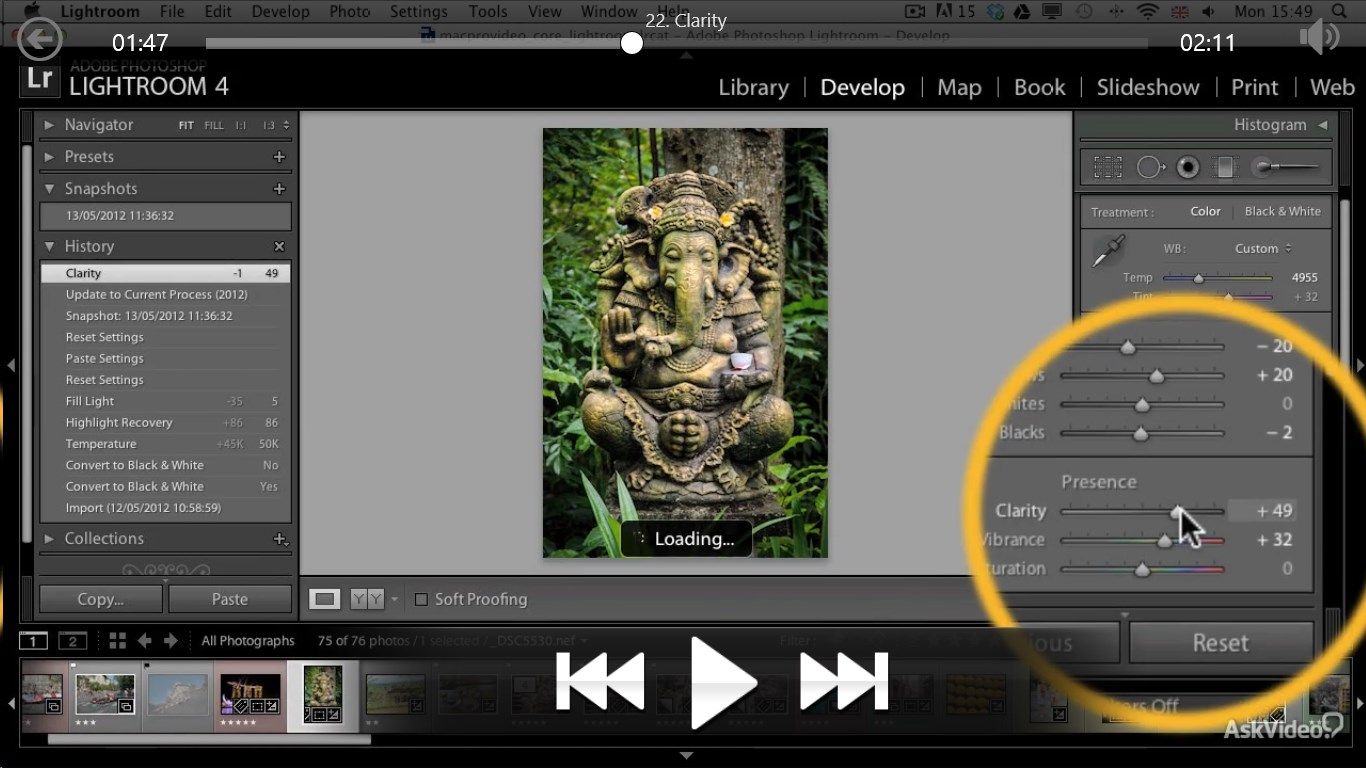
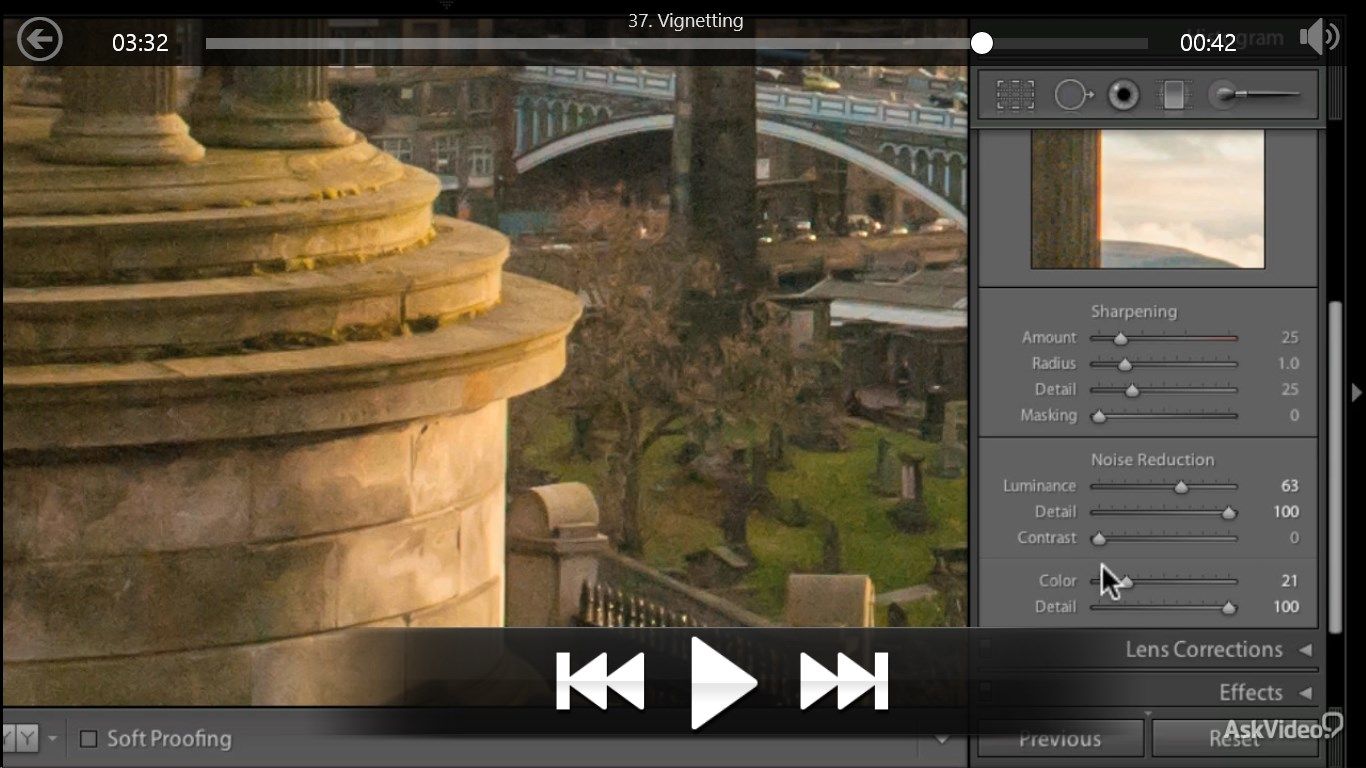

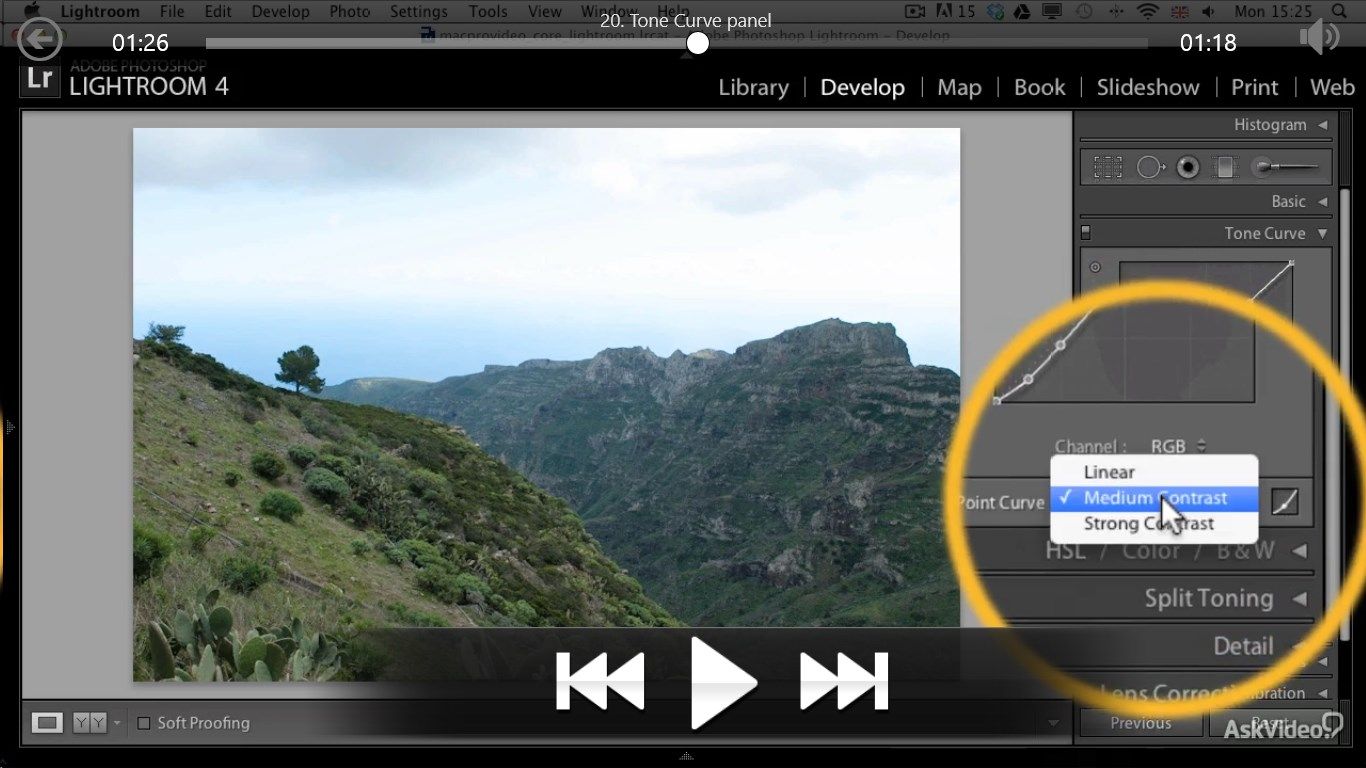
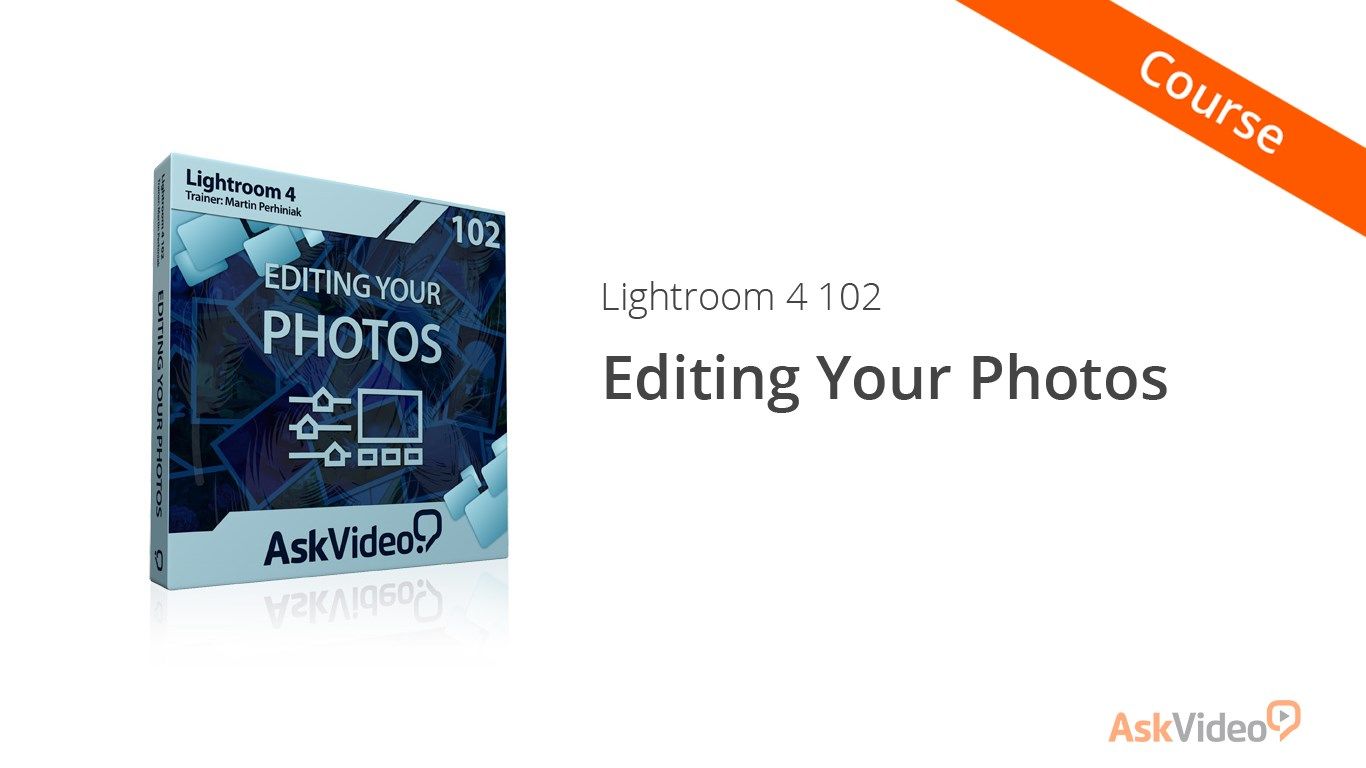
Description
Do you want to push every photo you take to maximum perfection? Let Adobe Design Master and Instructor Martin Perhiniak show you how in this 40-tutorial course on Adobe Lightroom 4.
Taking a great photo is one thing, but turning it into a masterpiece is something quite different. If you enjoy perfecting your photos, you’ll be thrilled by the digital editing techniques that Martin Perhiniak demonstrates in Lightroom 4. Building on the foundations that he has laid in his previous courses, Martin reinforces your basic knowledge of the Develop Module while enhancing it with sharp, professional tips and tricks.
In this course, you will learn how to quickly and easily optimize the white balance and color tones of your photos making them look the way you originally saw them –or imagined they could be– before even releasing the shutter! Martin then shows you how to analyze and adjust your photos’ settings to correct a wide range of common issues.
And what’s more… Martin shows you how to add back some of the “imperfections” you typically “remove” to create artistic, nostalgic photo effects. After watching this tutorial you’ll be able to make your best photos even more extraordinary! Whether you are a seasoned photographer or a passionate enthusiast, learning Martin’s pro image enhancement techniques will make your images come alive!
Table of Contents:
- Introduction
- Non-destructive Workflow
- Develop Module overview
- Useful Keyboard Shortcuts
- Using Presets
- History panel
- Creating Snapshots
- Before and After views
- Panel switches
- Synchronizing changes
- Virtual Copies
- Global and Local Adjustments
- What is White Balance?
- Working with the Eyedropper
- Using Color Checkers
- Do I need Tonal Adjustments?
- Using the Histogram panel
- Adding Contrast with the Histogram
- Setting the Exposure
- Tone Curve panel
- Vibrance and Saturation
- Clarity
- Black and White conversion
- HSL Color Adjustments
- Split Toning
- Sepia effect
- Crop and Straighten tools
- Spot Removal for dust
- Spot Removal for blemishes
- Redeye Removal tool
- Graduated Filter tool
- Adjustment Brush tool
- Noise Reduction
- Sharpening
- Lens Correction
- Chromatic Aberration
- Vignetting
- Grain and Vintage look
- Camera Calibration and Process mode
- Learn more from the Advanced tutorials
-
Tutorial by Martin Perhiniak
-
HD Video Tutorials
-
Clear presentations and explanations
-
Offline Playback (no internet connection needed)
-
HD Video Tutorials
