
Flex Check-In Kiosk
Reviews:
0
Category:
Productivity
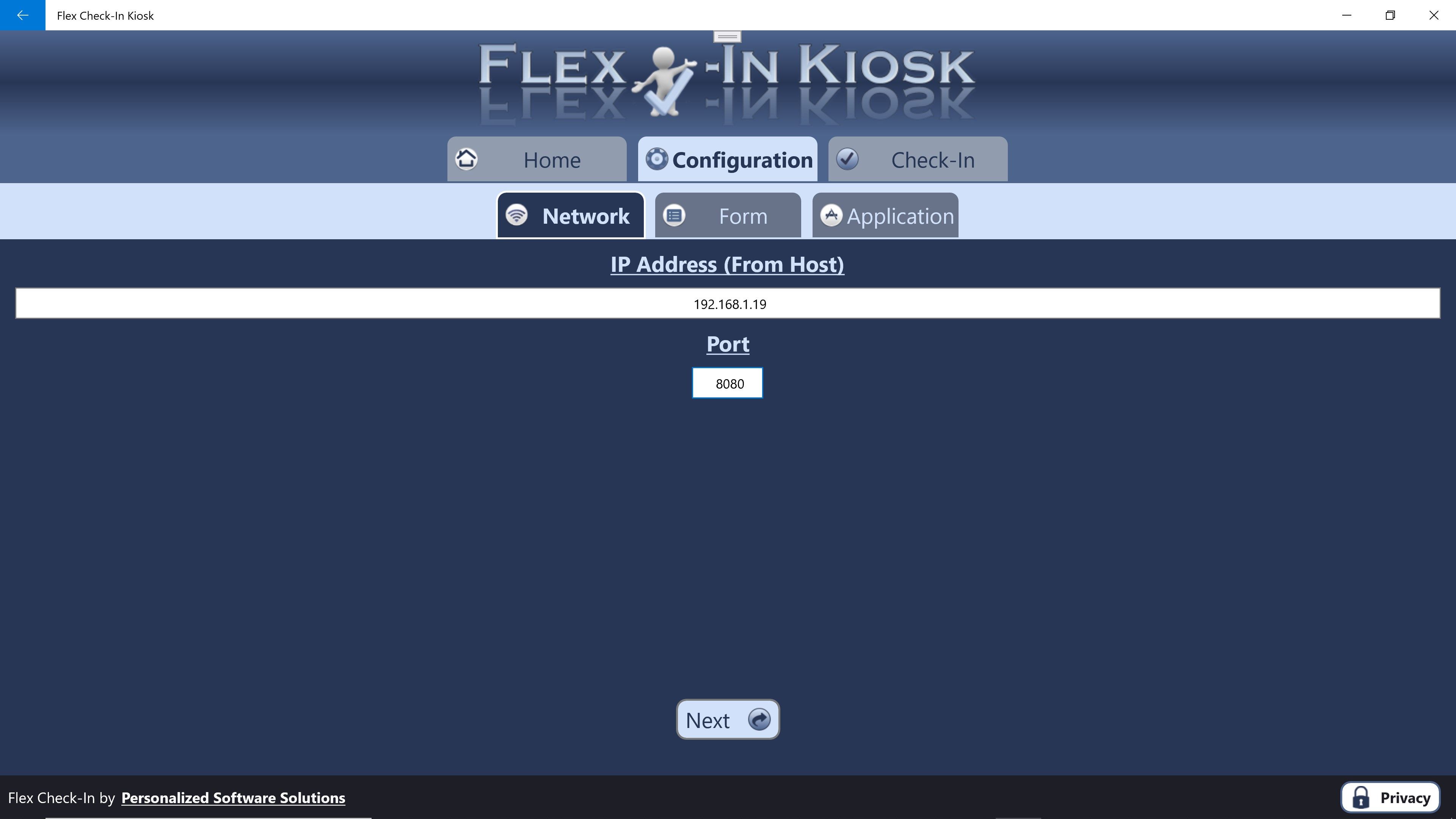
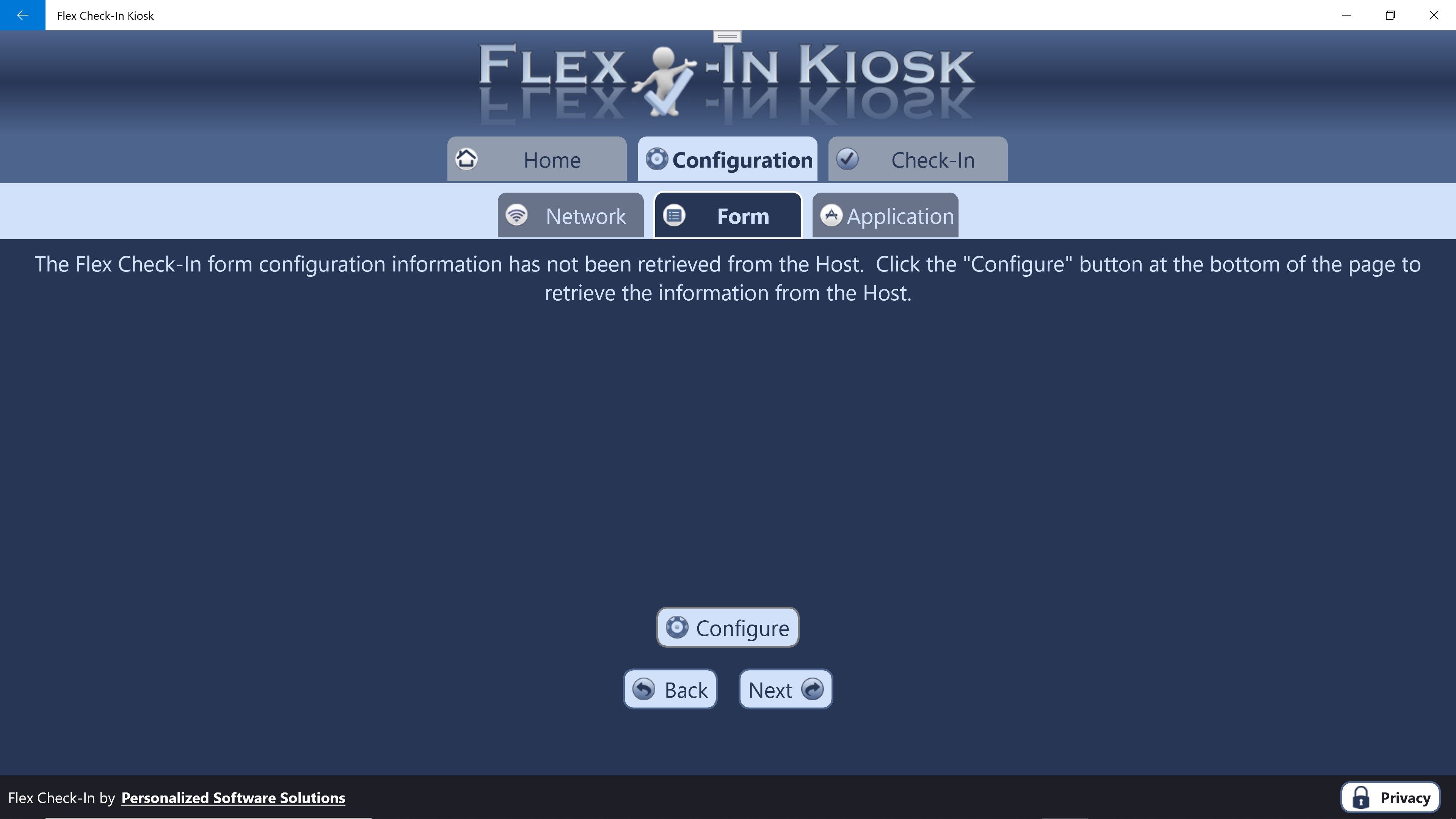
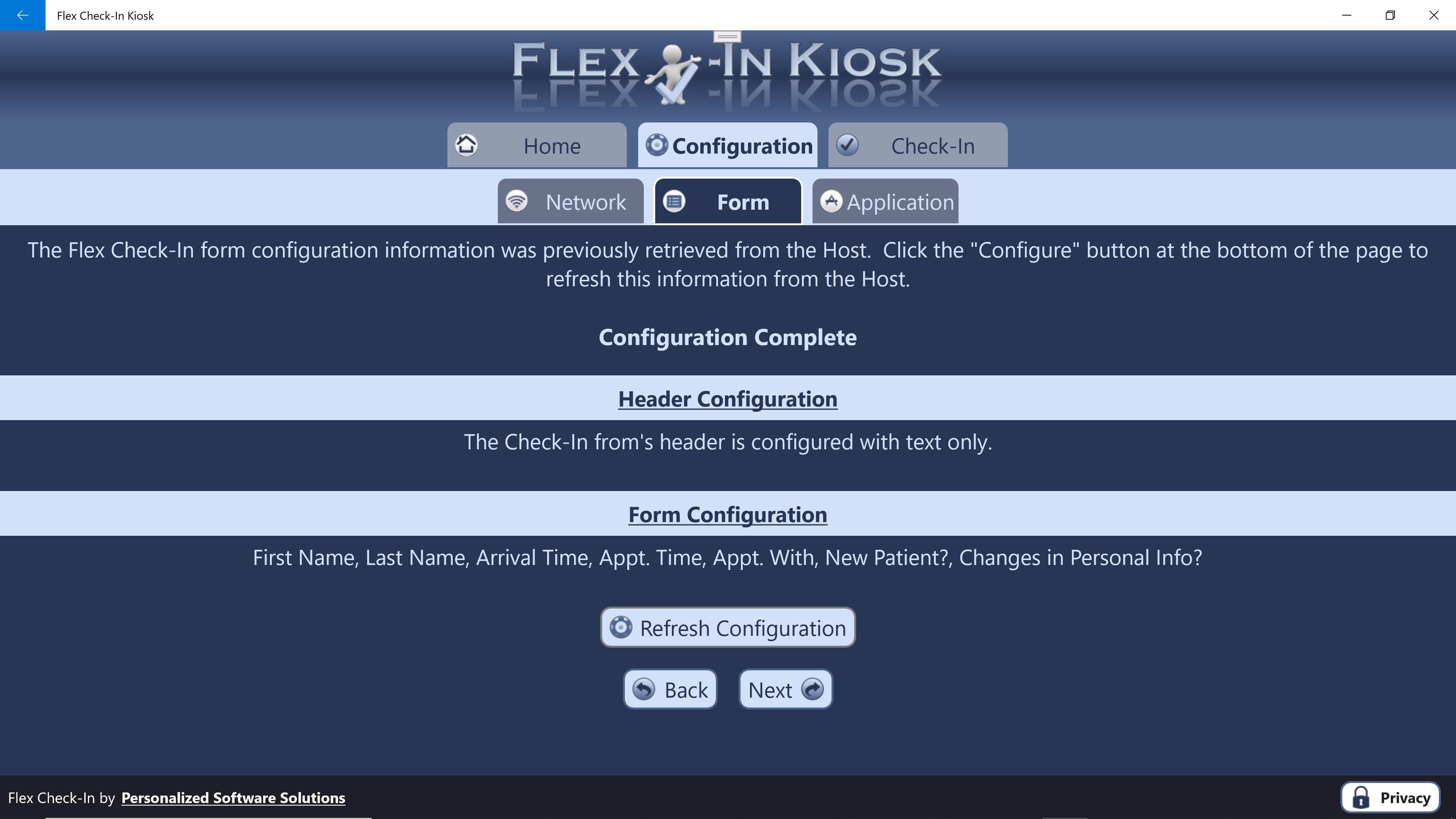
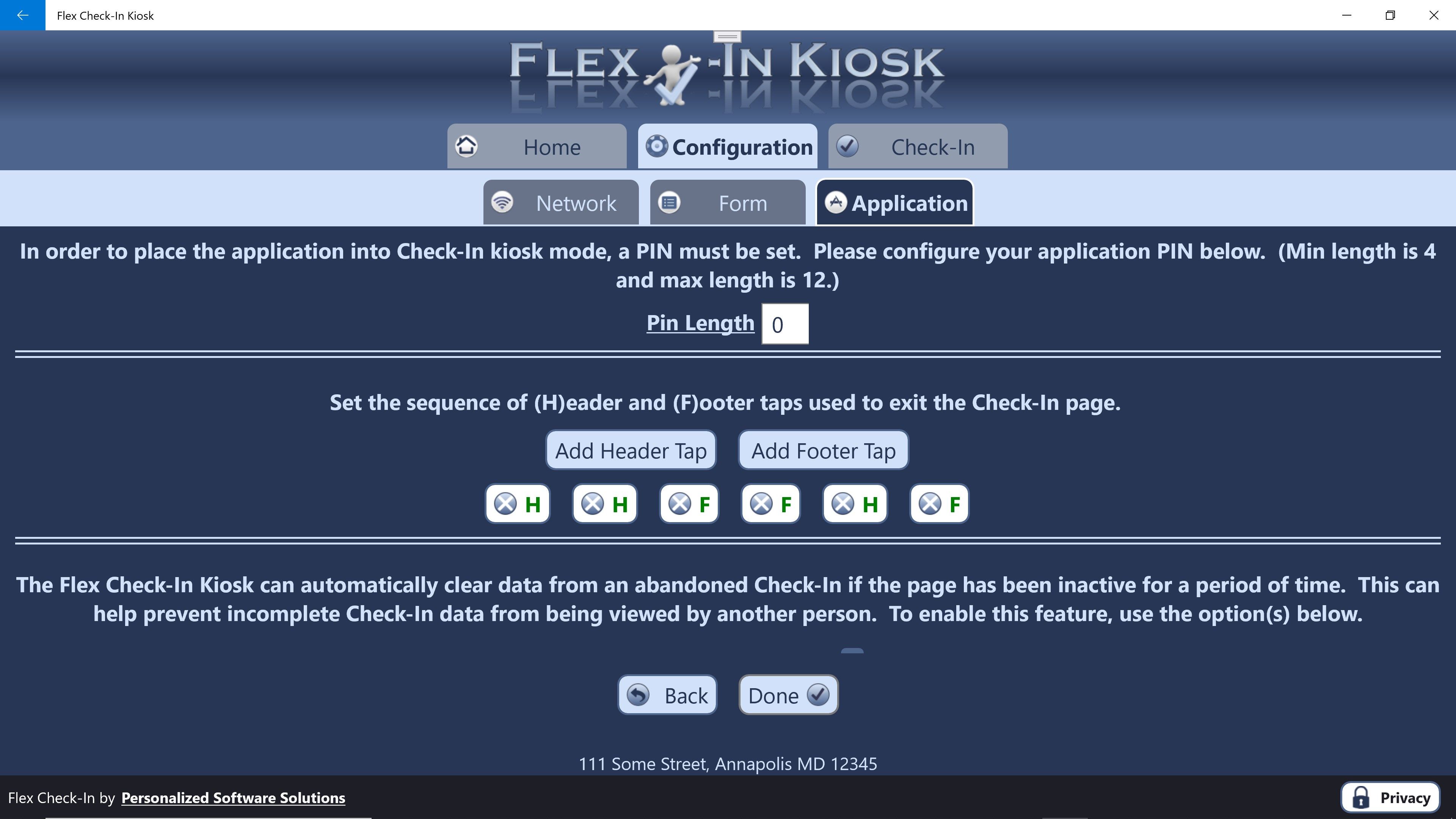
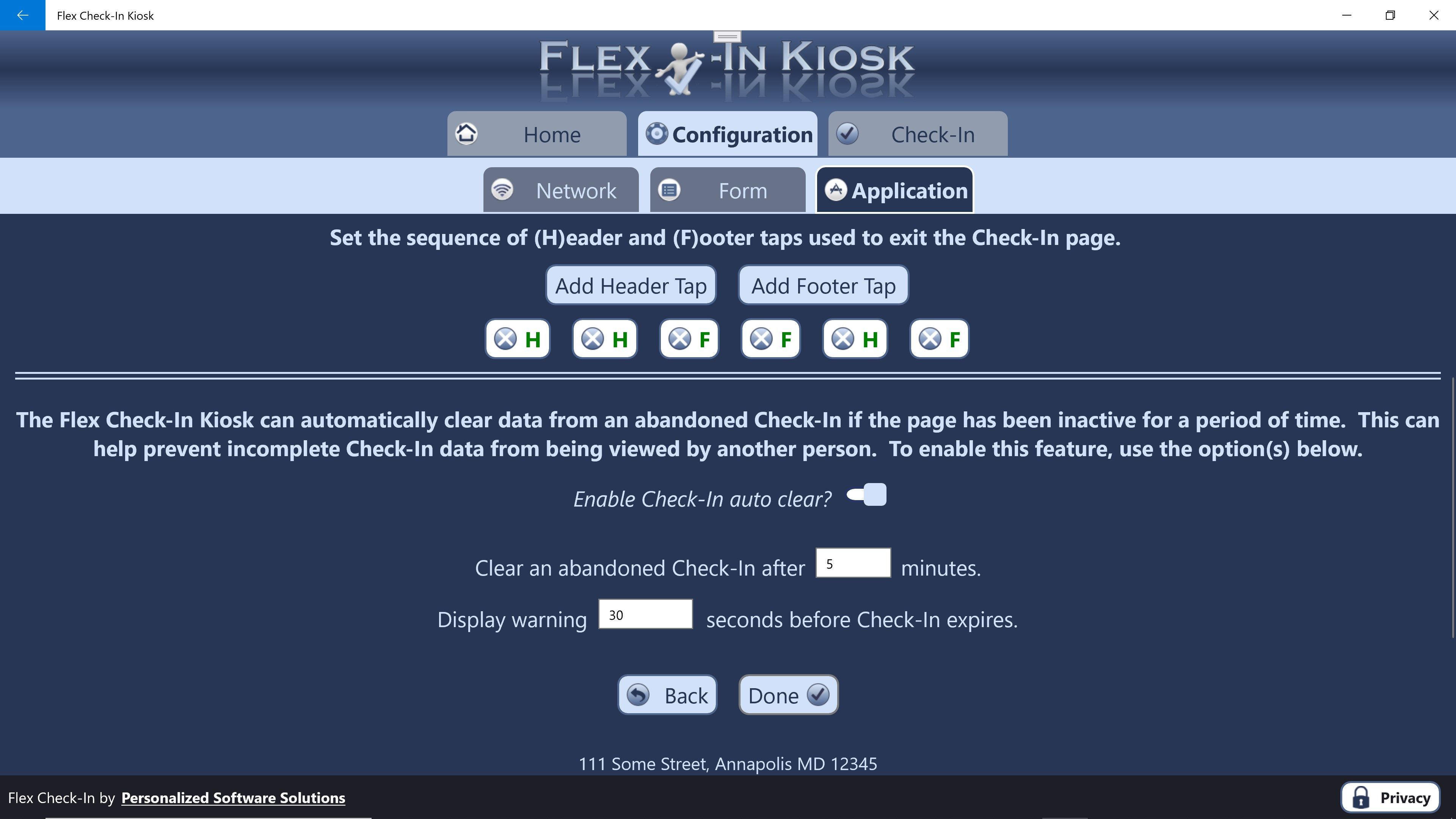
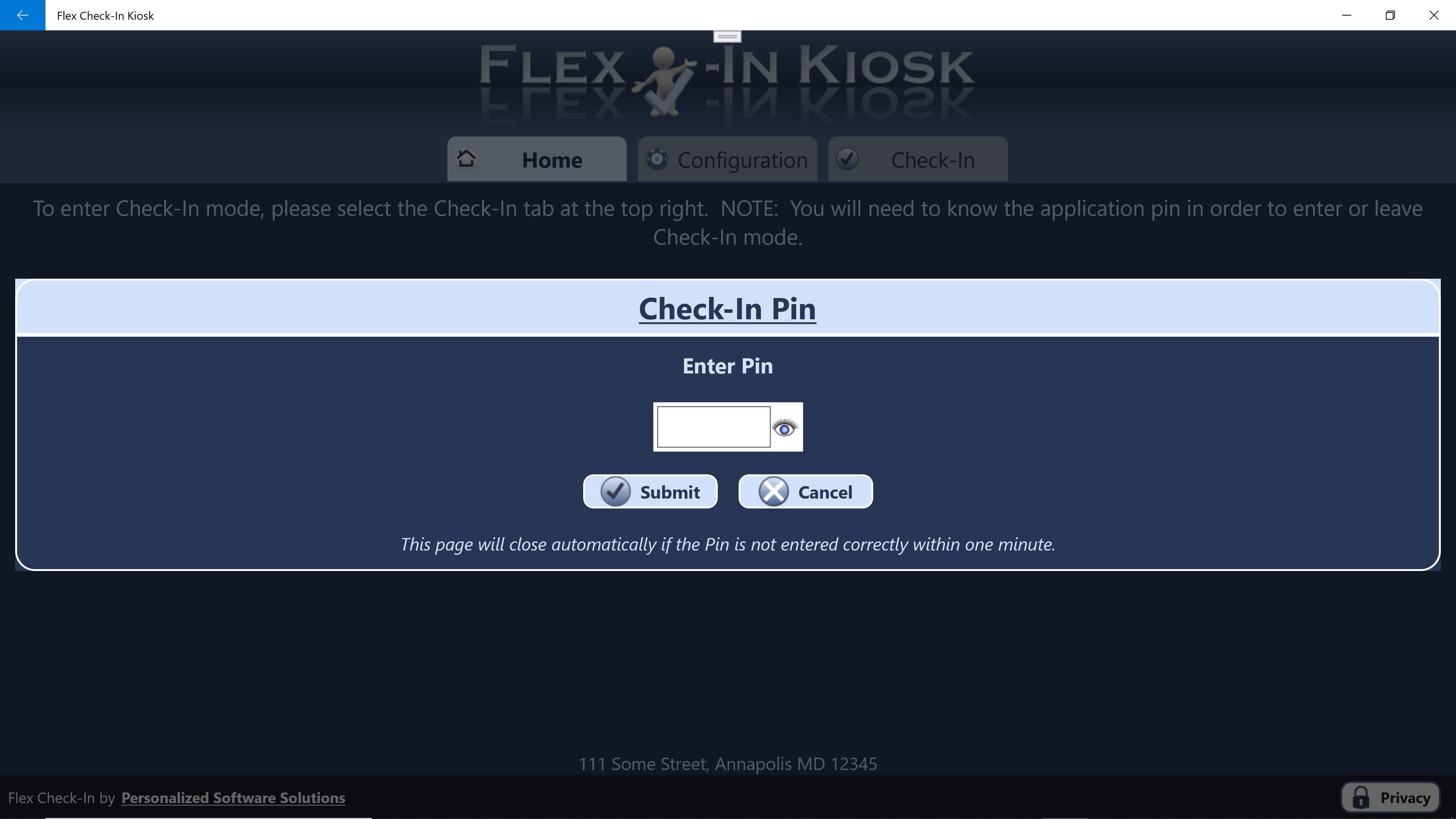
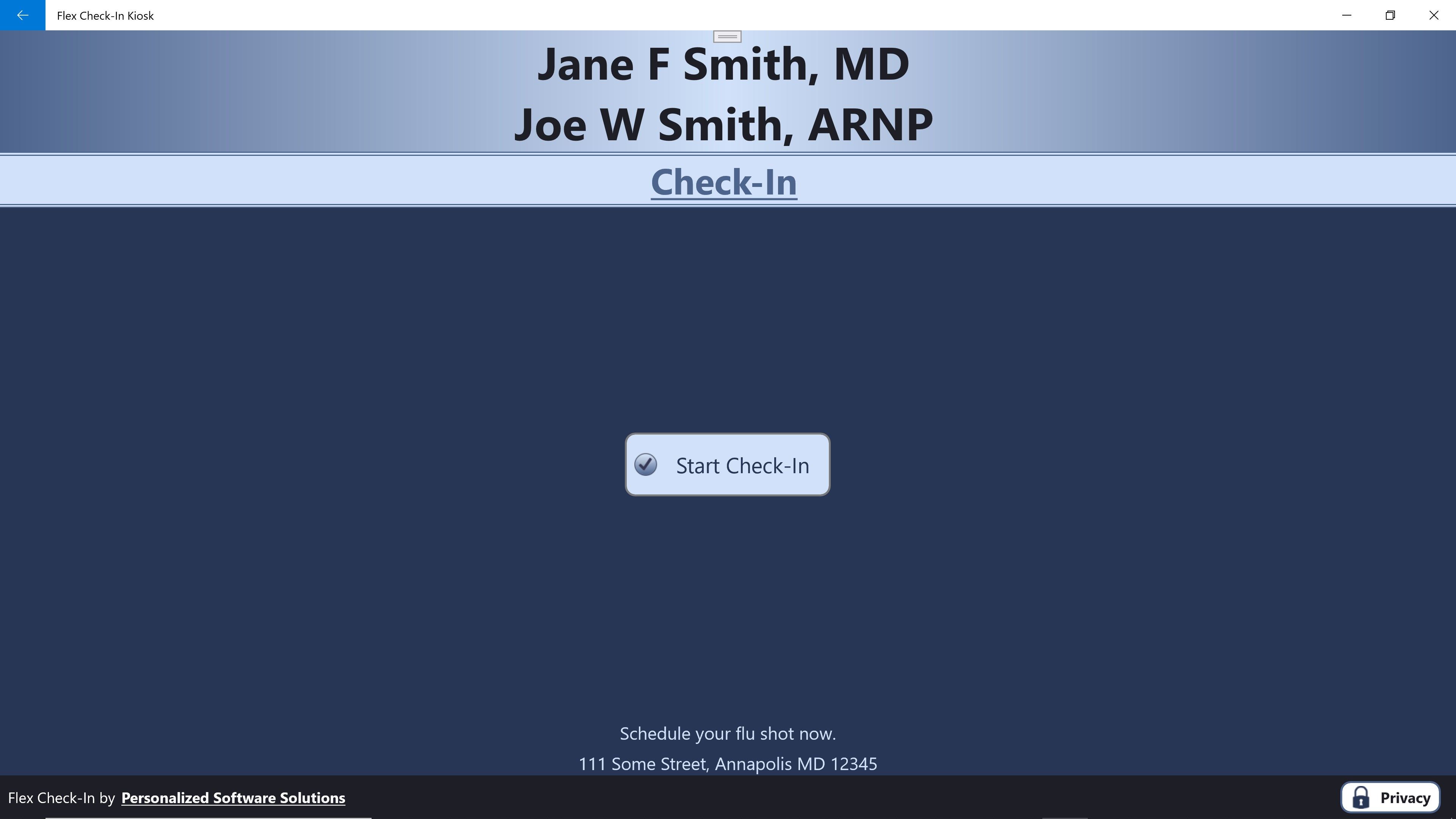
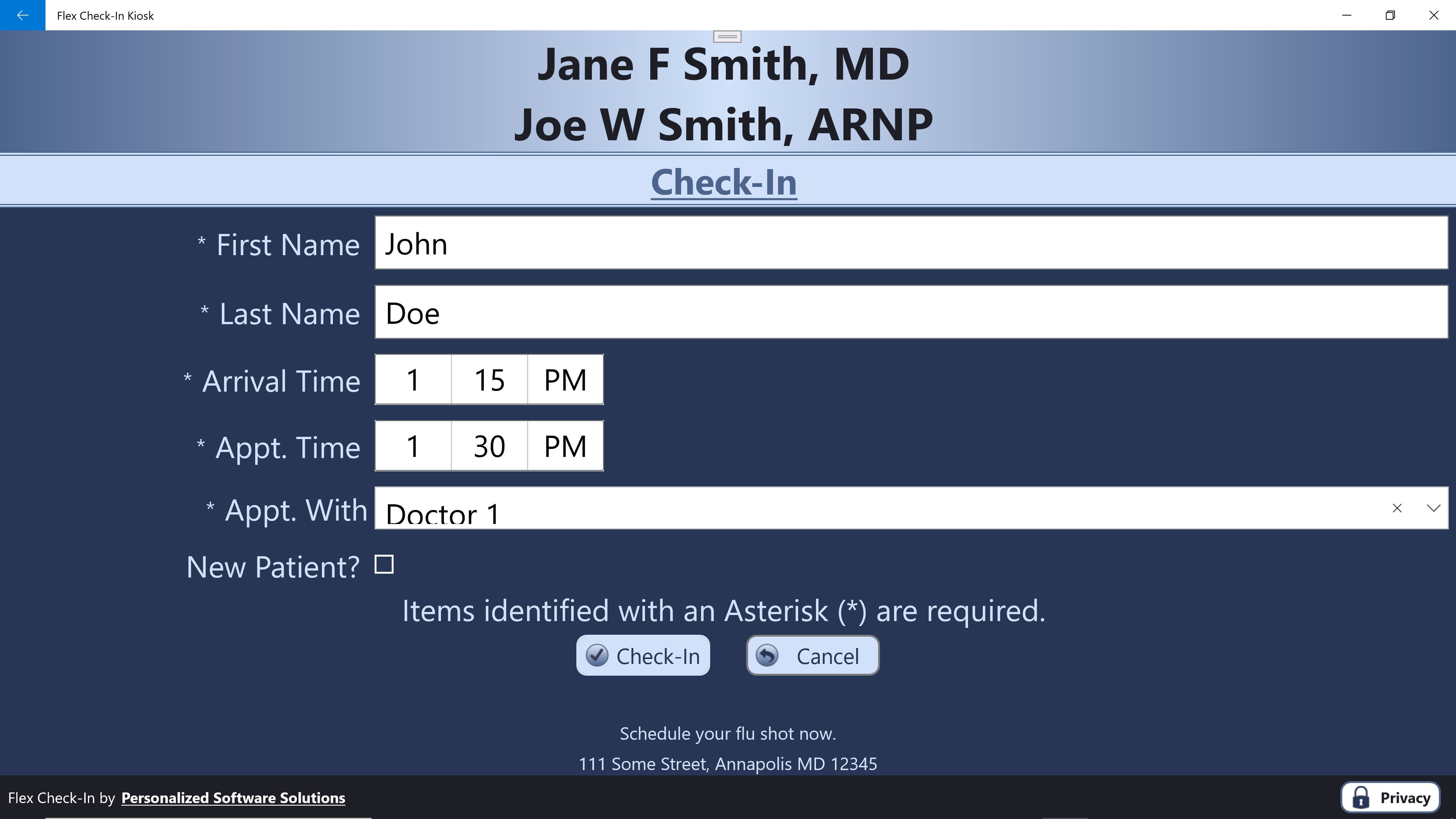
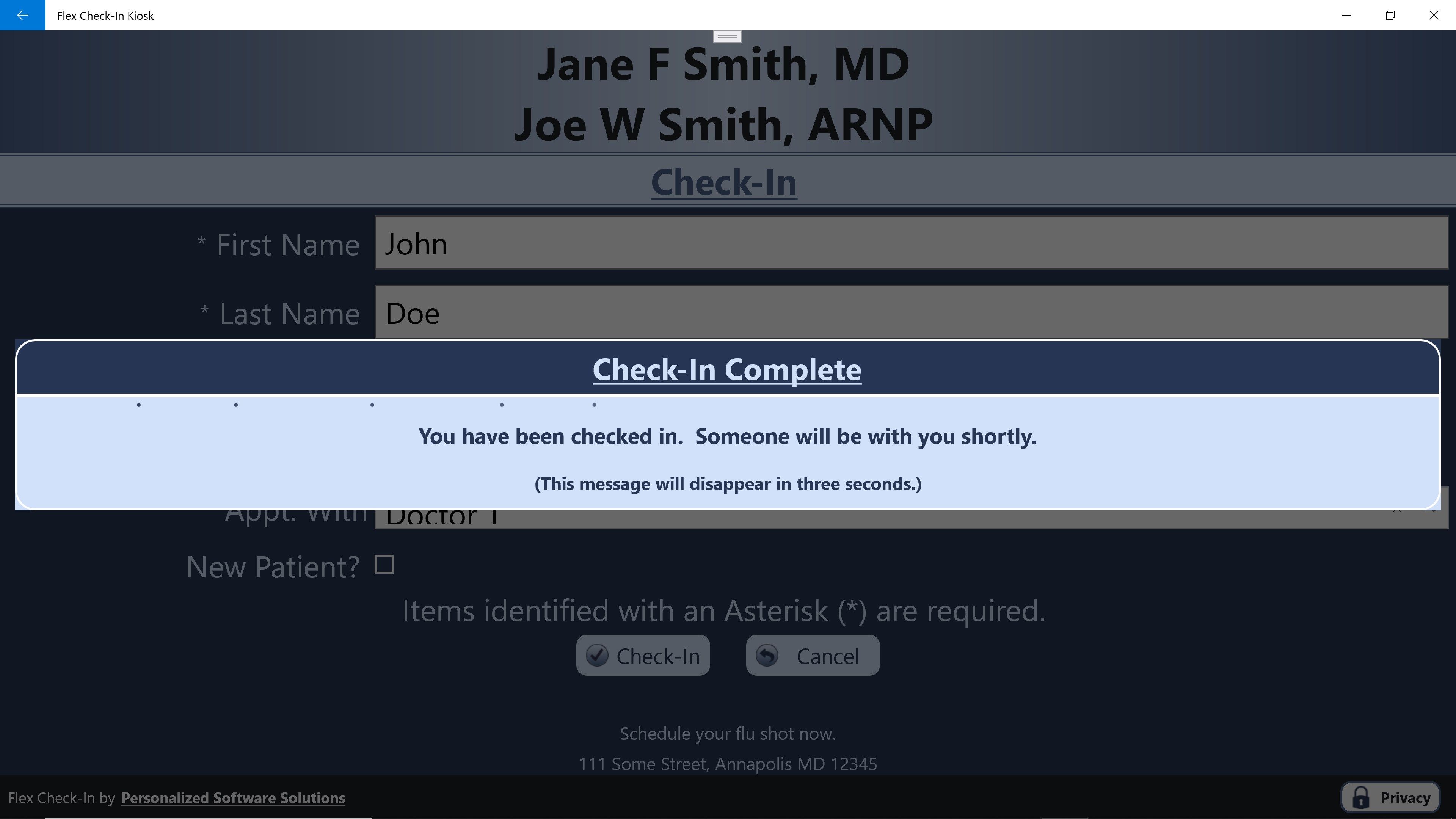
Description
Securely gather check-in data on your organization’s branded, customized Check-In form using this easy to use app. Check-in data never leaves your business and is never written to storage on any device used in the Flex Check-In suite of applications. Additional features include a check-in mode secured using a PIN and a tap sequence required to exit check-in mode as well as an option to auto expire and clear abandoned check-ins. NOTE: This app requires a running instance of the Flex Check-In Host application, available from the Microsoft Store.
-
Affordable, secure, brandable, customizable Check-In Kiosk solution.
Product ID:
9PCQ308TJVX0
Release date:
2021-10-06
Last update:
2022-03-11
