
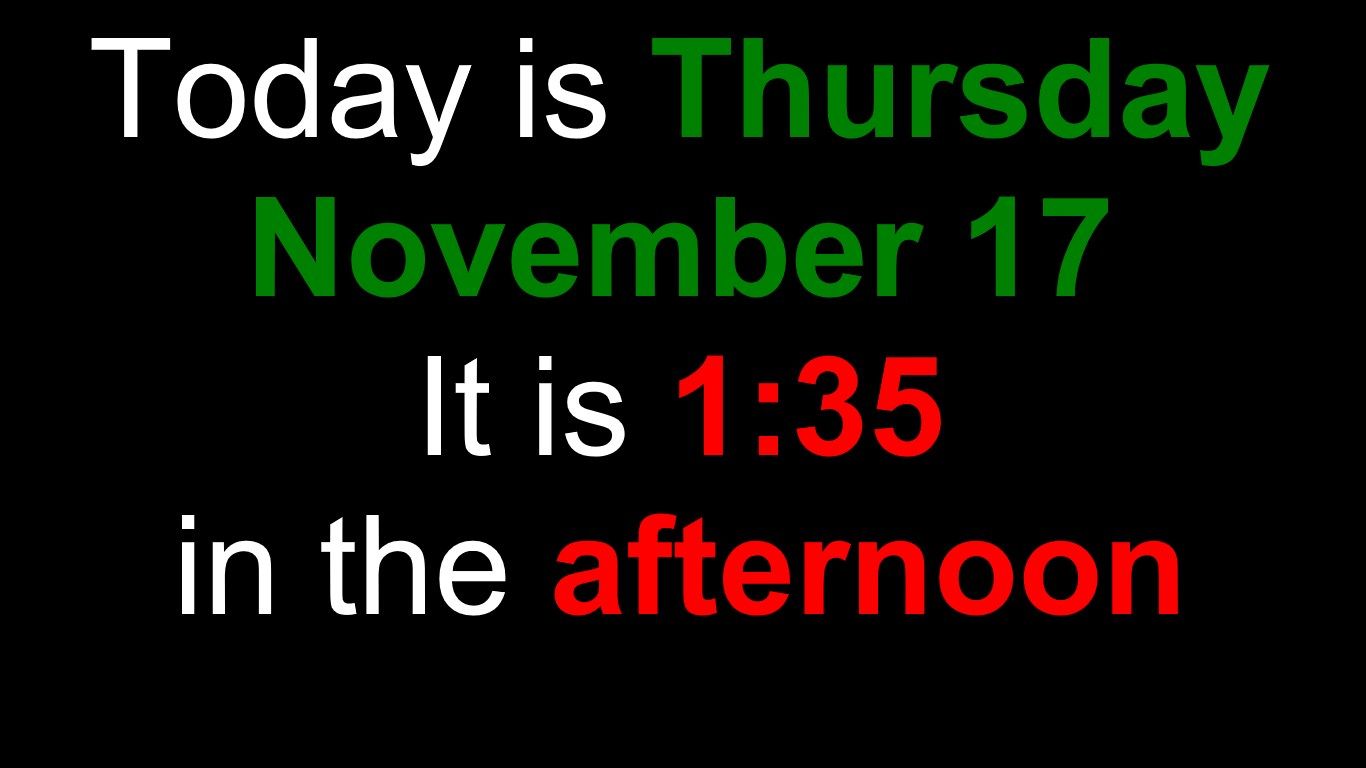
Description
Quite often, those with dementia or Alzheimer’s Disease have difficulty with time, often not knowing if it’s day or night, or understanding abbreviated day names. Friendly Clock displays the date and time as a sentence, and displays the time of day as morning / afternoon / evening / night rather than AM/PM. Morning is 5am-11am. Afternoon is 12pm-5pm. Evening is 6pm-8pm. and Night is 9pm - 4am.
I developed this for my 92 year old father-in-law who sometimes awakens from a mid-day nap and isn’t sure if it’s the same day or the next day.
It’s a perfect program to run in kiosk-mode on an older, unused Surface RT tablet.
Requires no internet connection. With no internet connection, it may be necessary to periodically update the system time in order for Friendly Clock to display the correct time and date.
To run in kiosk mode (in Windows 8.1 on a Surface RT):
- Swipe left at the right edge
- Tap “Settings”
- Tap “Change PC settings”
- Tap “Accounts”
- Tap “Other accounts”
- Tap “Set up an account for assigned access”
- To Enable an account for assigned access (kiosk-mode):
** Select an account (should be a second, non-administrator local account with no password)
** Select Friendly Clock as the app to run
** Restart (Friendly Clock will automatically run) - To Disable kiosk-mode:
** Attach a keyboard to the tablet
** Tap the “Windows” key five times
** Sign in to a different account
** Follow the steps above for setting up an account with assigned access
** Long-press the account that’s configured for assigned access
** Tap “Don’t use assigned access”
** Restart
