
G-dis 1 - Gui for online Redis
Reviews:
0
Category:
Developer tools
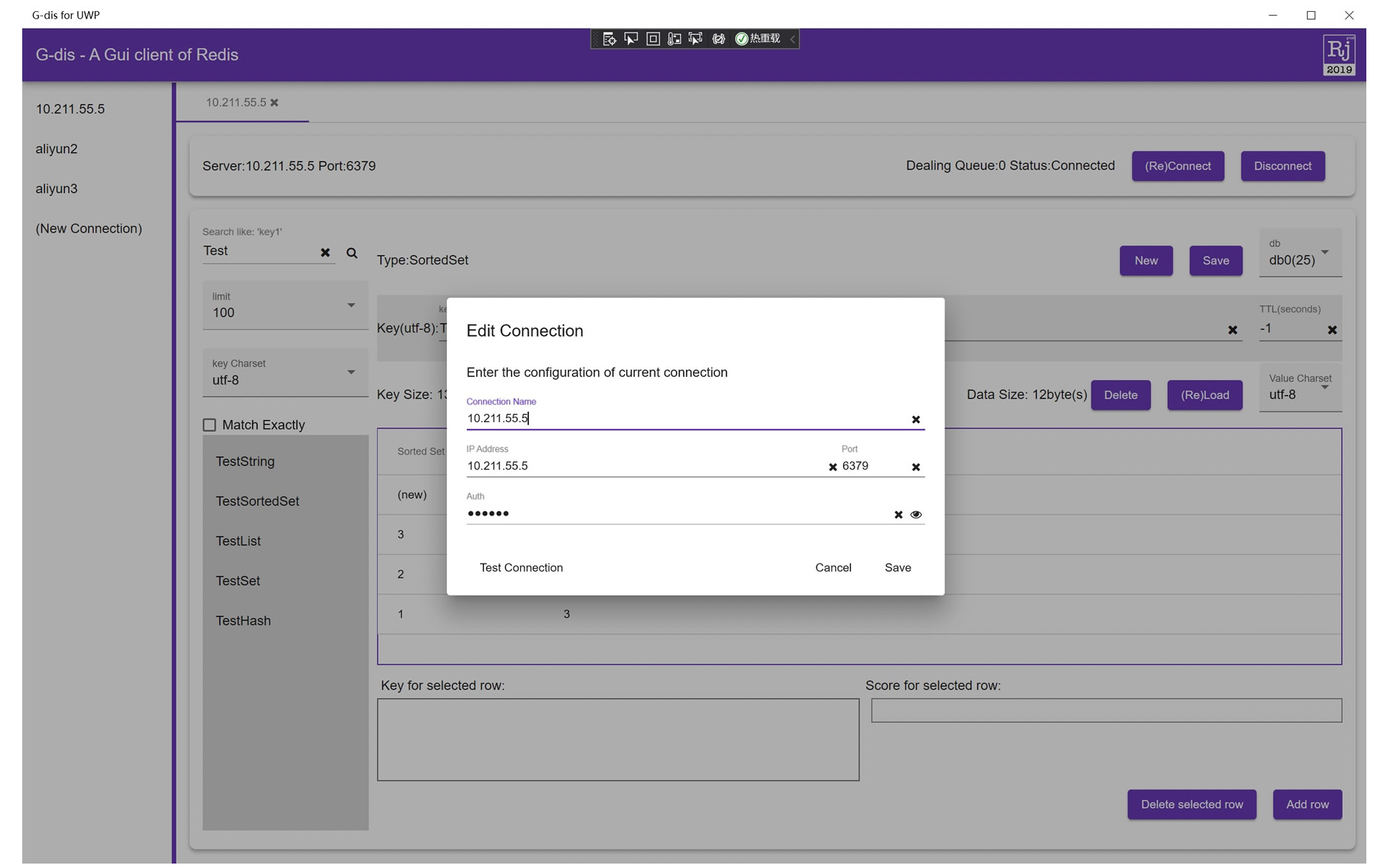
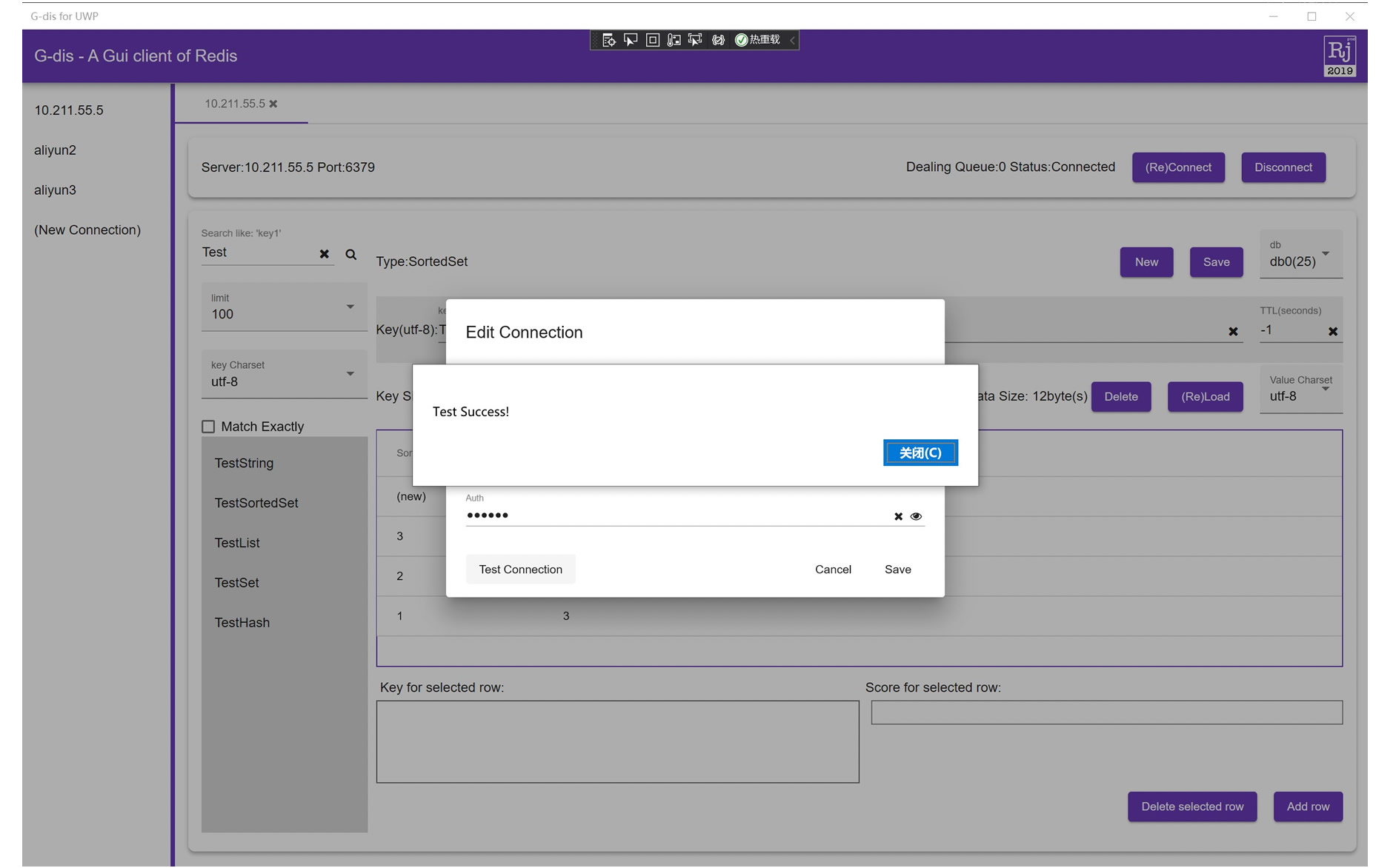
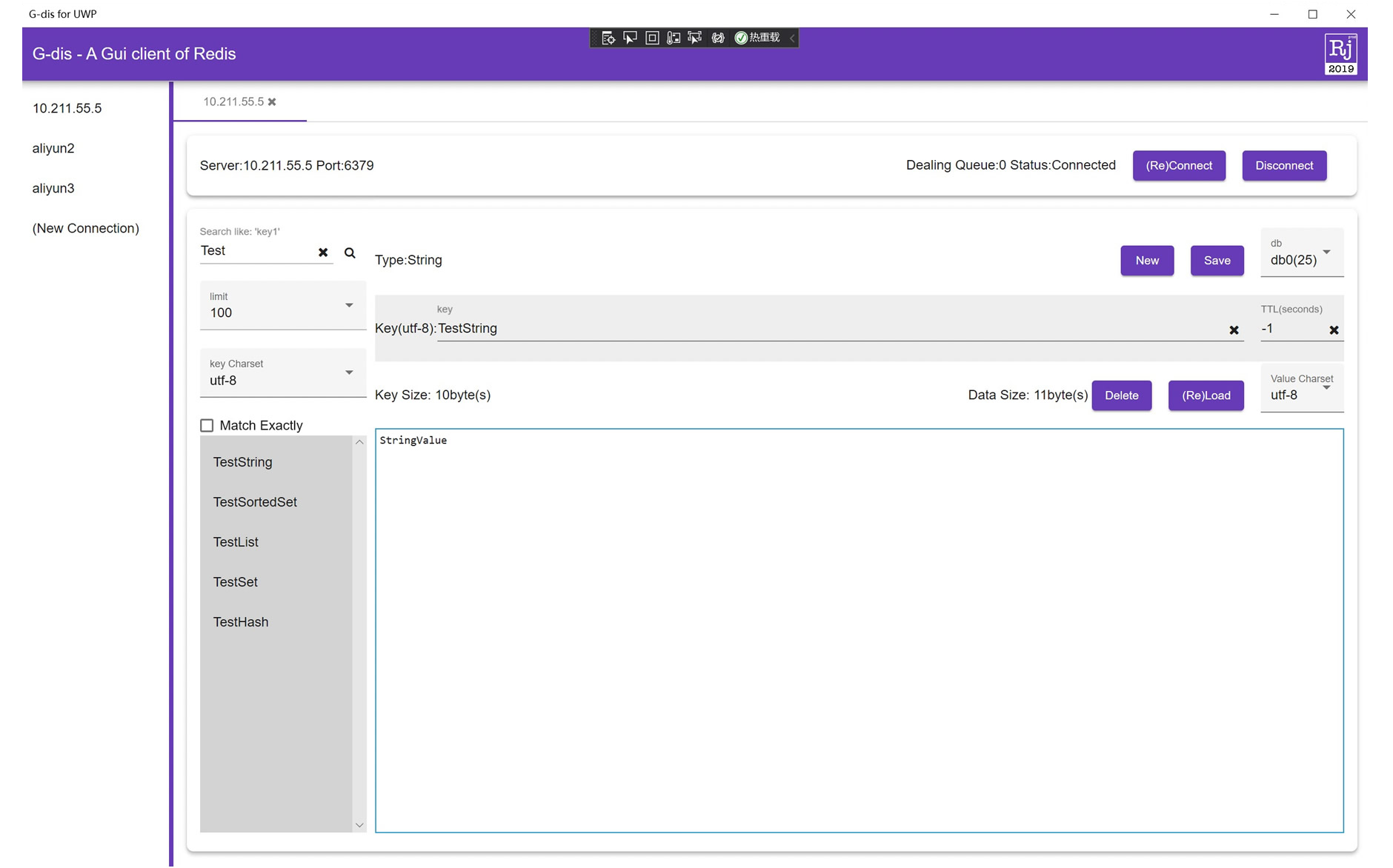
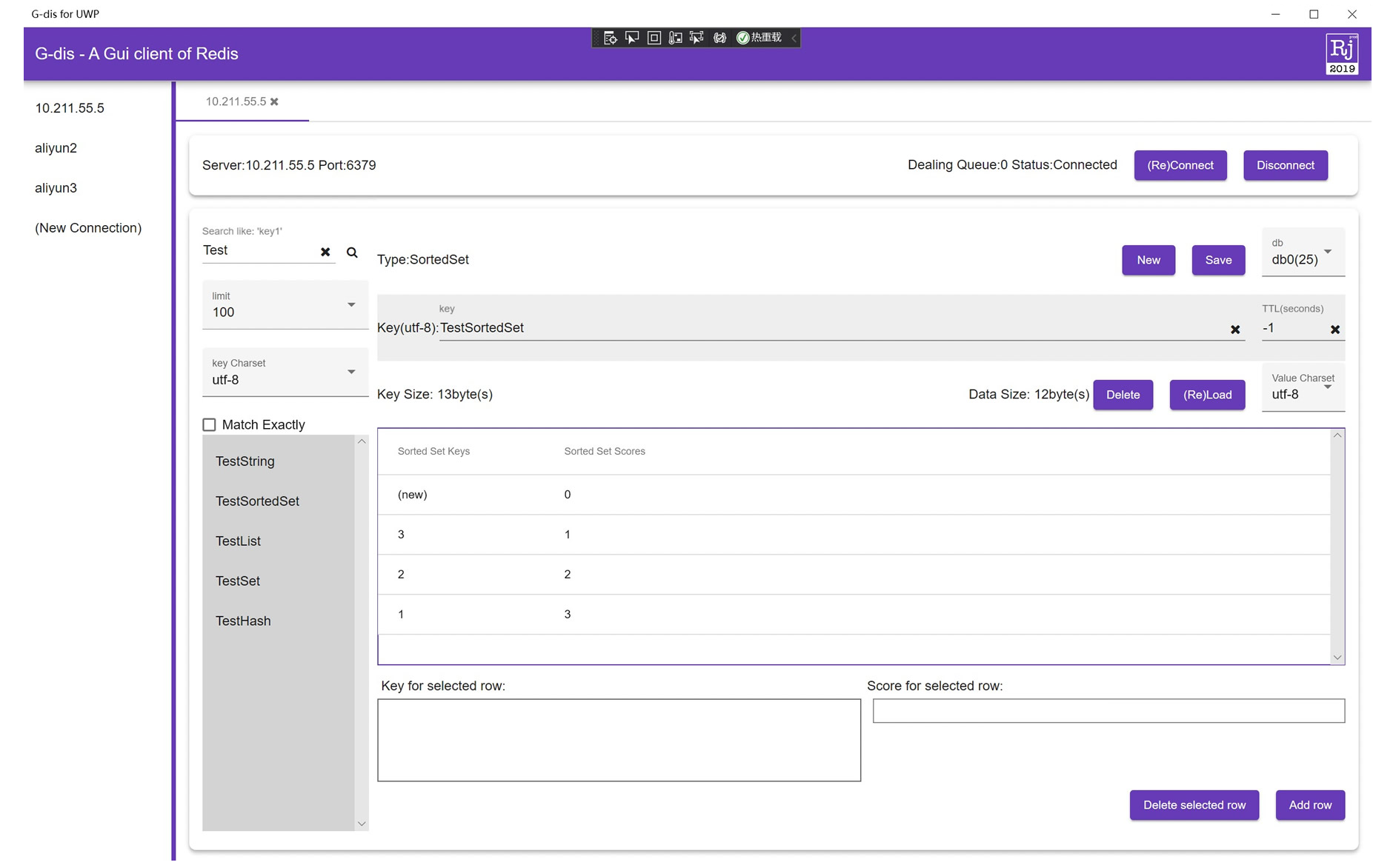
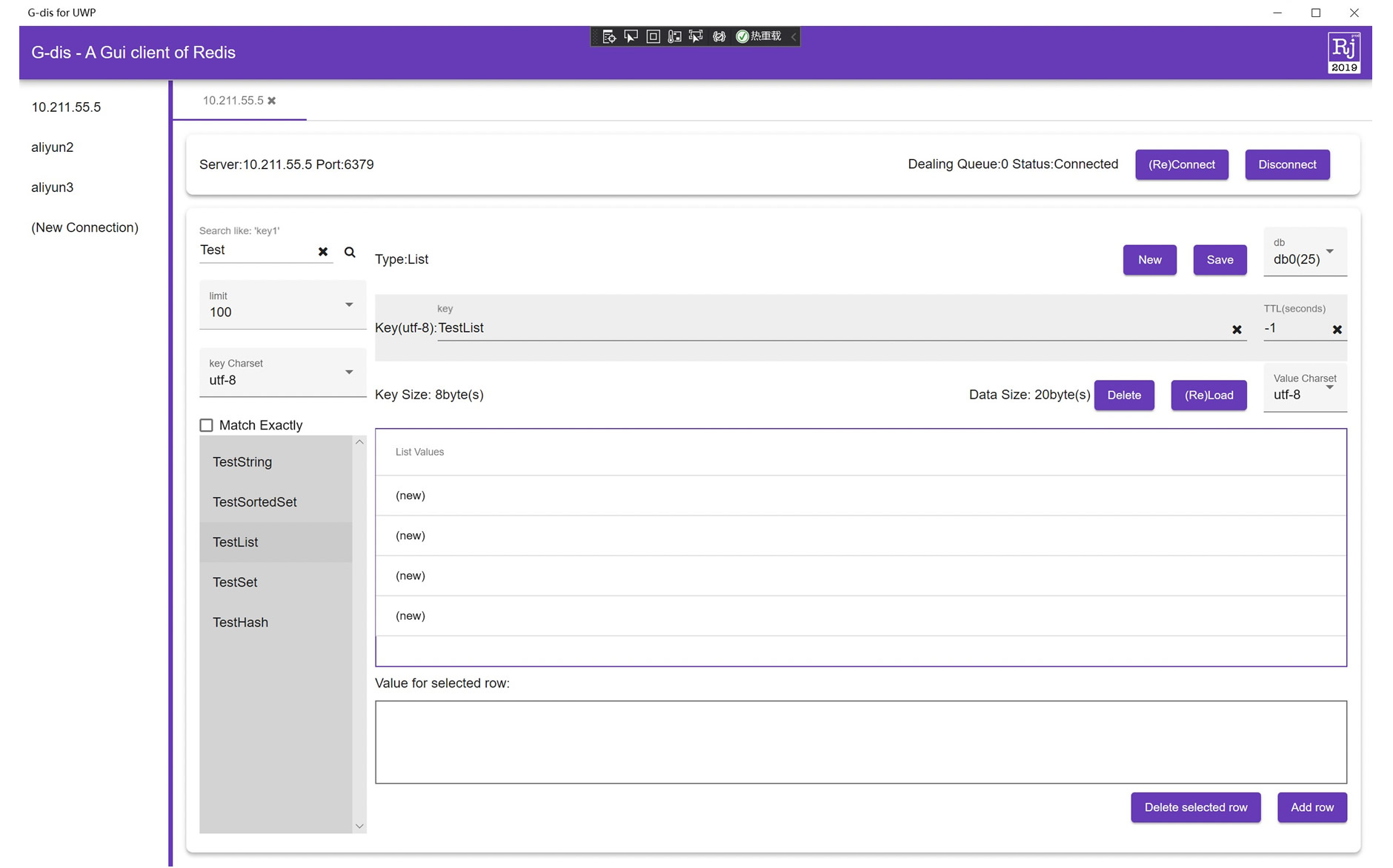
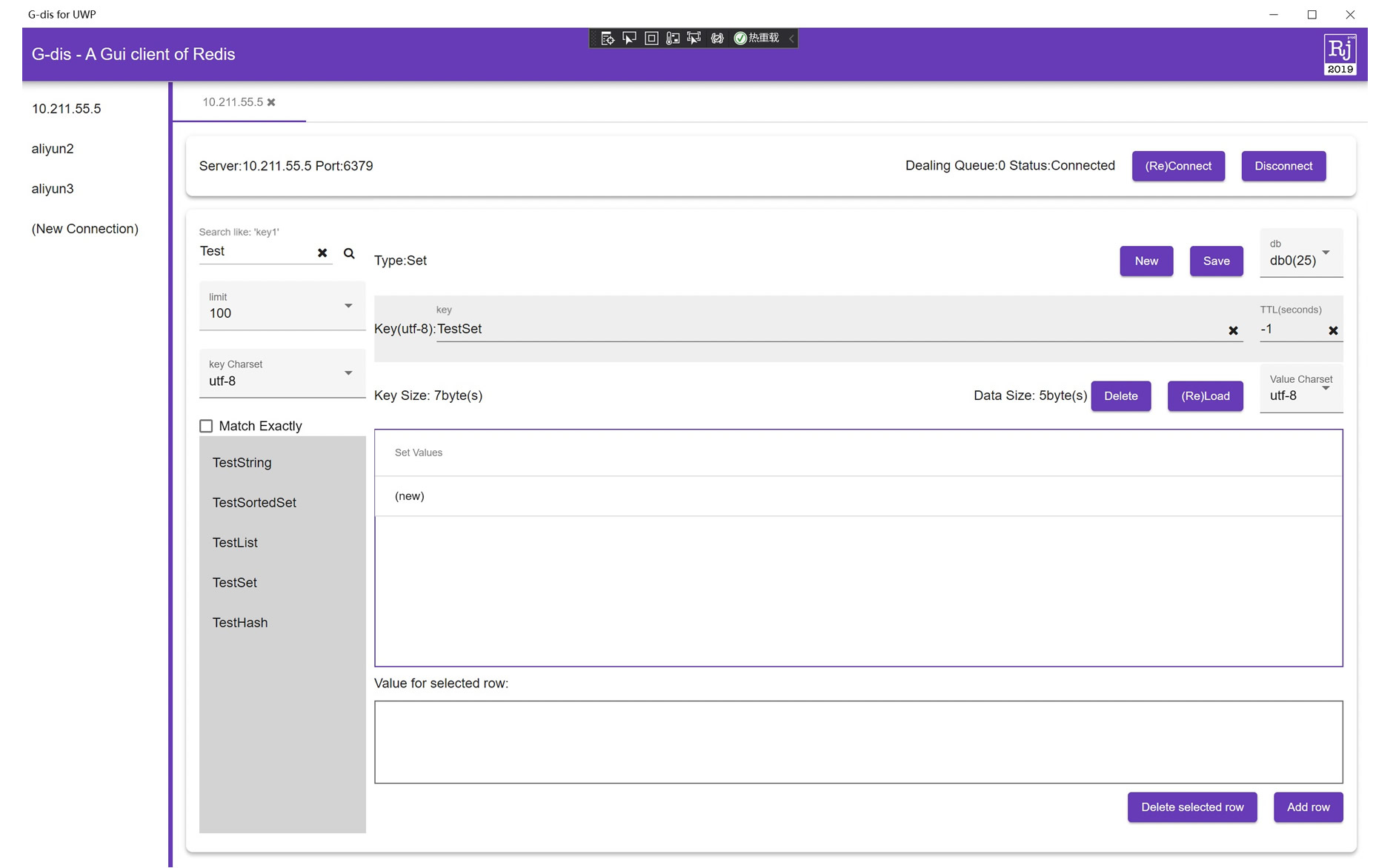
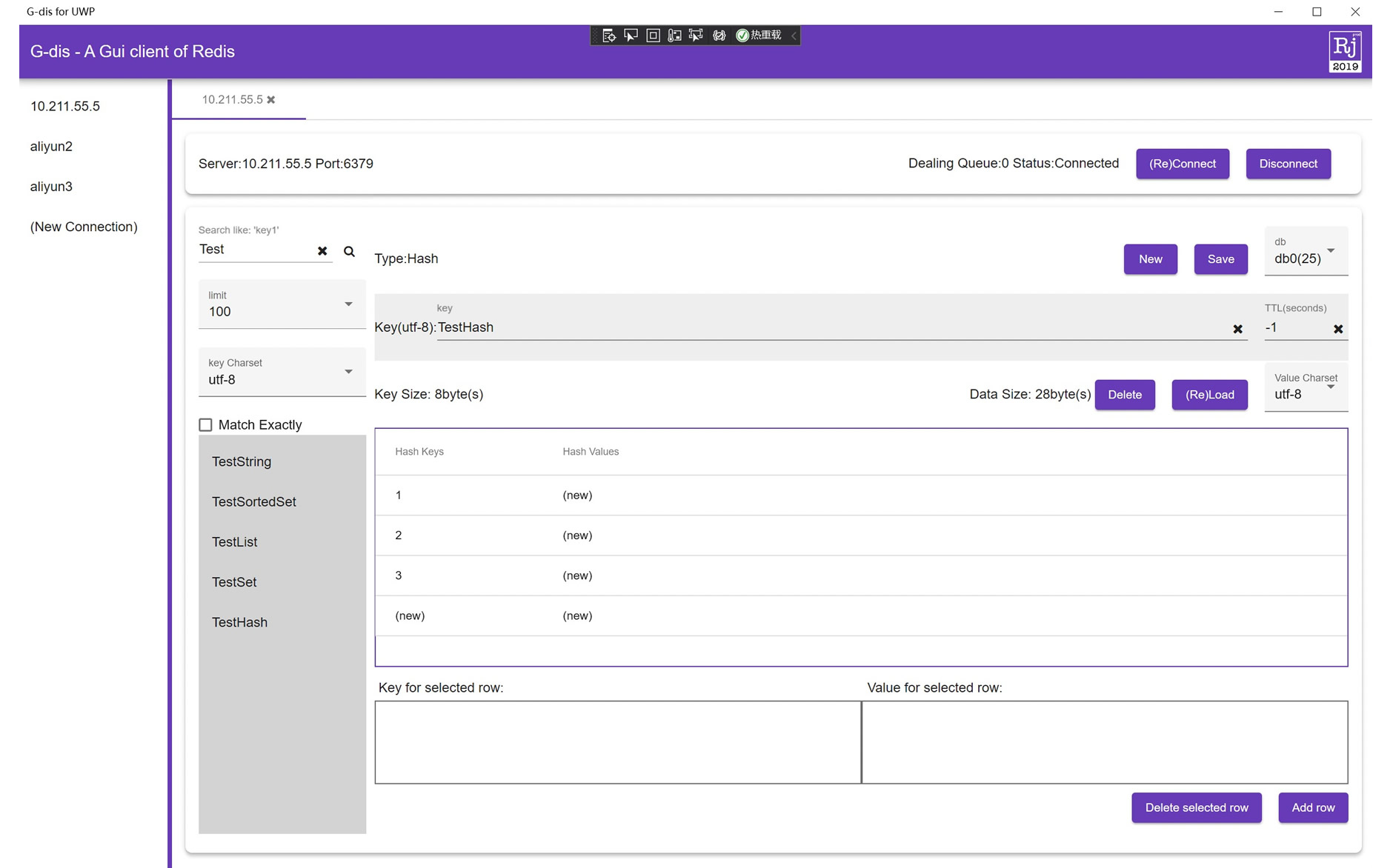
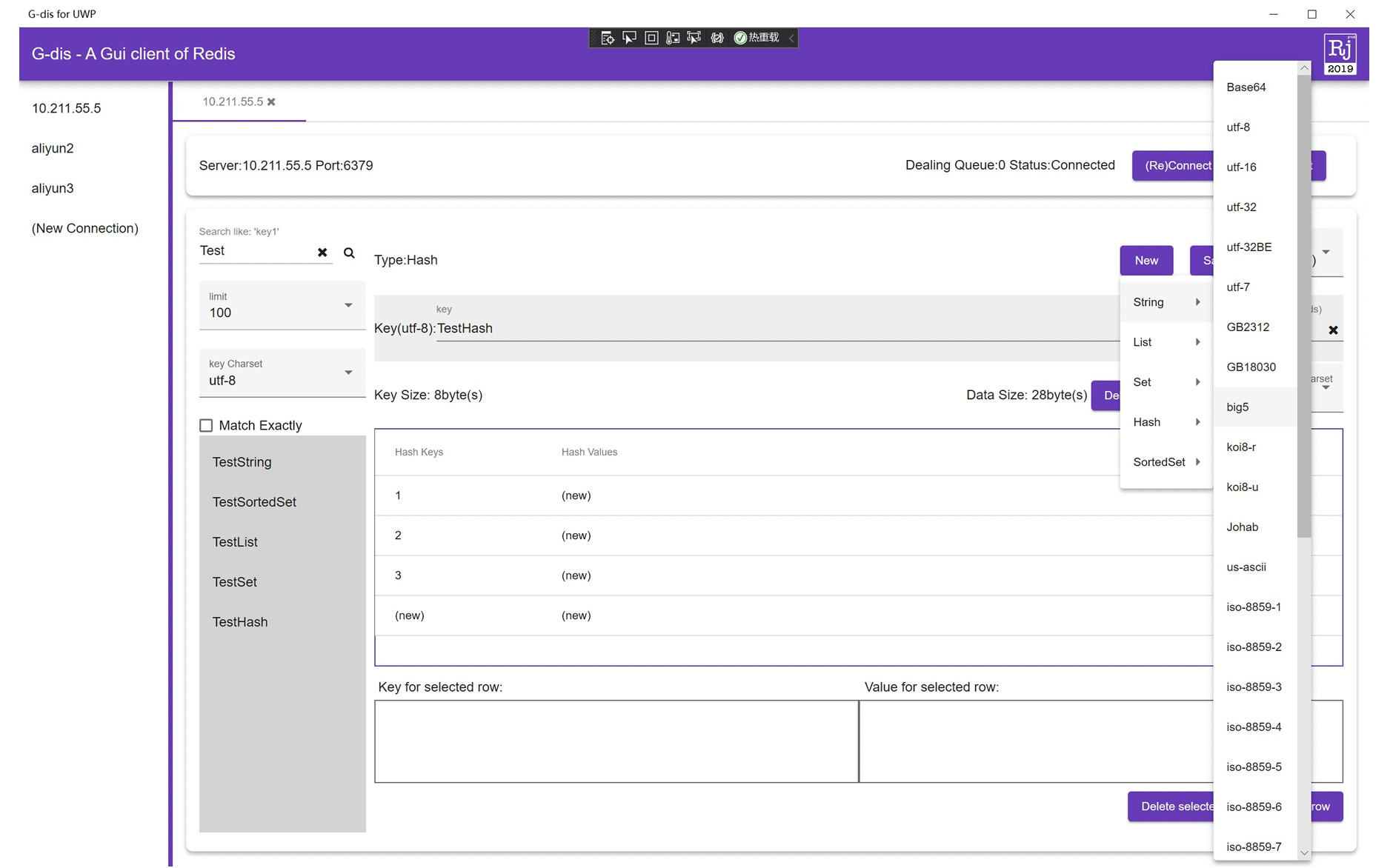
Description
G-dis 1 - Gui for online Redis
Support most popular data types in Redis: String, Set, List, Hash, SortedSet.
Support Base64 encoded binary key & Base64 encoded binary value.
Support multi-languages charsets for keys.
Support multi-languages charset switch for returned result data from Redis server.
Support read and write Server-end Redis Data.
Using scan operation to support limited results returned with fast speed while search with key pattern.
Get each db’s key count with command: info.
This is the best way to operate data of online Redis server.
Instructions:
- Click button ‘(New Connection)’ to add a Connection;
- Left click any connection in left sidebar to show the main operation interface in right main zone;
- Click ‘Connect’ in the right main zone to connect to the specific server;
- After you connected to a Redis Server, you can operate your Redis server’s data in the right main operation zone;
- You can New a key-value pair with ‘New’ button clicked, and save a key-value with ‘Save’ button clicked;
- You can delete a key-value with ‘Delete’ button clicked;
- All Data which can not decoded to chosen charset string, will be displayed as Base64 Strings;
- You can input Base64 String starting with ‘\B’ in the search key field to search Binary keys;
- All Base64 Strings start with ‘\B’;
- The ‘\’ before the first ‘\B’ string will decoded as '';
- If you want to get the value of some key, you can just Paste your Key To the Key Field above the ‘Reload’ Button and click ‘Reload’ to load the value of your key;
- Right click any connection in left sidebar to show the operation menu;
- In the operatin menu, click ‘Edit’ to edit the Connection settings.
Product ID:
9P96M16F94PR
Release date:
2021-01-03
Last update:
2022-03-12
