
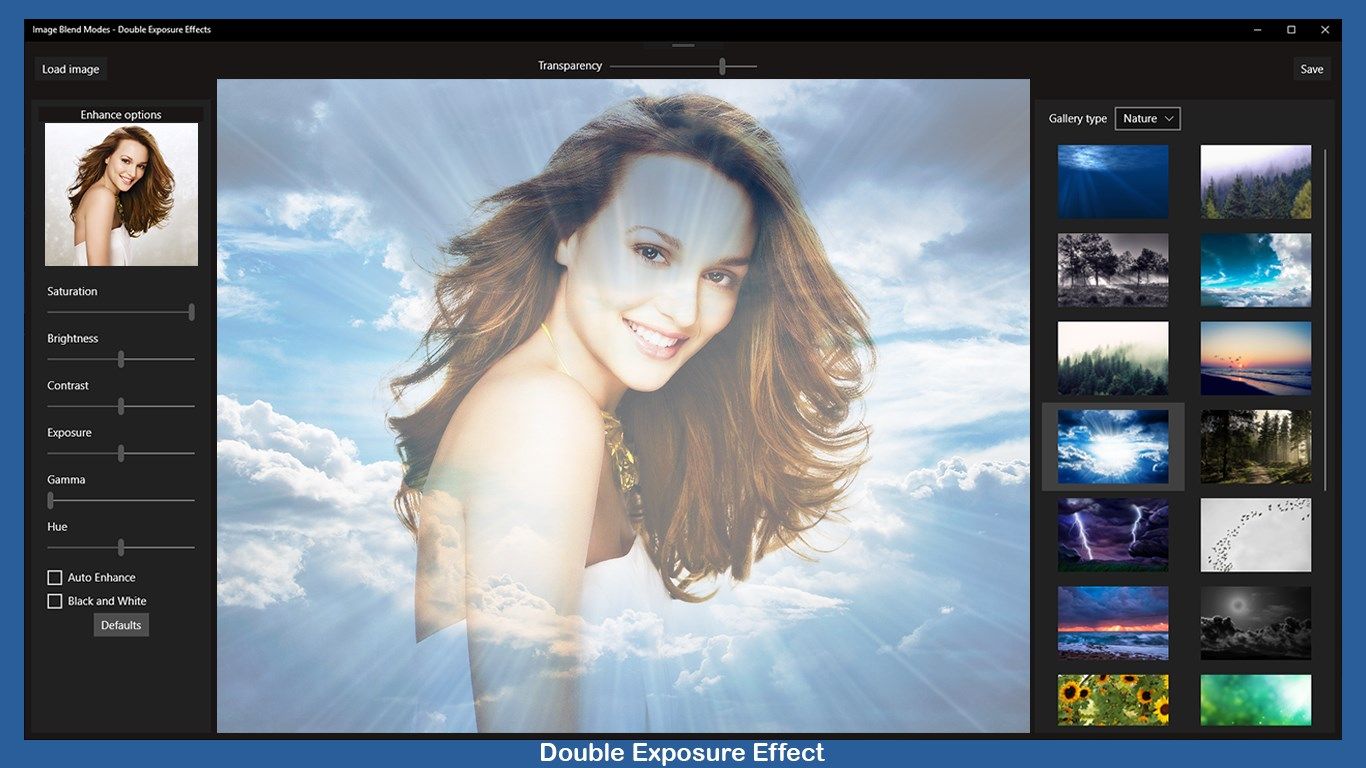
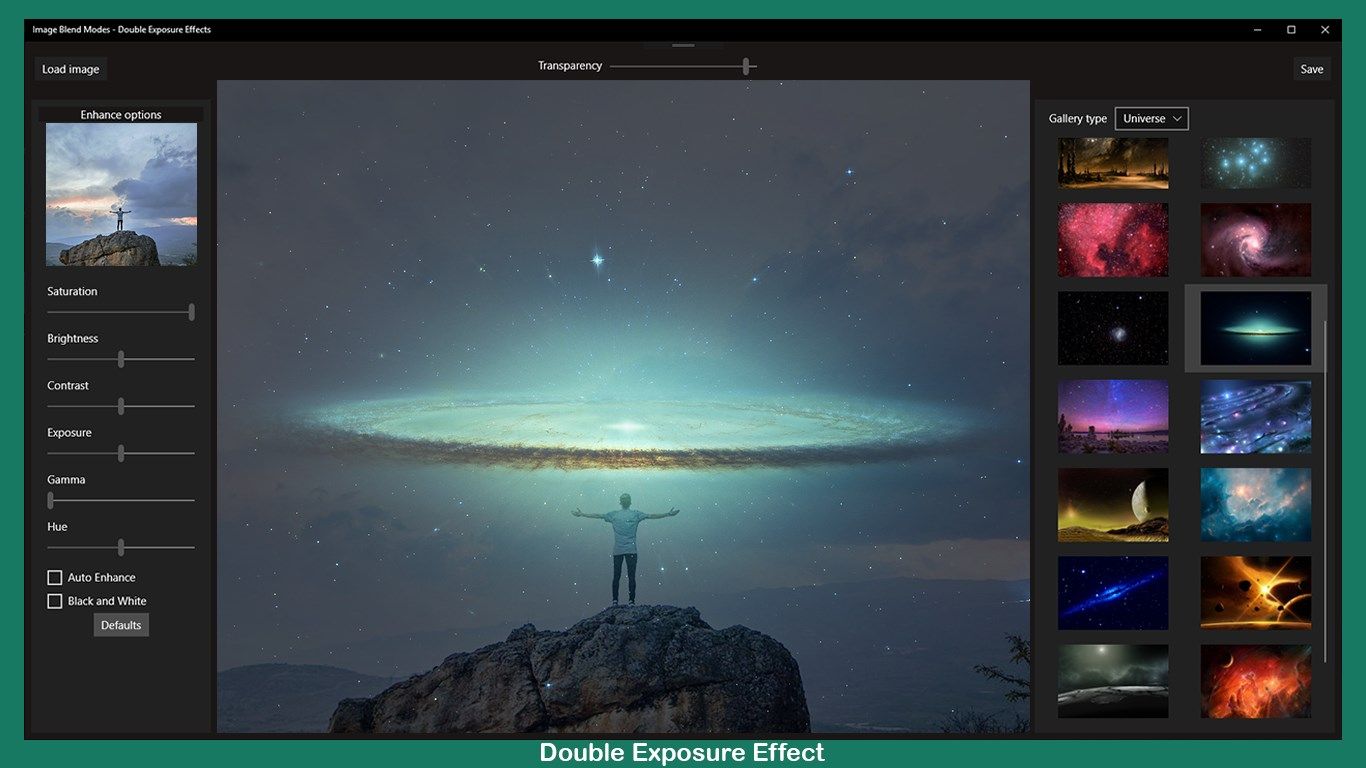
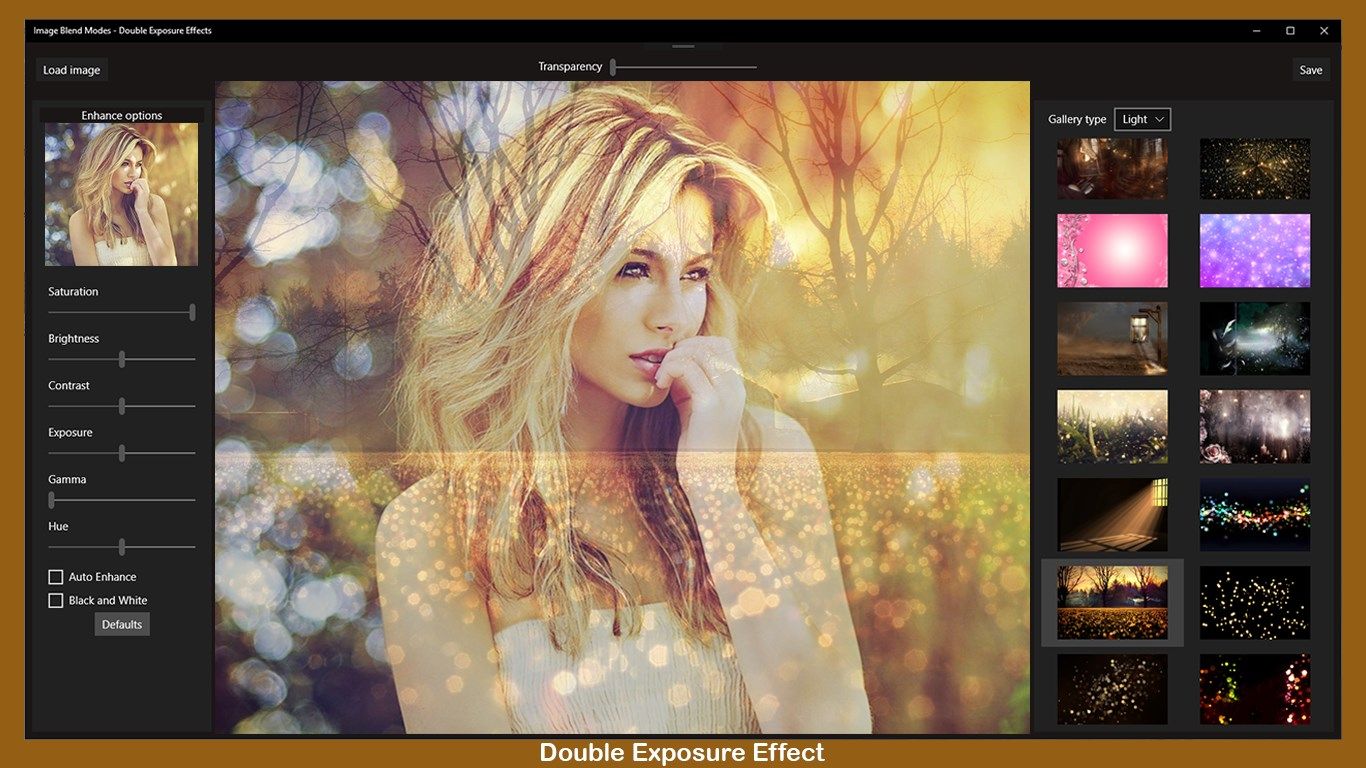
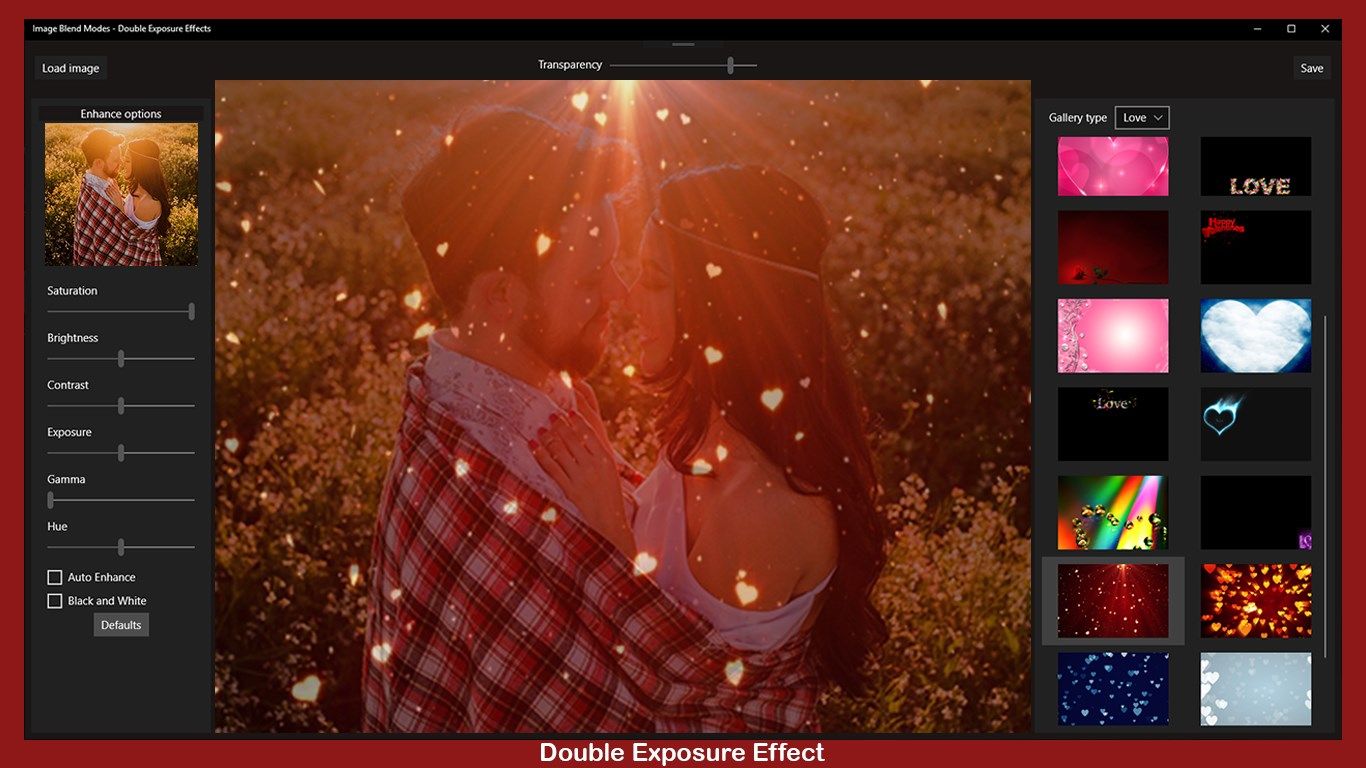
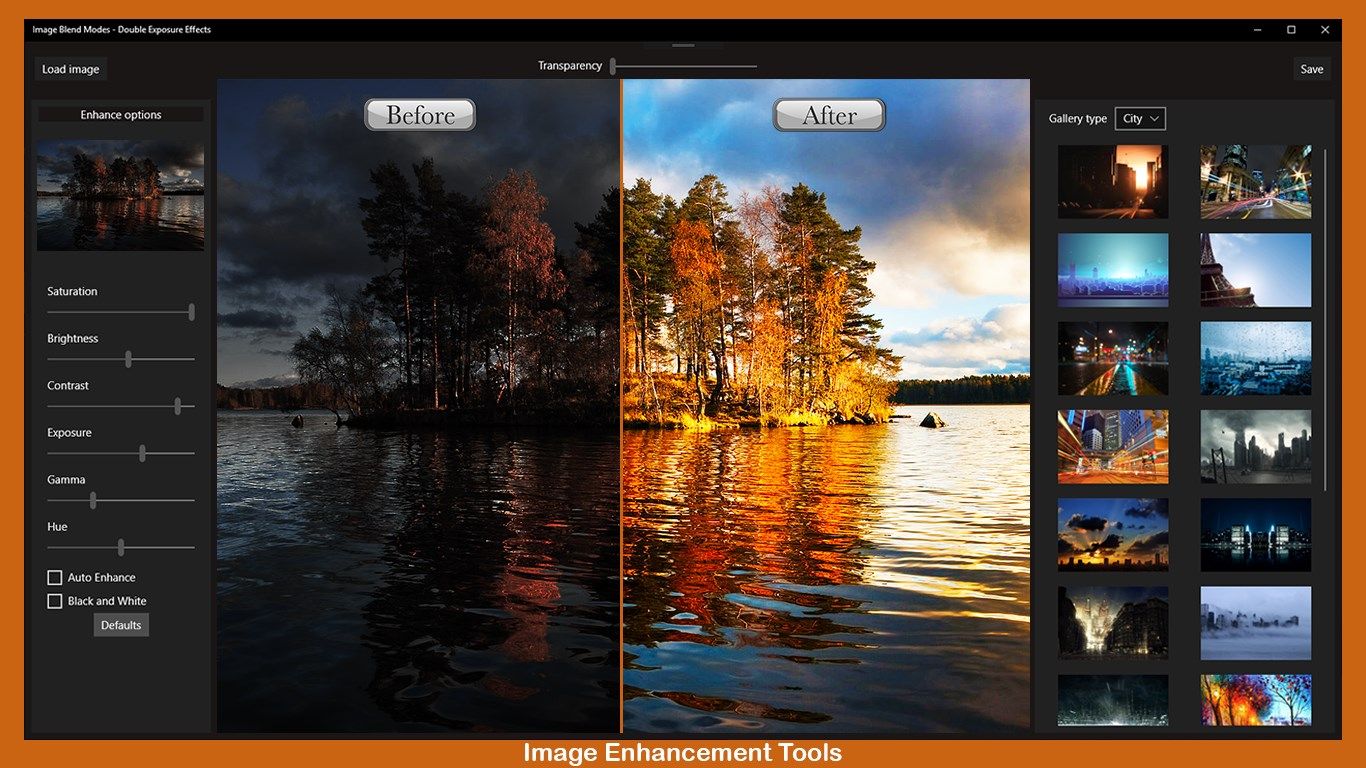
Description
Have you ever wanted to combine two photos as you saw them done by professionals but just do not know how? Now you can with Image Blend Modes - Double Exposure Effects. It contains 7 categories with 147 textures for you to leave your images with a great style.
Great for surprising your love, family or your friends. Select one of the images contained in the app, and in a few moments create beautiful photographic effects. Combine your favorite moments and make them last forever!
••••••••••••••••••••••••••••••••••••••••••••••••••••••••••••
Enjoy our amazing features:
••••••••••••••••••••••••••••••••••••••••••••••••••••••••••••
• Blend Effect.
• 147 designed effects.
• 7 Categories: Universe, City, Love, Vintage, Nature, Lights and Christmas.
• Use your own images.
• Automatic, Easy to Use and Powerful.
• Beautifull pro interface
• 8 Enhance options: Saturation, Brightness, Contrast, Exposure, Gama, Hue, Auto enhance and Black and white
••••••••••••••••••••••••••••••••••••••••••••••••••••••••••••
How to use:
••••••••••••••••••••••••••••••••••••••••••••••••••••••••••••
- Load your image using the [ Open Image ] button on the top left corner or just drag on the main area.
- Select one category by clicking on [ Gallery type ] on the right area and select the effect you want clicking on it. It’ll be added on the image.
- Move the [ Transparency ] slider on the top center to change the transparency.
- To get back and select another category, just click again on [ Gallery type ] and choose another filter.
- Enhance the image as you want or just check [ Auto enhance ] box on the left area to improve that.
- Click [ Save ] on the top right corner and select the folder to save your image.
••••••••••••••••••••••••••••••••••••••••••••••••••••••••••••
If you need help?
••••••••••••••••••••••••••••••••••••••••••••••••••••••••••••
Do you need any help? If you have any doubt or trouble with our products and company, like to make a suggestion or submit a request for a new feature, you can use the following tools:
Go to our website: ••• bravecl.com
There you can find:
• Frequently Asked Questions
• List of applications
• Tutorials
and more…
You can also send an email to: ••• [email protected]
We’ll respond as soon as we can. Your contact is very important and with it we can constantly improve our apps.
