
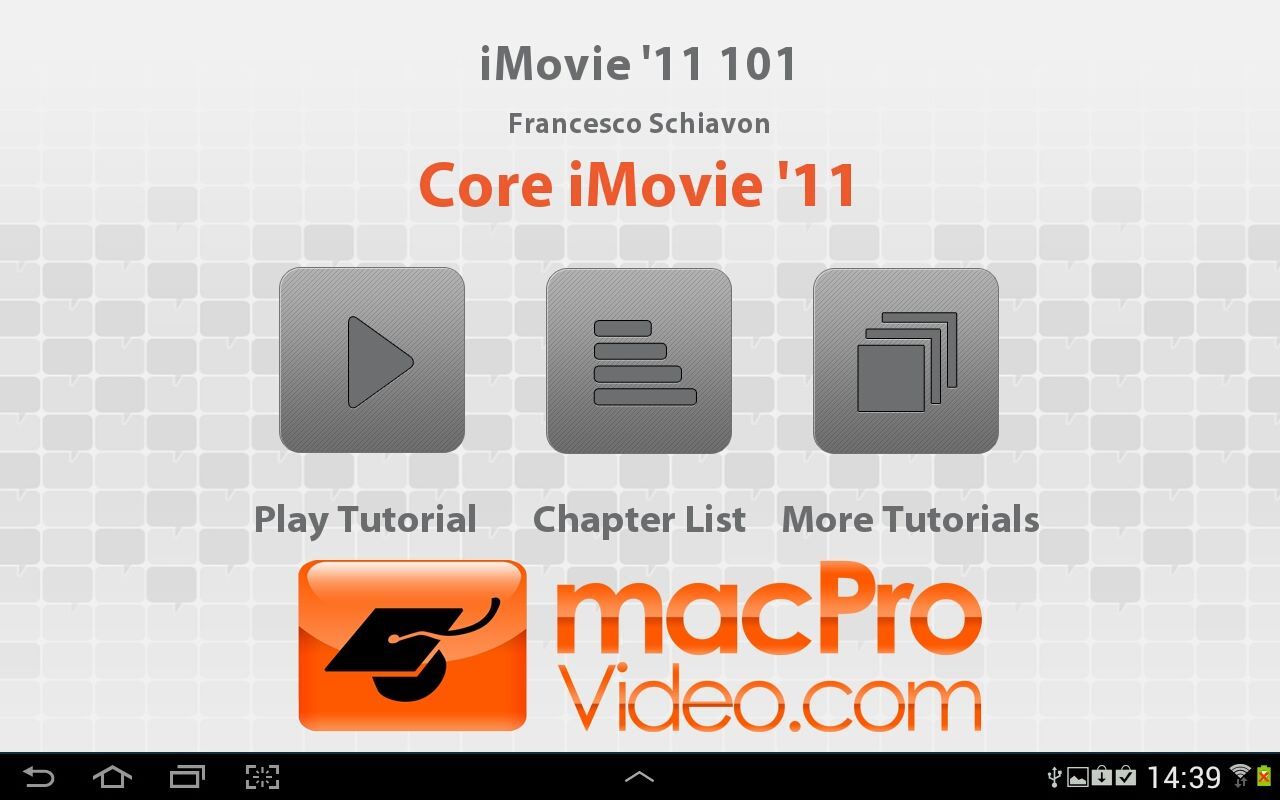
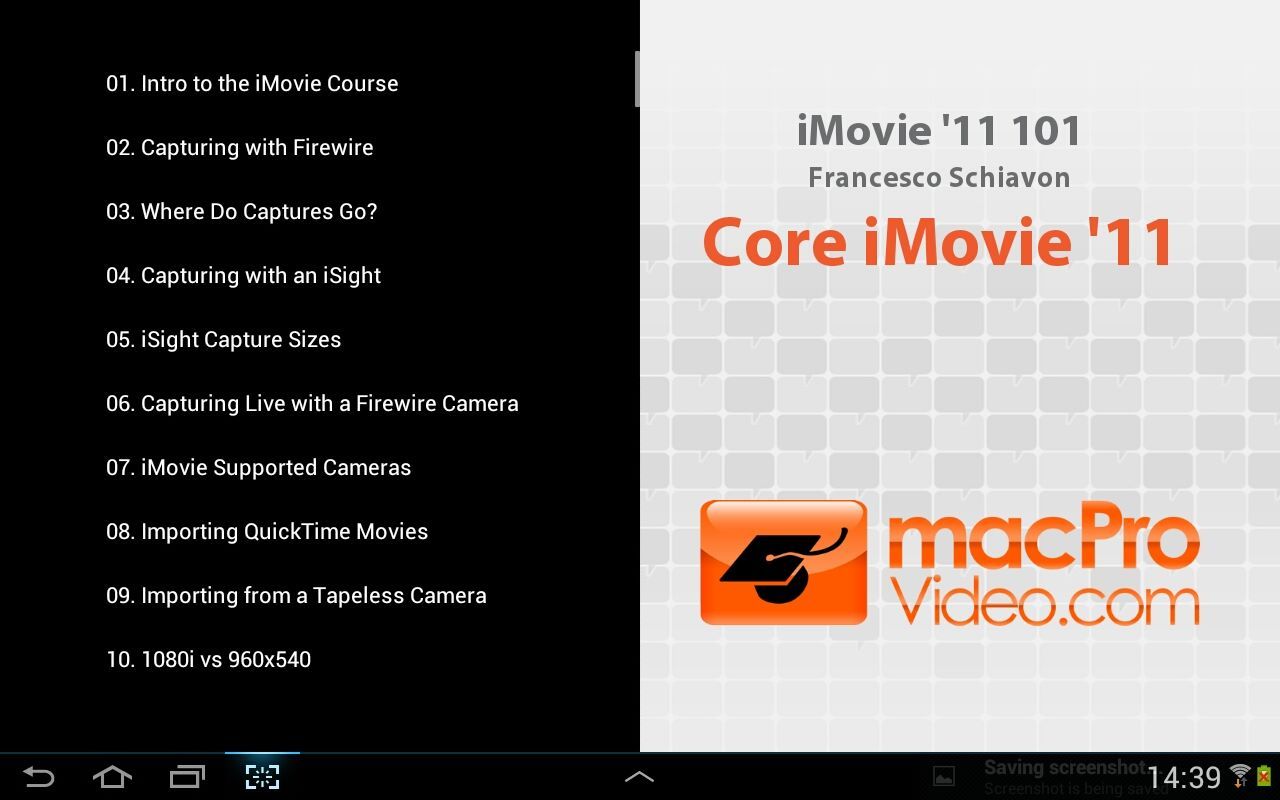
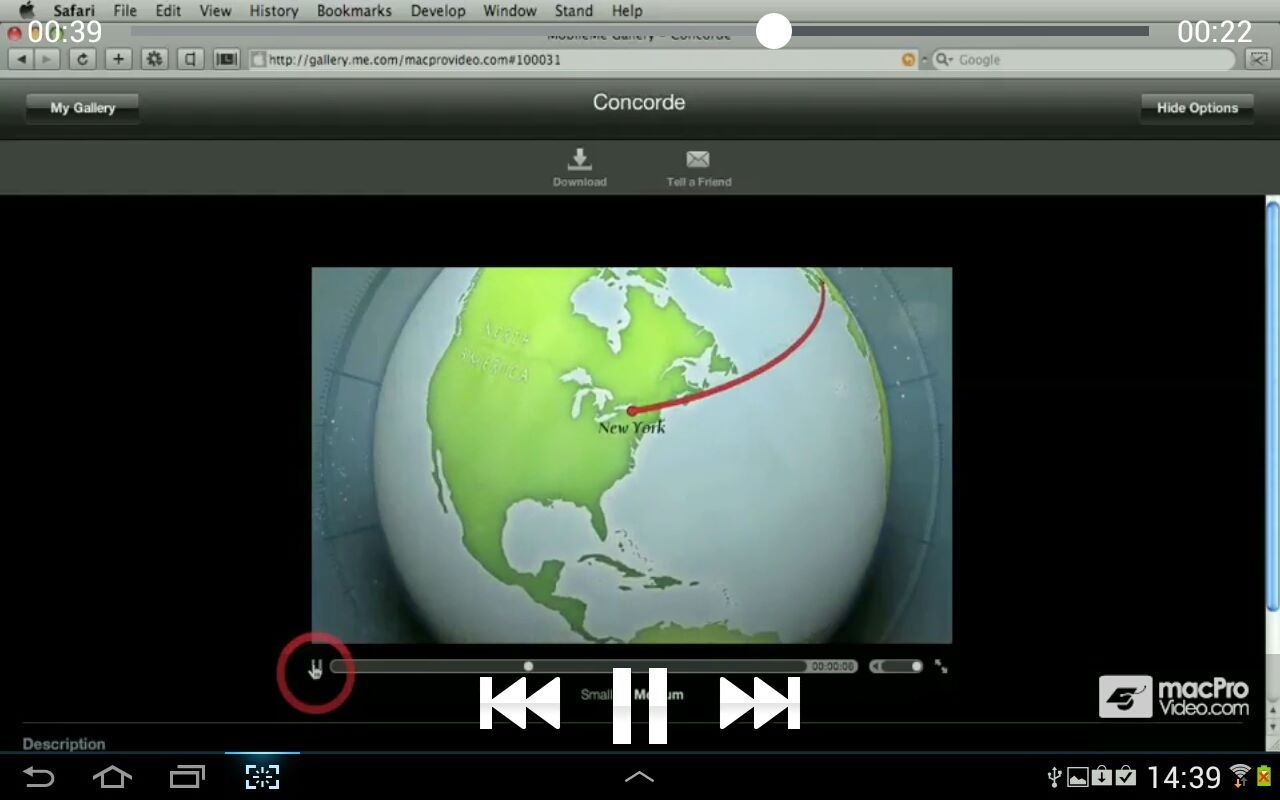
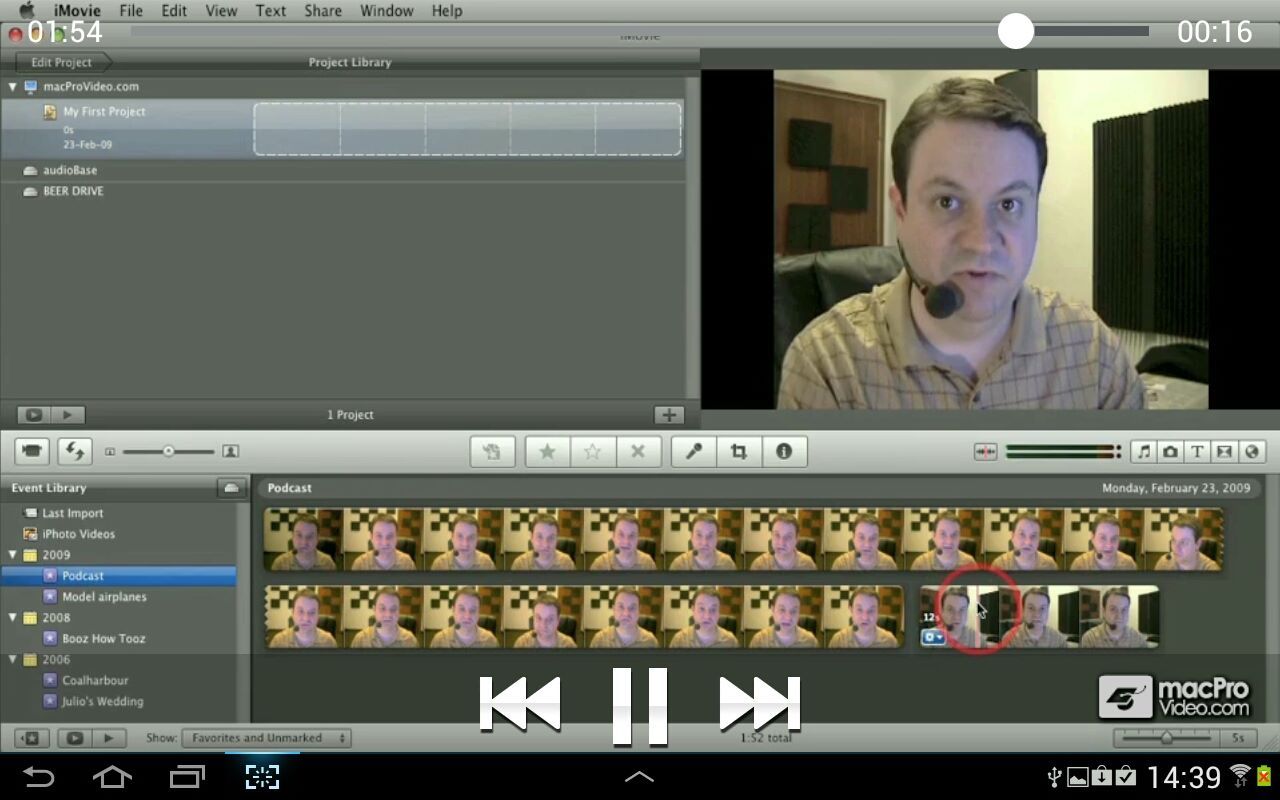

Description
Learn how iMovie '11 will make your video projects look like a Hollywood A-List production.
iMovie '11 is the flagship software of Apple’s iLife suite of applications. Using iMovie '11, you can quickly and efficiently edit, effect, and output your video productions … all on your Apple Computer!
Produced by Star macProVideo.com Trainer Francesco Schiavon, this comprehensive, 6.5-hour tutorial takes you through all of the major features of iMovie '11. You’ll learn key video editing skills like capturing and adding video to your iMovie project, editing clips to make a complete video, color correcting poorly shot video, working with transitions and effects, and a whole lot more.
In fact, there’s even detailed sections on advanced video editing topics like HD video editing, advanced audio features, and even green screening! You’ll also learn fun skills like adding GPS and animated Maps to your projects, stabilizing shaky video, adding title sequences and credits, and more.
Table of contents:
- Intro to the iMovie Course
- Capturing with Firewire
- Where Do Captures Go?
- Capturing with an iSight
- iSight Capture Sizes
- Capturing Live with a Firewire Camera
- iMovie Supported Cameras
- Importing QuickTime Movies
- Importing from a Tapeless Camera
- 1080i vs 960x540
- Creating a Camera Archive
- Importing from a Camera Archive
- Importing and Sharing to an External Drive
- Organizing the Event Library
- Accessing iPhoto Videos
- Full Screen Library Browser
- Splitting Events
- Merging Events
- Adjusting the Date and Time of a Clip
- Marking Favorite Clips
- Marking Reject Clips
- Tagging Clips with Keywords
- Finding Clips with Keywords
- Auto-Applying Keywords to Clips
- Applying Multiple Keywords
- Using the Advanced Tools
- Deleting Clips
- Using the Space Saver
- The iMovie Workflow
- Setting Up Your iMovie Workspace
- Setting the Project Properties
- Where do Projects Get Saved?
- Browsing the Project Library
- Selecting Clips
- Selecting Multiple Clips
- Adding Clips to Your Project
- Rearranging Clips
- Removing Clips
- Splitting Clips
- Fine Tuning the Beginning/End of a Clip
- Using the Clip Trimmer
- Trimming to the Playhead
- Trimming to a Selection
- Trimming Frame by Frame
- Intro to the Precision Editor
- Navigating around the Precision Editor
- Using the Precision Editor
- Replacing Clips
- Inserting within Existing Clips
- Enabling Advanced Drag and Drop Editing
- Advanced Replacement
- Cutaways
- Picture in Picture
- Trimming Cutaways and PiP
- Cutaway Fades and Opacity
- PiP Controls
- Green Screen Removal
- Green Screen with a Crop
- Using Green Screen Example
- Creating Animated Maps
- Changing Map Locations
- Changing Map Style and Time
- Multiple Stop Maps
- Animated Map Example
- Adding Video Effects
- Intro to Video Adjustments
- Color Correction via Video Adjustments
- Applying Video Adjustments to Multiple Clips
- Removing Clips Adjustments from Multiple Clips
- Slow/Fast Motion and Reversing Clips
- Stabilizing Shaky Video
- When to Analyze Clips for Stabilization
- Understanding Stabilization
- Adding Transitions
- Adjusting Transitions
- Working with Transitions
- First and Last Transitions
- Setting a Theme for a Project
- Adding Theme Transitions
- Editing Theme Transitions
- Disabling Automatic Transitions
- Adding Transitions from other Themes
- Setting Theme and Transitions for New Projects
- Adding Titles
- Editing Title Text
- Changing Title Timing
- Editing Title Fades
- Replacing Title Styles
- Making Your Own Font Styles
- Editing Title Properties
and more …
-
Learn how iMovie '11 will make your video projects look like a Hollywood A-List production!
-
Master HD video editing, advanced audio features, and even green screening!
