
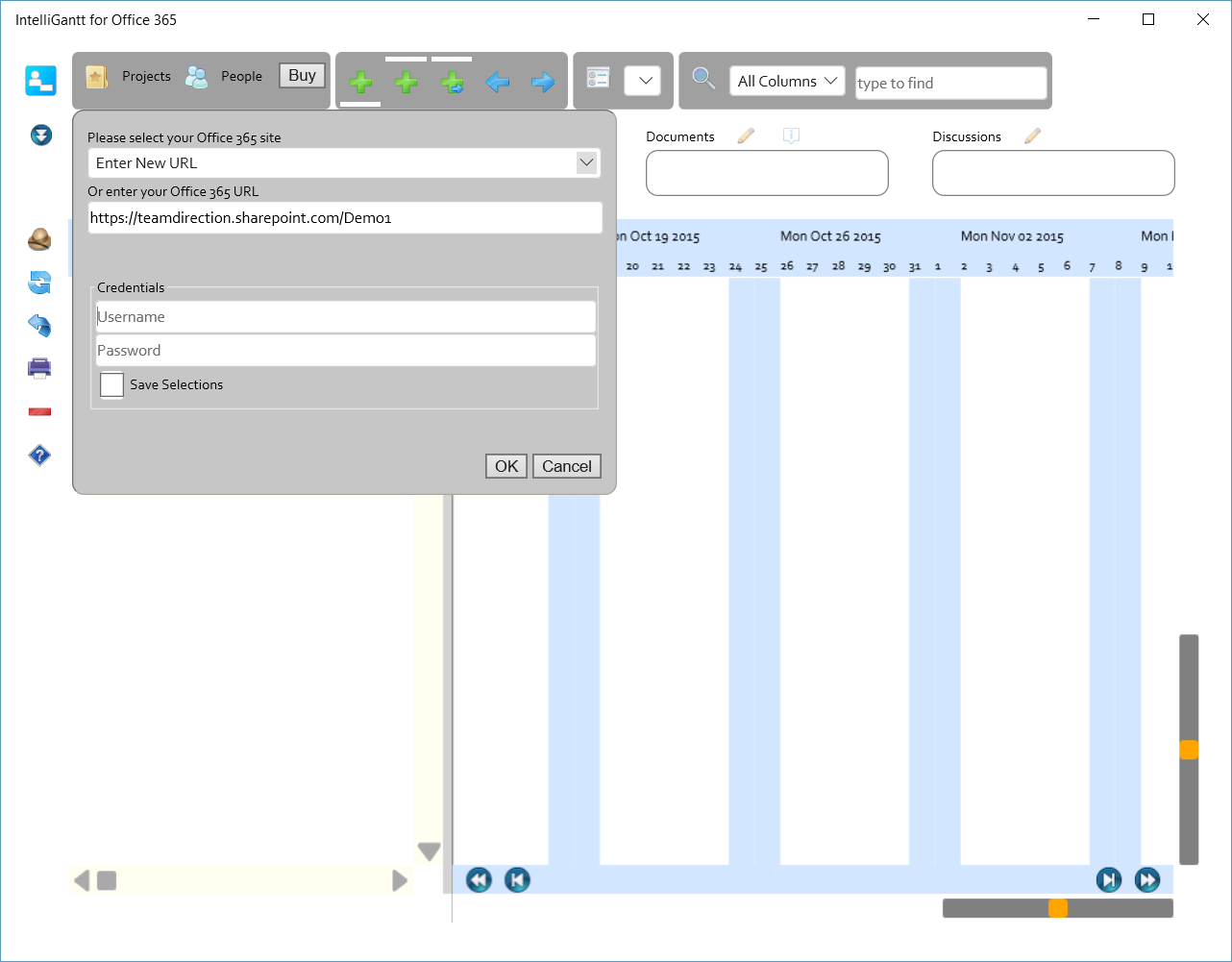
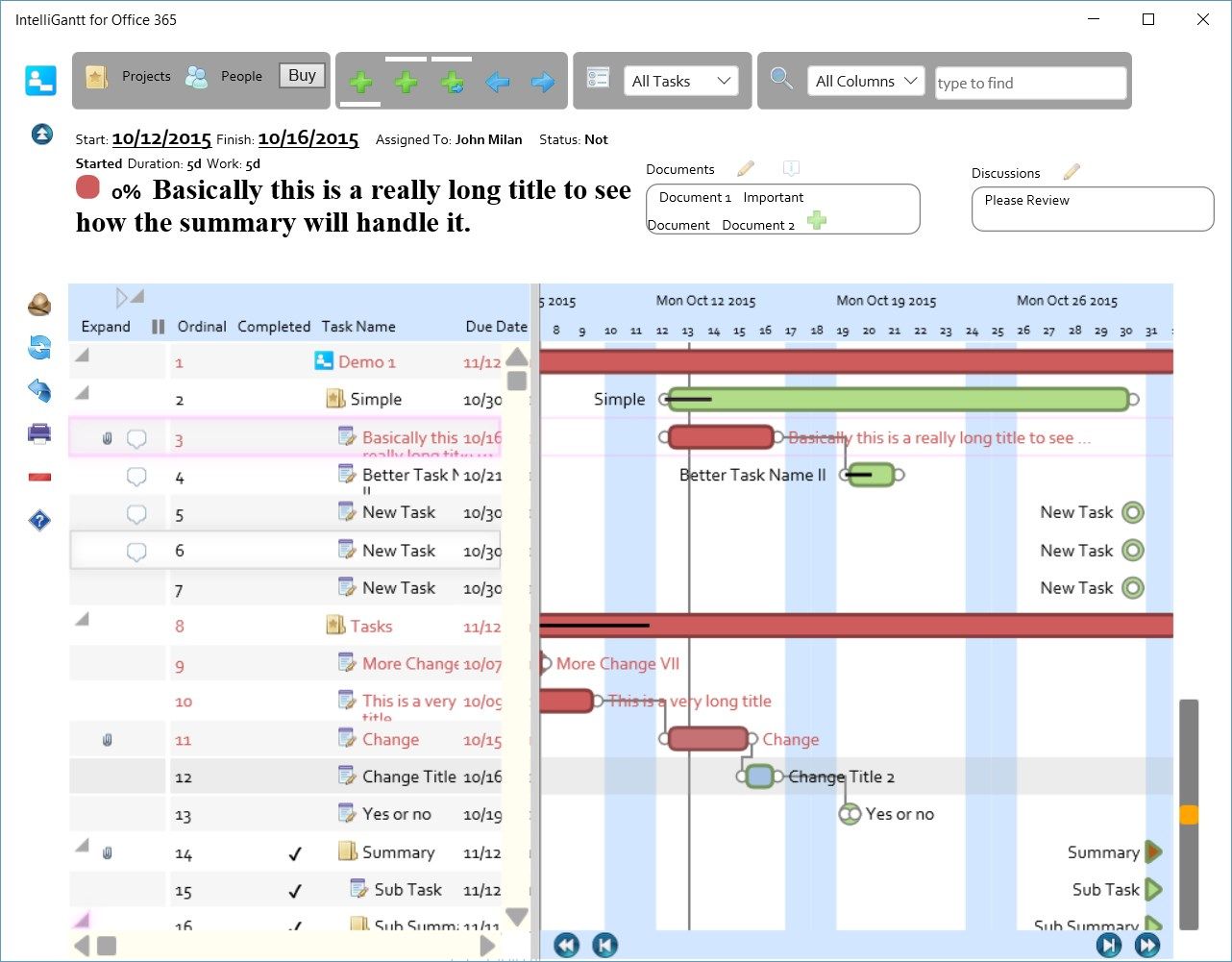
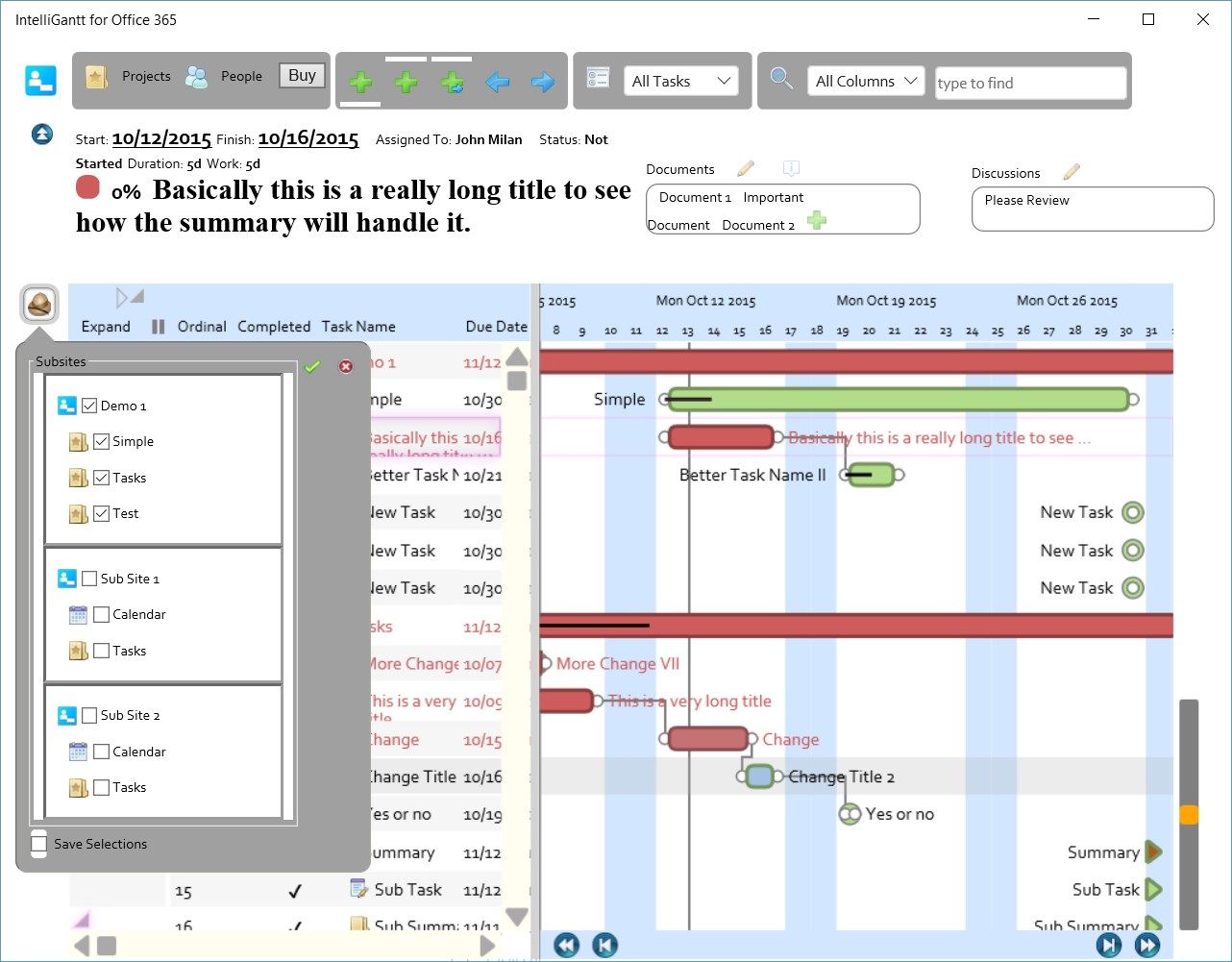
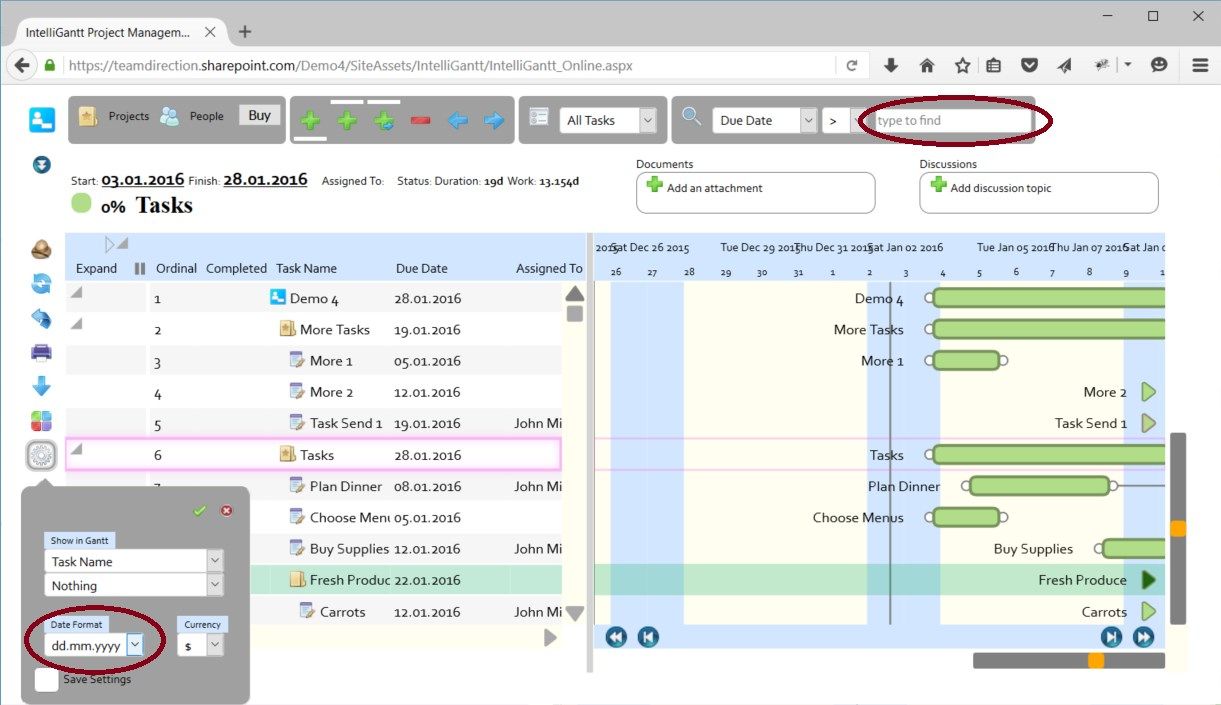
Description
IntelliGantt for Office 365 lets you work with one or more task lists or issues list across one or more SharePoint sites within your Office 365 domain.
Add, update or remove tasks. Or change you mind and remove, update or add tasks with our multiple undo feature. Add attachments or start a discussion with any task. Give resources hourly rates and see their costs rolled up. Include sites and subsites into your project view.
IntelliGantt for Office 365 is designed for project managers who would like a simple way to manage a project while interacting with the project team who view and update their progress using Office 365 online.
A sample scenario is Julie connects IntelliGantt for Office 365 by providing the site url (ie. https://company.sharepoint.com/TheSite) and her credentials. She immediately sees what task lists within this site are available and their current tasks. She can select which she wants to work with by clicking the ‘Explorer’ icon (pith helmet).
She adds/updates/removes tasks as needed and then requests her team to connect to the same Office 365 SharePoint site and report their progress. Important tasks can be highlighted with colors so everyone will see them immediately.
Her team can then view the overall project, associate documents and discussions with tasks and mark tasks complete. Julie will see all of these changes within IntelliGantt in an aggregated view (across multiple sites and task lists).
Rescheduling or reassignment is easily done on and simple costing helps give you a real value on the project. Re-ordering tasks is as simple as typing in a new position number with an in-place editor. You can also select a task and ‘wrench’ predecessor and successor tasks into place. That is, move them closer or farther away. Finally, you can change working days and the hours worked during the day.
At any time the project tasks you see on the screen can be downloaded to a CSV file so you can work on the raw data within Excel. The data downloaded will match your current view selection. If you have specific requirements for your report just make sure the supporting data is in your active view.
-
Project Management Task List
-
Project Management Gantt Chart
-
Resource Costing
-
Multi-level Undo
-
View Selection with Ad Hoc Filtering
-
Basic Scheduling
-
Single Page Printing
-
Rich SharePoint Data Column Support
-
In Place Editing
-
'Goto' arrows to immediately bring a task into view
-
Mouse and Touch enabled
