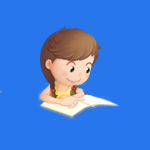
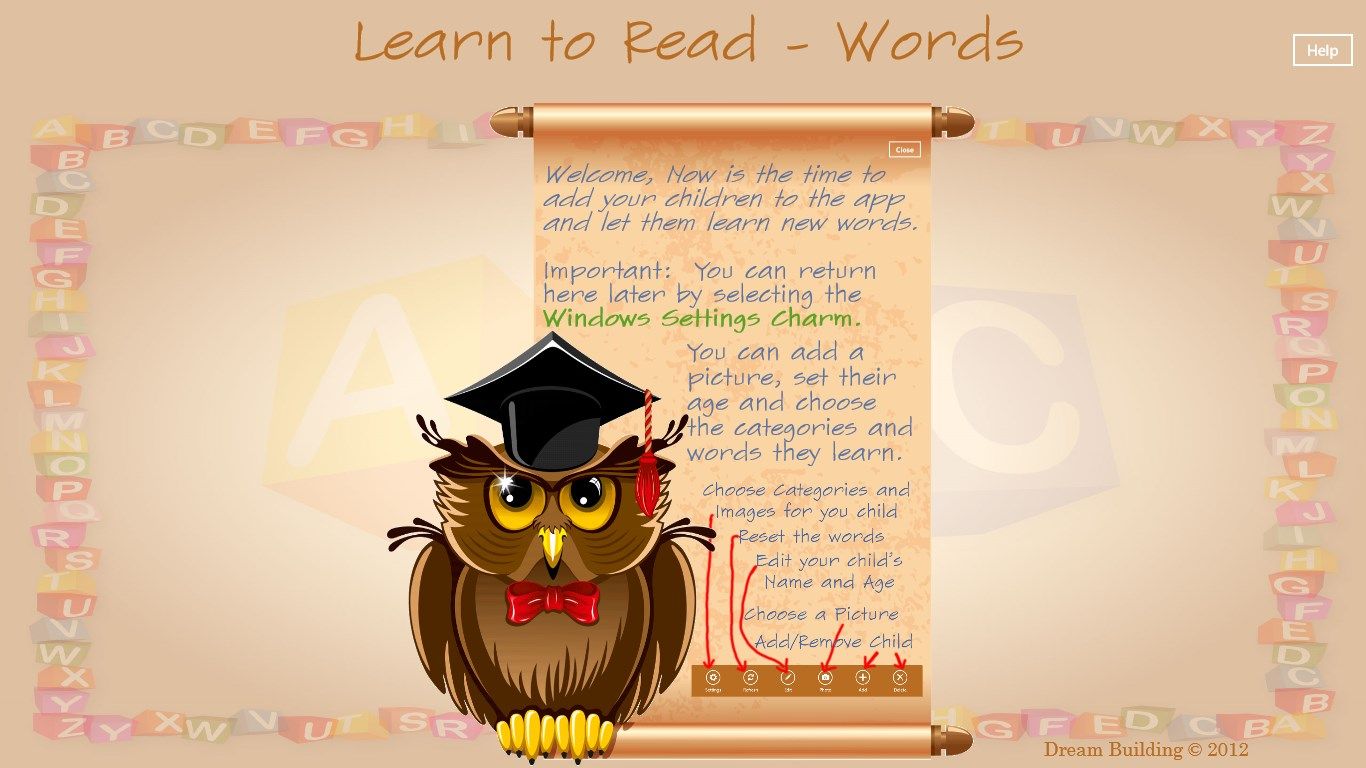
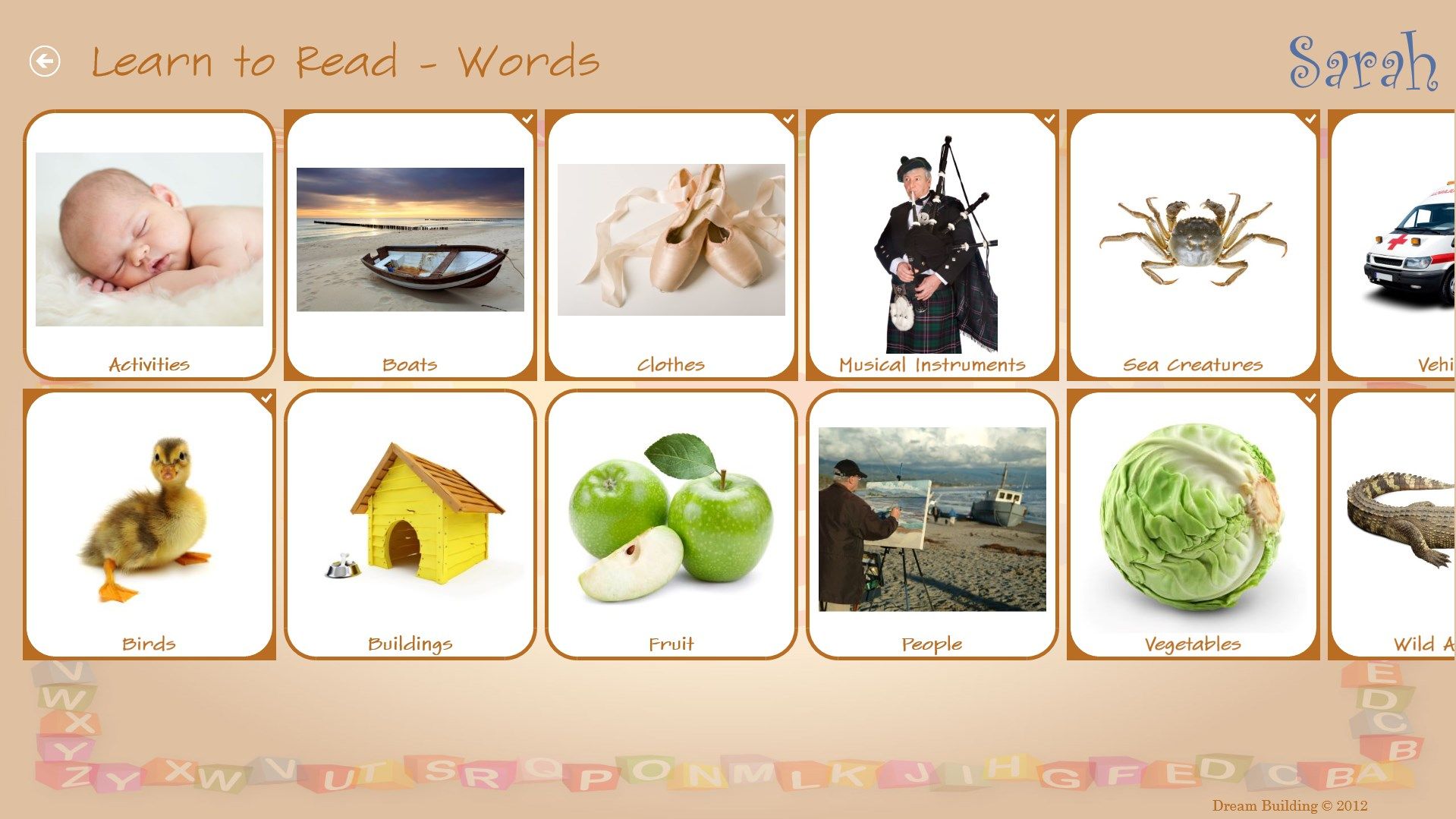
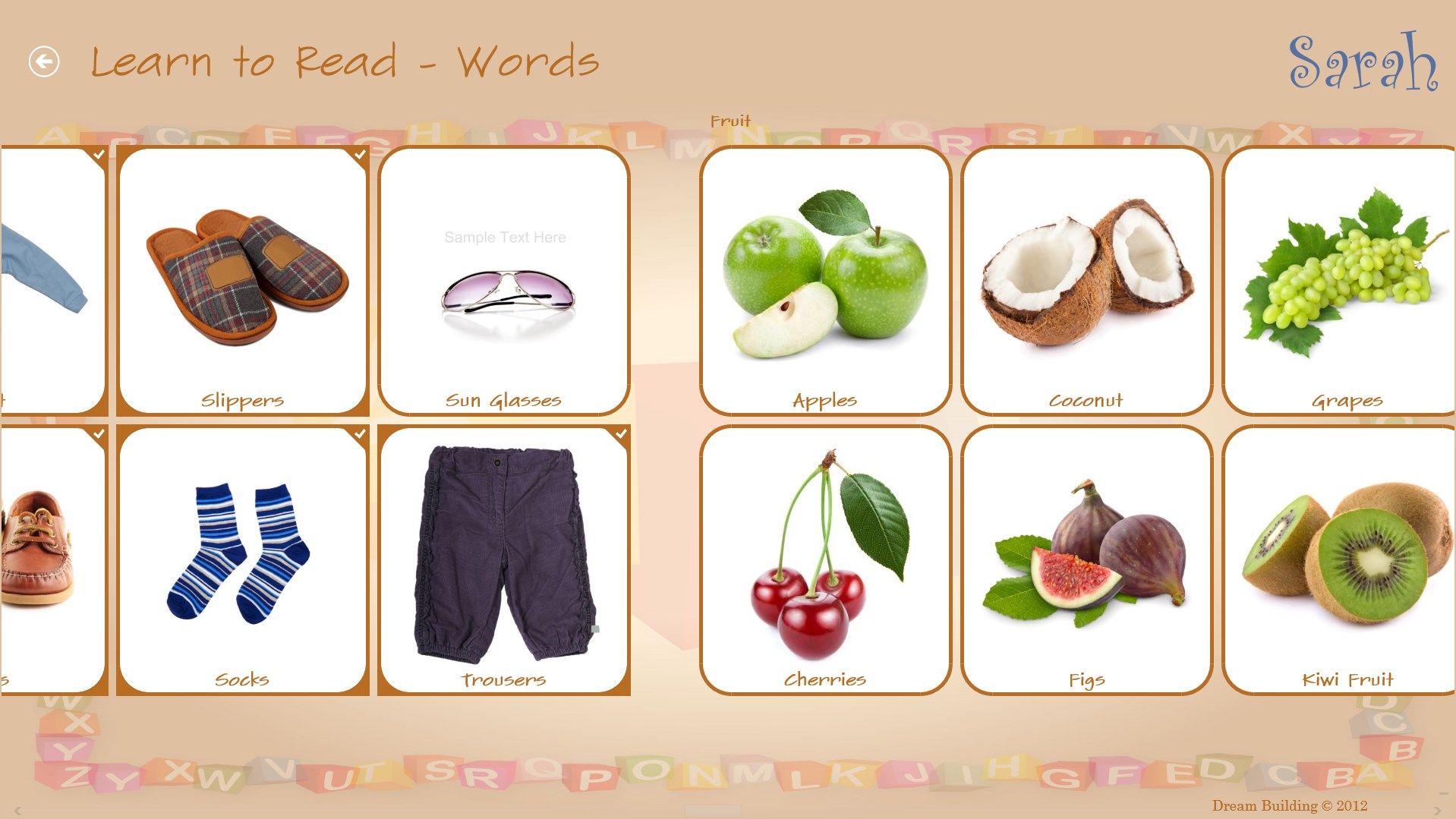
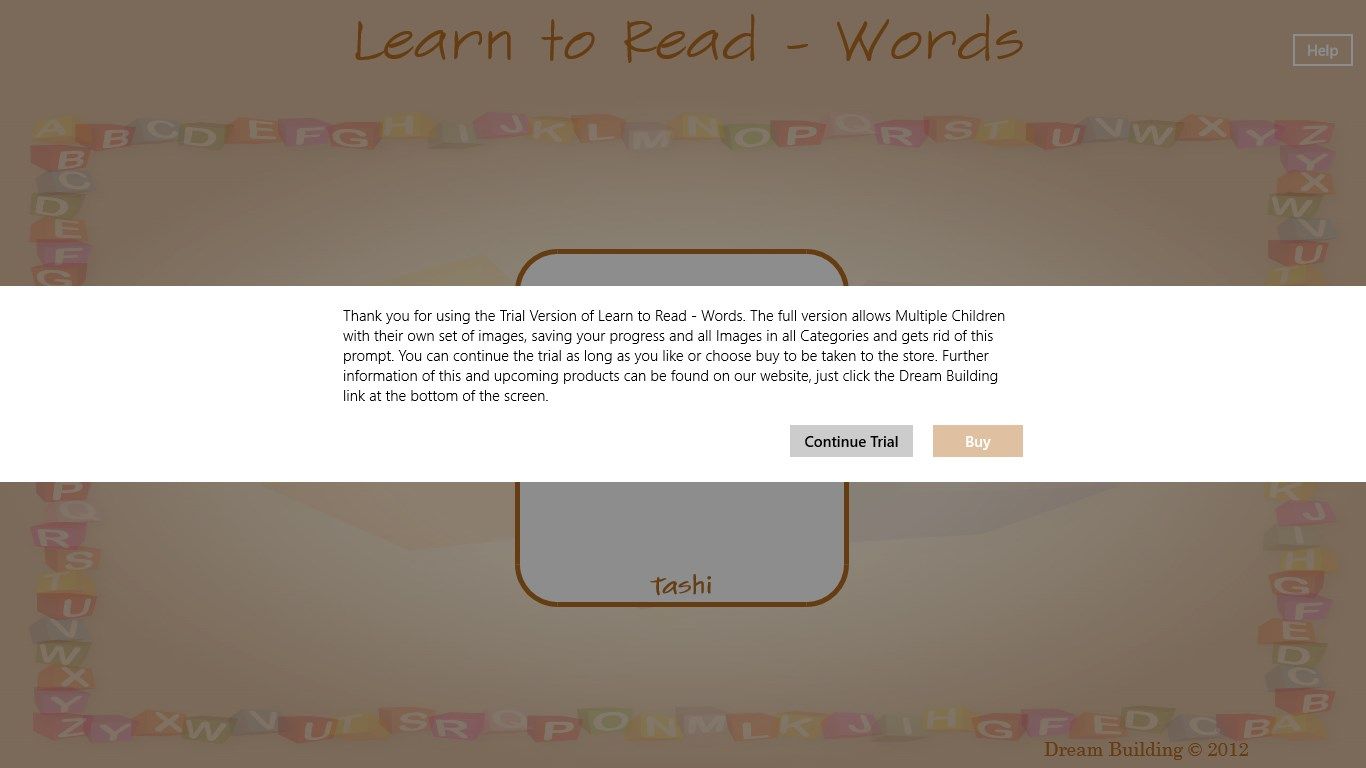
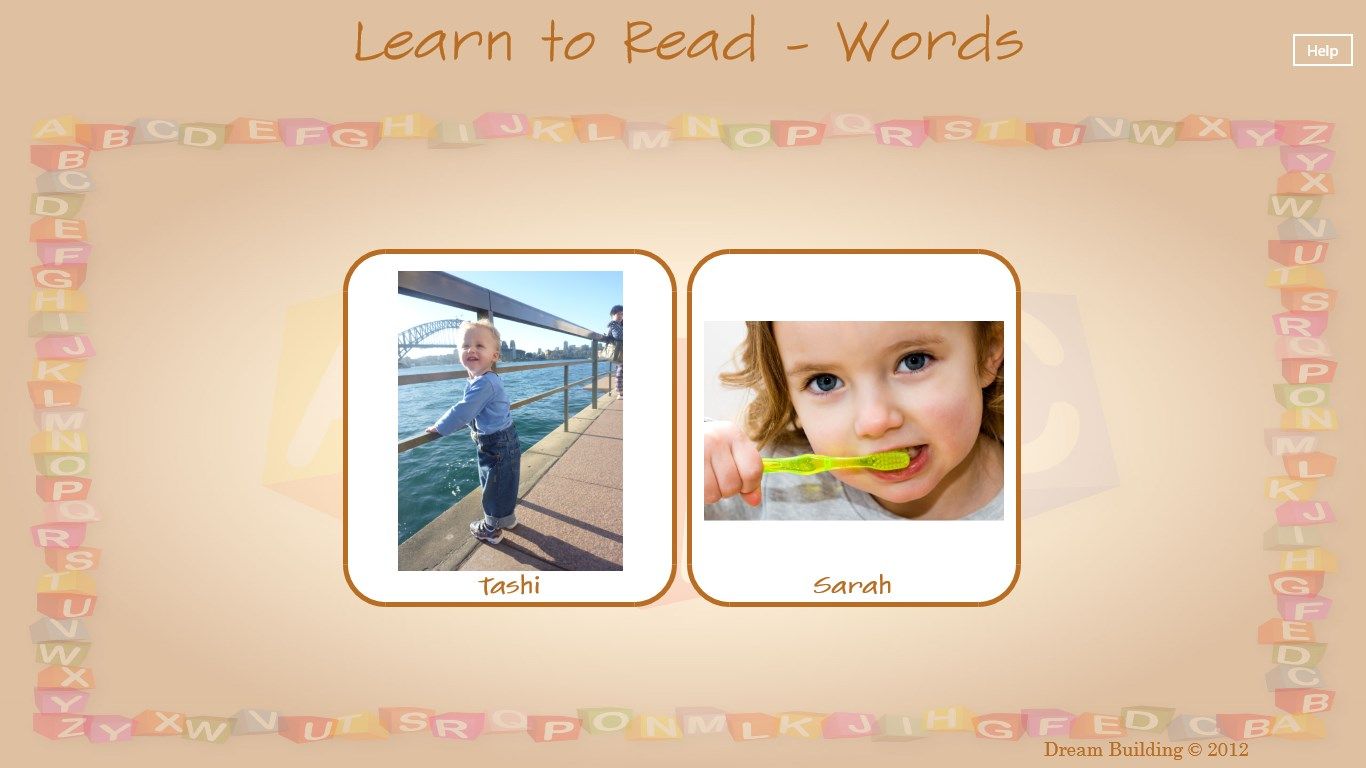
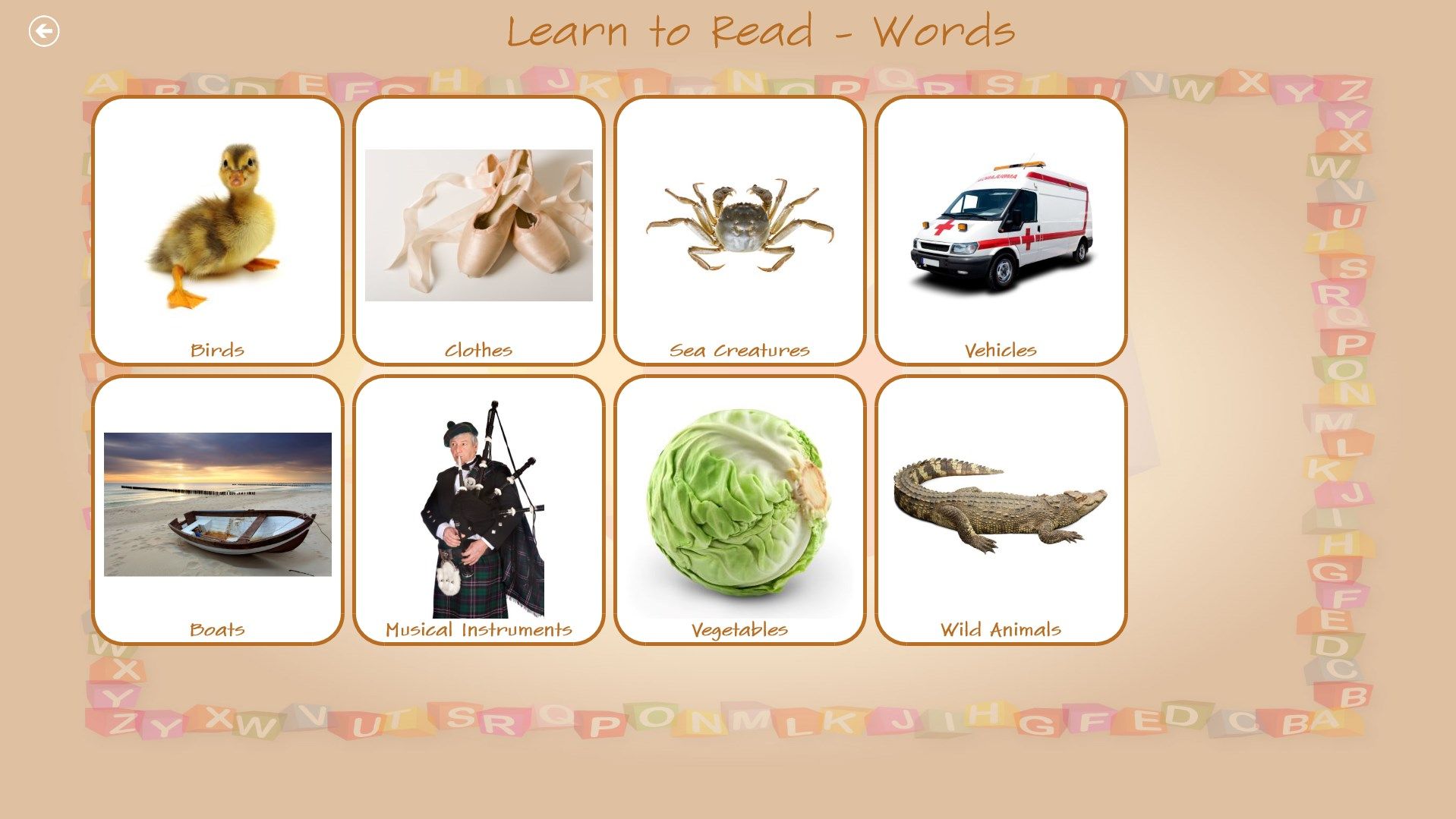

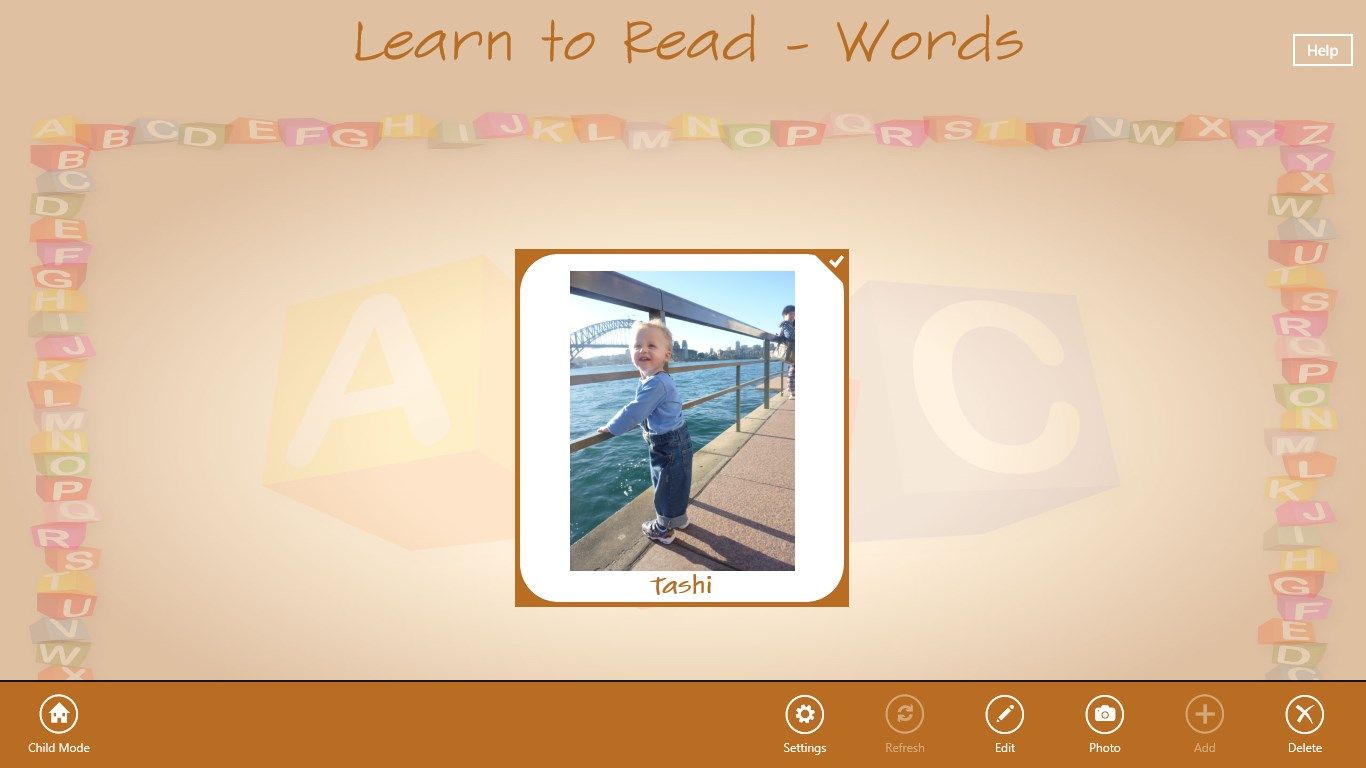
Description
Learn to Read – Words is the first in a series of Windows 8 Learning software from Dream Building Pty Ltd. The program provides a fun, colorful learning experience for young children as they begin to relate names to the various objects in the world around them. The touch interface is easy-to-use, turning picture books with words into an interactive experience.
As a parent, we know you would like to control what your child learns. We enable you to select categories of words or individual words to include them in your child’s word list. In the Trial version, we limit this to 50 words and as you select new words, the list is automatically trimmed for you. With the full version, this limit does not apply, so you could add all of the 150 words and any extra word packages purchased from the store (available for Windows 8 official release date).
When your child uses the program, they see a picture of themselves or an avatar (you choose). With the full version, you can add multiple children, each with their own list of words and progress retained between closing the App. They are presented with a choice of categories that they have not yet completed. Once they choose a category, they are presented with three images and the word is spoken as a prompt for the child to tap on the matching image. If incorrect, the app tells your child what the image they tap is, so they learn new words, and then after a short pause, the voice repeats the original word.
When you use the parent controls, you have the full functionality of Windows 8 Apps. In the Child Mode, where they match the words, we have slowed this down a little to make it easier for very young children to use. Taps are synchronised to the words, so a word will be spoken in full before any action is registered. Mouse actions have limited use in Child Mode, so a touch screen is recommended, as one year olds learn the tap function much easier than manipulating a mouse.
Recommended hardware:
• Tablet/Laptop/Computer with at least 1200 x 800 screen resolution
• Touch enabled Windows 8 (mouse is not recommend).
Limitations in Trial Mode:
• Maximum of 50 images in your word list, but you get to choose which 50.
• Only one child allowed and their progress is not saved.
• A popup screen is shown on launch that informs you that you are in Trial Mode.
What’s next?
• Word packs in various categories will be constantly added to the store, we are open to suggestions of categories you our customers would like added.
• Add your own images and words (coming in next free upgrade). Where you can choose a picture, upload it and our word engine will download the spoken words for you, or alternatively capture your voice saying the word.
Note: All images are sourced the Fotolia.Com or Shot for Dream Building Pty Ltd and copyright retained. This app or its images may not be reproduced and on downloading this app you agree to this copyright notice 2012.
-
Fun way for children as young as one to learn Words.
-
Parent Mode allows you to customize your child's experience.
-
Words are spoken and repeated if your child makes a mistake and they also learn the new word.
-
Save your progress for each of your child and resume where they left off
-
Future updates will allow extra word packs and personalized images to be added.
