
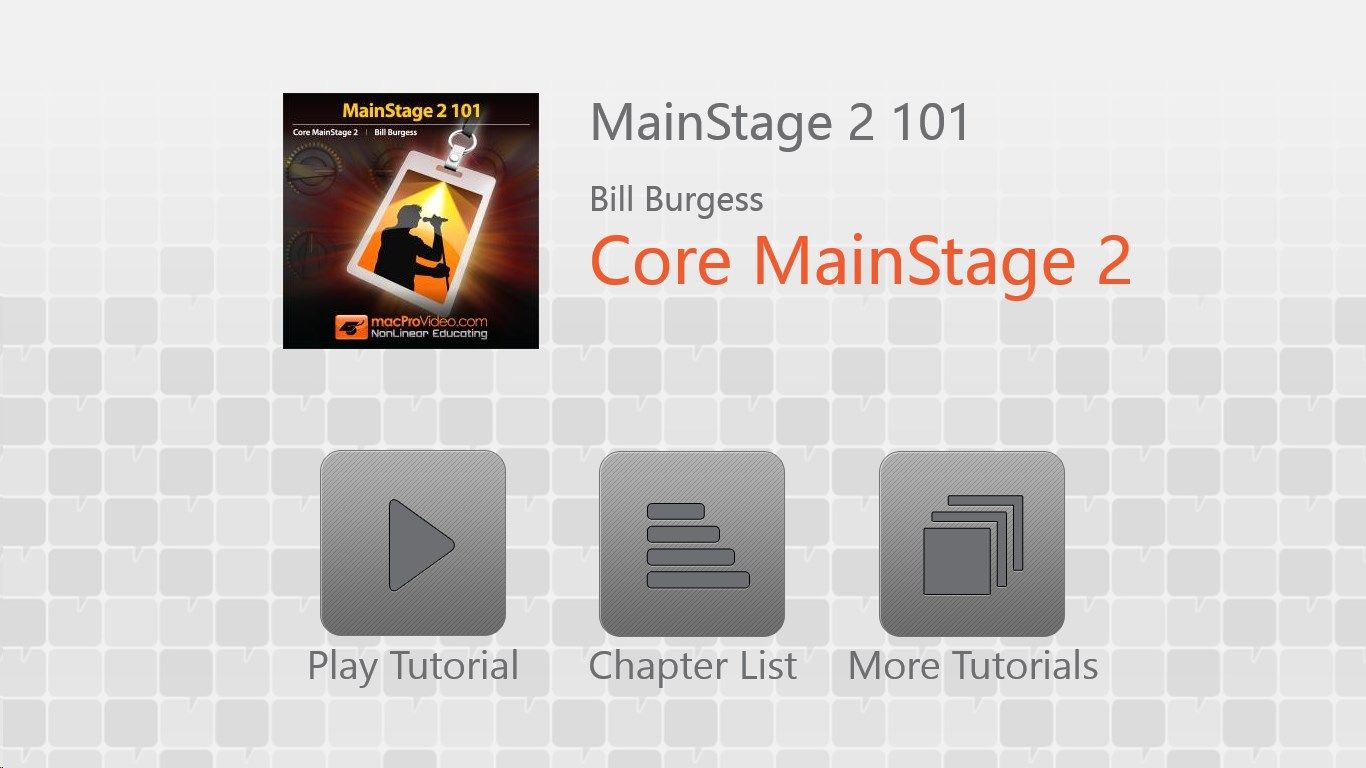
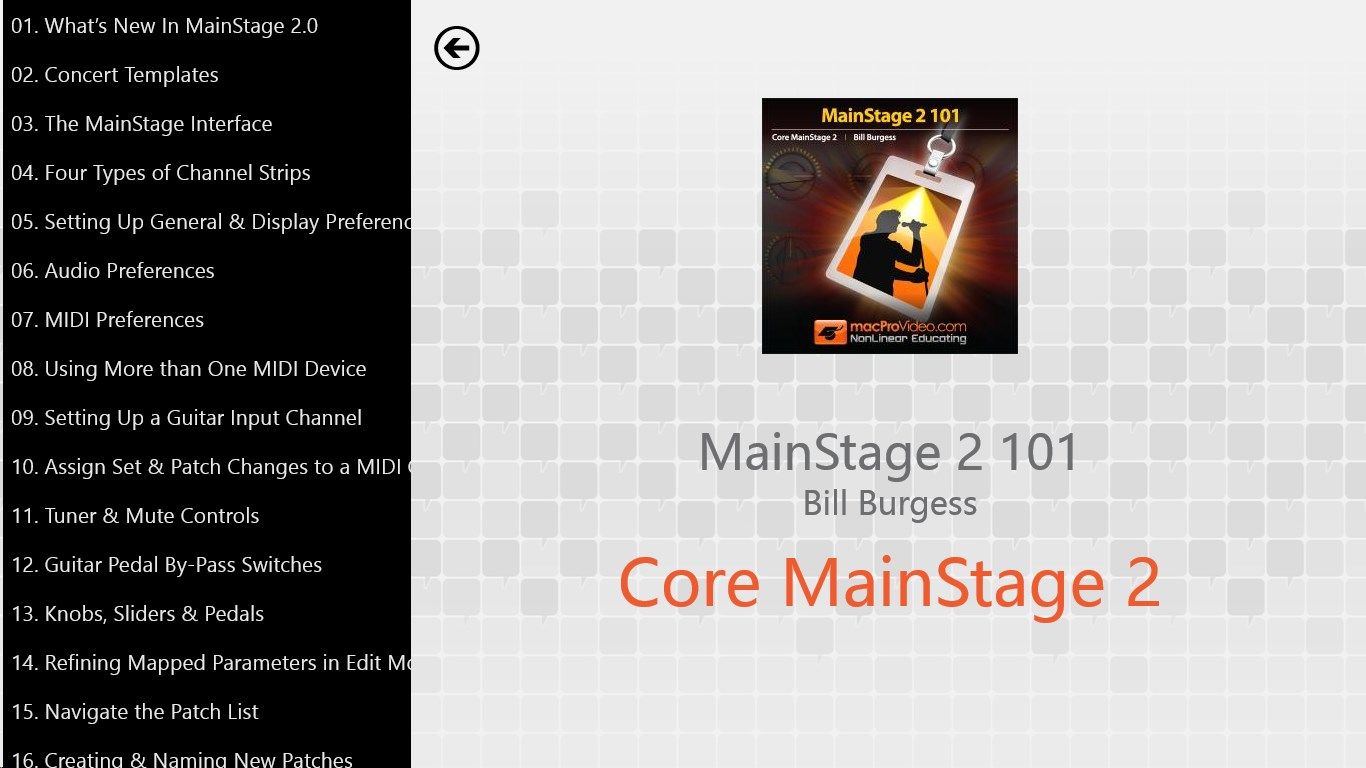
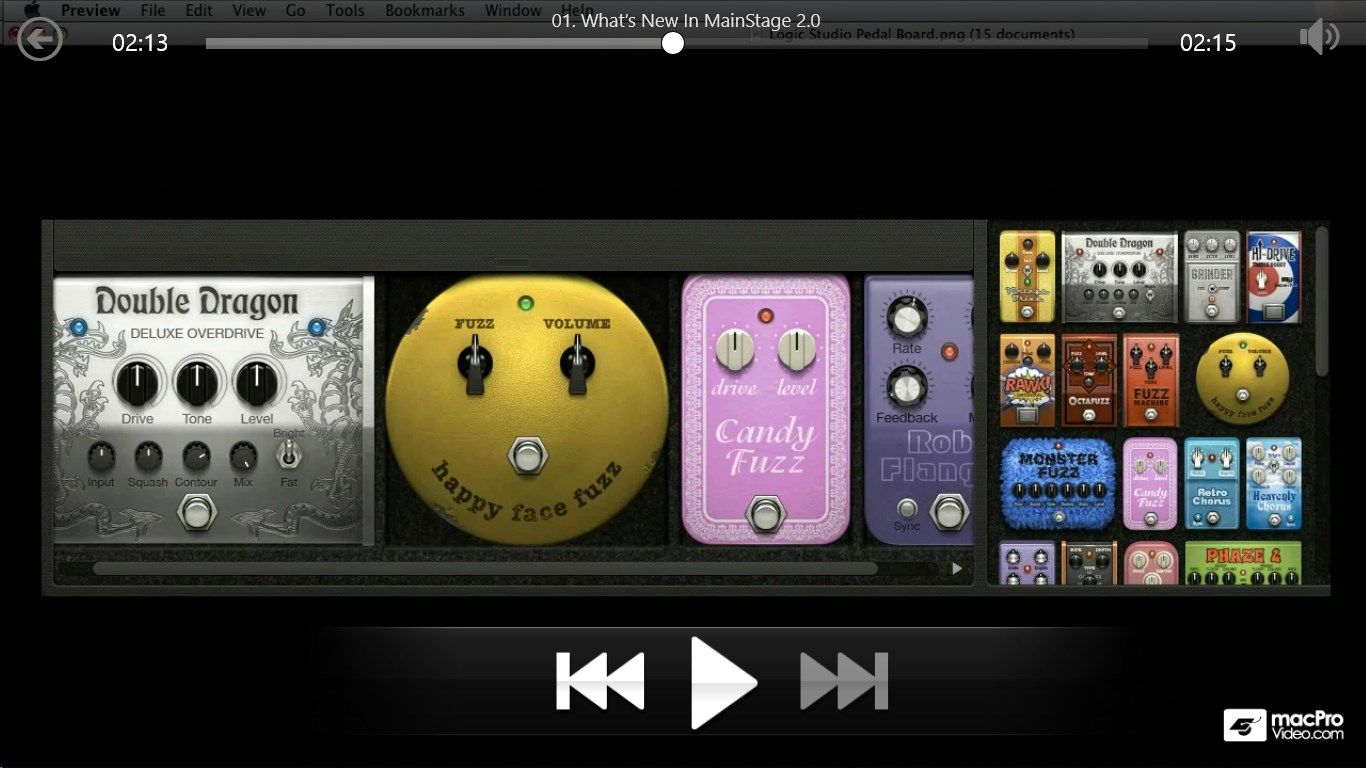
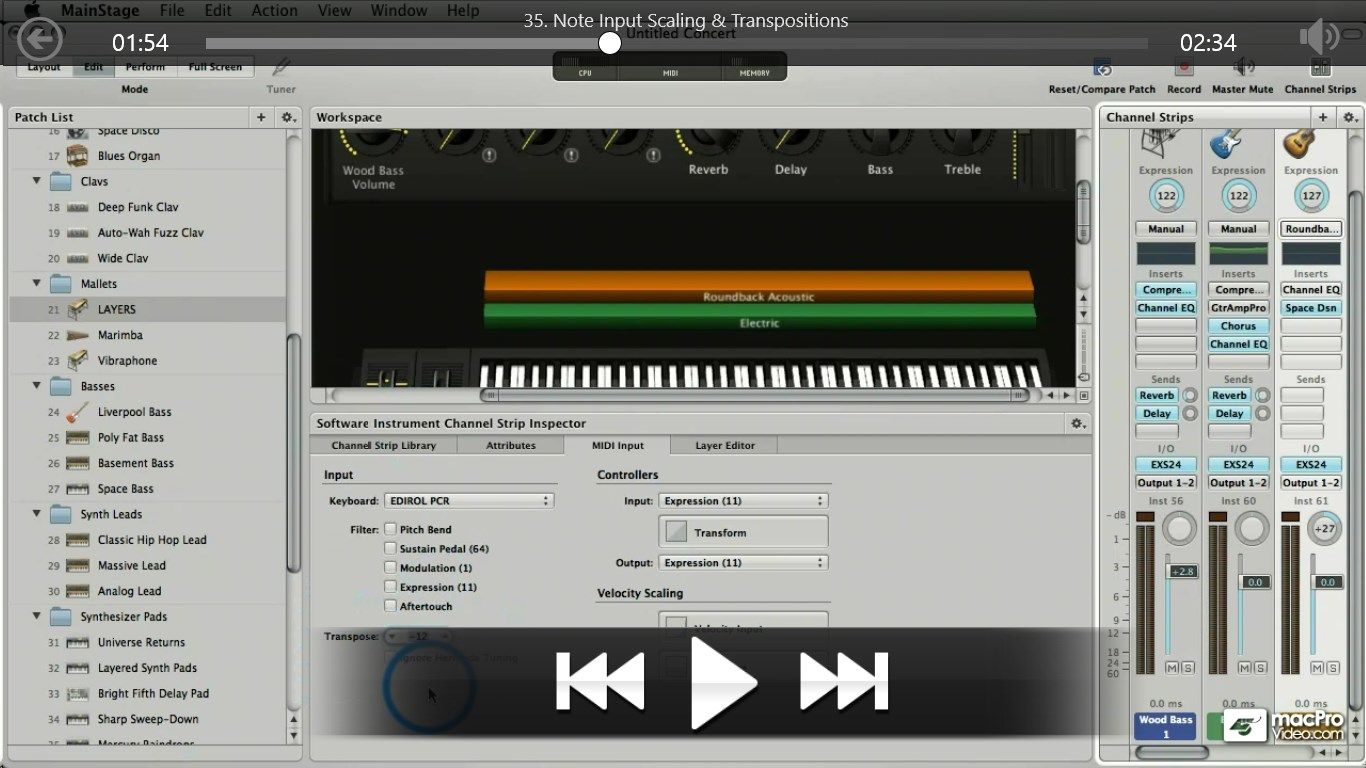
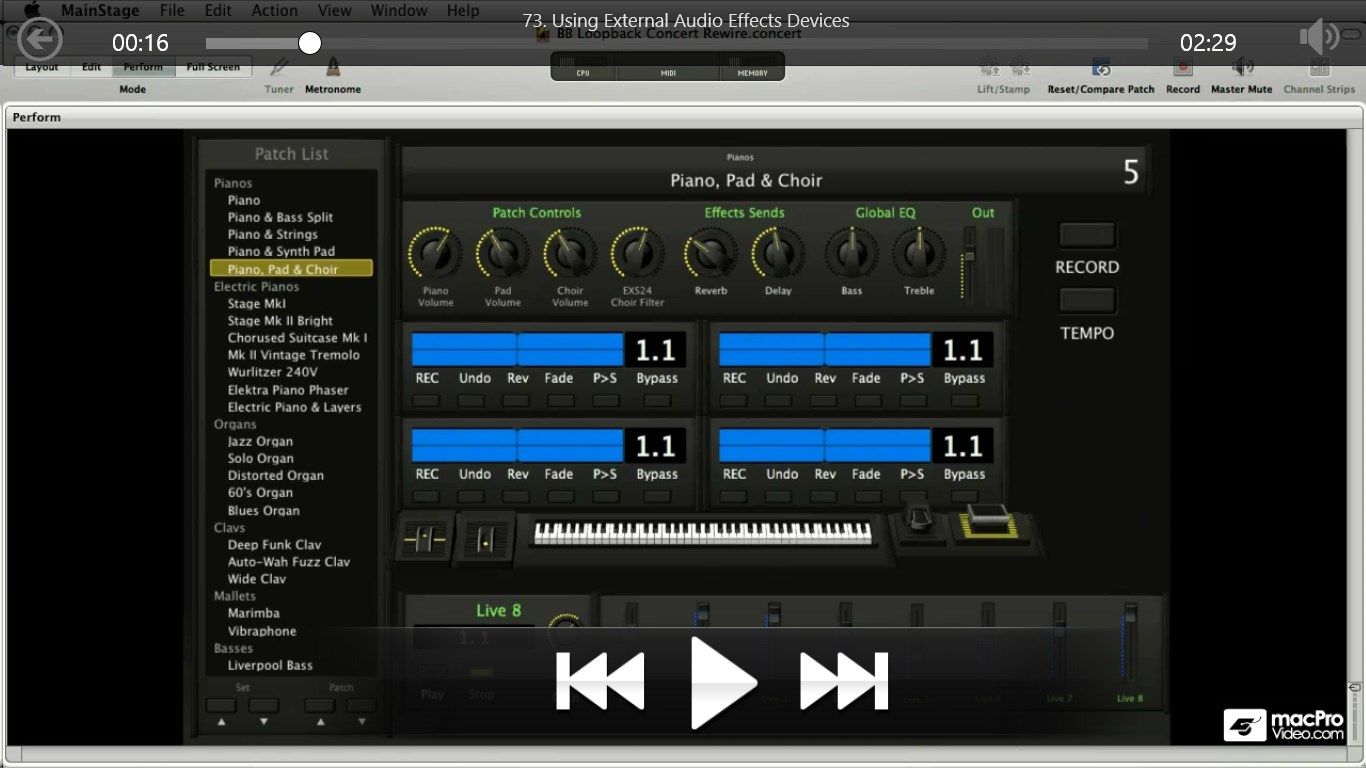
Description
MainStage 2 is the live performance tool that ships with Logic Studio. If you’re a musician, and particularly a keyboardist, MainStage 2 will become your new secret weapon …
WIth the release of MainStage 2, Apple has blessed all giggling musicians with a new and improved arrow for their live performance quiver. Using MainStage 2, you can now perform with any instrument available in Logic, in any musical style you want … there’s no limit to your creativity when you use MainStage 2.
But all that amazing performance power comes with a price - you have to learn MainStage before you can use it. Thankfully, Star NonLinearEducating.com Trainer Bill Burgess has provided us with this comprehensive MainStage 2 tutorial.
In over 5 hours of Tutorial-Videos, you’ll get a comprehensive education on all key features of MainStage 2, including how the interface works, how to create your own layouts and templates, creating your own songs to play along with, adding DSP effects to our performance, and more.
Use these tutorials to learn MainStage quickly, and spend your time using MainStage to make music!
Table of Contents:
- What’s New In MainStage 2.0
- Concert Templates
- The MainStage Interface
- Four Types of Channel Strips
- Setting Up General & Display Preferences
- Audio Preferences
- MIDI Preferences
- Using More than One MIDI Device
- Setting Up a Guitar Input Channel
- Assign Set & Patch Changes to a MIDI Controller
- Tuner & Mute Controls
- Guitar Pedal By-Pass Switches
- Knobs, Sliders & Pedals
- Refining Mapped Parameters in Edit Mode
- Navigate the Patch List
- Creating & Naming New Patches
- Merging Patches Together
- Saving, Importing & Exporting Patches
- Loading Patches from the Patch Inspector
- Skipping Patches
- Creating Sets from Multiple Patches
- Sharing Sets Between Concerts
- Concert, Set & Patch Tempo
- Tempo from MIDI Input & Configuring Tap Tempo
- Over-Ride Concert Parameters Within Sets & Patches
- Program Changes & Pan Law
- Concert Wide Mappings & Channel Strips
- The Channel Strip Inspector
- Cheating the Channel Strips Library
- Saving Channel Strips into Patches
- Managing & Saving Concerts Using Project Settings
- Creating Layers
- Velocity Ranges
- Velocity Scaling
- Note Input Scaling & Transpositions
- Defining Key Ranges & Split Points
- Editing Expression Pedal Parameters
- Setting Knob & Slider Range Parameters
- Editing Knobs & Sliders Using the Parameter Graph
- Editing Labels & Colors for Screen Controls
- Setting Knob & Slider Behaviors from Patch to Patch
- Mapping Screen Controls to Plug-Ins
- Mapping A Screen Control to Multiple Parameters
- Mapping Screen Controls to all Channels in a Patch
- Add Eight Buttons & Assign Action Mappings
- Using Multiple MIDI Input Devices
- Explore the Layout Mode
- Screen Control Types
- Grouping, Alignment & Distribution of Screen Contro…
- Layout Mode Selection Techniques
- Using Grouped Controls to Build Instruments
- Lifting & Stamping Attributes
- Text, Colors & Pictures
- Importing & Exporting Layouts
- Adding a Keyboard to a Guitar Template
- Adding Stomp Box Effects to a Vocal Concert
- Controlling Multiple Vocal Effects with a Single Kn…
- Creating a Visual Metronome
- Mapping Visual Metronome Parameters
- Adding Playback Tracks
- The Playback Interface
- Working With Sync Mode
- Adding Markers in Logic
- Manage Multiple Playbacks with Grouping
- The Loopback Interface
- Integrating Loopbacks into Your Concert
- Four Loopbacks at Once
- Recording Your Performance
- Configuring Rewire Applications in MainStage
- Controlling Rewire Applications with Screen Control…
- Using the Channel Strip Alias to Manage CPU
- Manage CPU with the Real Activity Monitor
- Using External Audio Effects Devices
- Key Commands & Musical Typing
-
By Bill Burgess
-
HD Video Tutorials
-
Offline Playback (no internet connection needed)
-
In-depth Tutorial
-
Professional Instruction
-
Clear presentations and explanations
-
Easy-to-follow content
