
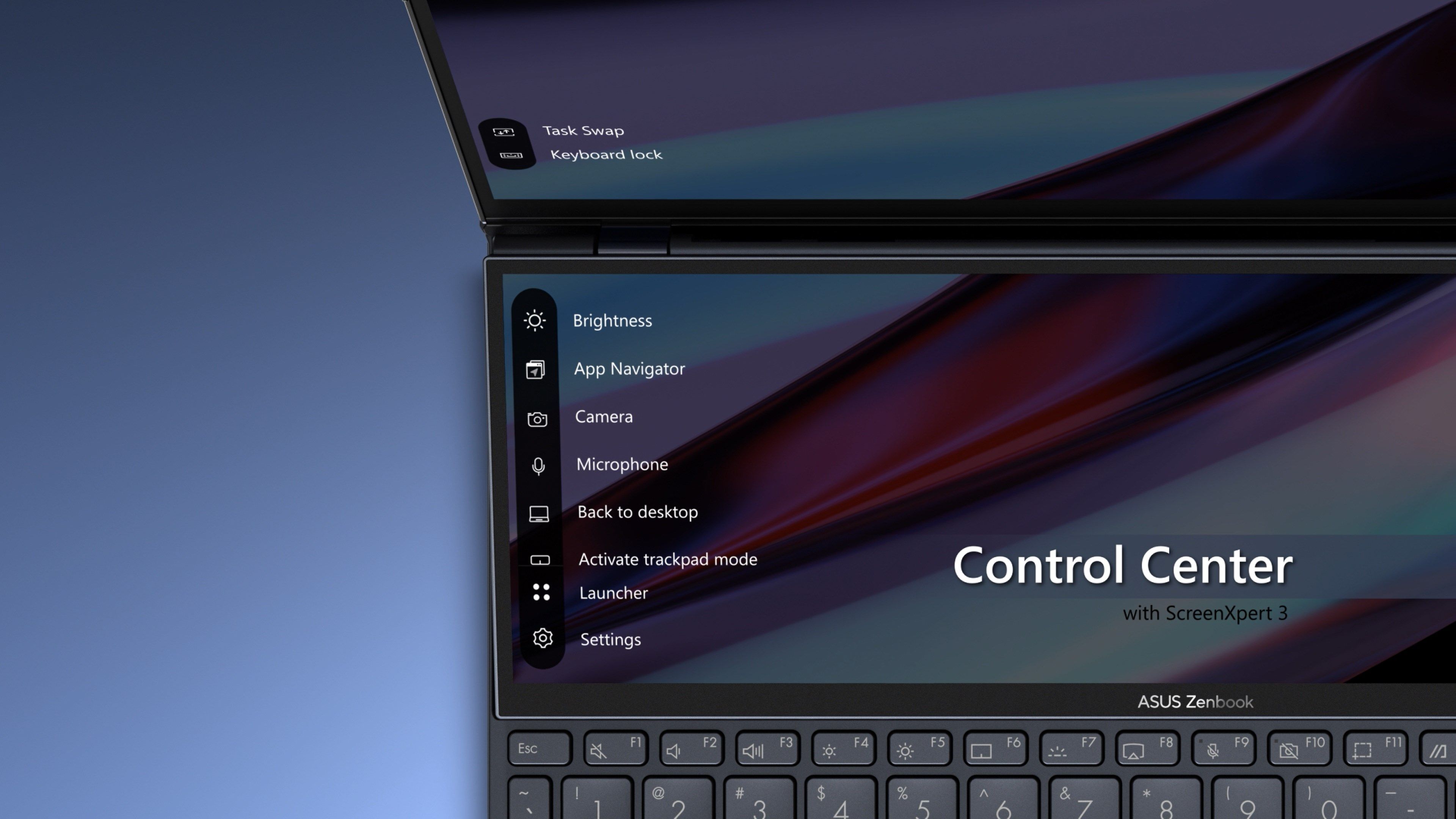
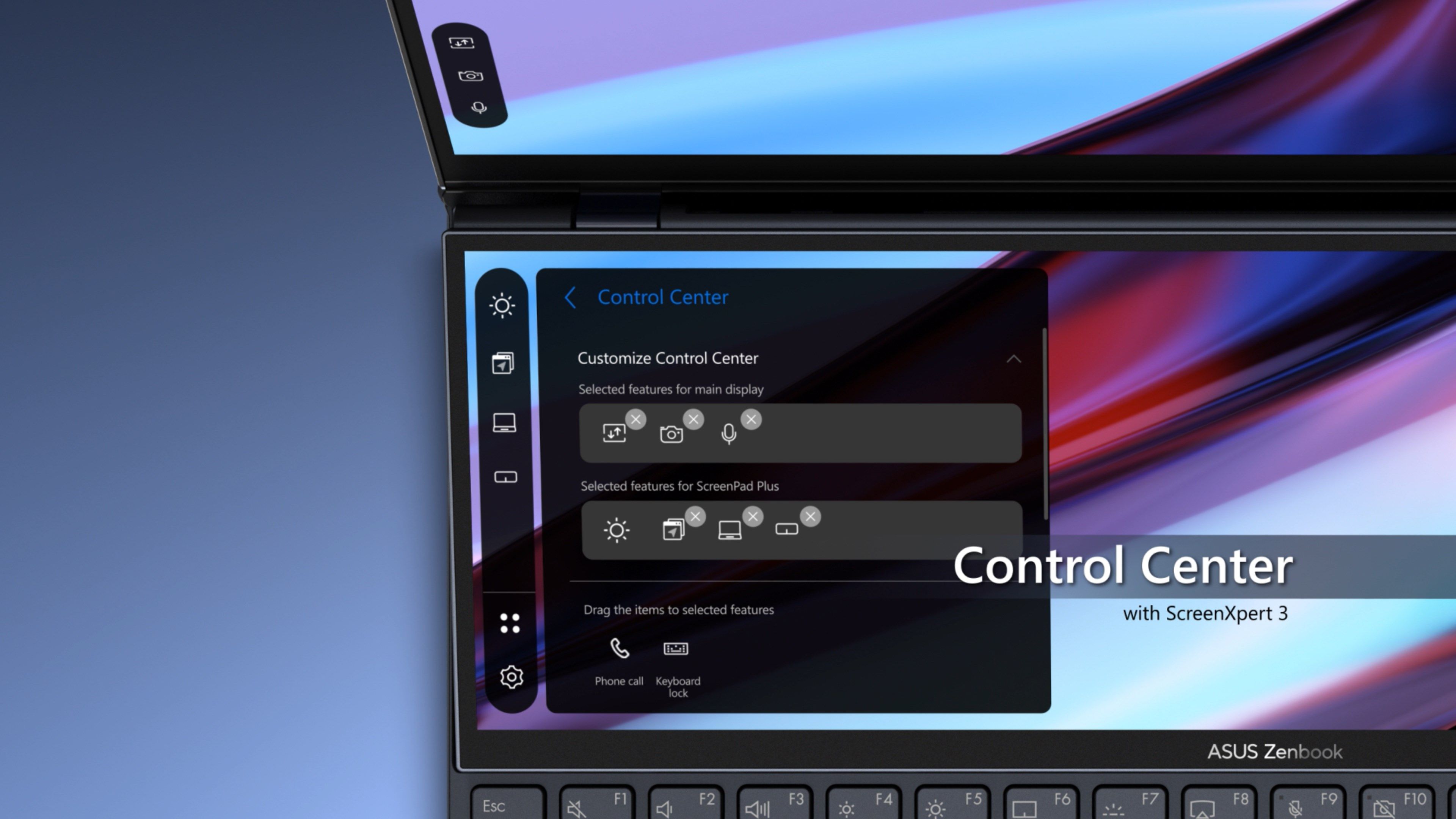
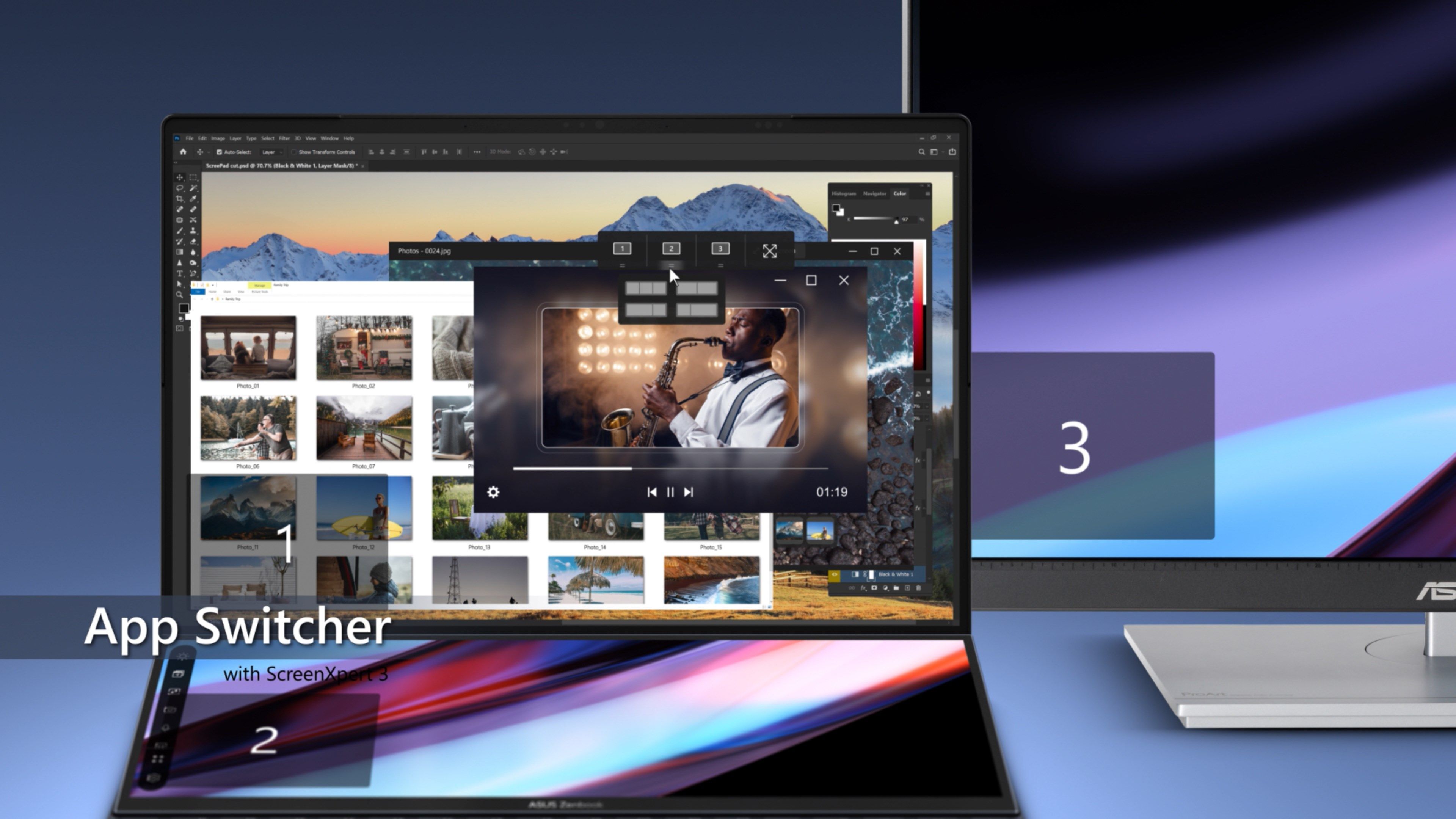
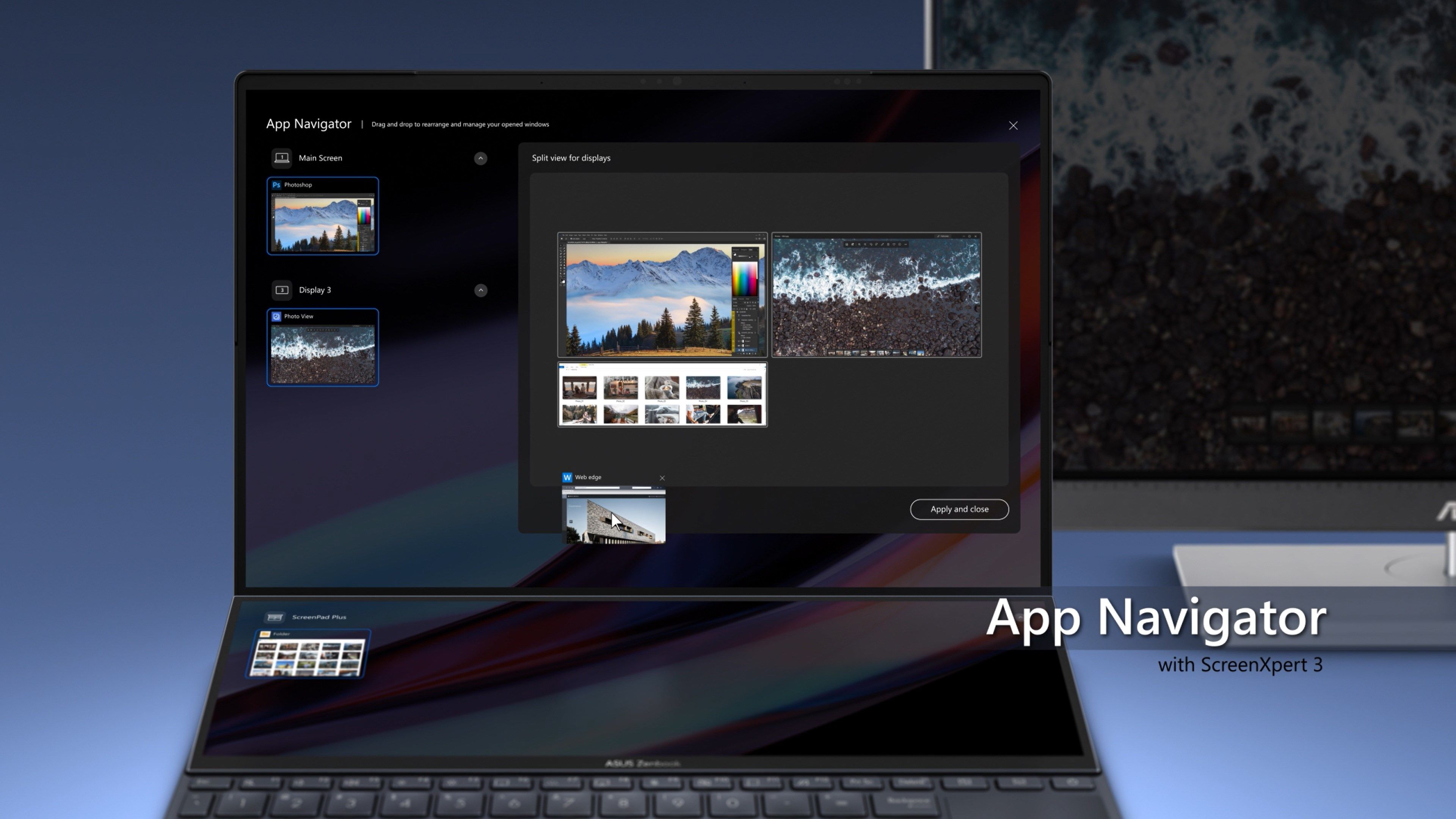
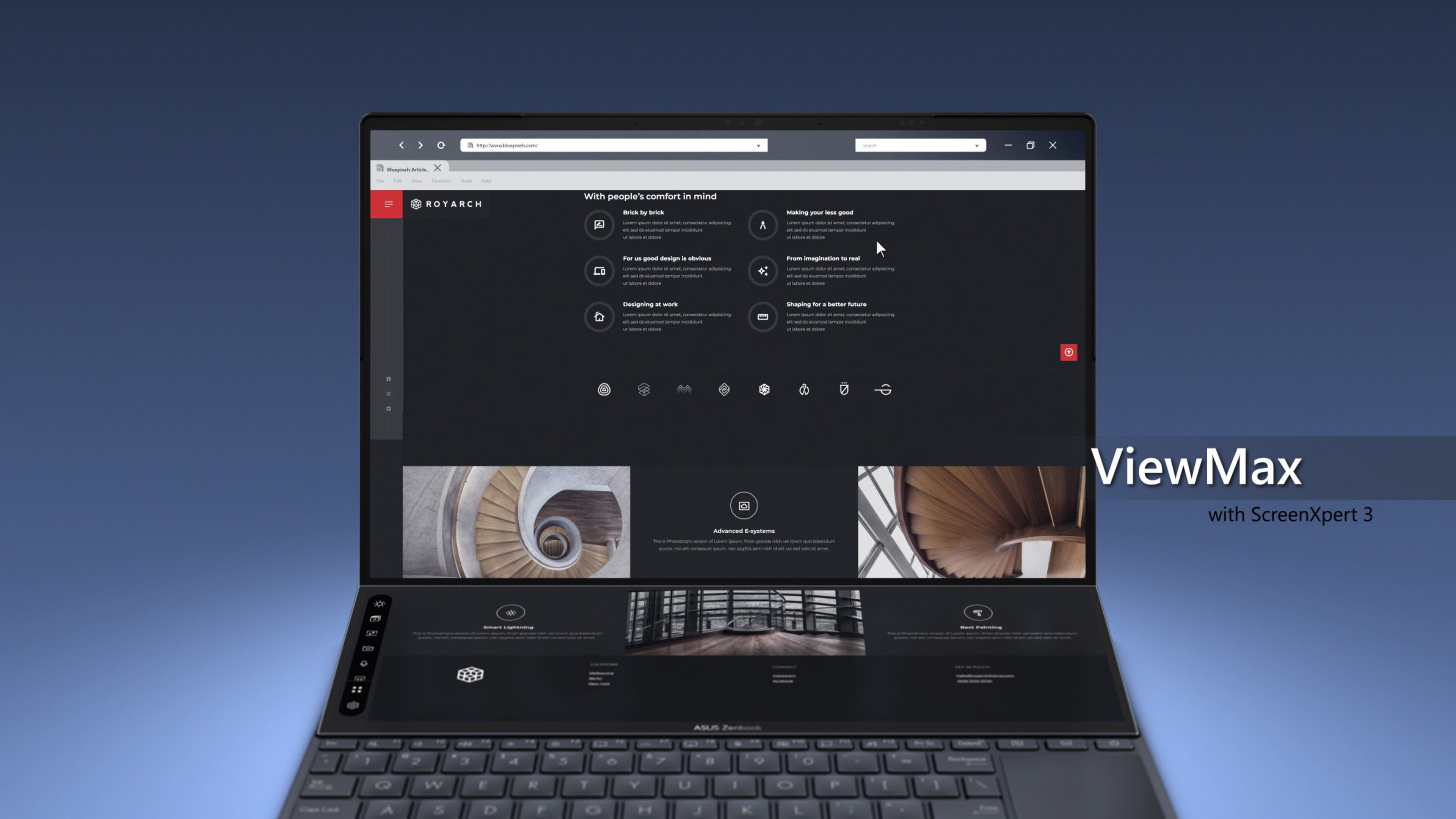
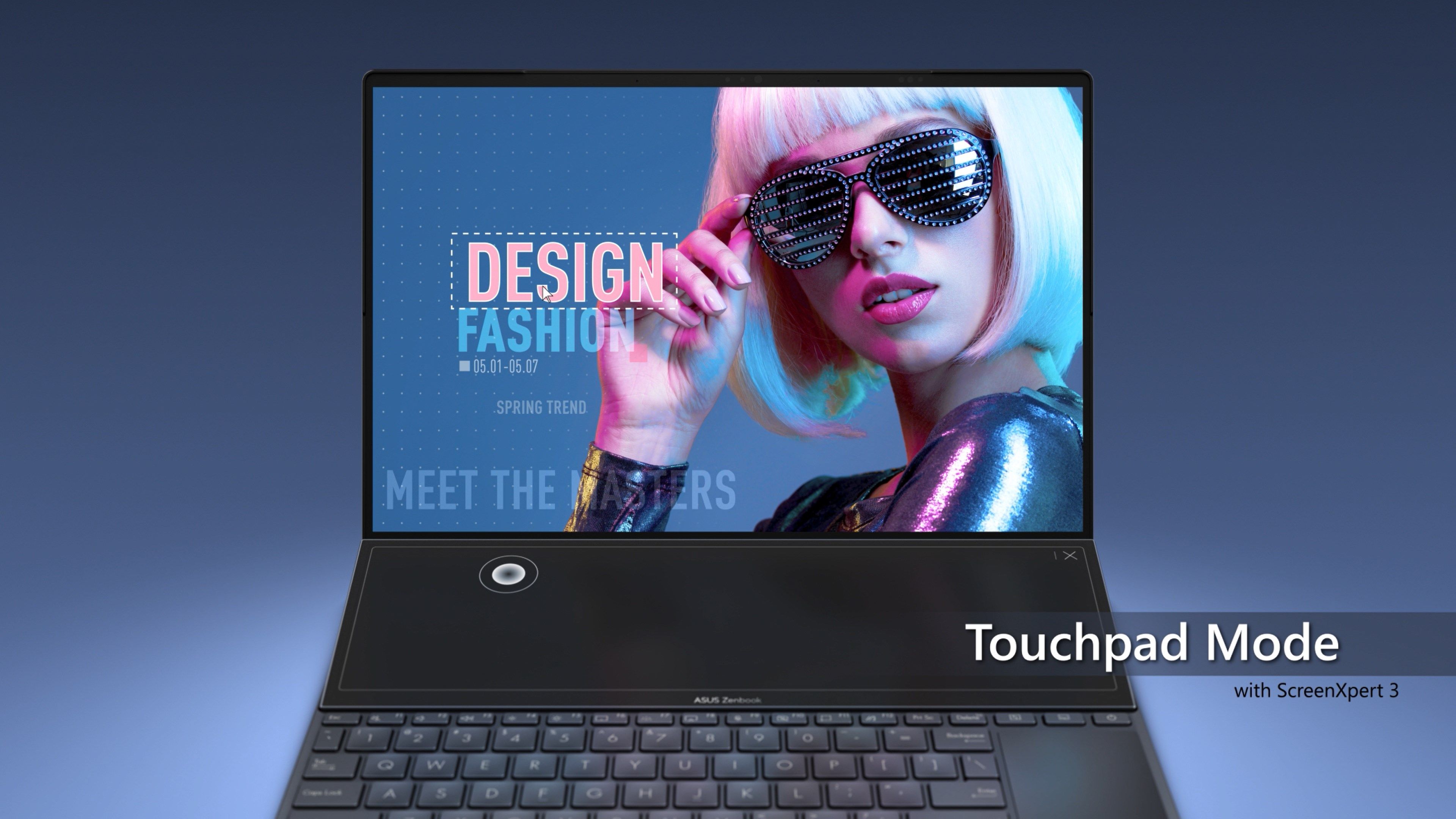



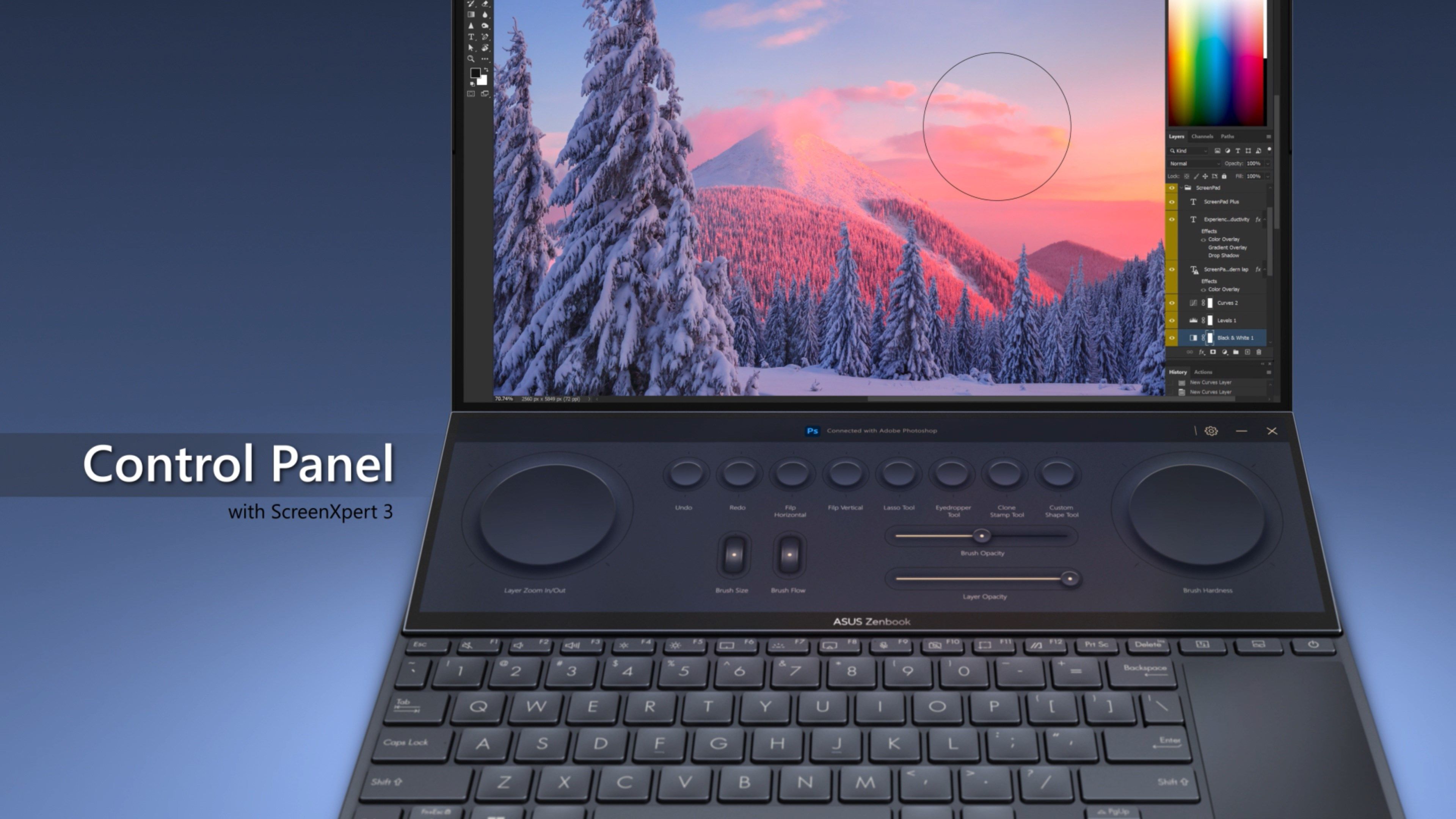
Description
ASUS PC with ScreenXpert 3
In the past, ScreenXpert 2 was used as an application to support and assist ASUS dual-screen models but now we have ScreenXpert 3 expanded its support so that general users can also use it on general single-screen models. We hope to provide users of ASUS models with a more efficient experience when dealing with multi-window-related operations. In the single-screen version of ScreenXpert 3, we combine the most popular design language with functional elements of ScreenXpert in the past, provide a quick entrance on the home screen of the user’s model, and display all the ScreenXpert functions we have prepared for single-screen models. Users can also adjust and select the list of functions presented on it from settings, which we believe it can provide users with higher flexibility and operation experience.
ScreenPad Plus™ with ScreenXpert 3
Designed to give you the ultimate edge in workflow efficiency, the unique full-width ASUS ScreenPad™ Plus secondary touchscreen works seamlessly with the main display. The interactive ScreenPad Plus enhances your productivity and allows for endless possibilities using an enhanced collection of handy quick controls for intuitive interactions between the main display and ScreenPad Plus. Now you can drag any discrete app or in-app toolbar onto your ScreenPad Plus to give you more room to work on the main display.
ScreenPad™ with ScreenXpert 3
The new ScreenPad™ with ScreenXpert 2.0 upgrades the traditional laptop experience, adding an interactive secondary touchscreen that enhances your productivity with more possibilities. Its intuitive smartphone-like interface lets you easily manage tasks and create your own seamless multitasking workflow. There’s a series of handy ASUS utility apps to boost productivity including Phone Call, Task Group, Handwriting, and so on. There are also useful quick controls that improve the interactions between the main display and ScreenPad: for example, you can now launch a video or chat box — or many other apps — onto ScreenPad to take advantage of the extra space wherever you are, and without interrupting your work on the main display.
*Only ASUS NB/PC products support this app.
-
1. App Switcher - Drag an app window to launch the action menu to move it to assigned displays with preferred layout.
-
2. App Navigator - Tap the App Navigator icon in the control center to view and manage all open apps on all connected displays.
-
3. Camera/Microphone – See and switch status of camera/microphone of your device.
-
4. Control Center - Users can customize the selected features shown on Control Center for quick access.
-
5. Control Panel - To help creators accelerate workflows using ScreenPad Plus, ASUS has cooperated with Adobe to launch a new Control Panel function.
-
6. Launcher – The fastest way to launch favorite apps on ScreenPad Plus. Simply tap or click an app icon to launch the app.
-
7. Phone Call - Simply click on the Link to MyASUS icon when your laptop is paired with your phone to easily make phone calls from your laptop.
-
8. Task Group - Customize app groups and use the Task Group icon to open multiple apps with one tap on main display and ScreenPad Plus.
-
9. Window Flicking - ScreenPad Plus now allows users to move a window from the main screen to ScreenPad Plus, or vice versa, with a quick drag of the finger.
