
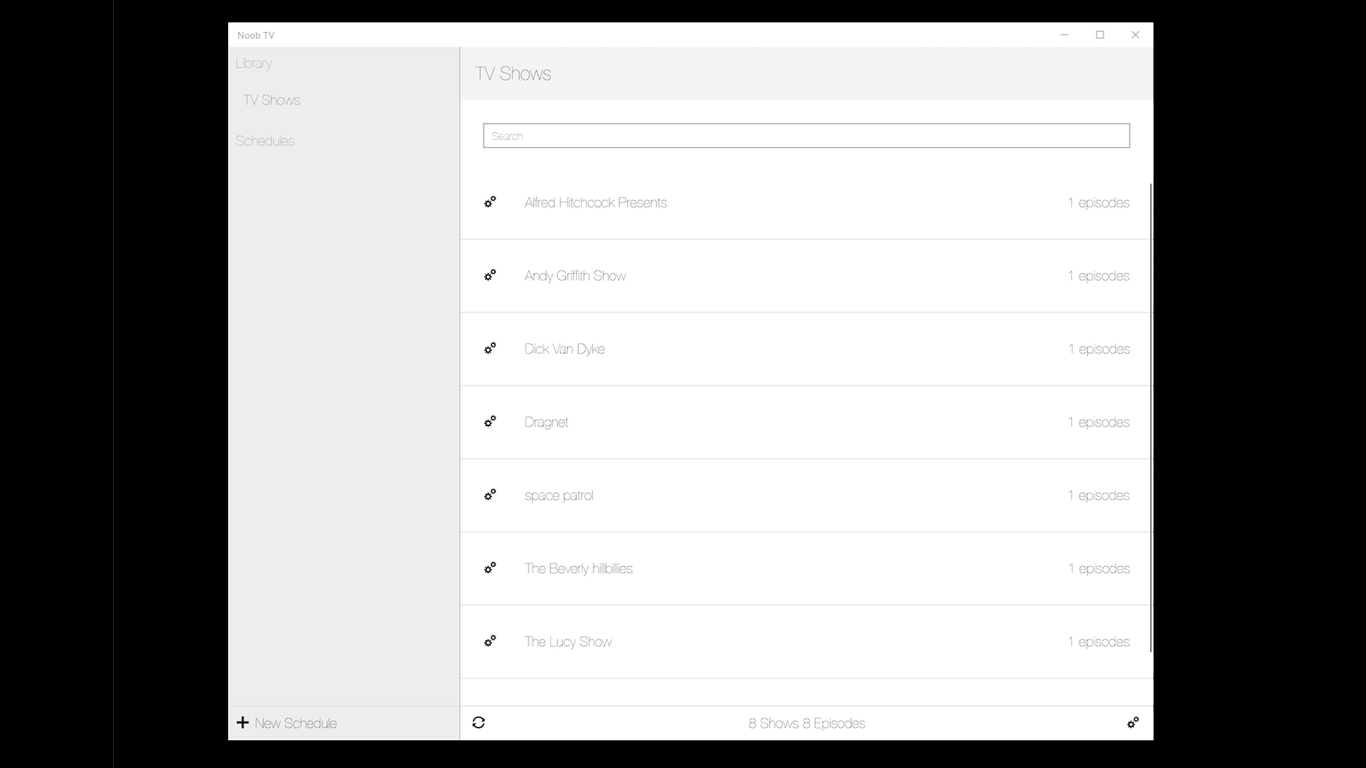
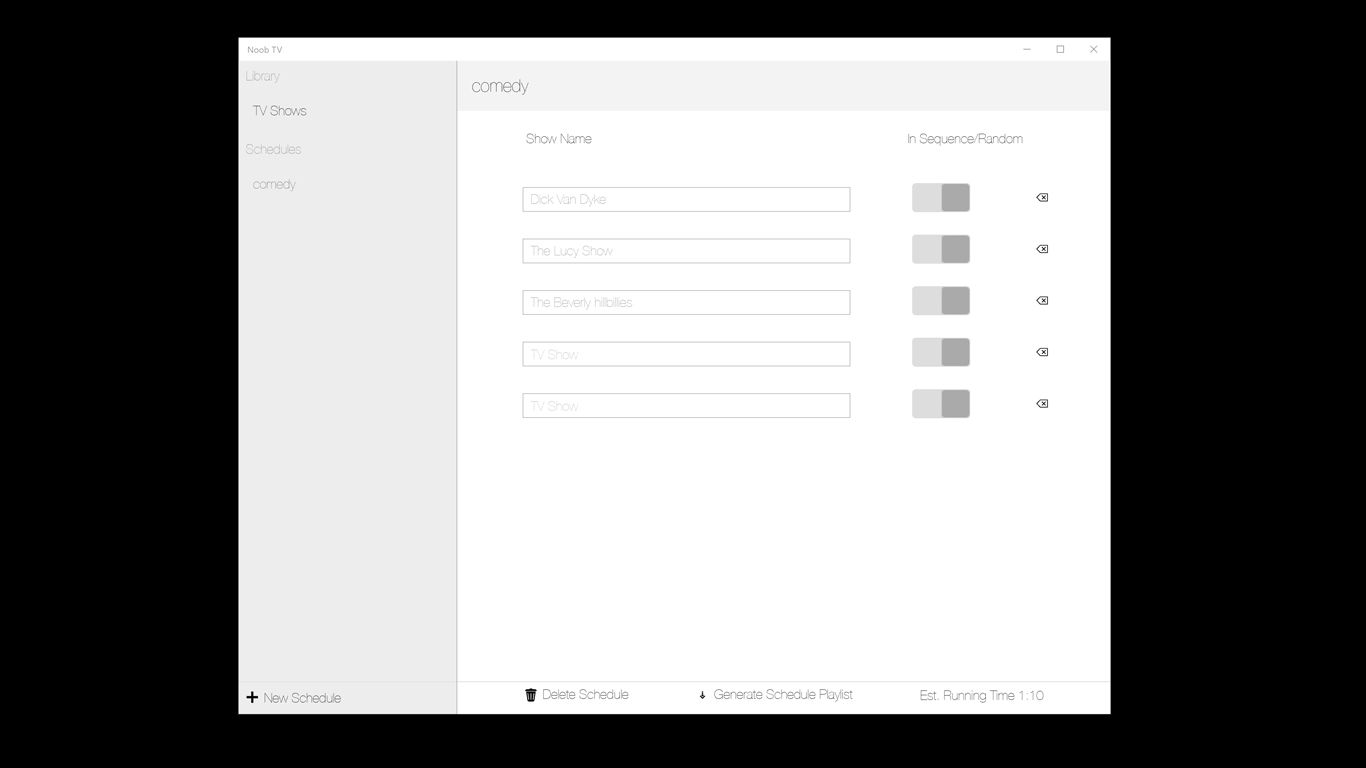
Description
Like television? Create your own schedules from your TV shows library and generate playlists to play in VLC media player.
NoobTV creates a library from your TV Shows folder, which you can then create schedules from and generate playlists to simulate the experience of television. Scheduled shows can be played in-sequence or episodes can be chosen randomly. NoobTV uses NumRand a random number generator based on chaotic motion.
Note that Noob TV uses simulated chaotic motion for better random value generating for your viewing pleasure, but the application will freeze up while playlists are being generated, please be patient. Also, the applications UI can take a second or two to react to user interaction.
NoobTV expects a folder structure such that there is folder which you choose as root of your library, then subfolders with show-names and each show folder’s contents can be organized in any way but if you want to play a particular show in sequence the paths of each episode must be alphebetically organized in order. For example /show_name/s01/s01e01.mp4 etc.
To set root TV Show library folder and playlist output folder go to preferences by clicking the prefrences icon in the lower right corner. The playlist folder must be located in your Documents folder or your Videos folder in your home/user directory.
When creating schedules you type in show names in the text fields in the schedule, if a typehead appears with the correct show name you don’t have to complete typing you can unfocus the textarea by clicking the next text field below, then the field should turn green if the show is registered and saved into the schedule. You can toggle the random / in-sequence property by clicking the slider next to the show’s name.
You can set the last played episode of a particular show by clicking the preferences icon next to the show in your library (which is useful if you want to play a show in-sequence but are not starting from the first show)
If you have a schedule you feel is perfected, you can click generate smart template in the right upper corner when the schedule is selected, then you can create endless variations based upon this schedule. For this to work you must first assign color tags to all of your tv shows this is done in the library by click the show-preferences for each show and assigning color tags consintently so that similar shows are tagged with the same color.
-
Generating playlists from schedules
-
Playing in sequence or random episodes
-
Setting last played episode
-
Creating Smart Templates to generate schedules
-
Automatically assign tags to your shows for schedule generating
-
Generate playlists from Smart Templates
