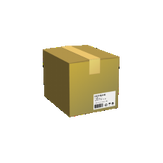
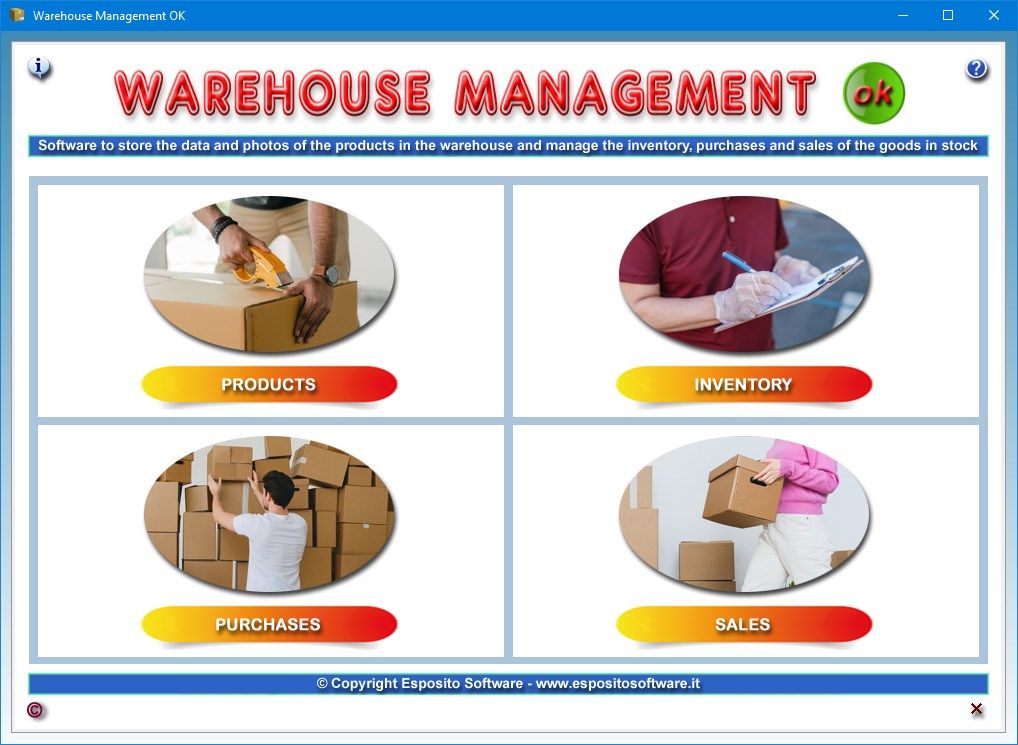
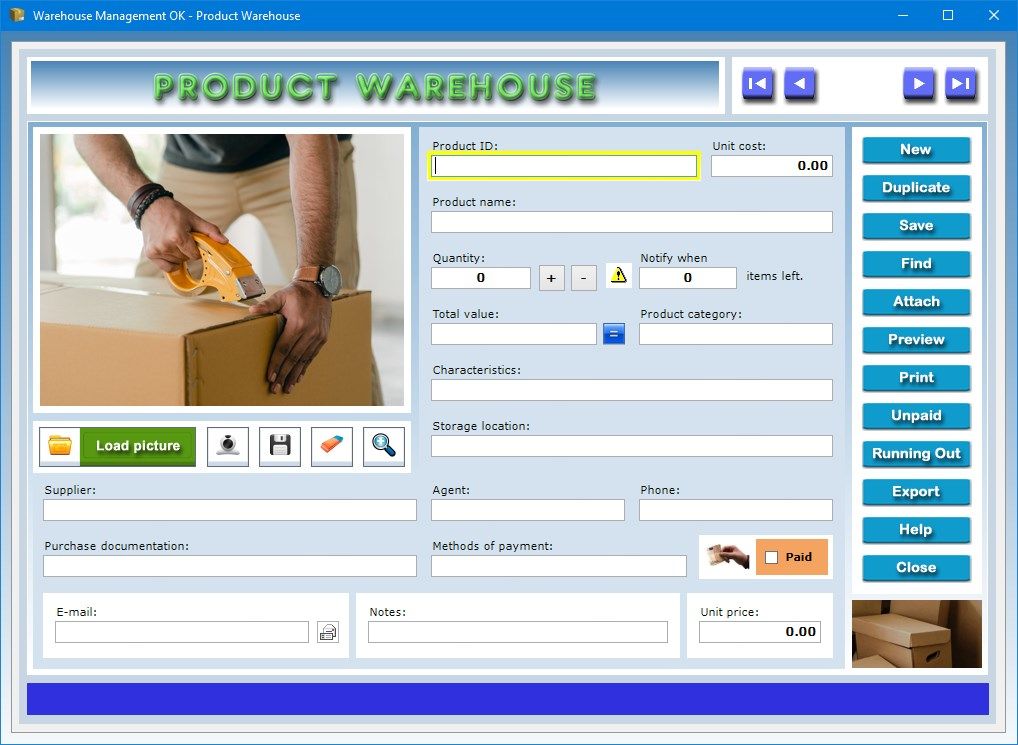
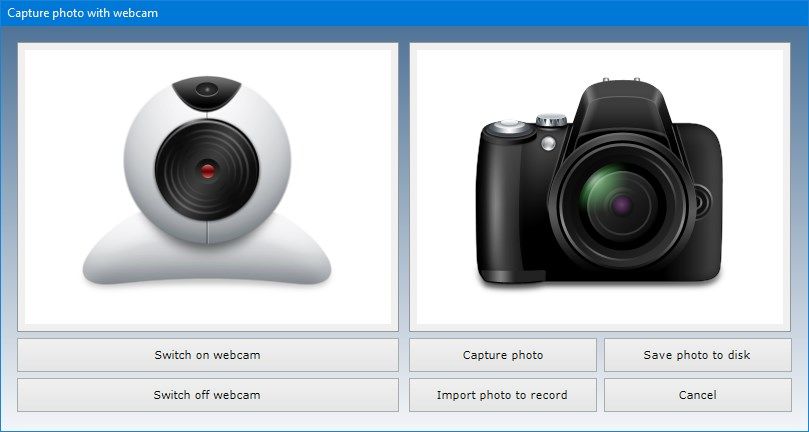
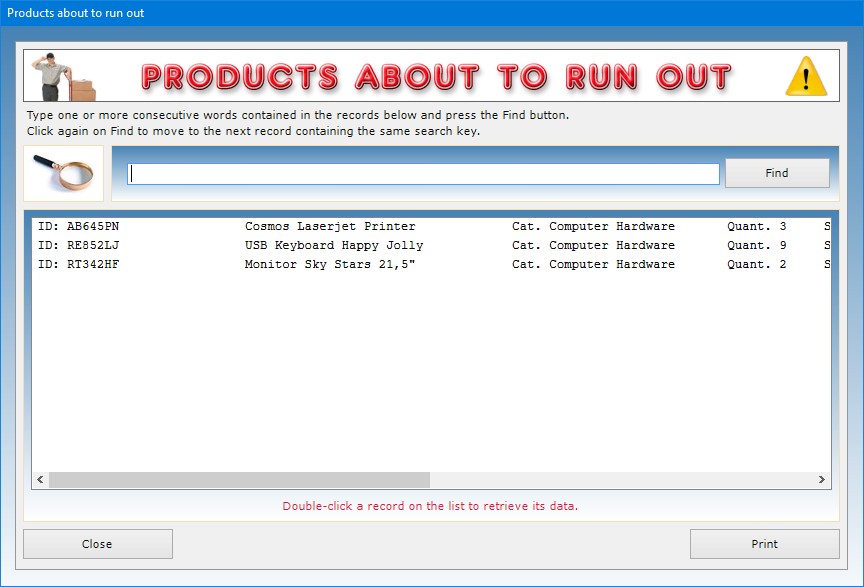
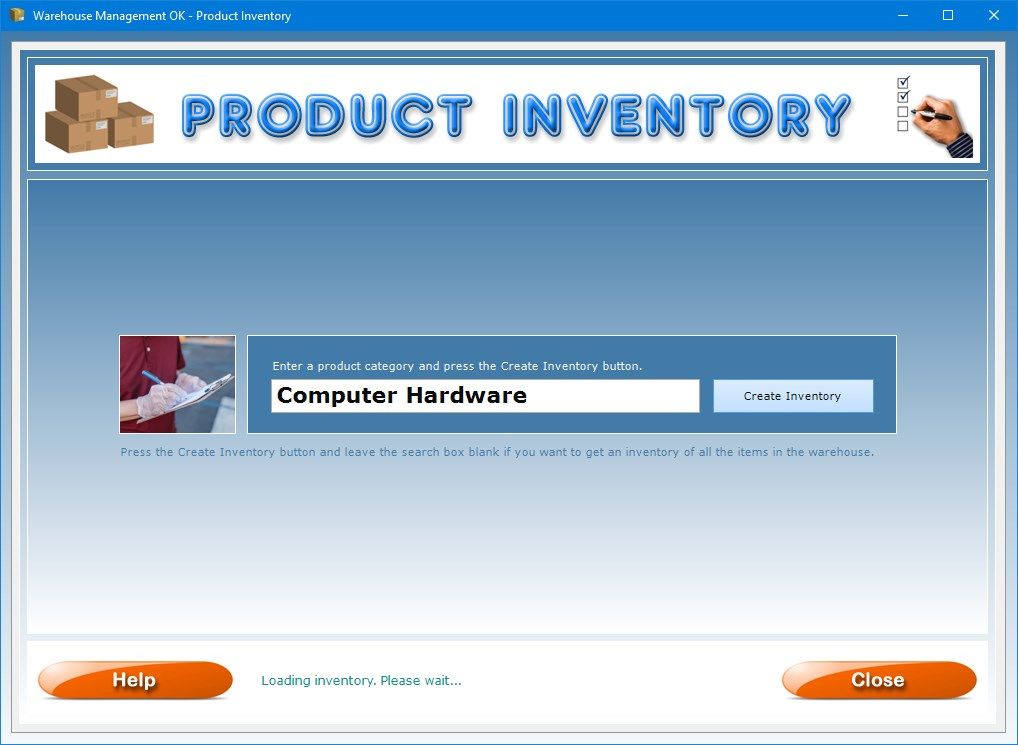
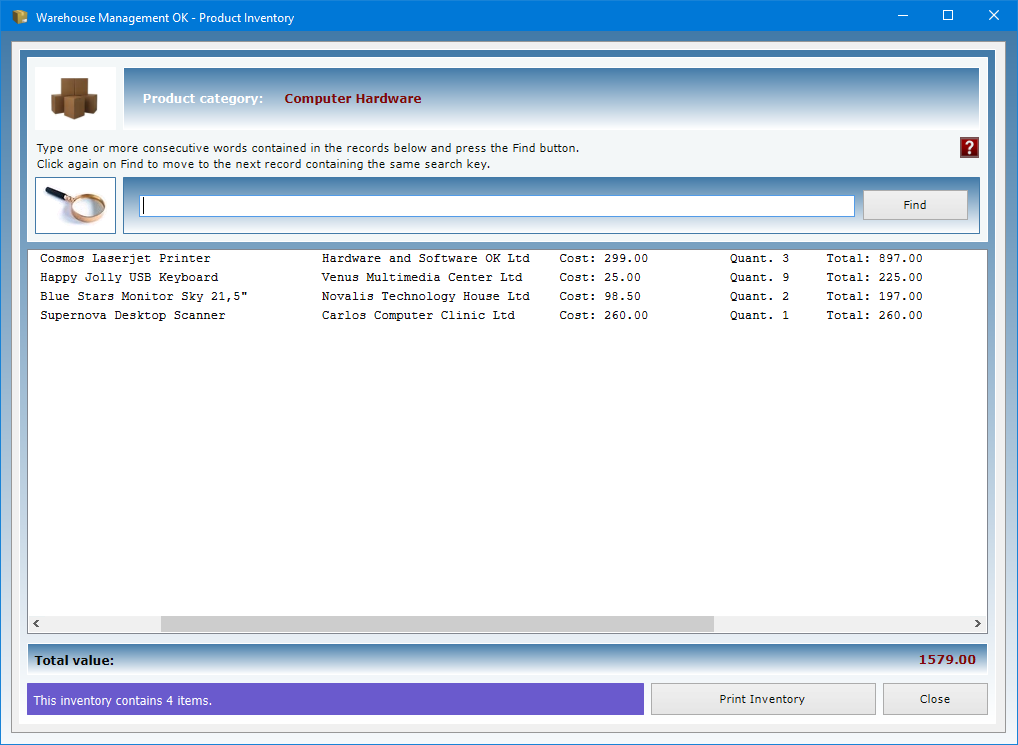
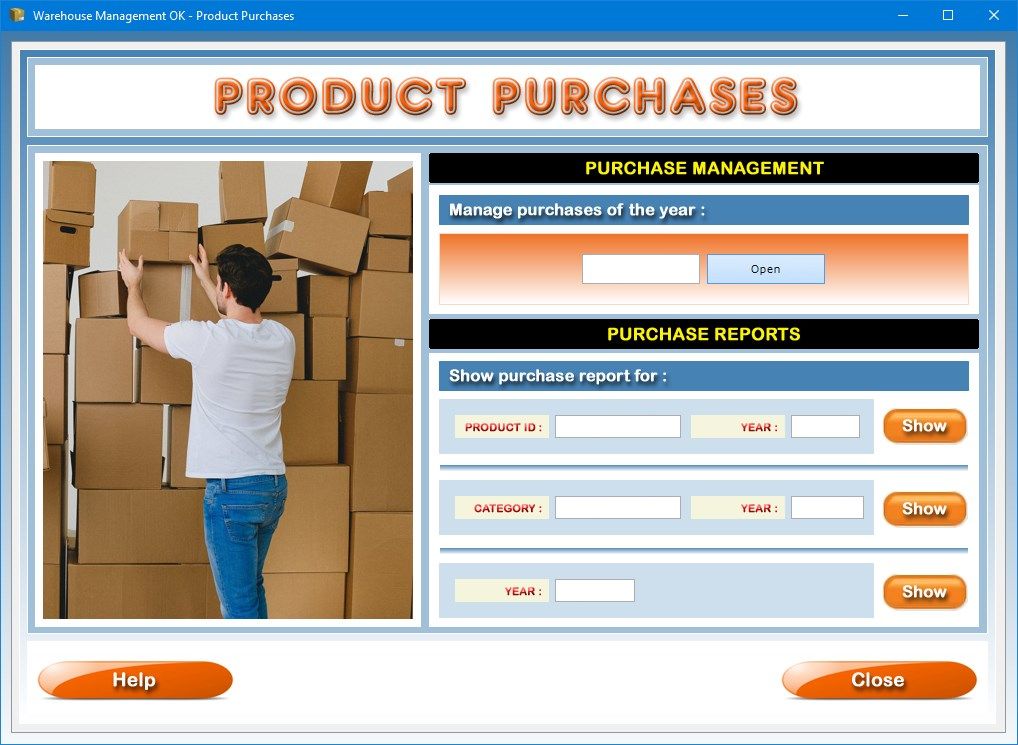
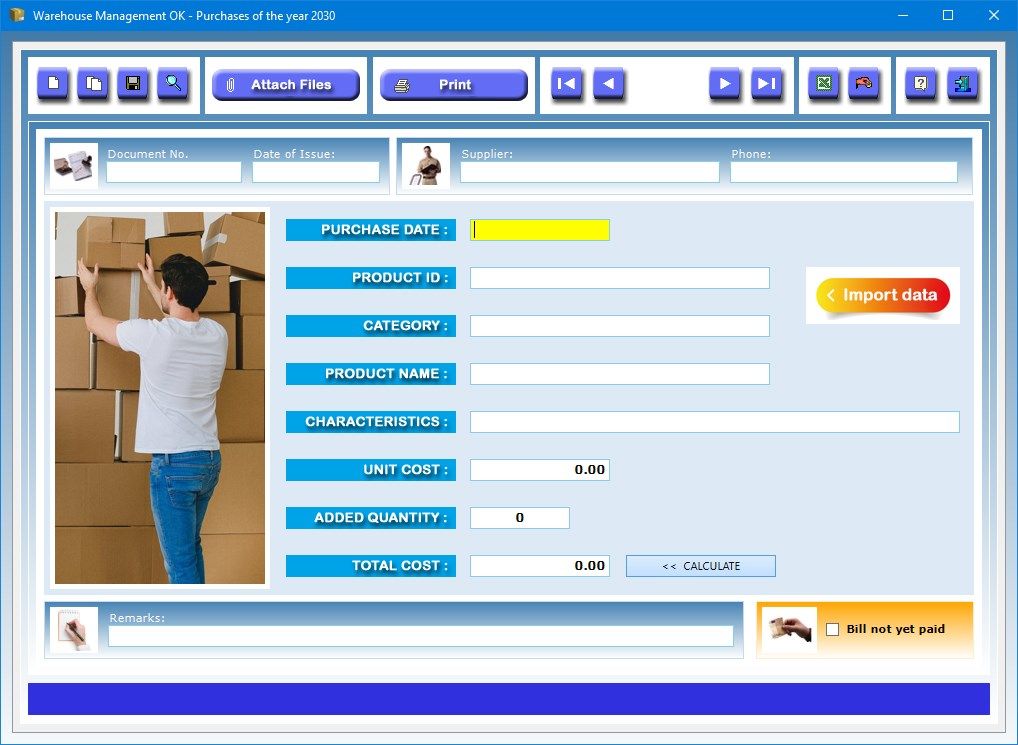
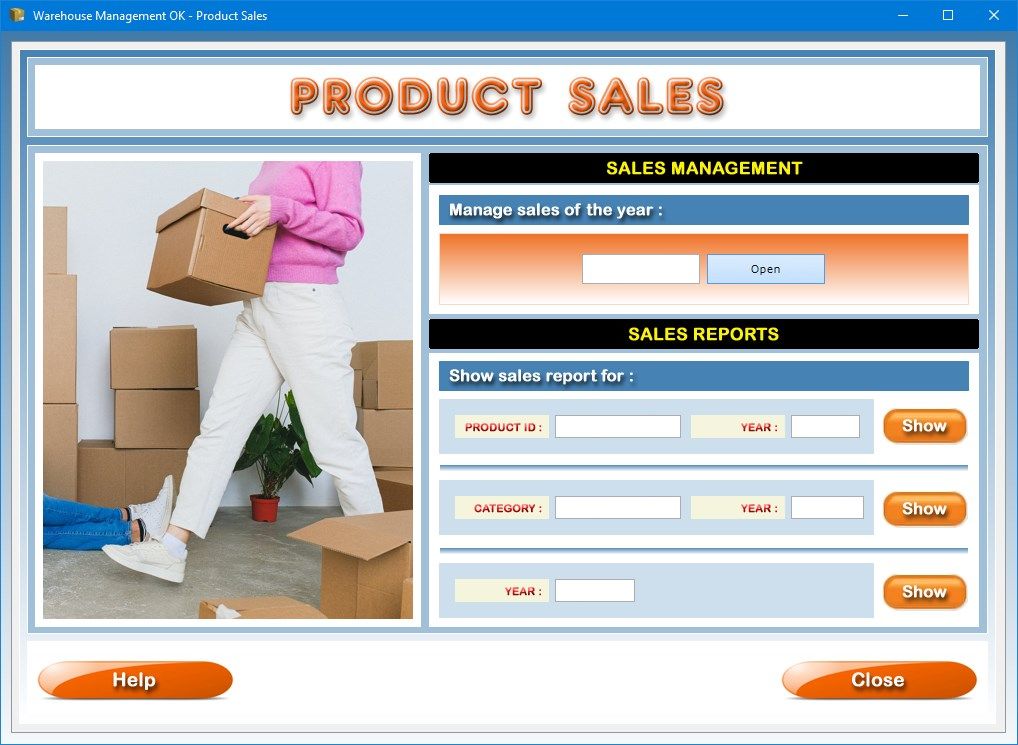
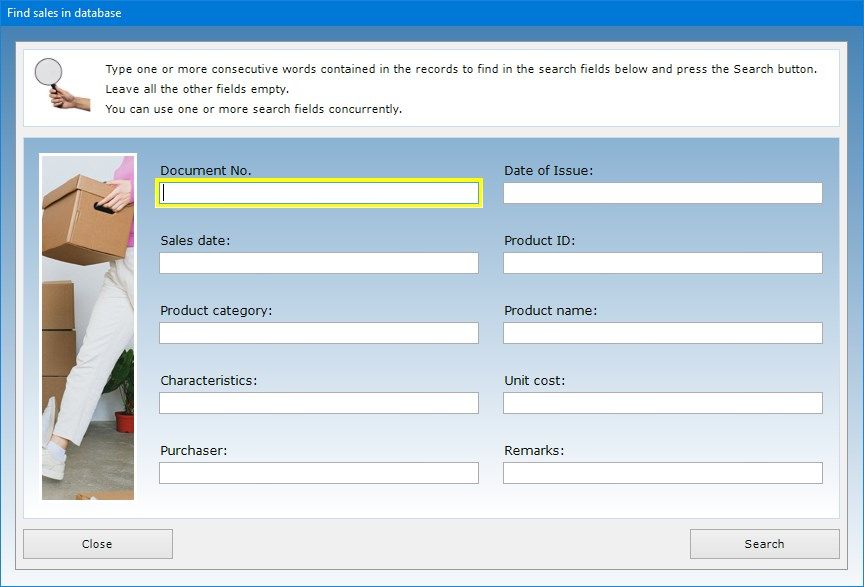
Description
Warehouse Management OK is very user-friendly software designed to catalog goods, commodities, merchandise and anything else marketed by your company, view a summary of all products running out and those awaiting payment, obtain a partial or total inventory of the goods in stock including their total value, record the details of each purchase and sale transaction, export the entire database of items to Microsoft Excel. This app also allows you to insert in each record a photo of the product captured with your webcam or loaded from your hard disk. When you register a purchase or sale operation, you have the opportunity to automatically update the quantity of the product in the warehouse.
The Product Warehouse app helps you manage the cataloging of the goods in your warehouse by creating a record for each product. You can then import the product data into the apps for managing purchases and sales and automatically update the quantity of goods in stock. In each record, you can indicate the product ID, the unit cost, the product name, the quantity currently in stock, the product category, its technical characteristics and storage location, the supplier, the name of the company agent to contact in case of need, his or her phone number and e-mail address, the details of the purchase documentation and methods of payment used, the unit price and any further notes.
The Load picture button allows you to insert a photo of the product in Jpeg or Bitmap format in the record. This picture is automatically scaled to fit the size of the preview box. It is however possible to view the photo in full screen by clicking on the zoom icon. The image visible in the box can be saved to disk or deleted at any time using the appropriate buttons.
To insert a photo of the product, you can capture the image with your own webcam, which can be activated via the Capture photo button. If you prefer, instead of photographing the product with a webcam, you can take a picture of it in Jpeg format with a digital camera and import it into the record using the Load picture button.
By using the Attach button you can attach documents of any kind to the record of each product (for example, a digital copy of the purchase documentation).
The number of products available in the warehouse must be indicated in the “Quantity” field. To register a purchase or sale, you can use the appropriate app that allows you to automatically update the quantity of goods in stock and store the details of the operation in the database. If you do not want to keep track of the purchase or sale operation, you can update the product quantity by using the plus and minus sign buttons to add or subtract a certain number of items.
If you want to be notified when the quantity of a product in stock becomes less than the minimum number indicated, you must enter this number in the appropriate box. To view the list of all the products that are about to run out, just click on the Running Out button.
The “Notes” text box allows you to store any additional information useful for identifying the product in the database through the advanced search function made available by the app. For example, you could write down if the product was booked by a buyer, if it has defects or is damaged, and so on.
The software allows you to carry out advanced searches in the database. For example, you can obtain a summary of all the goods purchased from a particular supplier or of all the materials with specific characteristics or belonging to a certain product category.
The Paid box must be checked if the payment for the purchase of the product described in the record has been made. To view a summary of all unpaid products, just press the Unpaid button. Keep in mind that the status of payments can also be managed within the apps where you record the purchase or sale of products.
The individual records of the products accompanied by their photos can be previewed or printed on paper. The Export button allows you to export all the records in the warehouse to an Excel file.
The Product Inventory app allows you to view and print the inventory of all the goods in your warehouse or only those belonging to a specific product category. All you have to do is enter a product category in the search box and press the Create Inventory button. To obtain an inventory of all of the items in stock, you must press the Create Inventory button without specifying any product category.
The inventory window shows the list of items in stock, indicating for each of them the product ID, the name of the product, the supplier company, the unit cost, the quantity and the value obtained by multiplying the unit cost by the quantity. At the bottom of the list, the overall total value of the products in the search results is shown, which is obtained by adding the individual values of all the items listed.
The “Product category” text box in the Warehouse Management app is very important for the creation of sectoral inventories, since it is used to associate the item to a specific product category. Consequently, you must enter exactly the same product category in the record of each product that you want to be part of a specific inventory.
The Print Inventory button allows you to obtain on paper the list of the goods listed at the moment with the indication of the overall total value at the bottom.
The Product Purchases and Sales apps are designed to manage the purchases and sales of goods you make from your suppliers and to your customers respectively and obtain reports on purchases and sales with reference to individual products or product categories.
To manage purchases and sales you must first select the calendar year of interest and press the Open button. Once you have entered the window for the registration of purchase or sale operations, to insert a new record, click on the New button, fill in the text fields and press Save. The information to be entered concerns the details of the purchase or sale document, the name and telephone number of the supplier or customer, the date of the purchase or sale, the identification code and the name of the product, the product category and its characteristics, the unit cost and the quantity of products to buy or sell. The app will automatically calculate the total cost by multiplying the unit cost by the quantity purchased or sold.
In order to automatically update the quantity of goods in stock, you must fill in the text fields relating to the product by importing the data from the warehouse database. In this case, all you have to do is click on the “Import data” button and select the product to purchase or sell in the search window that appears.
The “Remarks” text box allows you to store any additional information useful for identifying the purchase or sale operation in the database through the advanced search function made available by the app. For example, you could write down if the product purchased or sold has defects or is damaged, and so on.
The box with the caption “Bill not yet paid” must be checked if the payment for the purchase or sale of the product described in the record has not been made yet. To view a summary of all unpaid bills, just press the button with the icon of a hand holding a coin.
You can carry out advanced searches in the database. For example, you can obtain a summary of all the goods purchased from a particular supplier or sold to the same customer in the selected year or of all the materials with specific characteristics or belonging to a certain product category. Search results can be printed on paper.
By using the Attach button you can attach documents of any kind to the record of each purchase or sale operation (for example, a digital copy of the invoice issued by the supplier for that purchase).
The individual records of the purchase or sale transactions can be printed on paper. The Excel button allows you to export all the purchase or sale operations in the annual database to a Microsoft Excel file.
The software allows you to get reports on all the purchase or sale operations that have been stored in the annual databases. You can use the product ID or the product category as search keys, or you can get a report on all purchase or sale operations recorded in the selected year. To get a report, all you have to do is enter either a product ID or a product category in the appropriate search box, select the year of your interest and press the Show button. For an annual report, just select the year and press Show.
For each purchase or sale operation, the list you get will display the purchase or sale date, the product ID, the quantity purchased or sold, the product category, the product name and the total cost of the goods purchased or sold. At the bottom of the report, you will find the total amount obtained by adding the amounts of the costs of the individual purchase or sale operations on the list. To print the report, just click on the Print button.
Access to the software is protected by a user-customizable password that can be changed as often as desired. For your first access to the software, you must use the keyword “password” (written without the quotation marks). If you forget your password, send an e-mail to the author of the software at [email protected] using the sentence “Forgot login password for Warehouse Management OK” as a subject line. In response to your e-mail, you will receive instructions to reset your password.
In conclusion, Warehouse Management OK is the ideal tool for those who want to quickly and professionally manage the stock of goods available, running out or unpaid for, record every purchase and sale transaction, and obtain with a few clicks the partial and total inventory of the products in order to monitor the availability of every single item on sale. The user will be pleasantly surprised to see how the software requires practically no learning time.
-
Software to store the data and photos of the products in the warehouse and manage the inventory, purchases and sales of the goods in stock
