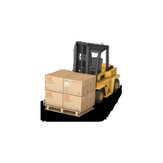
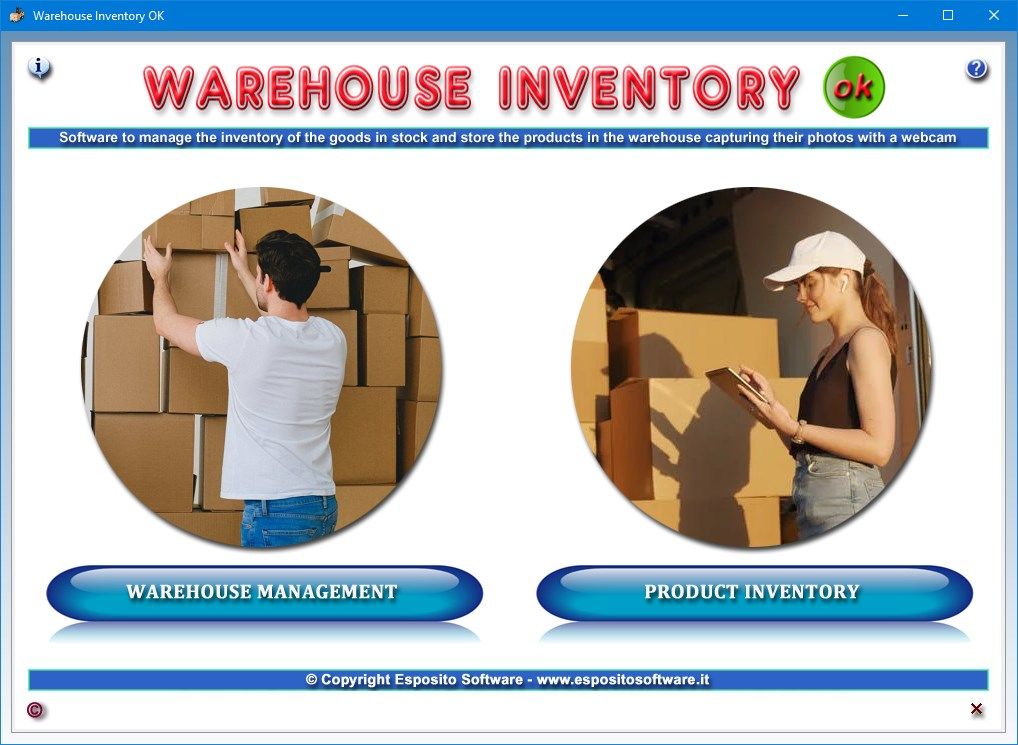
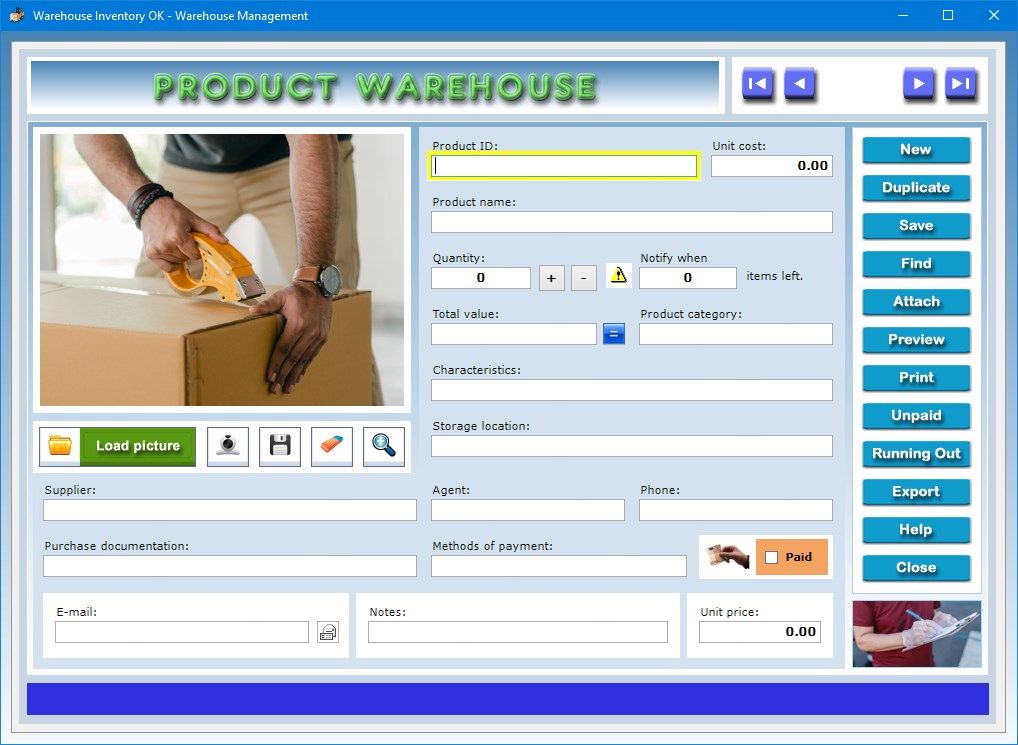
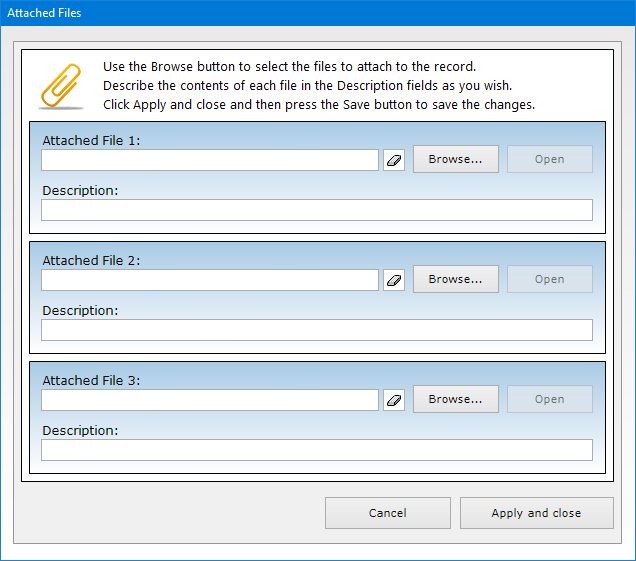
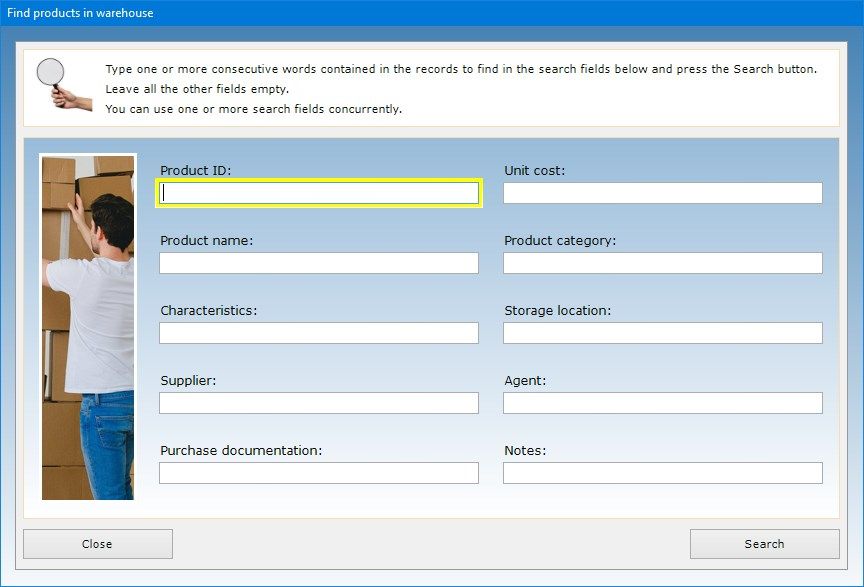

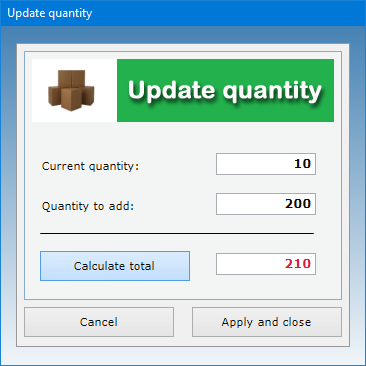
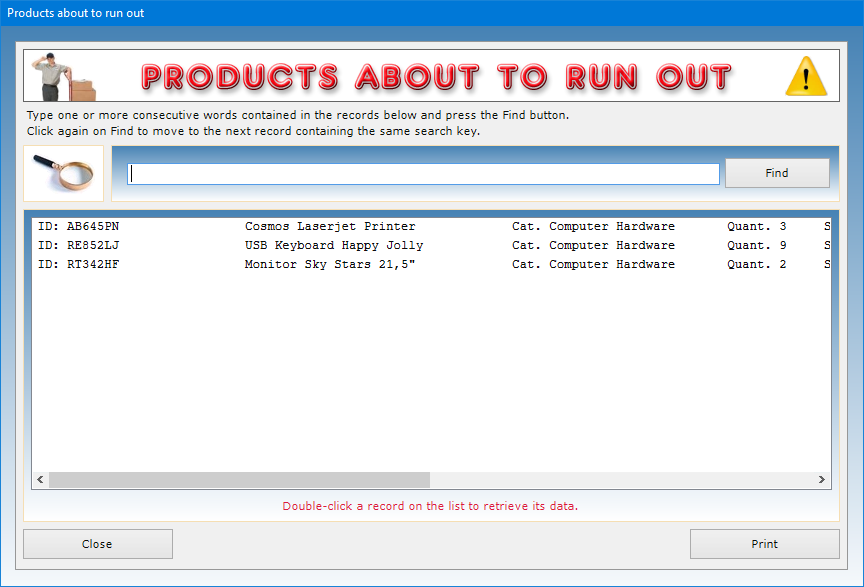
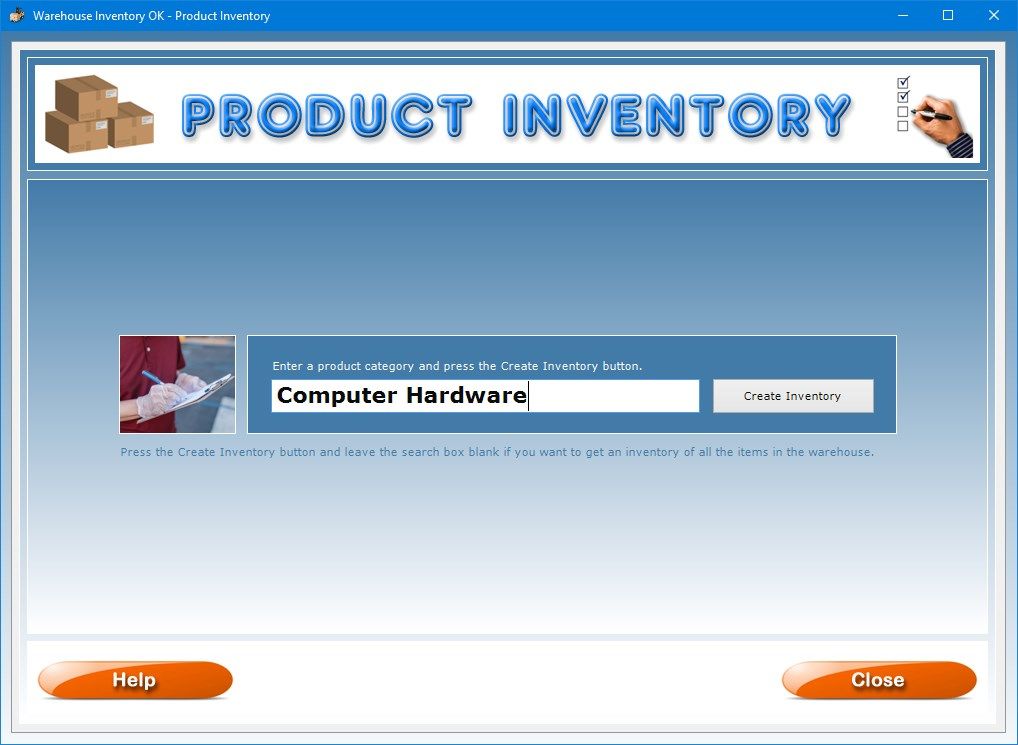
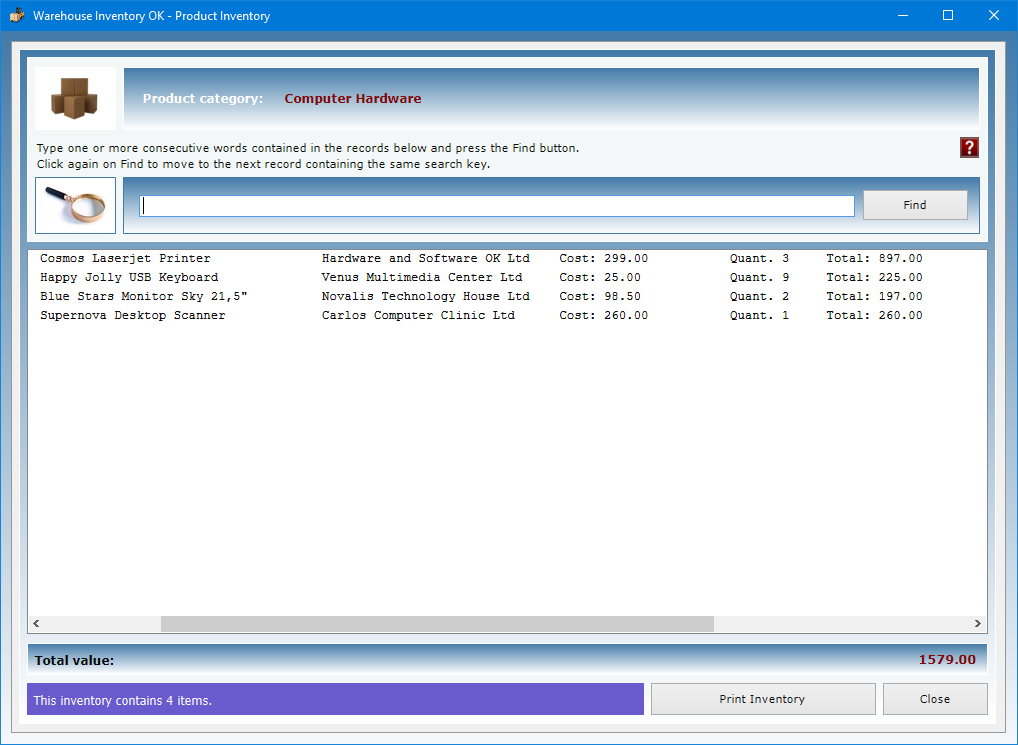
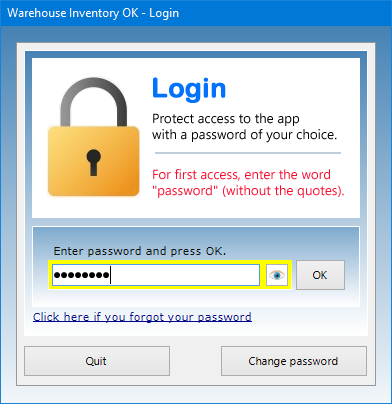
Description
Warehouse Inventory OK is very user-friendly software designed to catalog goods, commodities, merchandise and anything else marketed by your company, view a summary of all products running out and those awaiting payment, obtain a partial or total inventory of the goods in stock including their total value, export the entire database of items to Microsoft Excel. This app also allows you to insert in each record a photo of the product captured with your webcam or loaded from your hard disk.
The Warehouse Management app helps you manage the cataloging of the goods in your warehouse by creating a record for each product. Specifically, you can indicate the product ID, the unit cost, the product name, the quantity currently in stock, the product category, its technical characteristics and storage location, the supplier, the name of the company agent to contact in case of need, his or her phone number and e-mail address, the details of the purchase documentation and methods of payment used, the unit price and any further notes.
To enter a record in the database, click on the New button, fill in the relevant text boxes, load a photo of the product and press the Save button. To update an existing record, you must open it using the record scroll arrows or the search function, make the desired changes and press Save. The Duplicate button is useful if you need to save two or more records with very similar data because they refer, for example, to products of the same category. To duplicate a record, just open the one already stored in the database, click on the Duplicate button, make your additions or deletions to the data and press Save.
The Load picture button allows you to insert a photo of the product in Jpeg or Bitmap format in the record. This picture is automatically scaled to fit the size of the preview box. It is however possible to view the photo in full screen by clicking on the zoom icon. The image visible in the box can be saved to disk or deleted at any time using the appropriate buttons.
To insert a photo of the product, you can capture the image with your own webcam, which can be activated via the Capture photo button. Once the photo capture window is open, you need to press the Switch on webcam button, place the product in front of the webcam lens and take a picture of it by pressing the Capture photo button. At this point, you can import the photo into the record using the Import photo to record button. Finally, you need to save the record by clicking the Save button.
If you prefer, instead of photographing the product with a webcam, you can take a picture of it in Jpeg format with a digital camera and import it into the record using the Load picture button.
By using the Attach button you can attach documents of any kind to the record of each product (for example, a digital copy of the purchase documentation). This function could also be useful if you want to keep track in detail of all the loading and unloading operations carried out for a specific product, writing them down in a Word document to be attached to the record.
The number of products available in the warehouse must be indicated in the “Quantity” field. This number can be updated at any time using the plus and minus sign buttons that allow you to add or subtract a certain quantity of goods. The button with the equal sign can be used to obtain the total value of the product by multiplying the unit cost by the quantity in stock.
If you want to be notified when the quantity of a product in stock becomes less than the minimum number indicated, you must enter this number in the appropriate box. To view the list of all the products that are about to run out, just click on the Running Out button.
The “Notes” text box allows you to store any additional information useful for identifying the product in the database through the advanced search function made available by the app. For example, you could write down if the product was booked by a buyer, if it has defects or is damaged, and so on.
The software allows you to carry out advanced searches in the database even using a partial search key, that is, indicating one or more consecutive words contained in any text field. For each search you can refer to one or more fields at the same time. For example, you can obtain a summary of all the goods purchased from a particular supplier or of all the materials with specific characteristics or belonging to a certain product category. Search results can be printed on paper.
The Paid box must be checked if the payment for the purchase of the product described in the record has been made. To view the summary of all unpaid products, just press the Unpaid button.
The individual records of the products accompanied by their photos can be previewed or printed on paper. The Export button allows you to export all the records in the warehouse to a Microsoft Excel file, which can be opened with any software capable of managing files in XLS format (for example, Open Office, Libre Office or Microsoft Office).
The Product Inventory app allows you to view and print the inventory of all the goods in your warehouse or only those belonging to a specific product category. All you have to do is enter a product category in the search box and press the Create Inventory button. To obtain an inventory of all of the items in stock, you must press the Create Inventory button without specifying any product category.
The inventory window shows the list of items in stock, indicating for each of them the product ID, the name of the product, the supplier company, the unit cost, the quantity and the value obtained by multiplying the unit cost by the quantity. At the bottom of the list, the overall total value of the products in the search results is shown, which is obtained by adding the individual values of all the items listed.
The “Product category” text box in the Warehouse Management app is very important for the creation of sectoral inventories, since it is used to associate the item to a specific product category. Consequently, you must enter exactly the same product category in the record of each product that you want to be part of a specific inventory.
The Print Inventory button allows you to obtain on paper the list of the goods listed at the moment with the indication of the overall total value at the bottom.
Access to the software is protected by a user-customizable password that can be changed as often as desired. For your first access to the software, you must use the keyword “password” (written without the quotation marks). If you forget your password, send an e-mail to the author of the software at [email protected] using the sentence “Forgot login password for Warehouse Inventory OK” as a subject line. In response to your e-mail, you will receive instructions to reset your password.
In conclusion, Warehouse Inventory OK is the ideal tool for those who want to quickly and professionally manage the stock of goods available, running out or unpaid for, obtaining with a few clicks the partial and total inventory of the products in order to monitor the availability of every single item on sale. The user will be pleasantly surprised to see how the software requires practically no learning time.
-
Software to manage the inventory of the goods in stock and store the products in the warehouse capturing their photos with your webcam
