
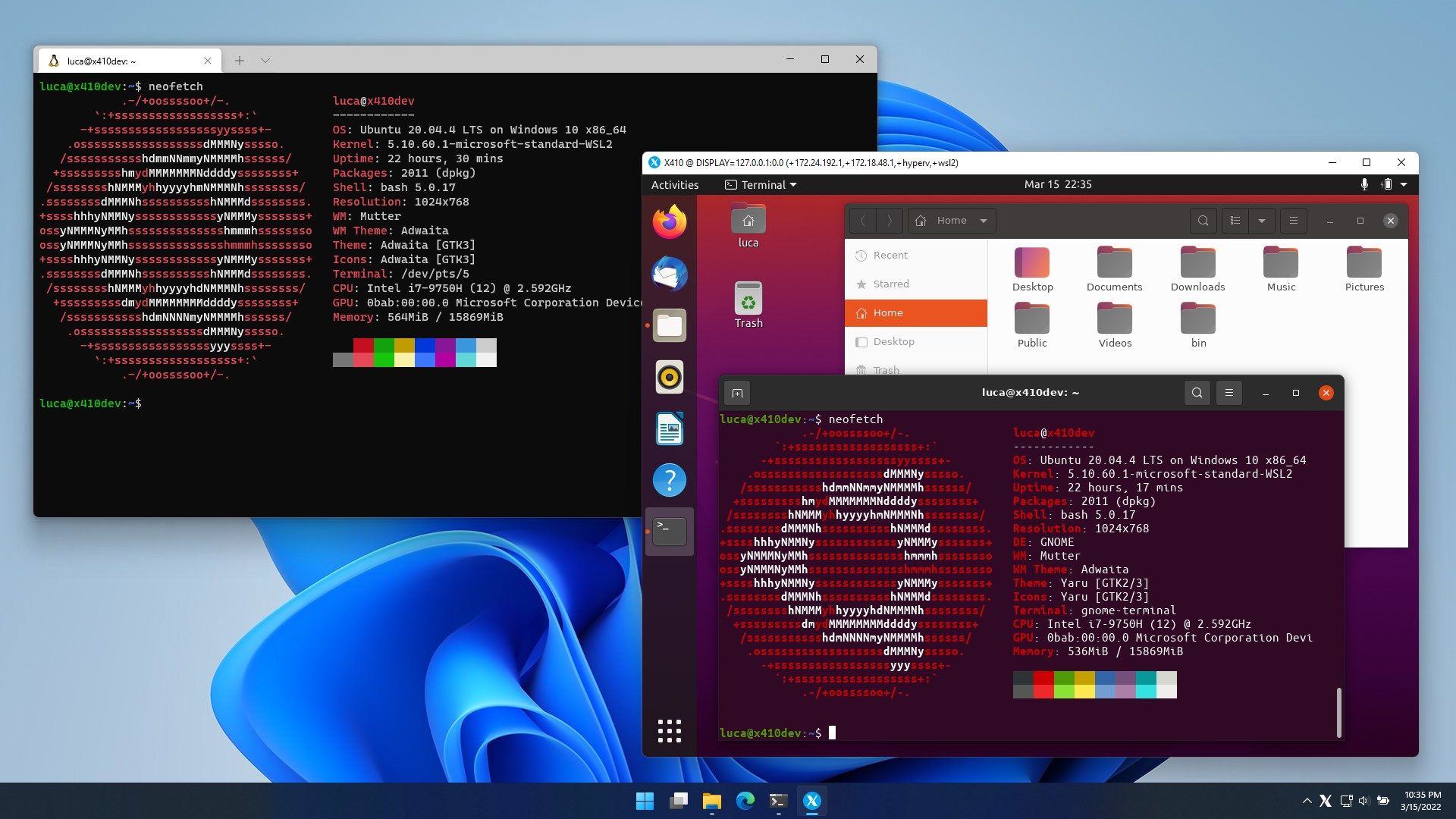
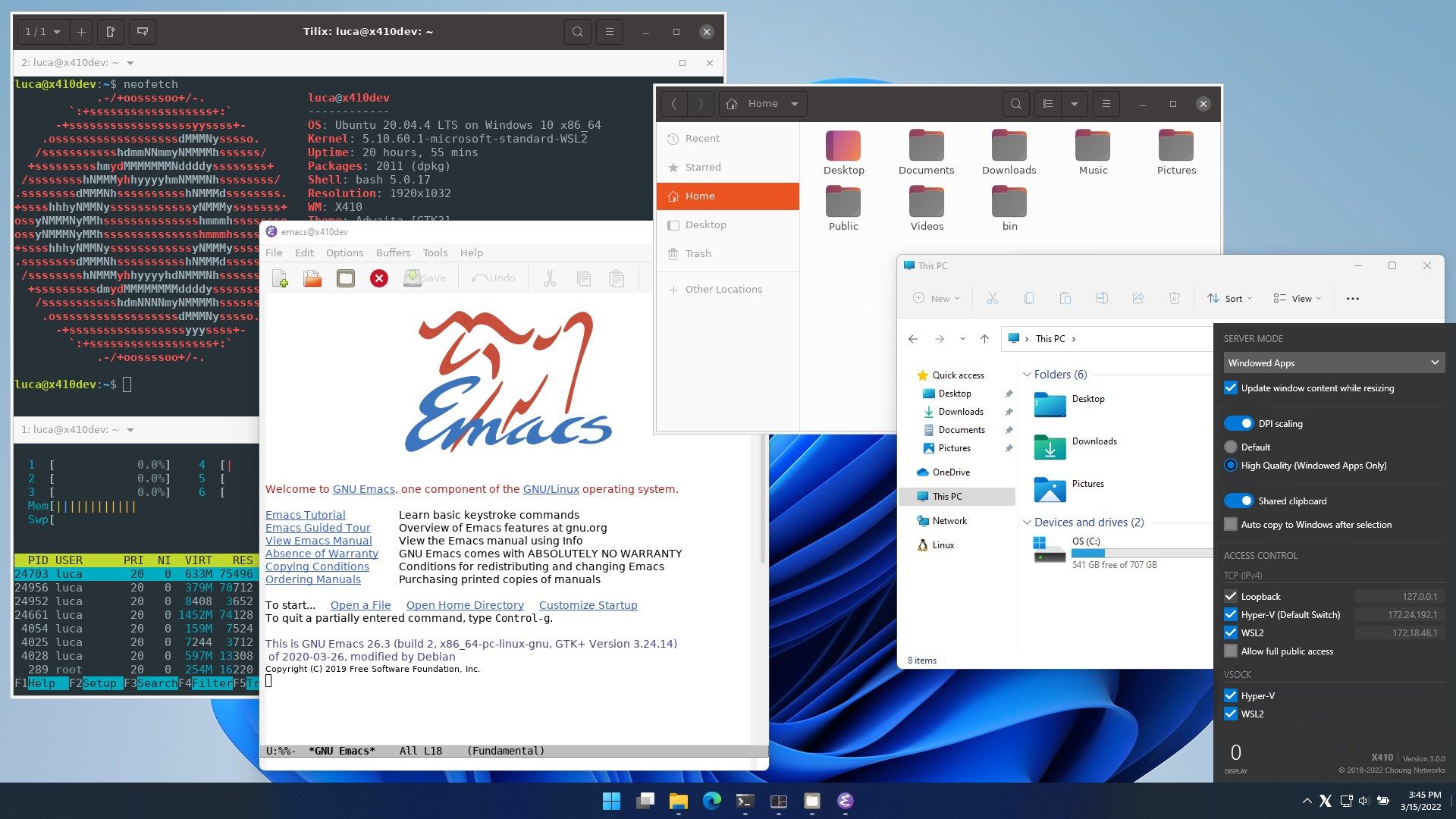
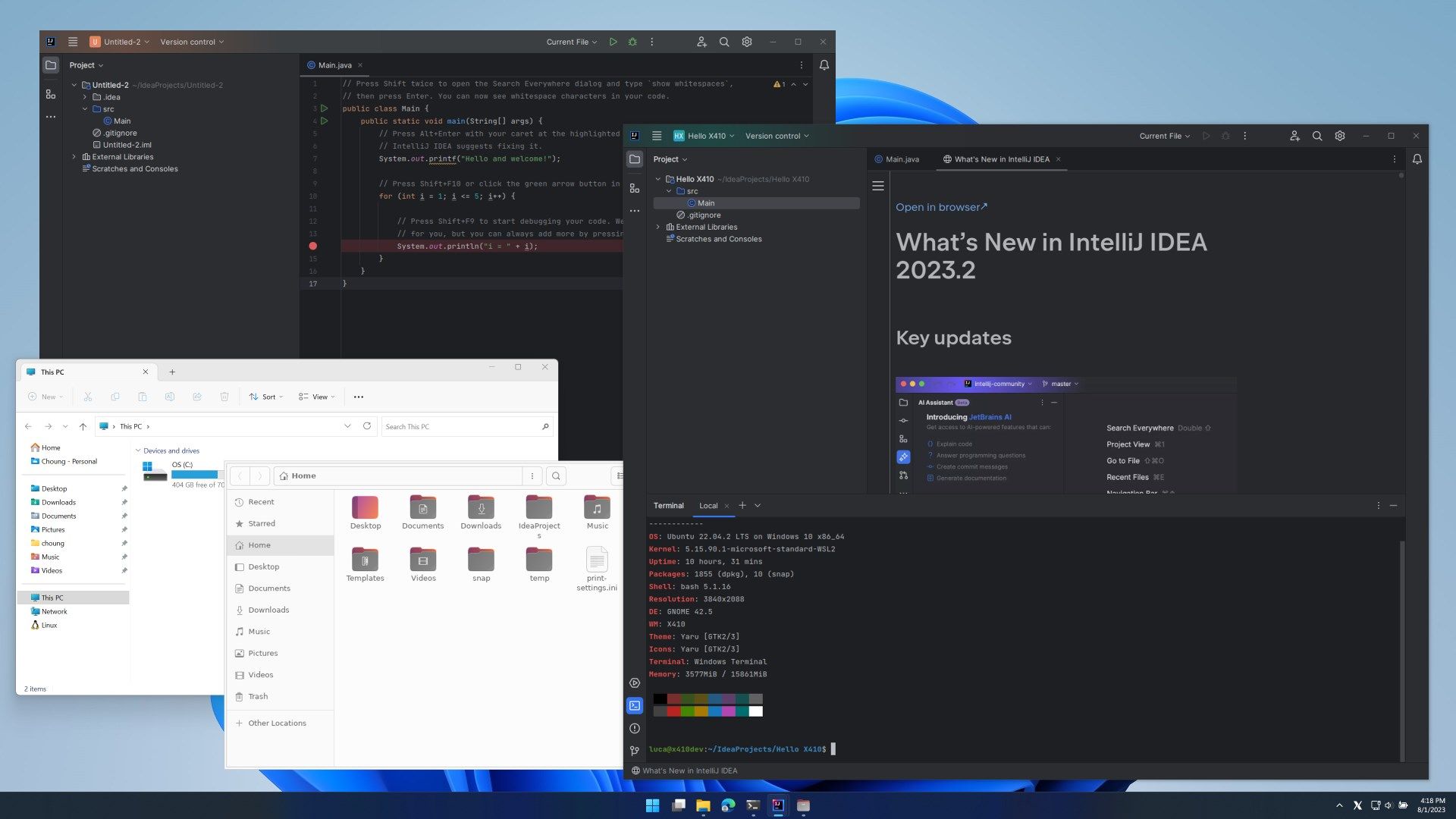
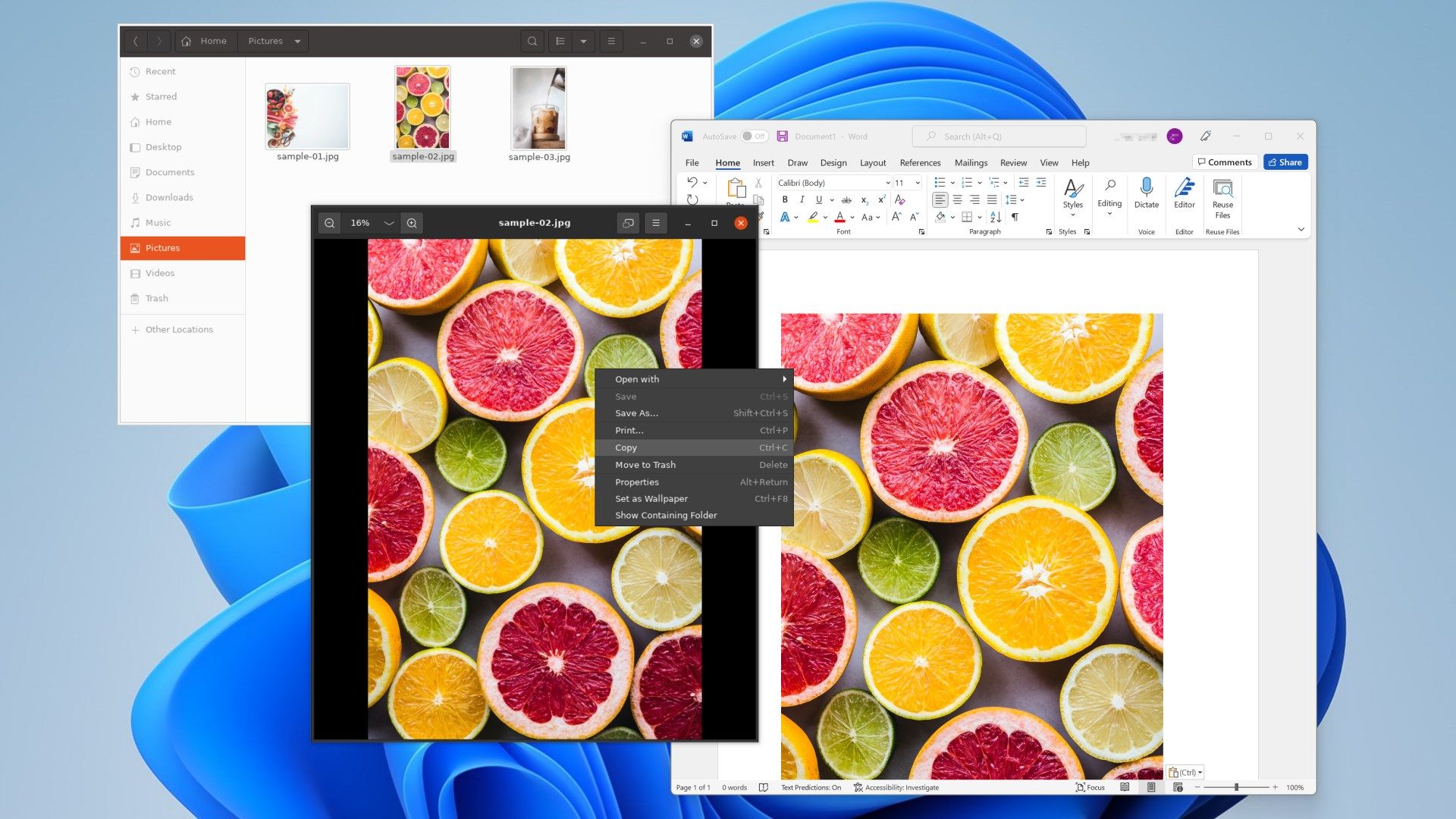
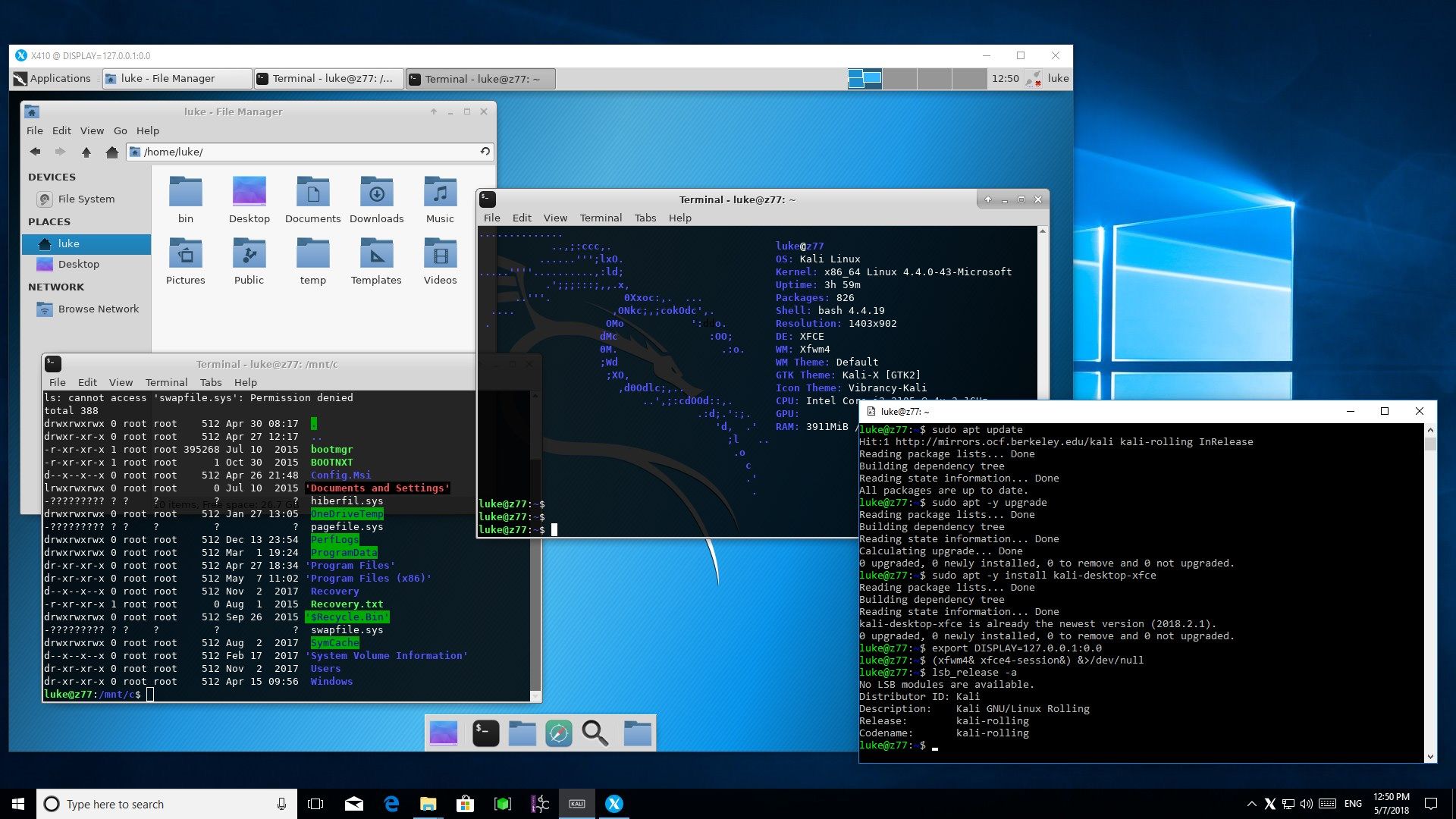
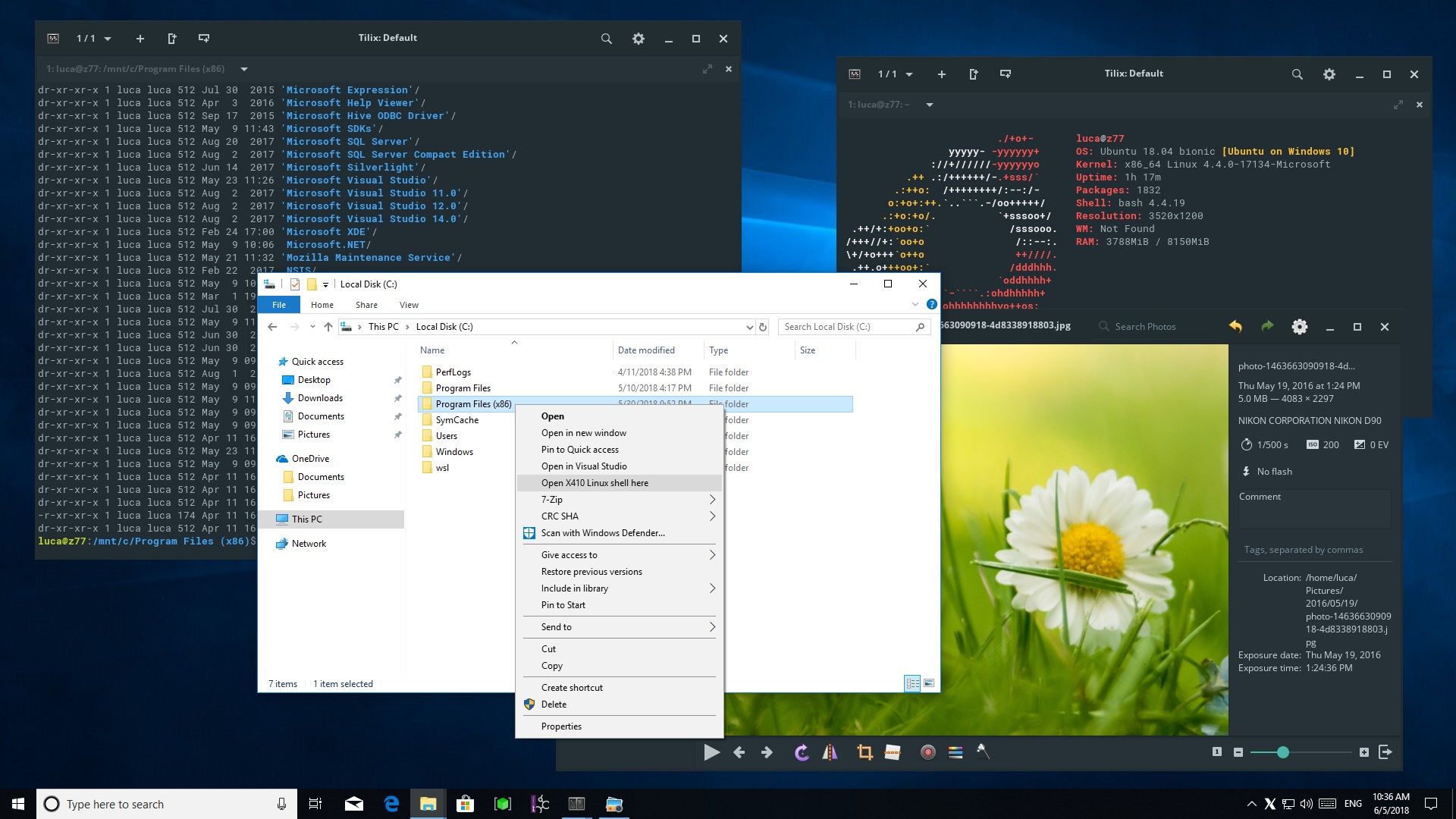
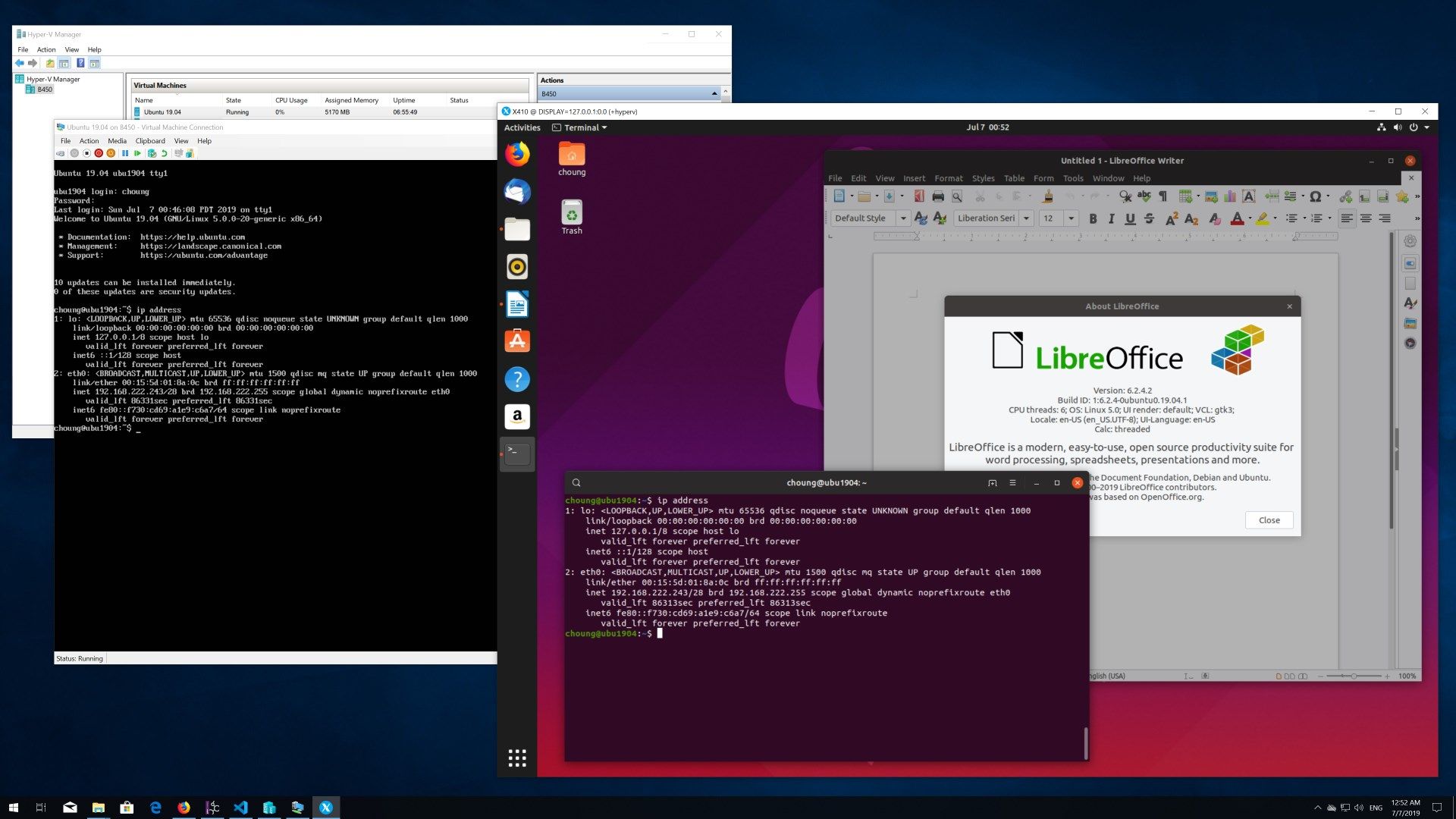
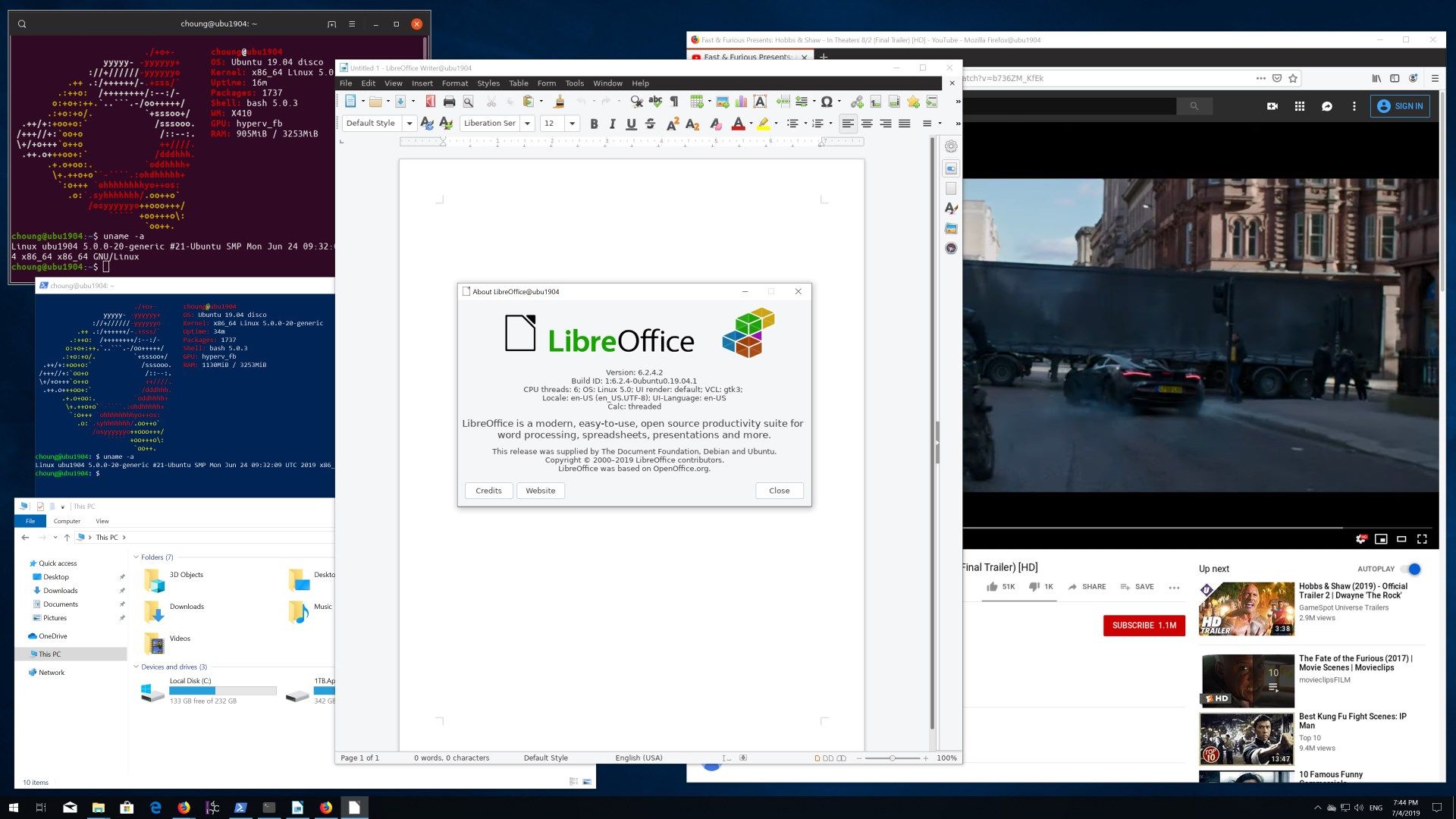
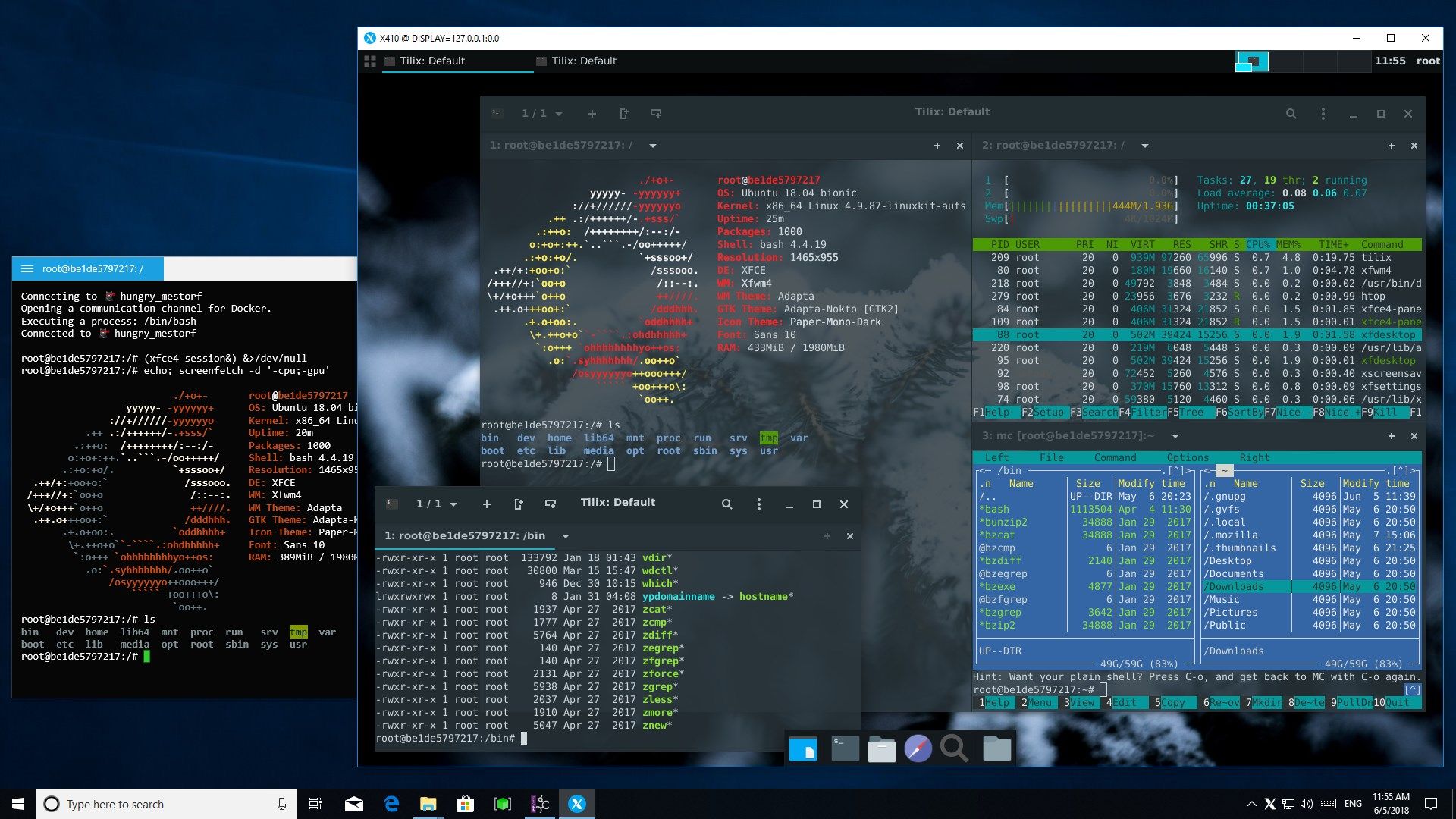
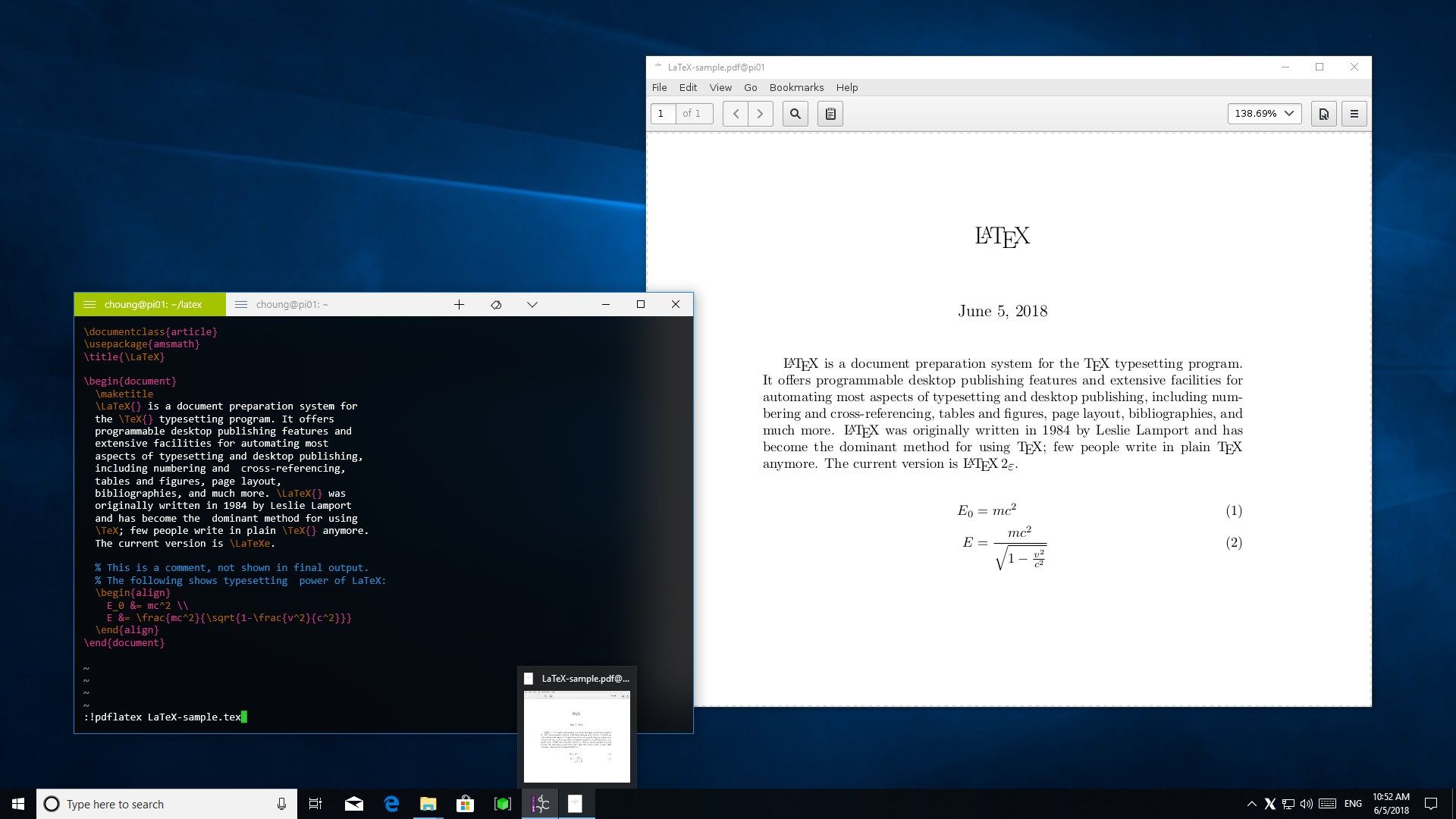
Description
Do you want to seamlessly use Linux GUI apps side by side with Windows apps? Simply start X410 and adjust a few settings; your Linux GUI apps then suddenly appear in Windows and you can use them like Windows apps!
It doesn’t matter where your Linux GUI apps are actually running; it can be a full virtual machine, Docker container, WSL (Windows Subsystem for Linux) or whatever. As long as your Linux GUI apps support X-Window client protocols, you can use them in Windows. You can even securely use your Linux GUI apps running in a far remote server via any SSH client that supports X11 forwarding over the Internet.
Are you more interested in using a full Linux graphical desktop environment such as Ubuntu or Xfce? No problem! X410 has a desktop mode that turns itself into a freely resizable virtual monitor. Hence you can straightforwardly set up your favorite Linux graphical desktop environment simply by treating X410 as a display screen.
Don’t forget to also check out other unique features in X410 that will surely make your Linux GUI app experience in Windows much more enjoyable and seamless! For example, the clipboard sharing feature in X410 not only supports plain text but also HTML encoded text as well as BMP/PNG images. You can also use VSOCK connections for locally running virtual machines and maintain stable connections even when your VPN, Wi-Fi or any TCP/IP settings are changed unexpectedly.
Install X410 and test drive it now!
// USAGE TIPS & NOTES
- Getting started
https://x410.dev/cookbook/ - Running X410 on HiDPI/4K Screens
https://x410.dev/cookbook/running-x410-on-hidpi-screens/ - Enable systemd in WSL2 and have the best Ubuntu GUI desktop experience!
https://x410.dev/cookbook/wsl/enable-systemd-in-wsl2-and-have-the-best-ubuntu-gui-desktop-experience/ - While X410 is in Floating Desktop mode, you can maximize or restore the desktop window by pressing CTRL+ALT+BACKSPACE
For more tips and usage examples, please visit https://x410.dev/.
*** This version of X410 is fully functional for 7 days. If you want to continue using X410 after the trial period, please purchase its subscription using the order menu found in the app. If you want to purchase a non-subscription license for X410, please visit our website at https://x410.dev/store/.
*** Please note that if you’re looking for the previously available one-time purchase version of X410, this is not it! That product is no longer searchable in Microsoft Store. This version of X410 is a separate app with different product ID and SKU. If you already purchased that previous version and want to reinstall it, please use the [ Library ] section of the Microsoft Store app found in Windows Start menu. It should be listed as ‘X410 (Version 3)’. For more detailed information, please visit our website at https://x410.dev/news/x410-is-now-available-only-as-a-subscription-in-microsoft-store/.
-
Windowed Apps mode; seamlessly use Linux GUI apps side by side with Windows apps.
-
Desktop mode; turn X410 into a virtual display screen and set up a full graphical desktop environment such as Ubuntu or Xfce.
-
Use the Windows snap feature on Linux GUI apps (ex. Gedit) and change their layout just like regular Windows apps.
-
Share clipboard between Linux and Windows apps; seamlessly copy and paste not only plain text but also HTML encoded text as well as BMP/PNG images.
-
Connect to X410 via VSOCK from locally running virtual machines and WSL2 when you want to overcome stability issues caused by unexpected interruption from VPN, Wi-Fi or any changes in TCP/IP settings.
-
Run multiple instances of X410 for different display numbers and manage your Linux GUI environments separately.
