
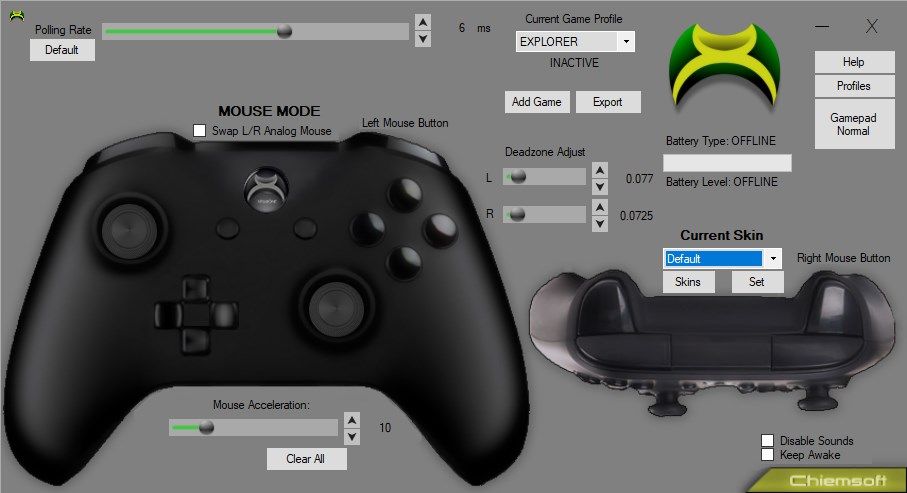
Description
Turn your wireless gamepad into a remote control for your Home Theater PC! (New Feature for Theater PCs - Movie Mode!)
Give game console control features on your gamepad to your Gaming PC!
FREE! Get new skins for XPadOne! https://www.xpadone.com/skins/
For a limited time!!! Get more than 70% off the purchase of a standard license!!
No need to bring your keyboard and mouse with you!
Gamepads are smaller and lighter than keyboard and mouse and don’t require a surface in order to use them.
You can bind 30+ power slots to your gamepad with this!
That’s 10 buttons plus two shift buttons for 30 slots…
but you can also bind the analog stick cardinal directions with the shift keys for 12 more slots!
-Movie Mode, when activated, places XPad One in active scanning mode to detect fullscreen applications and the display that it is running on.
When it detects a fullscreen application (and if you have multiple monitors) it will black out all other monitors while fullscreen is active.
If you move the fullscreen application to one of the other monitors (exit fullscreen then move the window to another monitor and reactivate fullscreen),
then XPad One will adjust accordingly so only the monitor with the fullscreen application will have a display.
-Total keyboard and mouse control with your gamepad (NO USER DETECTABLE INPUT LAG)!
-Bind ANY keyboard keys to the gamepad and control the mouse!
TWITCH /commercial hotkey combo:
-Pressing Menu (start button) and then A button together will send “/commercial” to your selected chat input
Keep Awake function:
-Checking this box will keep your computer from going to screensaver or sleep (press any key or uncheck the checkbox to disable)
Hot Keybinding:
-This means you can bind and rebind keys while still in your game! There is no need to open the app or ‘alt+tab’ to bind keys.
Multiple Profiles:
-You can add multiple game configurations and save them independently of each other
Auto Profile / Windows Detection:
-Once you have added a game profile, XPadOne will detect if a game in your profile is launched and automatically make sure the correct profile is set active for it.
(it will save any unsaved profile info of the previous profile, if it must switch profiles)
-
If you click the ‘Gamepad Enhanced’ button or right-click the tray icon and switch ‘Gamepad Enhanced’ to ‘Gamepad Normal’, your gamepad will go into normal operating mode.
(If a game from the profiles is detected, it will automatically re-engage the correct profile for you while the game is running and then disengage to normal gamepad mode when you exit the game, until you manually reactivate ‘Gamepad Enhanced’ mode. Having ‘Gamepad Enhanced’ mode enabled is how you use mouse mode to control normal Windows in a non-game environment.)
Mouse Control:
-Toggle mouse control (Hold Both Stick Buttons)
Mouse Scroll:
-In mouse mode, toggle active mouse stick button and press analog stick in an up/down direction to scroll
On Screen Keyboard:
-Hold View Button for On-Screen Keyboard when mouse mode is activated
Voice Push-To-Talk Bind (toggle On / Off):
-Bind your voice push to talk button to the Guide Button (PS button or X button)
(Push toggles talk on, push again keys off)
Holding Guide Button still shuts down the controller while simultaneously turns off push-to-talk
*After your 15 day full feature trial,
XPadOne will continue to function with limited features.
To restore full features,
consider purchasing a standard key
and install the standard key using the ‘Upgrade’ button.
-
Total keyboard and mouse control with your gamepad (NO USER DETECTABLE INPUT LAG)!
