
Audio Video Converter
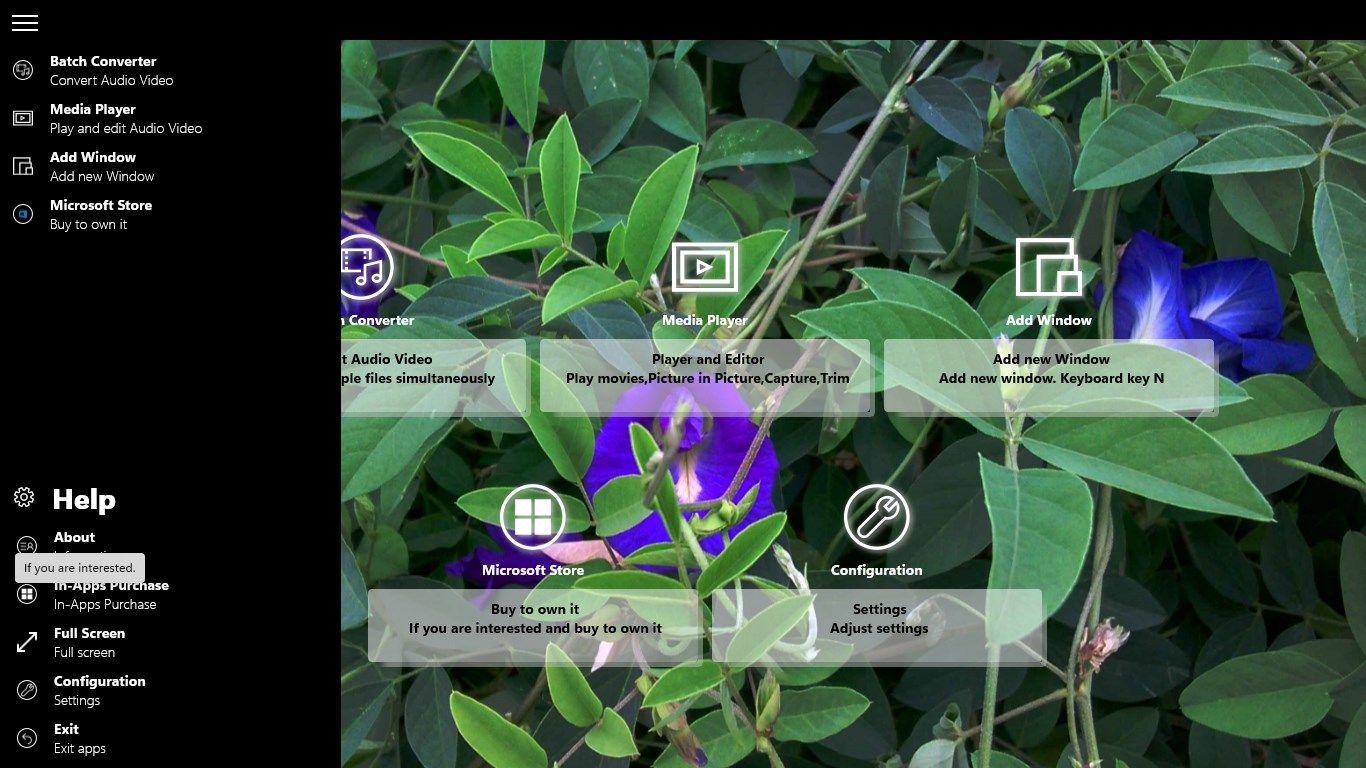
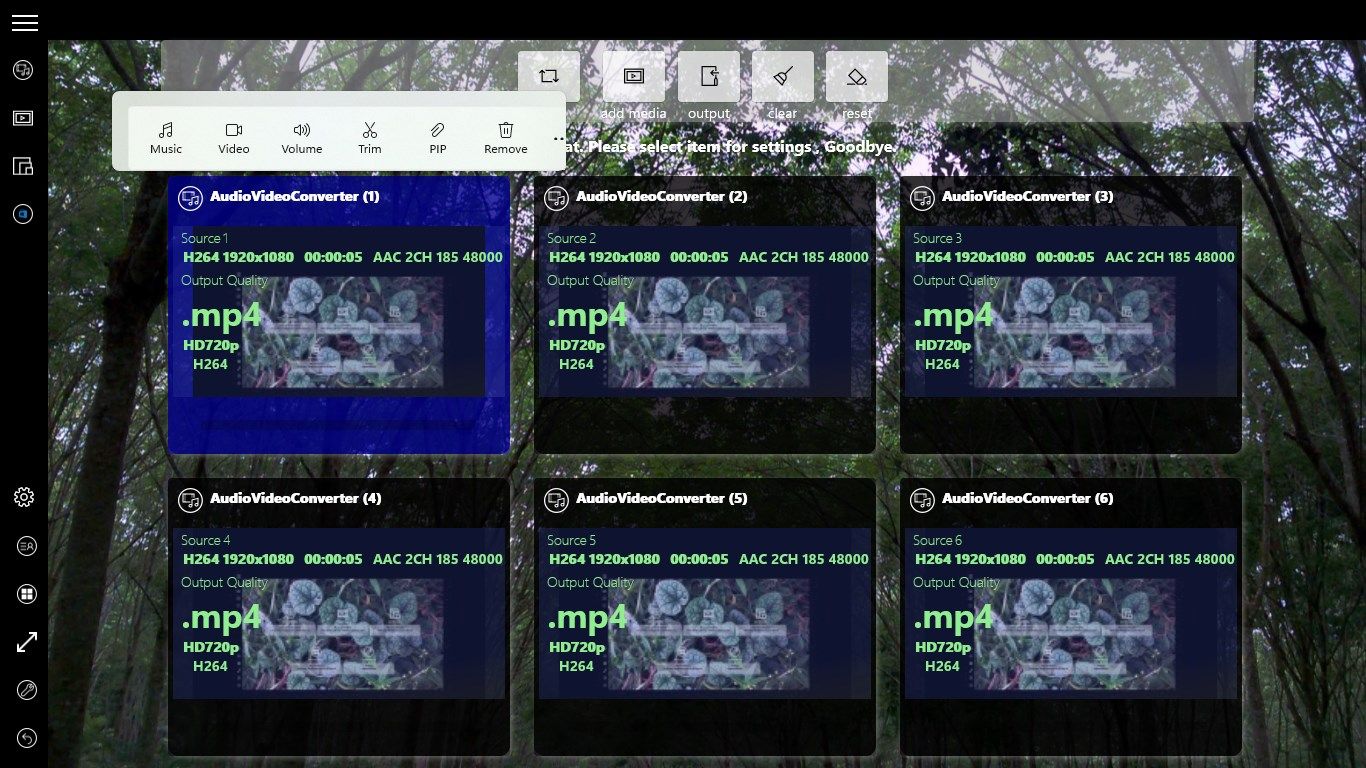
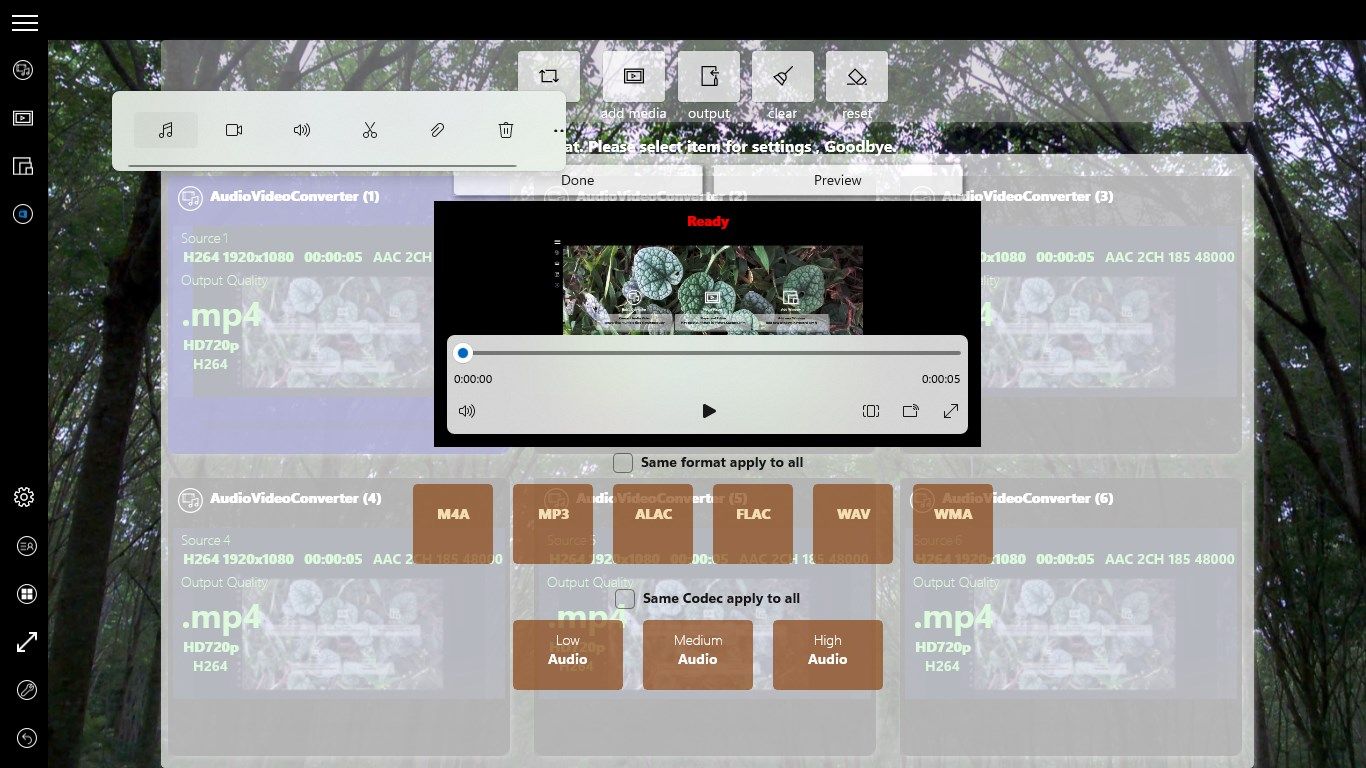
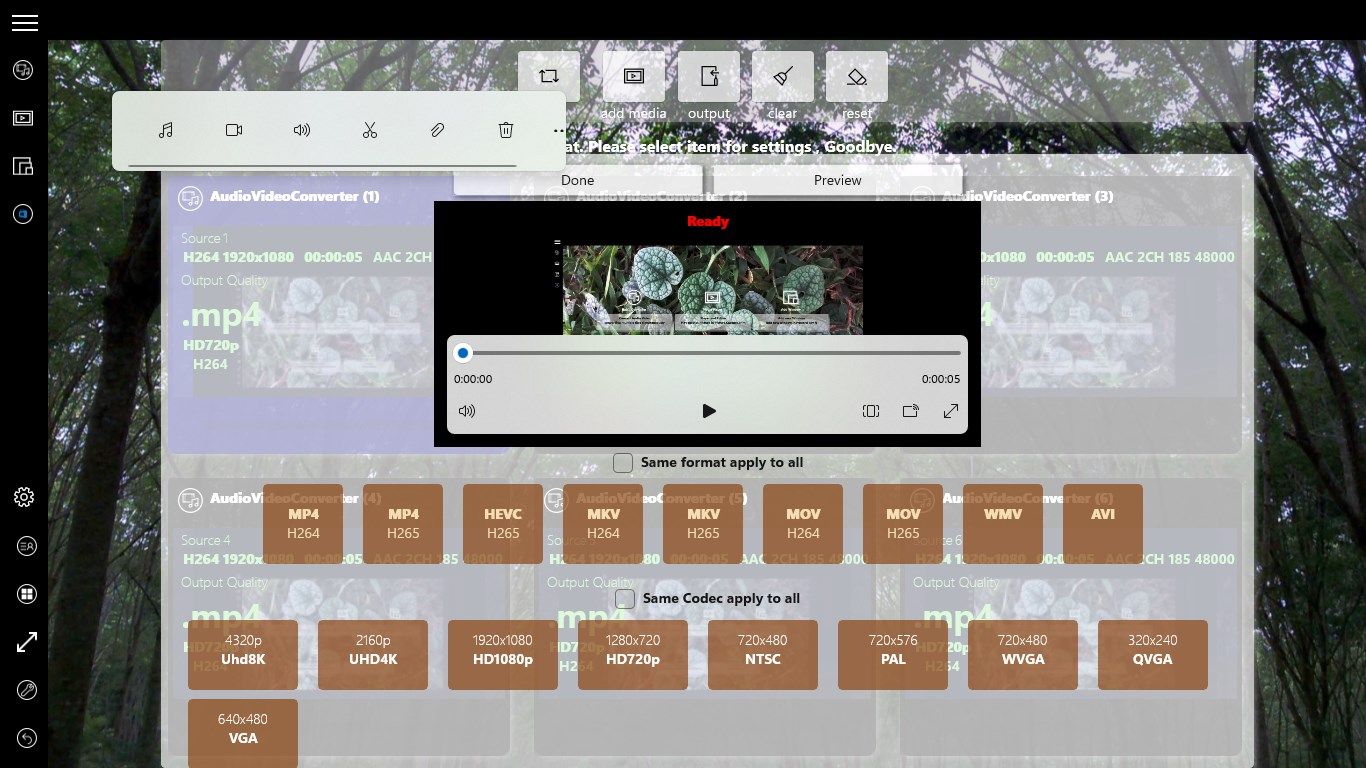
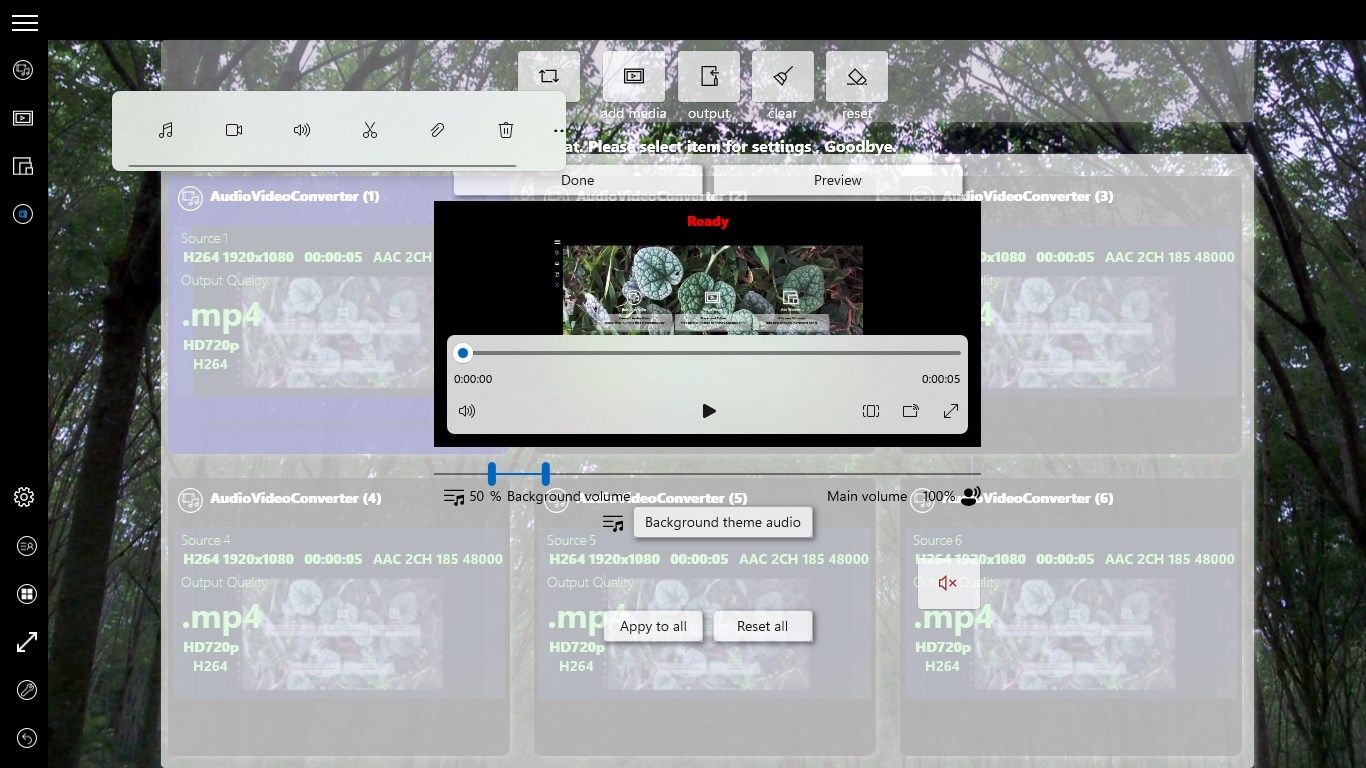
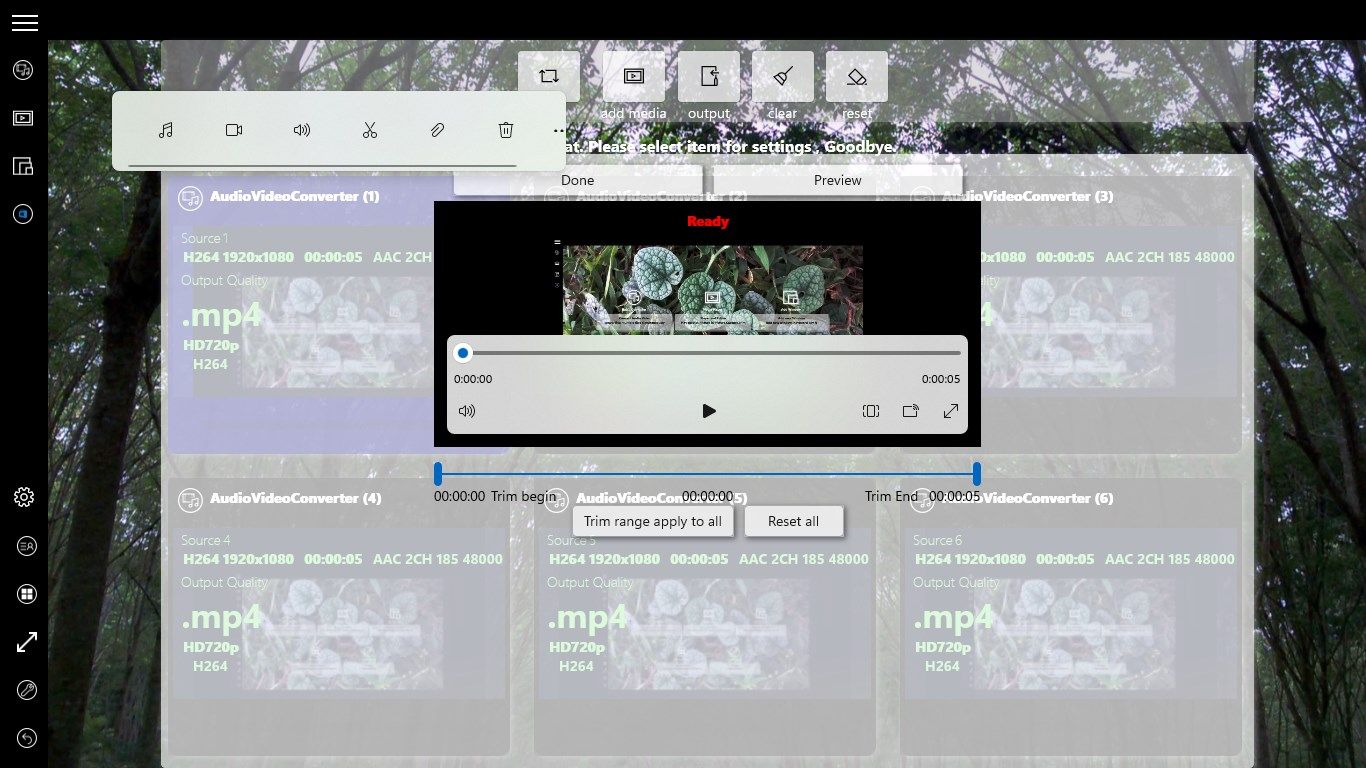
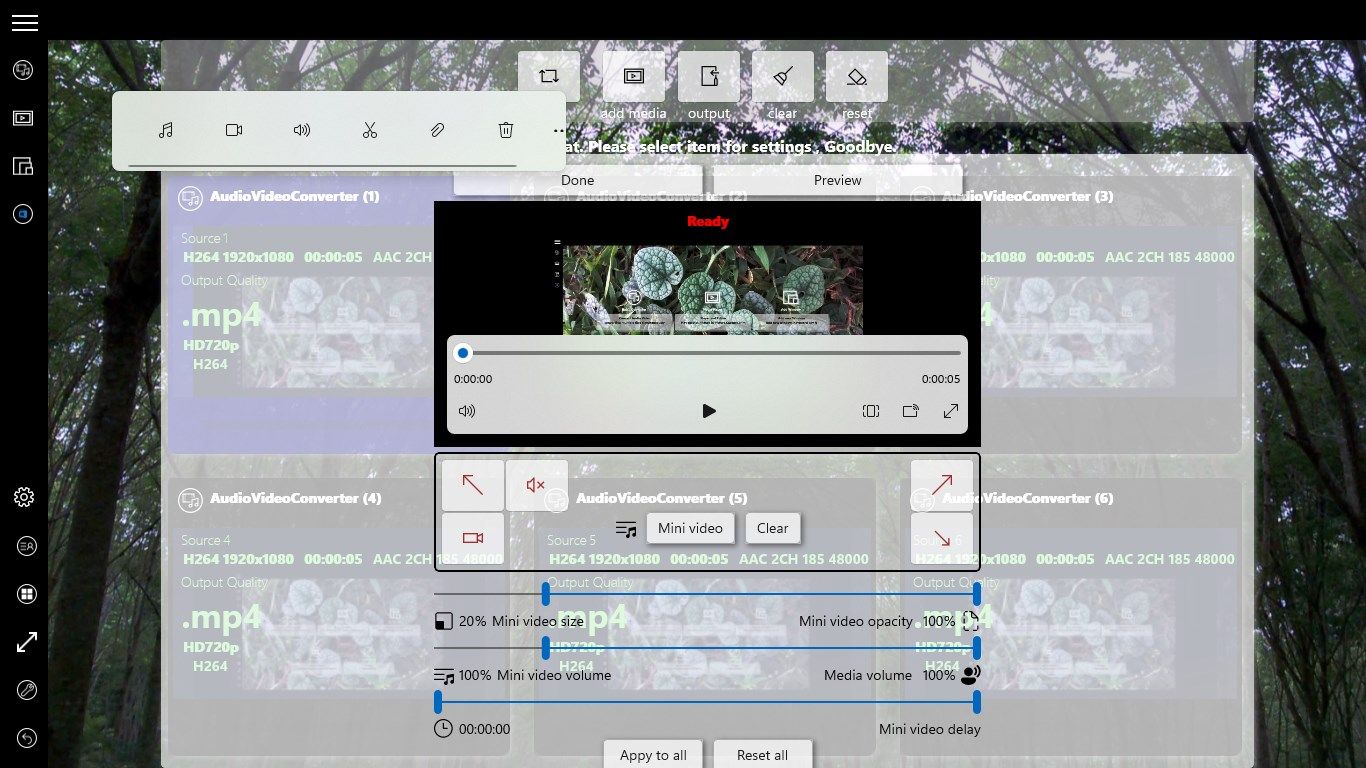
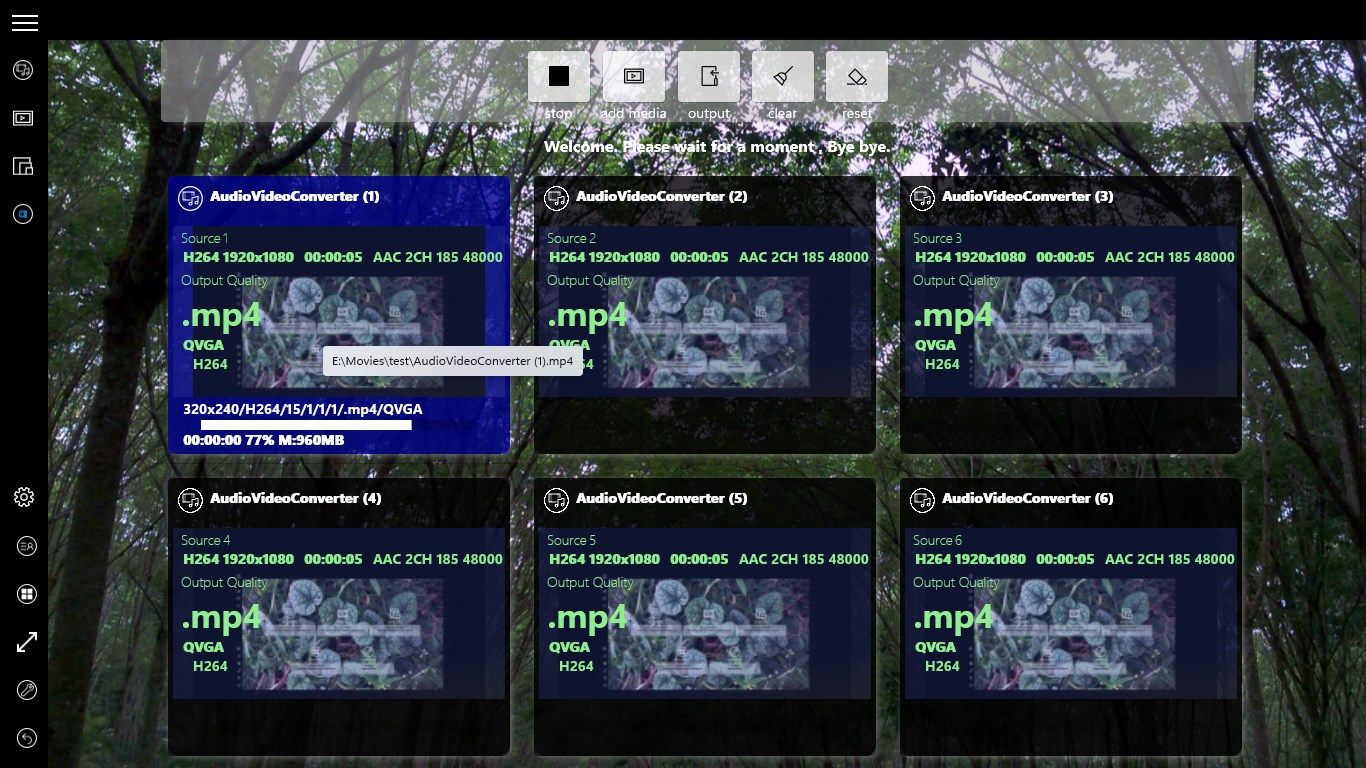
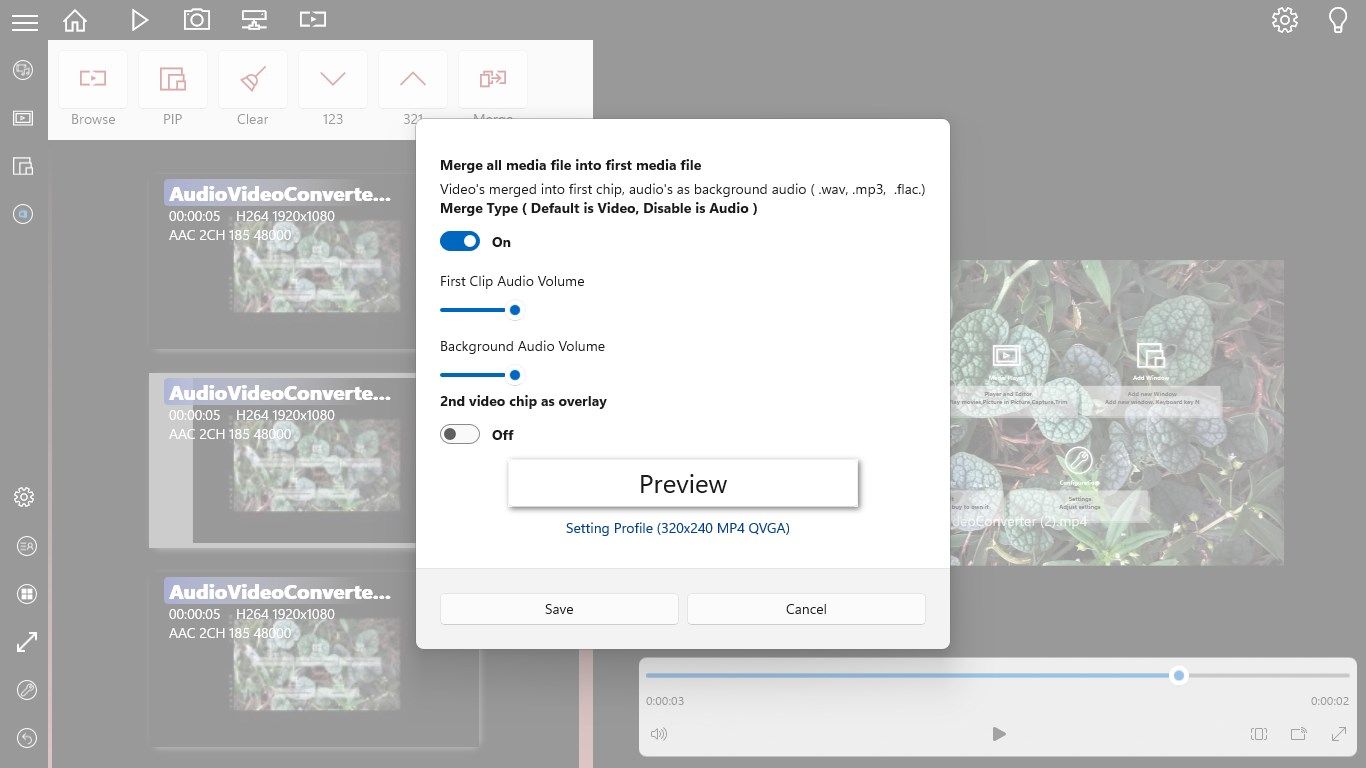
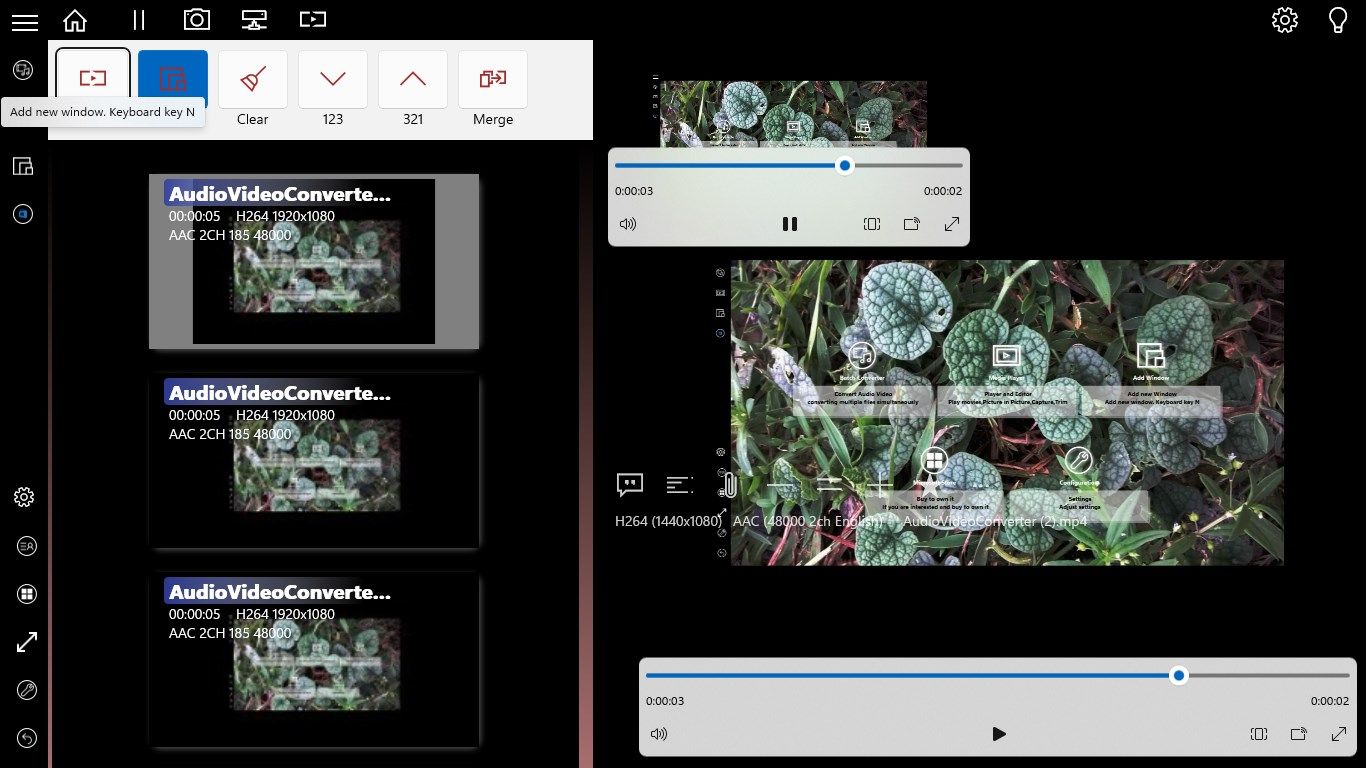
App details
About Audio Video Converter
Audio Video Converter, simply 4 steps convert audio and video media files format to different type of media files format. Video files to video files, video files to audio files. Audio files to audio files, audio files to videos files. Supported formats, mp4, wmv, avi, m4a, mp3, alac, flac, wav, wma, H.264, H.265. Video resolution is 1080p, 720p, NTSC, PAL, QVGA, VGA, WVGA, UHD2106p, UHD4320p. Convert media files in batch in a user friendly user interface, default output quality is 720p H.264 Mp4 for video and m4a for audio. Default files saved on video folder. You can change the output quality and encodings as you want to. User also can preview the media file on play it on media player. Higher memory usage on high resolution video encoding. After encoding finished, user can play the converted video on media player.
In batch processing. User can adding background audio into media file and adjusting the audio volume and sound amplify. Mini video can add into the media file and adjusts the sound volume and sound amplify, video position, video opacity and video size. Cut video clip in batch. User can customized each tasks and apply can customizations to all tasks.
Media Player, watch all your favorite movies, play online media, play second video on Picture-in-Picture, Capture specific frame from video save as png, jpg file, Capture multiple frame within specific range from video save as png, jpg file. Trim footage from video within specific range encoding to mp4 H.264 H.265 specific video quality. All files saved on default pictures and video folder labeled by application name with date. Blue light filter reduce eye stress when watching movie. Media Player can playback popular media files. Audio track selection accordingly. Control panel for user to adjust video colors, audio balances, blue light filter density, and you can save and fast reload video colors in 3 different profiles. Control panel for the main screen is on the top and bottom. Picture-in-Picture just click on it or touch it and close the control panel just click it or touch it, and you can change the Picture-in-Picture transparency density. Media player also supports subtitles features. You can pick many media files add to the playlist. You can sort the media file in playlist. To remove media file from playlist just press on it and move to the bin on top and releases. To play a media file just select one media file and play. Media player playing all media files in playlist in loops, and play the next media file in playlist when the media file on playing is end. Play media file to Picture-in-Picture just press on the Picture-in-Picture button on top and than pick up a media file. To play online media file, press on the online media file button on the top and fill in the url, select enable play online media file and pick Picture-in-Picture if you wish to play it on Picture-in-Picture.
On the control panel, you can adjust the audio volume, brightness, contrast, saturation, sharpness, sharpness threshold, temperature, tint, audio track, data buffer. Bluelight filter, 3 more color filter can customize the color and density. You can change the control interface to the color you like. By enabled to adjust the Picture-in-Picture, you can adjust the frame size and opacity density. Picture-in-Picture can also adjust to overlay the main screen on top of the main screen and also can enable both main screen and Picture-in-Picture play on the same time.
You also can adjust Picture-in-Picture playback position to main screen video playback position on screen banner. On screen banner, you can adjust the playback speed, slow playback, normal playback and double playback speed and few more playback speed options.
Keyboard shortcut, for easy video frame captures can press key C on the keyboard. Press Key S for capture start position and press key E for capture end position. Key M for playlist. Key Space and Key Enter to pause and play video.
On capture banner, you can playback preview the captures start position to the capture end position on main screen. You can goto capture start position and capture end position by pressing on the buttons itself.
User can merge media file on Media Player, user can merge all the the media files in the playlist into the first of the media file in the playlist. User can preview and save the merged media file.
Multiple subtitle can play on Media Player, user can add different languages to the screen on control panel. Adjust different audio language track.
On Media Player, user can merged multiple media files on the playlist and second media file like video file and audio file as overlay on the first media file, and the following media files like audio files added as background audio and video files will be appends to the first media file. User can adjust the audio volume for the video chip and the background audio. User can adjust the overlay size and opacity and position on the first media file. Save the merged media file to popular media files format, HD, FHD, 2K, 4K, H.264, H.265.
User can press key T on keyboard to change application view to CompactOverlay Top Most on desktop, and press again to exit. For full screen just press key F on keyboard.
Media Player playback with subtitle after user pick a subtitle file when comes back to replay.
To change playback speed on the keyboard just press on key 1 for slower, key 2 for normal, key 3 for double speed and key 4 for the user favourite playback speed.
To adjust the subtitle style, user need change the settings in system settings, Ease of Access, search for “Closed Captions”, then adjust the settings related.
Using keyboard key 5 to change color profile 1, key 6 for color profile 2 and key 7 for color profile 3.
Media file’s and Subtitle file’s association on Media player playlist, user just need to pick a single subtitle for on playing media file, and pick several subtitle file’s for several media files in arrange ascending accordingly.
By pressing keyboard key N, user open an new window to allow to multi tasking.
Enjoy.
Key features
-
Audio Video format converter and Media Player and Media Editor
-
Supported Audio Video formats, mp4, wmv, avi, m4a, mp3, alac, flac, wav, wma
-
Video files convert to video files, video files convert to audio files.
-
Audio files to audio files, audio files to videos files.
-
Output video resolution is 1080p, 720p, NTSC, PAL, QVGA, VGA, WVGA, UHD2106p, UHD4320p.
-
Easily play any video files with the media player
-
Media player can play media file on Picture-in-Picture
-
Media player can capture footage frame/ms frame/s frame/m in a selected duration
-
Media Player can trim video and output to different video resolutions
-
Media Player can play online video
-
Media Player can merge multiple media files, and add audio files into video file
-
Media Player can playback in several playback speed
-
Media file's and subtitle file's linked in arrange ascending accordingly.
-
batch processing add background audio, mini video, sound amplify, cut video chip's