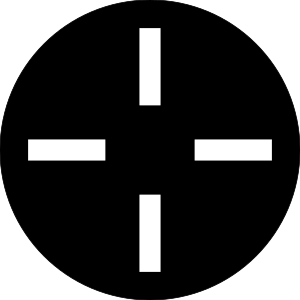
Crosshair Designer
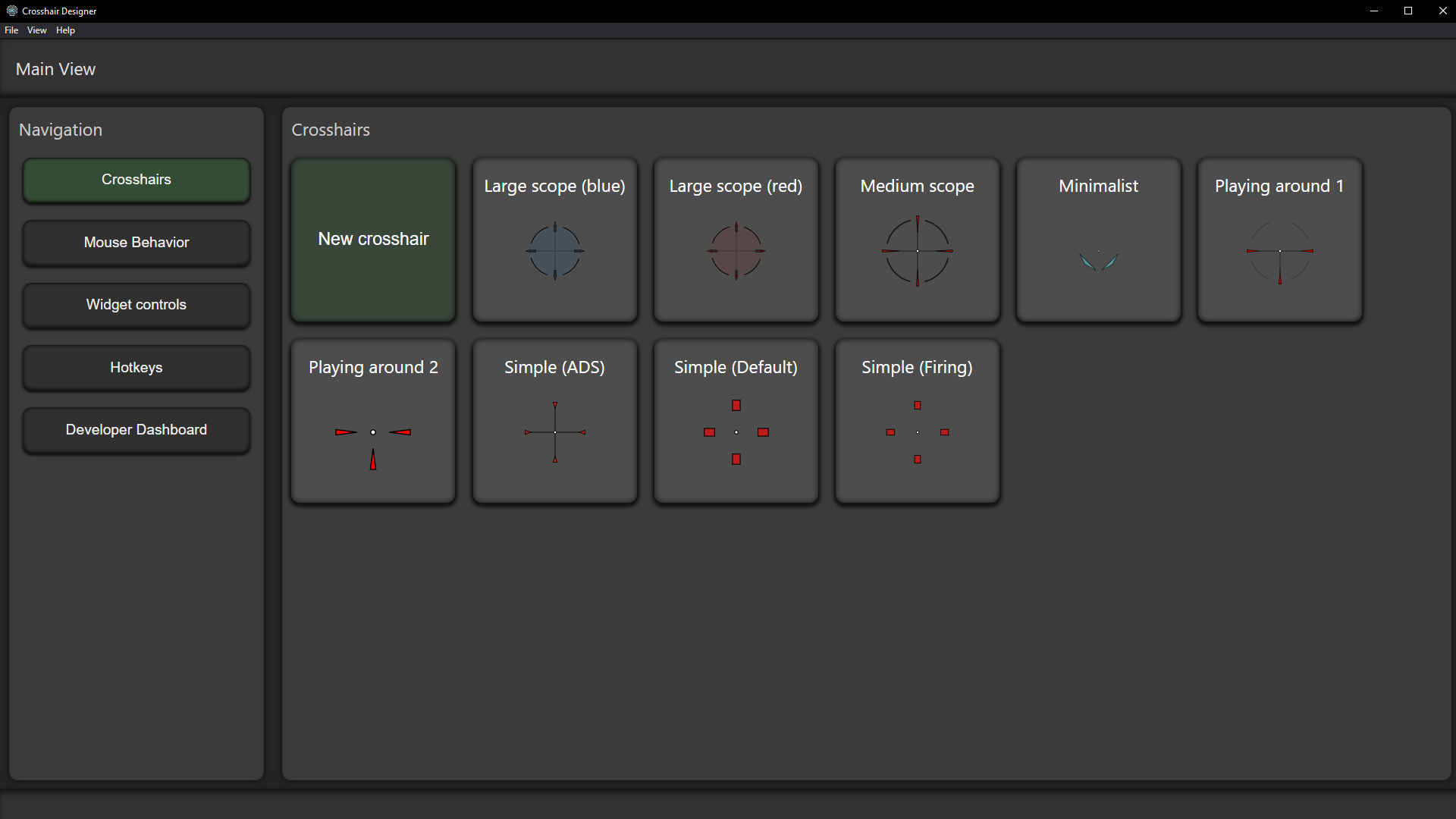
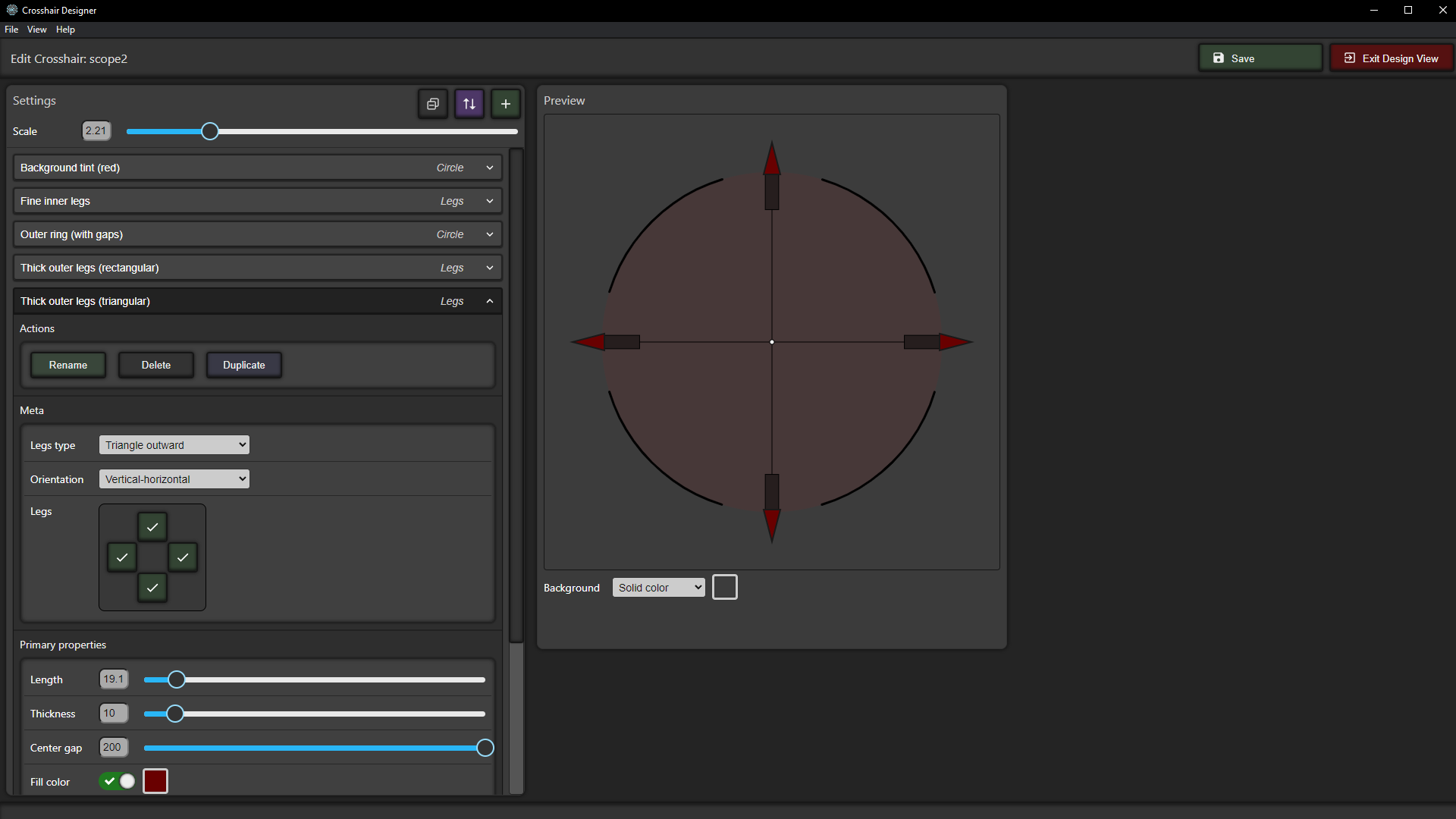
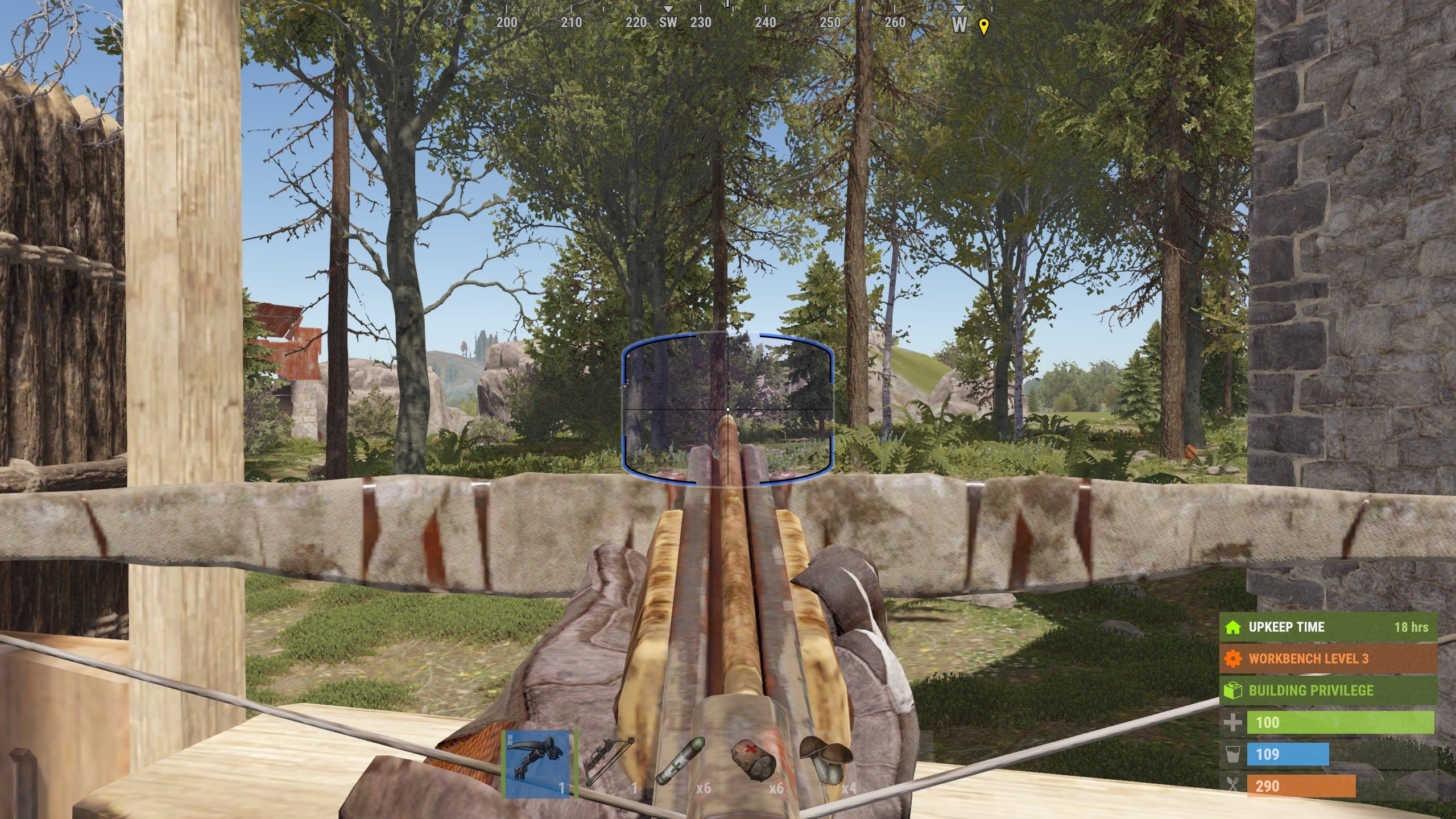
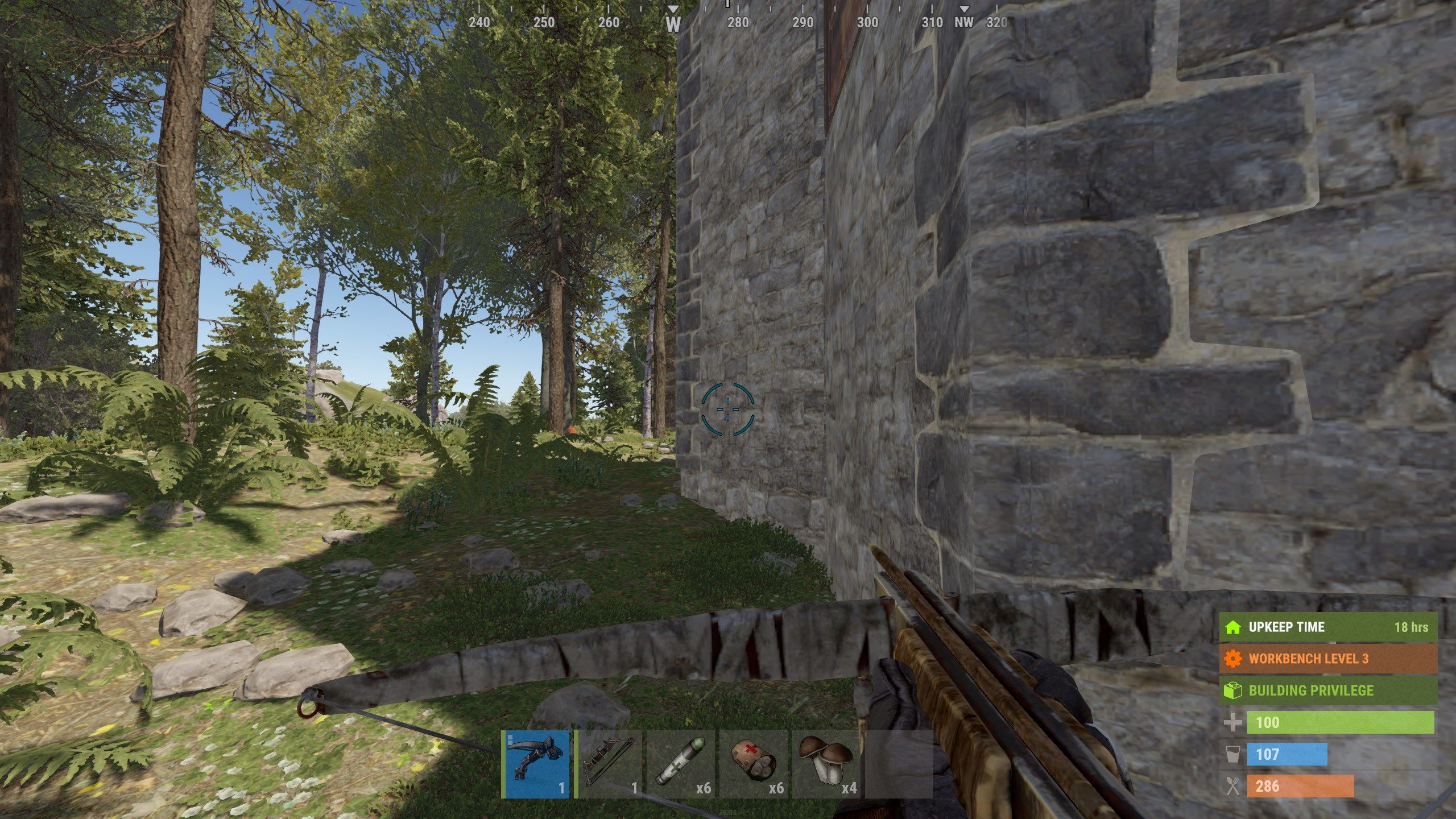

App details
About Crosshair Designer
The Crosshair Designer is a desktop application for Windows 10/11 that allows you to design highly customized crosshairs (or, “reticles”) and use them while playing full-screen PC games. The Crosshair Designer works alongside a free companion widget for the “XBOX Game Bar” available on the Microsoft Store (called “Crosshair Designer Overlay”). If you haven’t used the XBOX Game Bar, don’t worry, it’s free, super simple to use, and is a part of Windows 10/11 that is purpose-built just for this sort of overlay.
The Crosshair Designer provides a high level of customizability, so that you can setup crosshairs that work well for you.
For example, you may want to:
- Quickly create a super simple and tiny dot-sight
- Meticulously adjust your crosshairs to replicate a specific crosshair you loved from some game
- Design a really big crosshair that makes it look like you’re looking through a big scope.
This software allows you to do all of those things.
Another cool feature of the Crosshair Designer is that it allows you to have a “dynamic” crosshair - that is, a crosshair that changes/reacts to your mouse inputs. You can define what you want to happen to the crosshair as you use your mouse.
For example, maybe you want:
- Your crosshair to get a bit wider or change color when you hold down the left mouse button
- Your crosshair to change to have very fine/thin “legs”, with a high-contrast center dot when you are “aiming down sights”.
This software allows you to customize that. However, if you want a “static” crosshair (i.e., it doesn’t change based upon mouse input), you can absolutely set it up that way, too.
Why not use ______ instead?
You have other options:
[list][]In-game crosshair customization (if your game allows it)
[]Other third-party software
[*]Some clever approach of your own (maybe an NVIDIA overlay or stamp)[/list]
Why not just use one of those options?
- Many games don’t allow much, if any, customization of crosshairs
- Coming up with your own approach (like using an NVIDIA utility) may just not work with your game
- Other software may restrict what you can create. For example, you may be limited to rather small crosshairs, or limited in the amount of complexity, details, fine-tuning, and adjustments you can make to your crosshairs.
- Other software may not allow you as much ability to create “dynamic” crosshairs, especially if you want to have different crosshairs for different “states” (e.g., a different crosshair for “not shooting”, “shooting”, “aiming down sights”, and “shooting while aiming down sights”).
About the XBOX Game Bar and companion widget
One important thing to note though is that you need to install the companion widget that operates in the XBOX Game Bar. The widget is totally free and is custom-designed to work with this desktop application. Also, in my opinion, the “game bar” is the primary way of displaying overlays on modern Windows operating systems (10/11), especially for overlays meant to work with full-screen PC games.
There are other ways of displaying overlays, but I think some of them are “risky” - for example, they may involve “hooking” into DirectX in order to render a crosshair on top of a full-screen game. My concern with those other approaches is that there may be a risk of it triggering anti-cheat software, because the anti-cheat software would see some external application “messing around” too closely with your game.
Instead, I think the game bar overlay approach will tend to “just work” and be “safer”, as it is a part of Windows 10/11 that is meant just for this sort of use case. And, from an anti-cheat software perspective, it’s no different from displaying a little music or PC performance widget in the overlay. Further, this software isn’t “talking to” your games or interacting with them in any way. It’s simply rendering your custom crosshairs and, if you want it to, reacting to your mouse inputs (independently of your games).