
Employee Scheduler
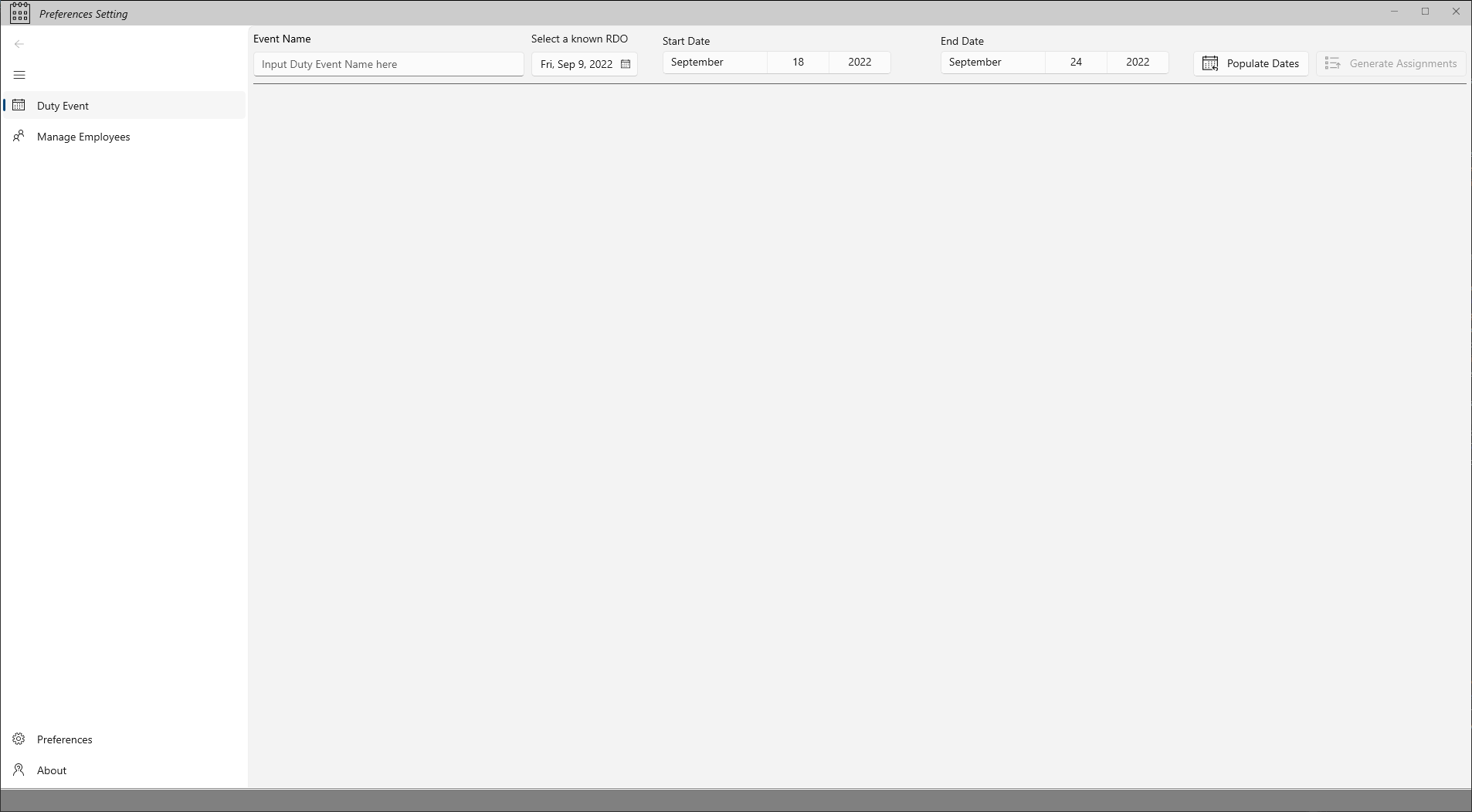
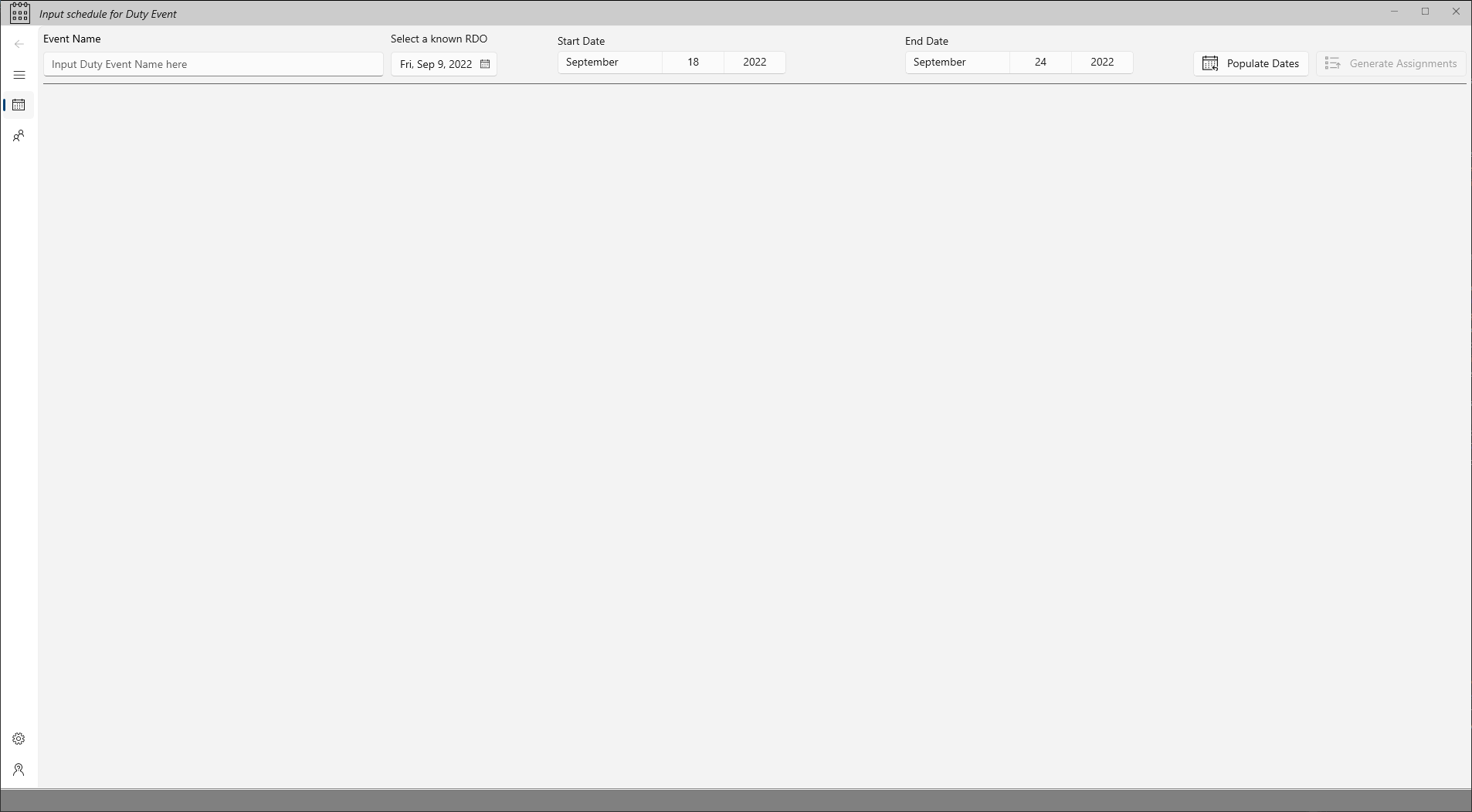
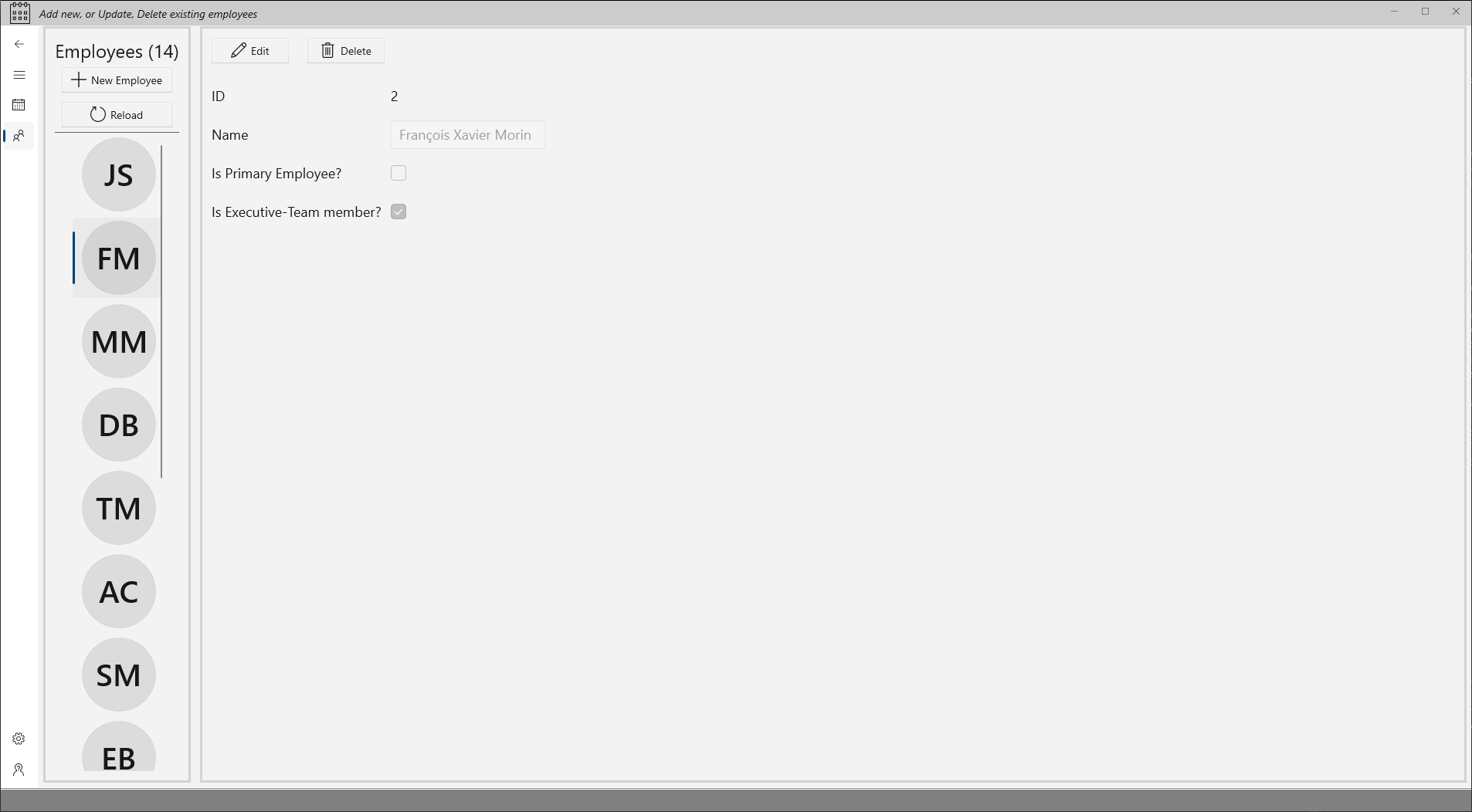
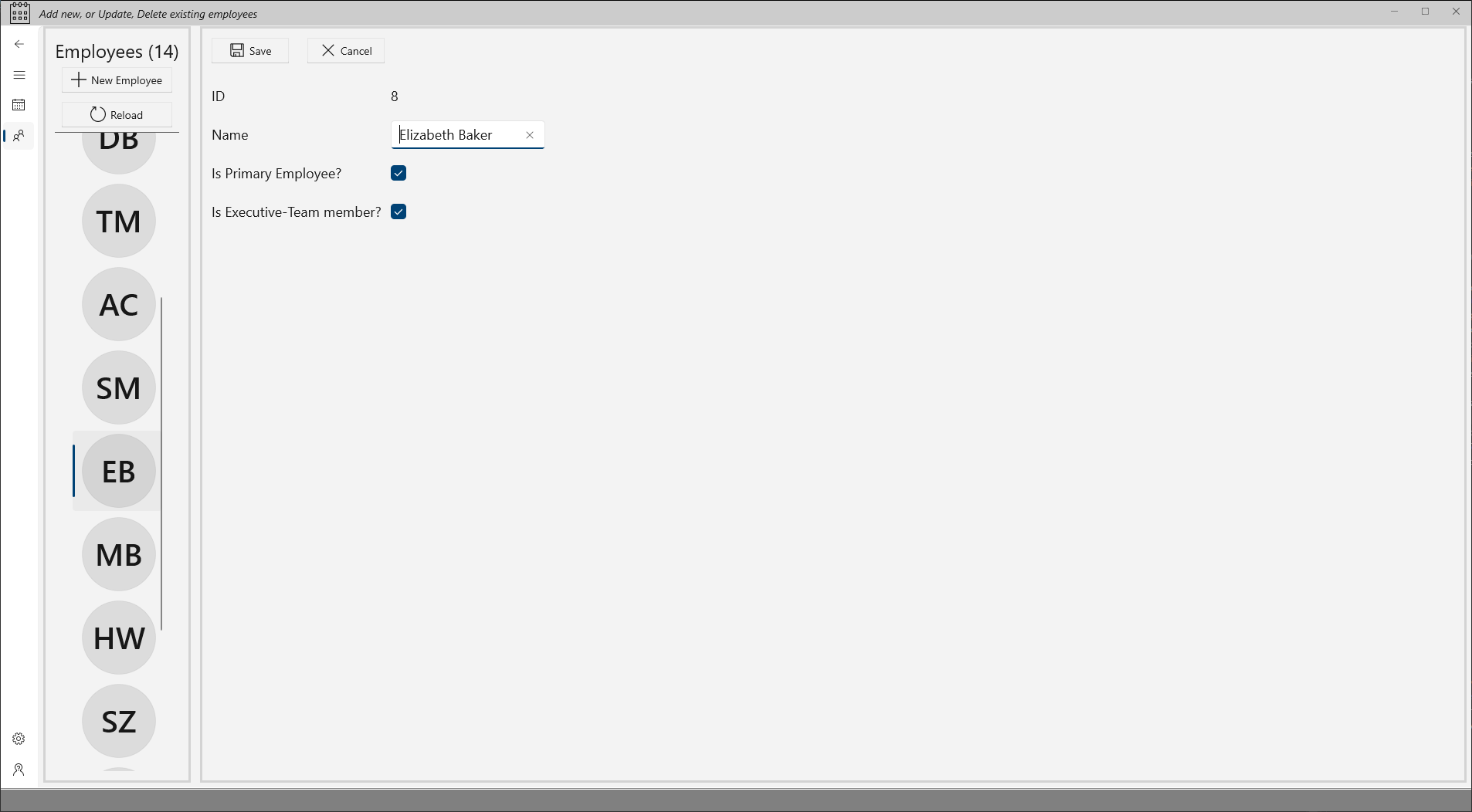
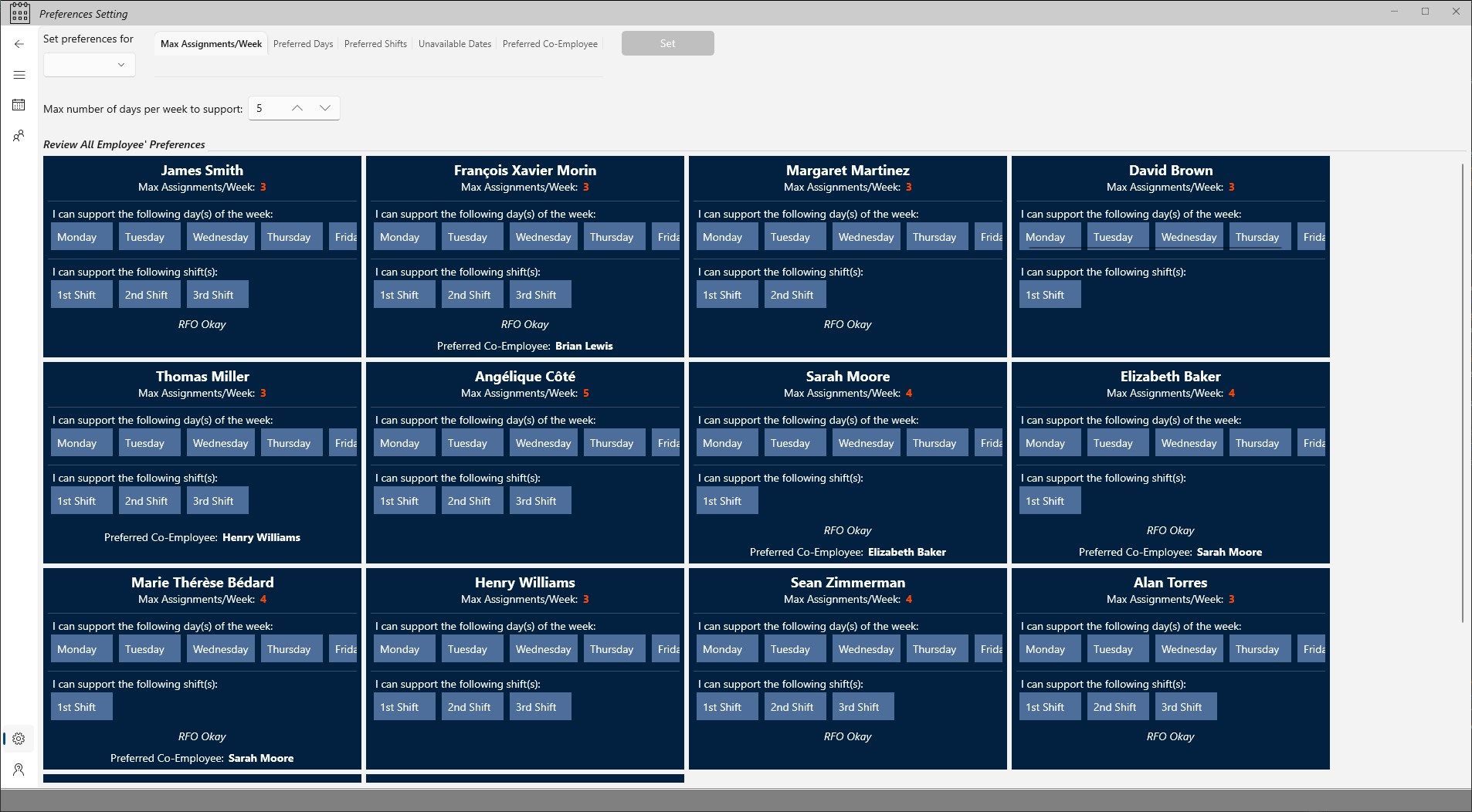
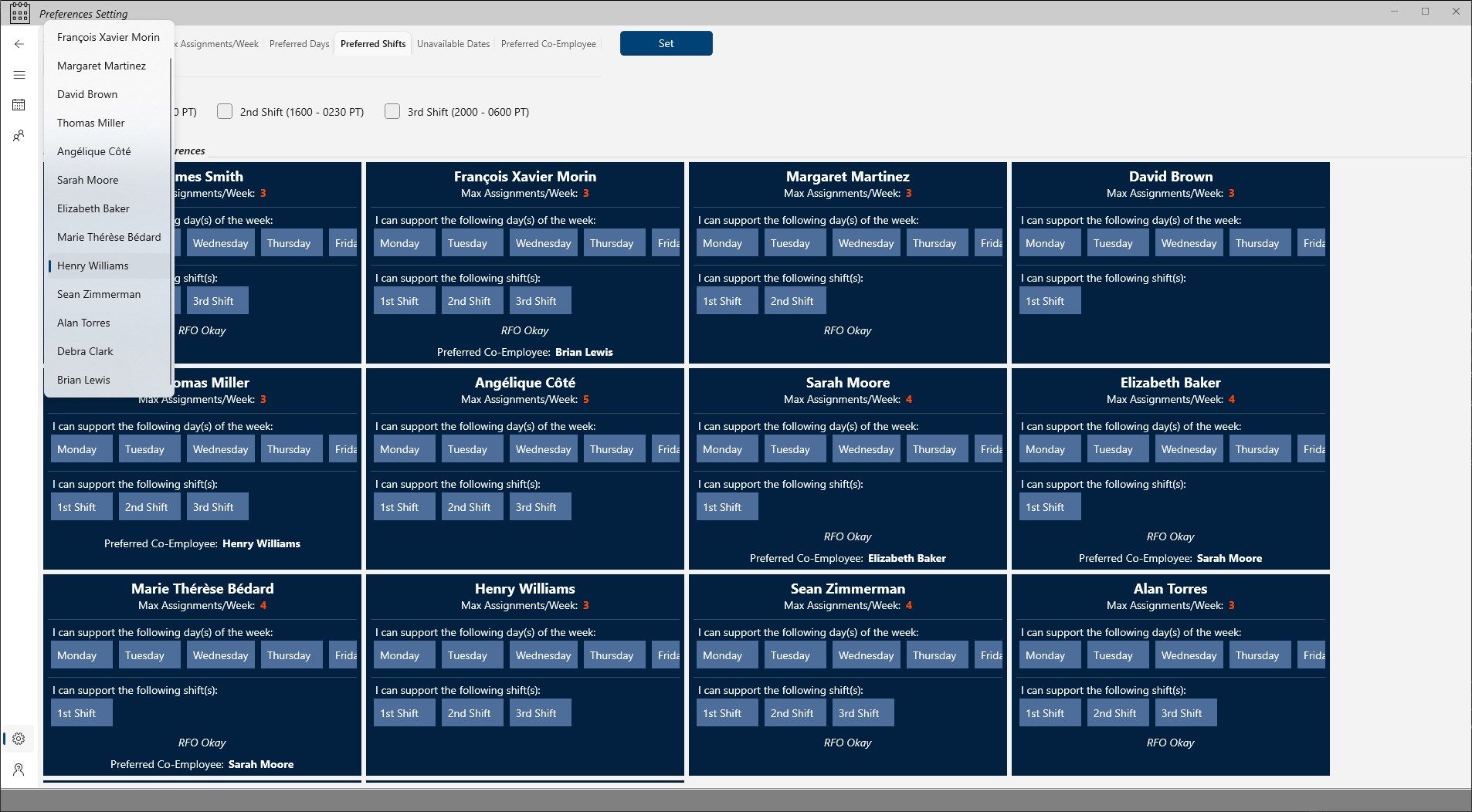
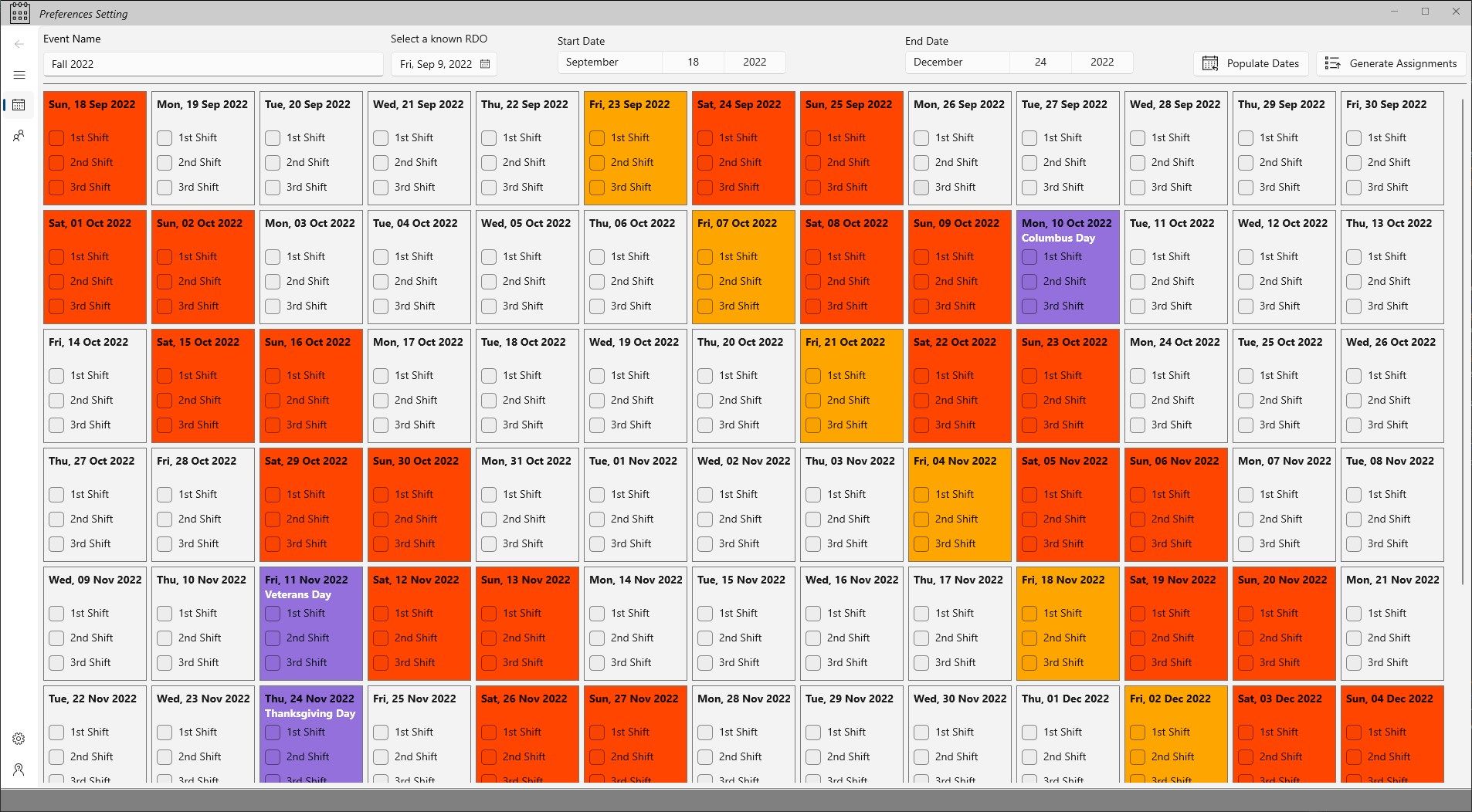
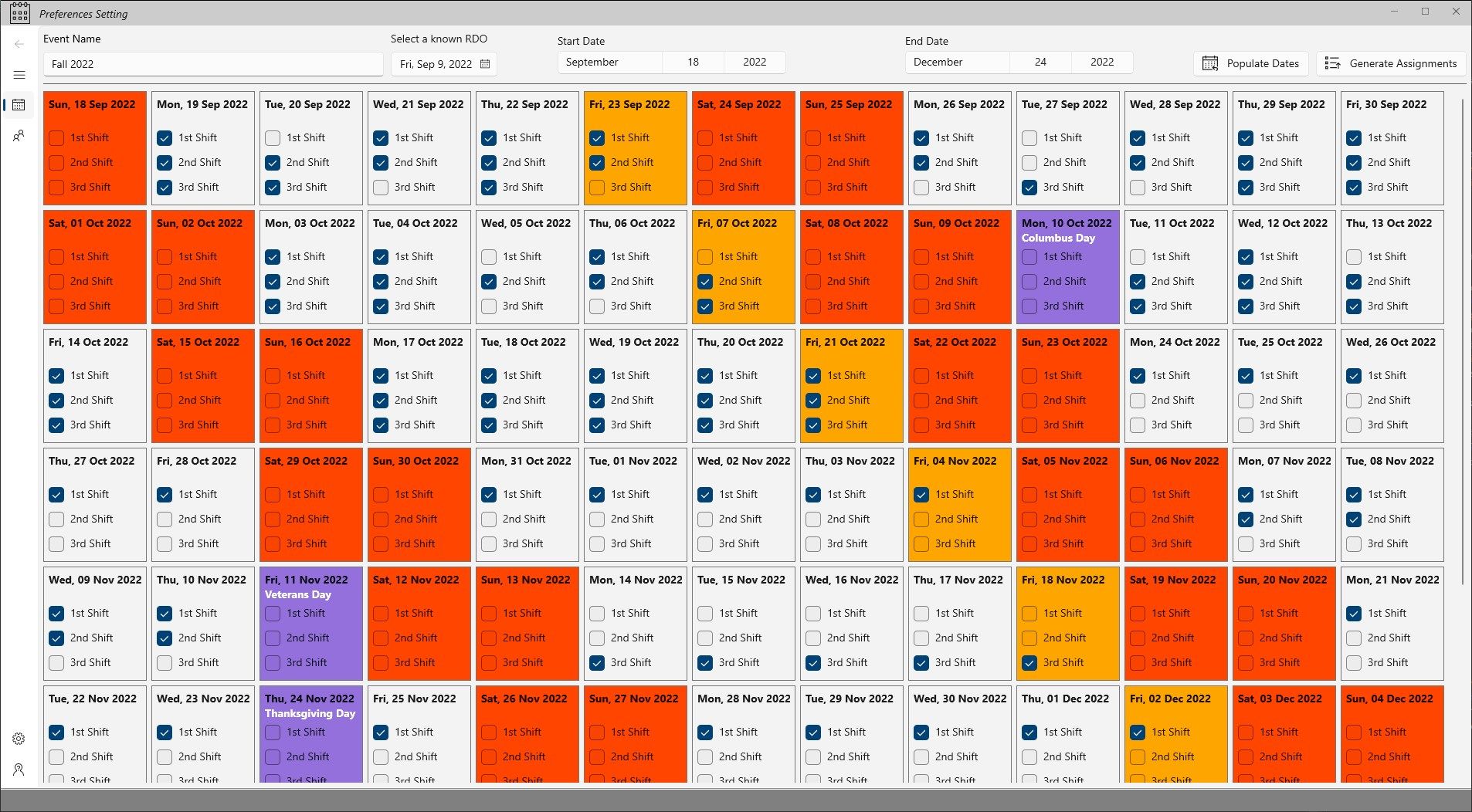
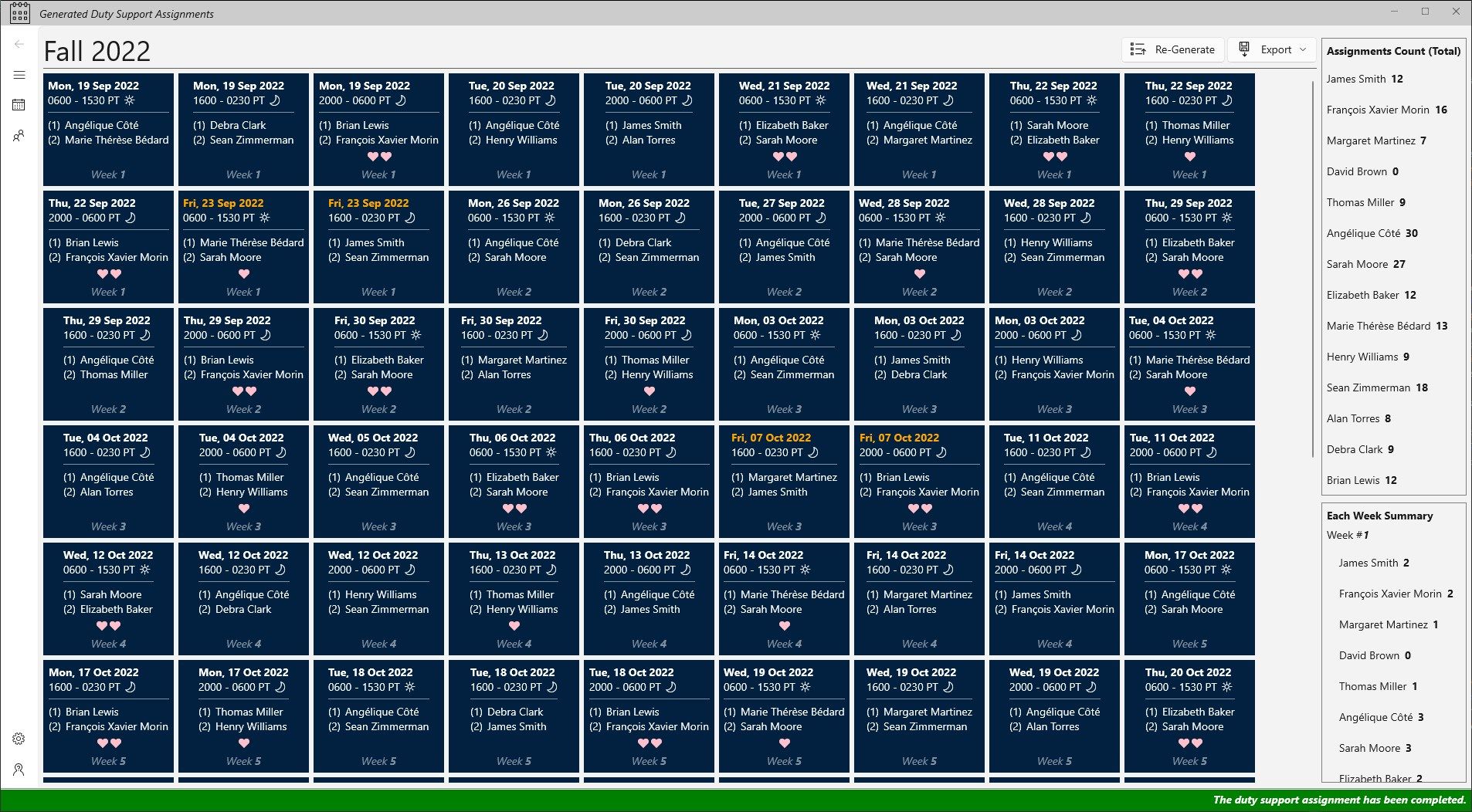
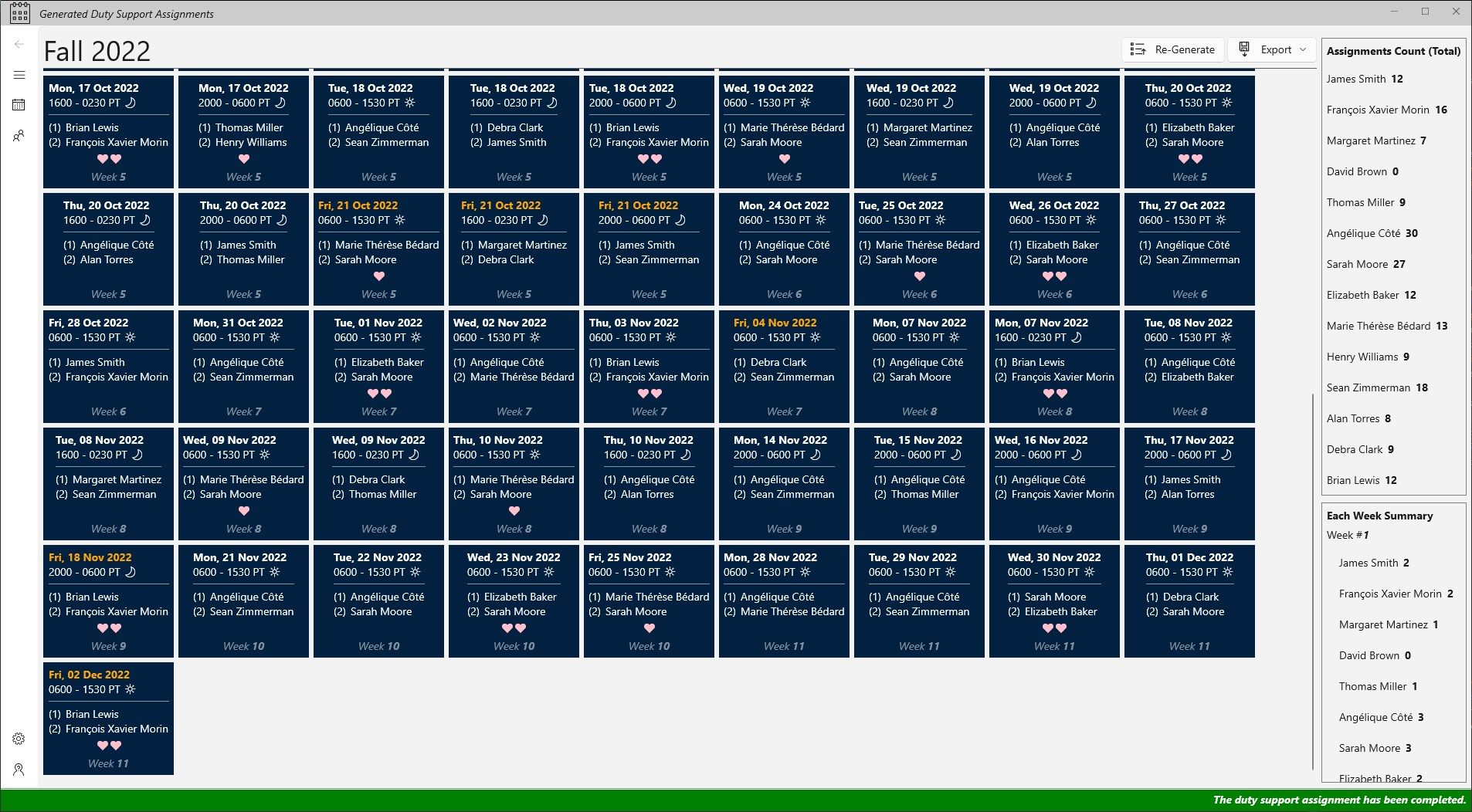
App details
About Employee Scheduler
This is a tool to schedule a hypothetical company’s employees to support a certain series of events. An example could be a Project/Company to schedule its personnel to support MDA (Missile Defense Agency) emulated ground test events throughout the year.
Each employee belongs to a team/department, but a particular team should be assigned more since other team/department has other tasks. There are three possible shifts for each duty assignment: (1) First (From 0600 - 1530 PT), (2) Second (From 1600 - 0230 PT), and (3) Third (From 2000 - 0600 PT).
The Project/Company follows a ‘5/4/9 schedule’, which its RDO (Regular Day Off) usually is every other Regular Friday Off.
Each employee can be either:
+Primary: experienced, able to handle the duty independently.
- Secondary: might be still in learning mode, needs more experience.
Each Duty Assignment includes TWO (2) employees.
Rules:
- At least one employee of an assignment must be primary.
- Executive team members should support more duty than others. (*)
- Cost minimizing. (*)
- An employee should not support more than two assignments a day.
- An employee should not support the Day Shift if he/she has supported the Night Shift the previous day.
Rules (*) (somehow requires flexible quantity) are solved via appropriate Preferences setting.
Other rules are hard-coded into source-code.
To satisfy the Rules (*) in a flexible way, set employees’ preferences:
- Max number of assignments per week (starting on Monday).
- Not-Available dates (in case of annual/sick leave, for example).
- Preferred day(s) to support (Mon, Tue, Wed, Thu, Friday, Sat, Sun).
- Okay to support on Friday if that is RDO?
- Preferred shift(s)
- Preferred co-employee [not enforced, only a higher priority to schedule the assignments if set]
- If not set, the employee might be assigned to any available possibilities!
*Note: assignments generated are on weekly basic.
How to Use:
First of all, add employees. Make sure to enter (or update) their info correctly.
Specify each employee’s preferences, and make changes if needed.
Only after that, you can input the schedule, and generate the assignments.
Each generated assignment has the following info:
- Date
- Shift, time, and optional indicator showing if it’s the day or night shift.
- Employee #1 and employee #2.
- Optional indicator if this has one-way or two-way matched of preferred co-employee.
- The week number (to easy keep track of the assignments).
In addition, there are the counting number of assignments for each employee in each week and the total number as well.
*Note: the generated results are based on the employees’ attributes and their preferences. For example, first of all, is the employee a primary or secondary one? Would he/she like to limit maximum number of support assignments to 2 (or n) times per week? Let’s say he/she is only available on Monday, Tue, and Friday. However, if that Friday happens to be RDO, he/she is not willing to support. This person can support the night (2nd and 3rd) only, not day (1st shift). Also, he/she plans to take leave sometimes during this period. Does this person has any preferred co-employee in mind? All these info need to be entered in order for this tool to generate the results that satisfy the company’s mission as well as the employee’s best ability to support.