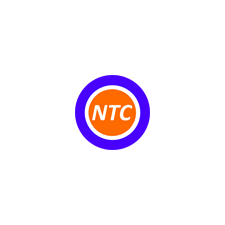
Navi Tour Creator
Rating
5
Reviews
1
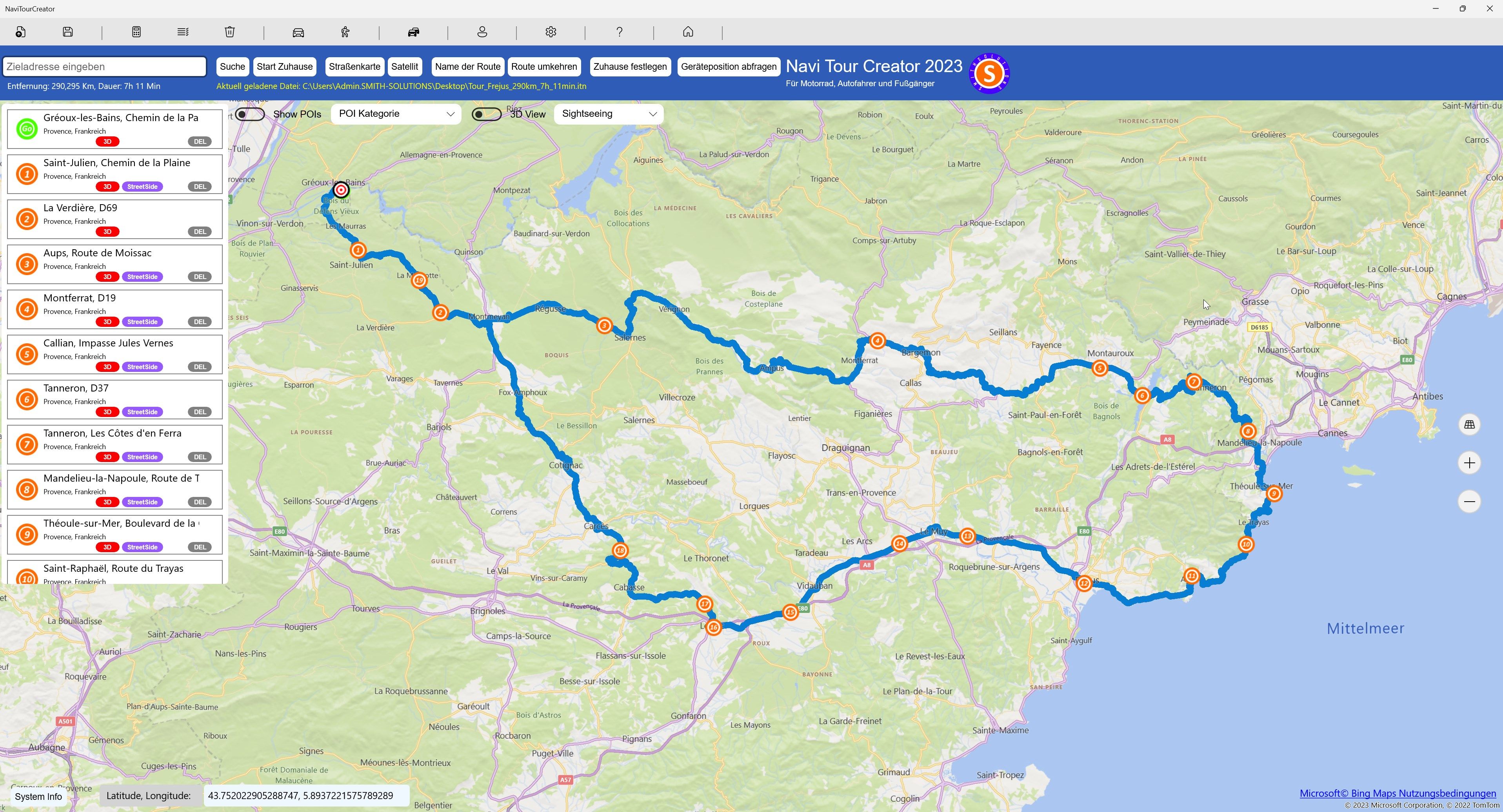
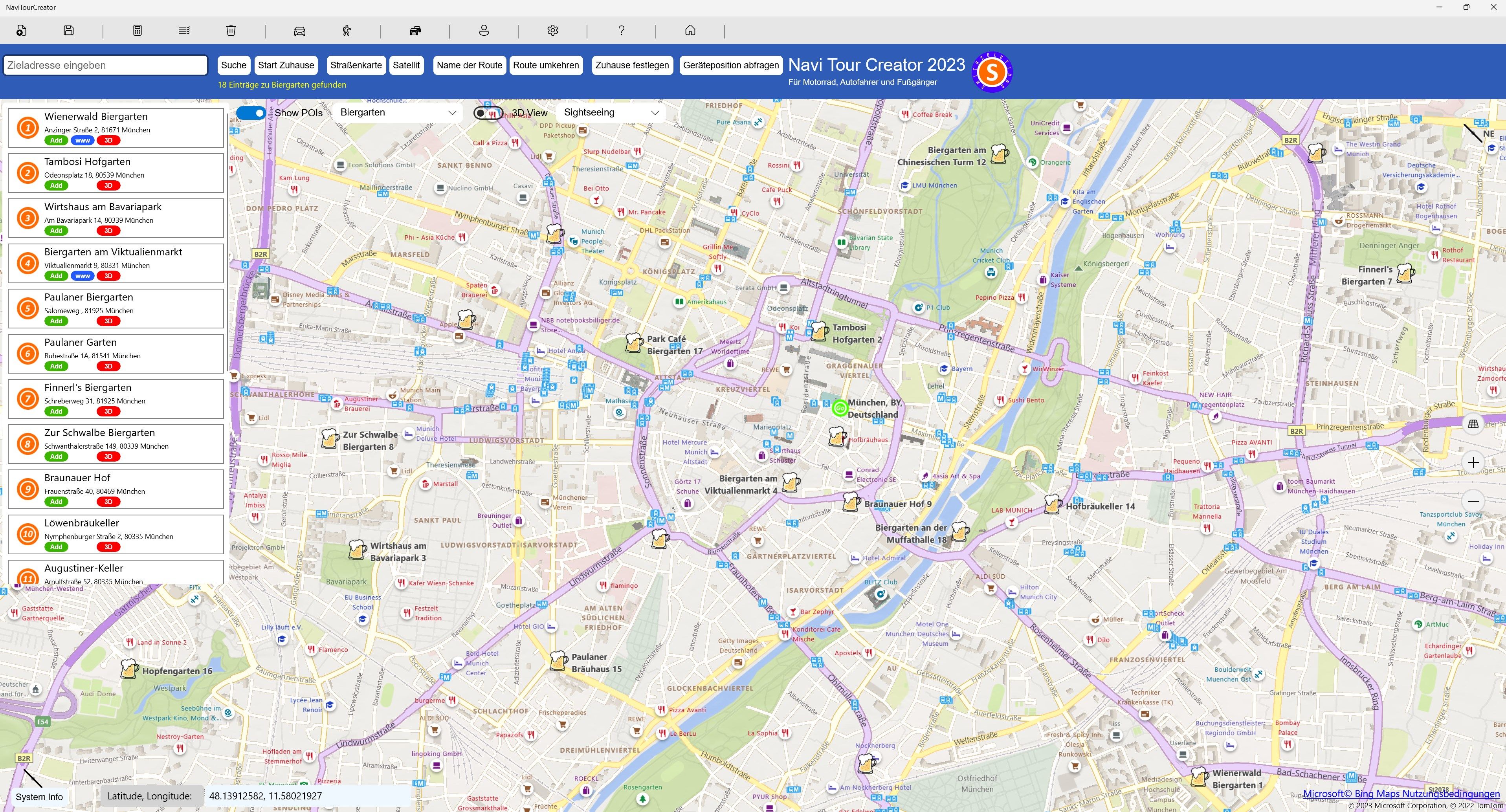
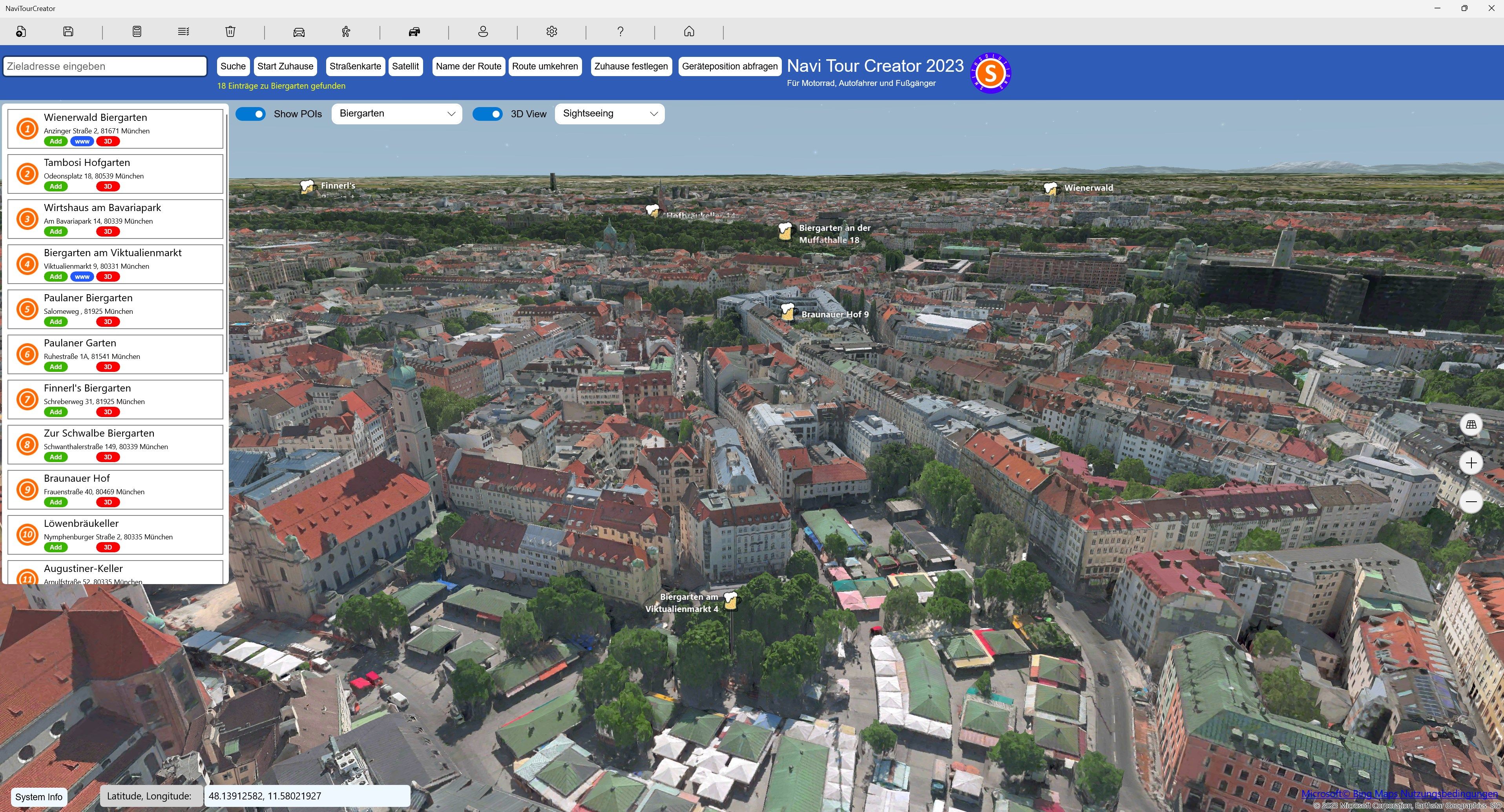
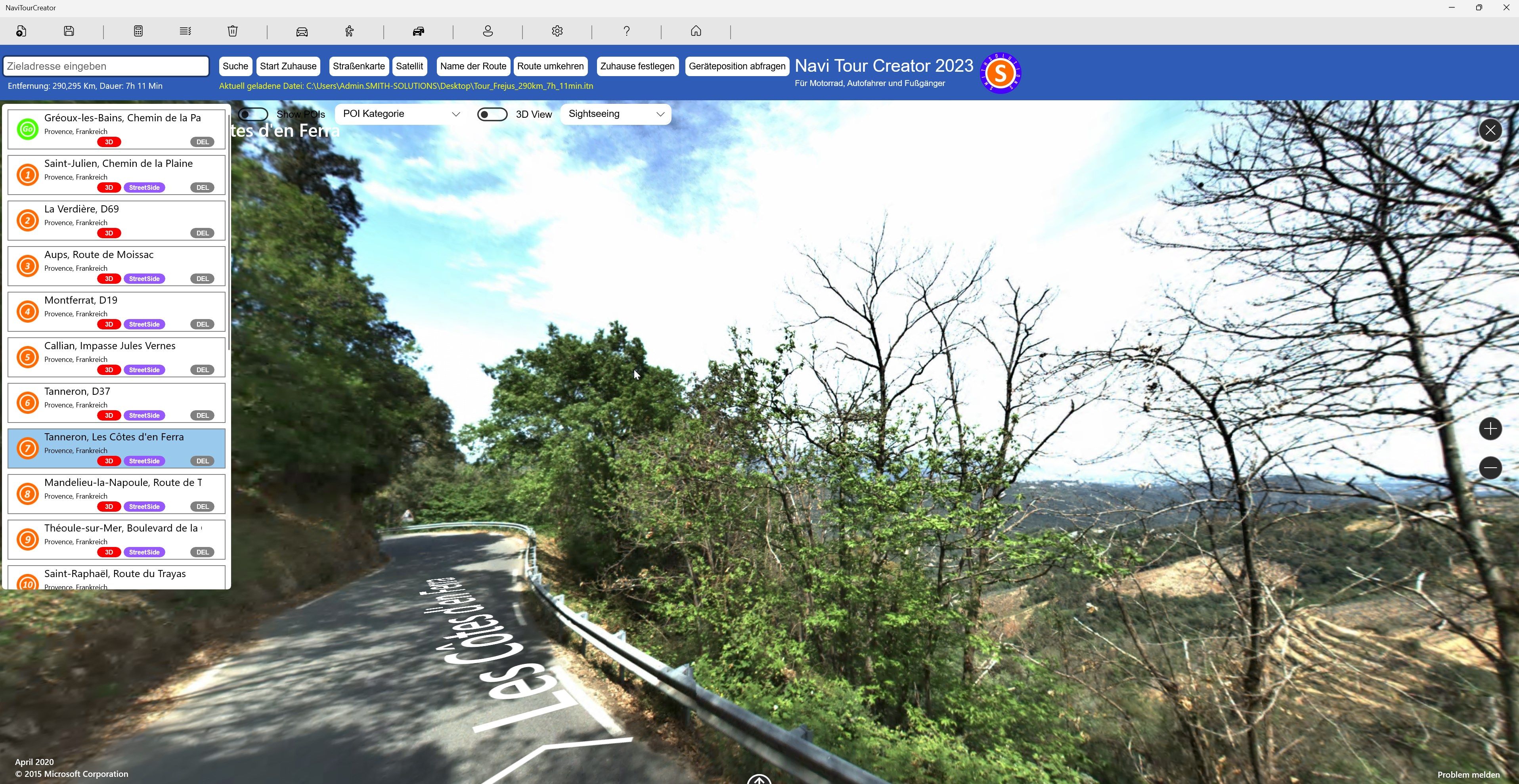
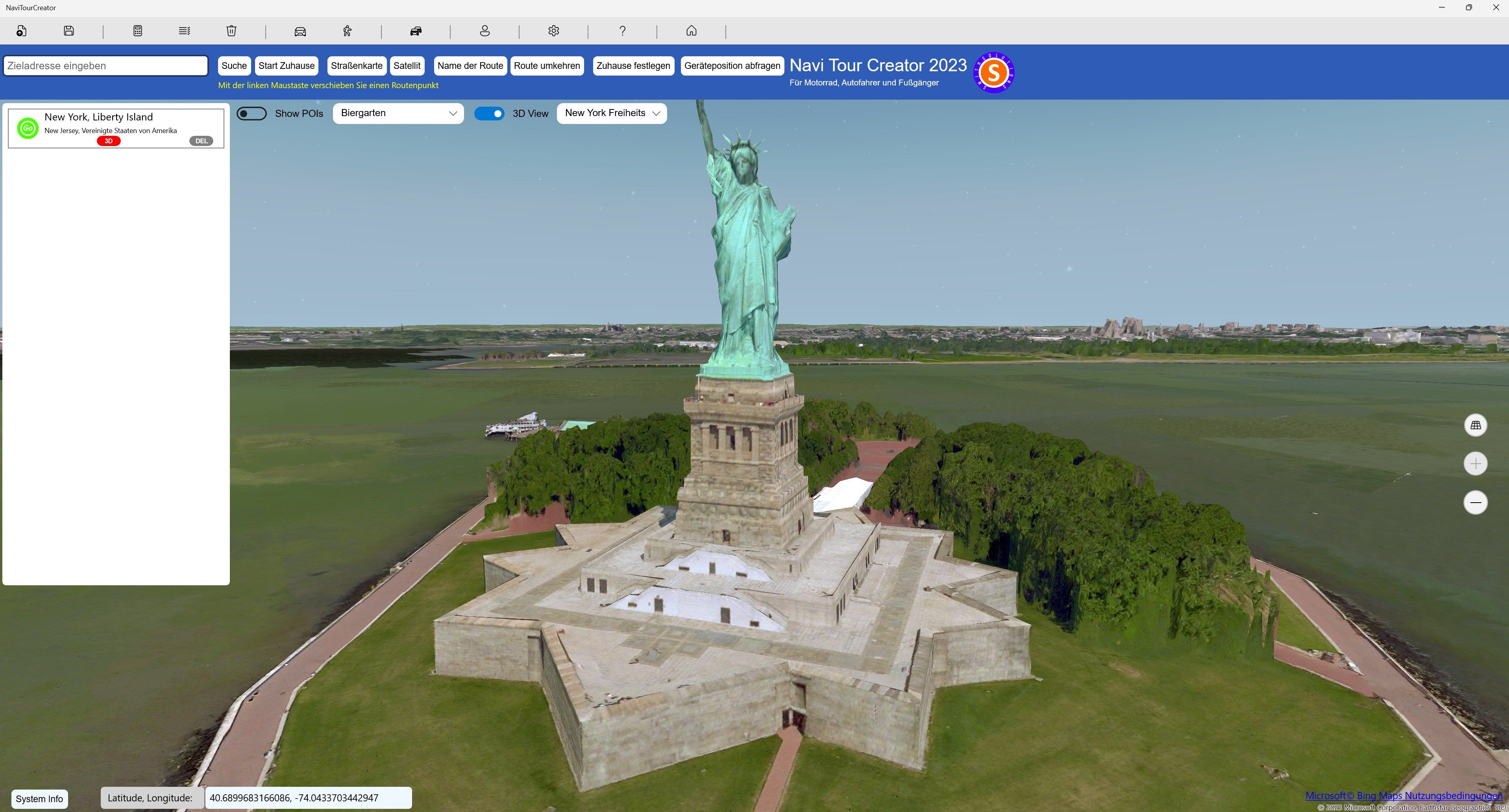
App details
About Navi Tour Creator
Create tours quickly and easily, which you can save and transfer to your navigation device.
The NaviTourCreator was developed for motorcyclists and motorists.
The NaviTourCreator supports the GPX file format, which is supported by all common navigation devices.
In addition, the NaviTourCreator offers the option of saving routes in ITN file format.
ITN offers the advantage on © TomTom devices that all route points can be displayed and edited on the navigation system.
From version 1.3.6.0 there are the following new features:
- 3D View - Switch to the 3D view using the 3D View toggle button. In addition, selected locations can be viewed in the 3D view using the “Sightseeing” pull-down menu.
- Streetside - Switch to streetside view by double-clicking on the street.
-POI Search - Use the POI Search toggle button to find interesting places such as beer gardens, restaurants, hotels, etc. The hit list also contains the option of switching directly from a POI to the 3D view, Streetside or website (if available). Especially in the combination of POI and 3D View, e.g. Munich beer gardens, these places can be discovered very well. - Snap to Road - Route points are automatically set on the import and set to the nearest road if there is a road in the vicinity.
You can find the NaviTourCreator in your ©Microsoft Store
You will receive the program updates automatically and free of charge
Key features
-
Load and save GPX and ITN files
-
Load GPX and ITN files directly by double-clicking the file (open with)
-
Set your home address. Either by entering the address or the location of your device
-
Give your route a name
-
Start the route from your home
-
Reverse the route
-
Jump to your home address
-
Quickly add route points with the right mouse button. The associated address is determined
-
Individual moving of route points with pressed left mouse button
-
Moving route points in the list using drag & drop
-
Delete route points from the list with the button or via the trash can icon
-
Support in operation through hints and MousOver popups
-
If you select a route point in the list, you will receive the GPS coordinates in the info line and can copy them for use in other apps
-
The length and duration of the route is displayed in the info line
-
You can switch on the current traffic flow using the CommandBar
-
View the landscape in satellite or map mode
-
Discover mountains and curves in satellite 3D mode to get a realistic impression of the route
-
Consider cities such as Bordeaux in the 3D view
-
Search for a route point using its address