
Coolle OBBS Studio Lite
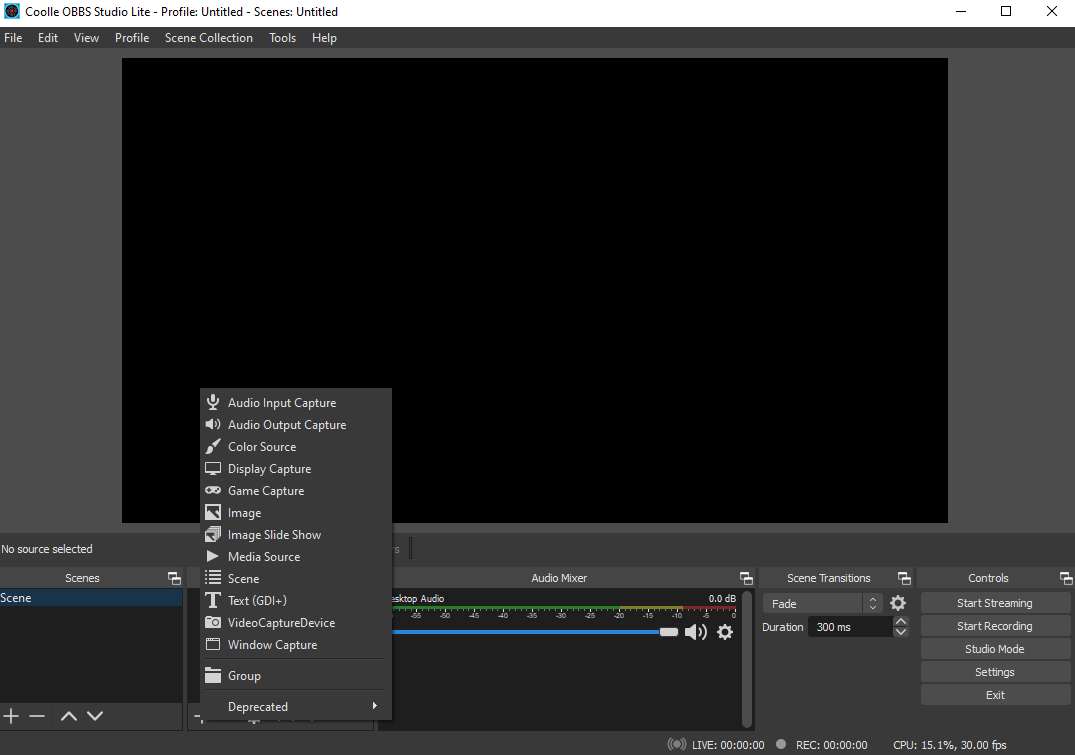
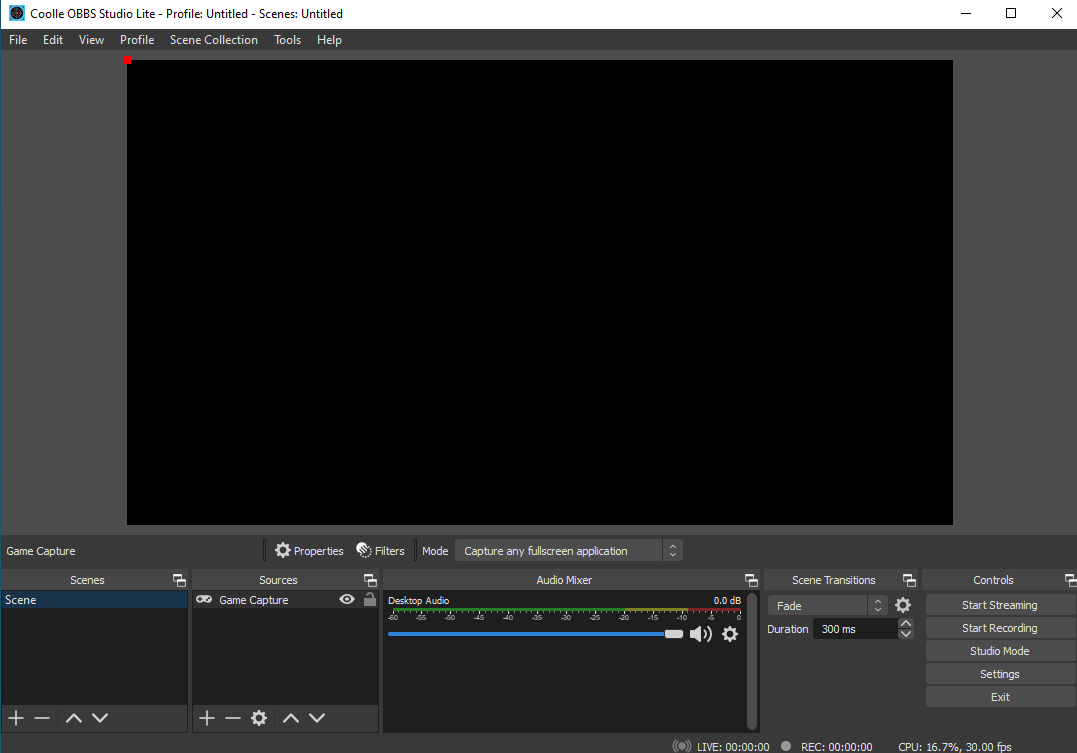
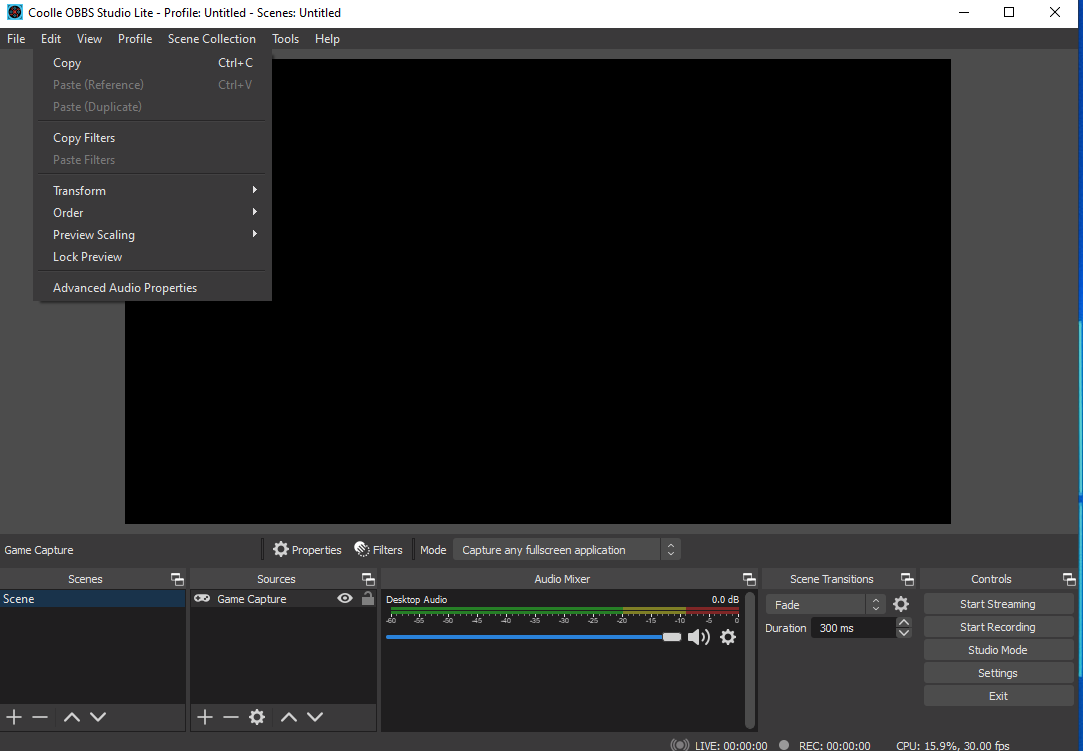
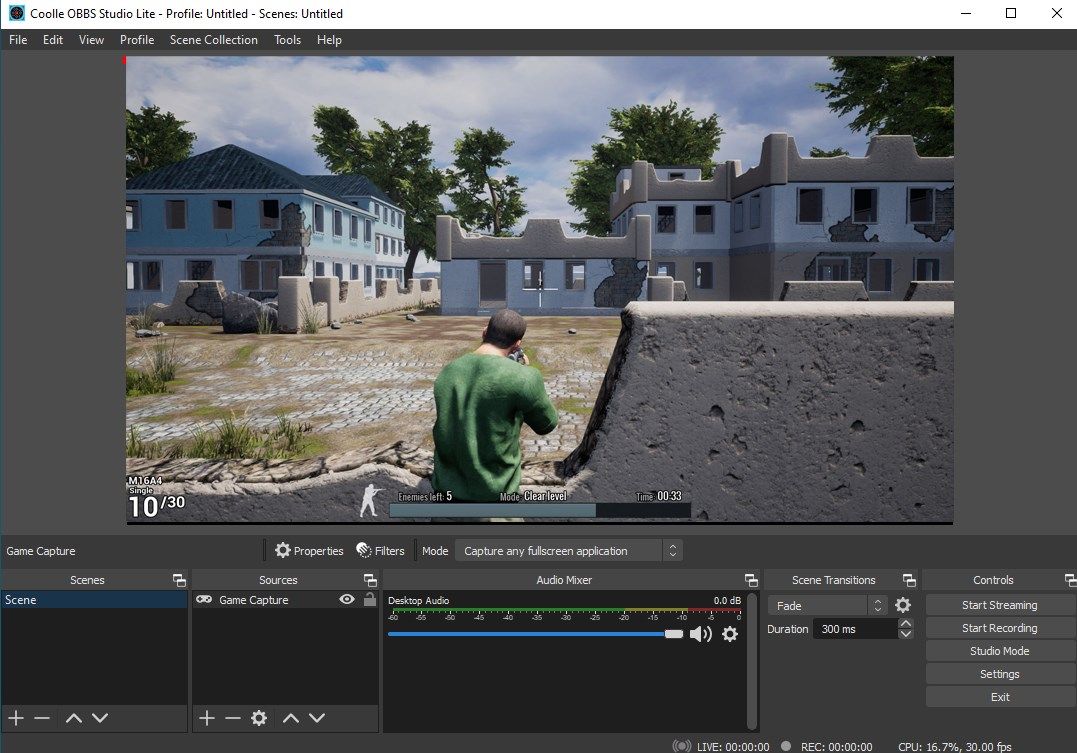
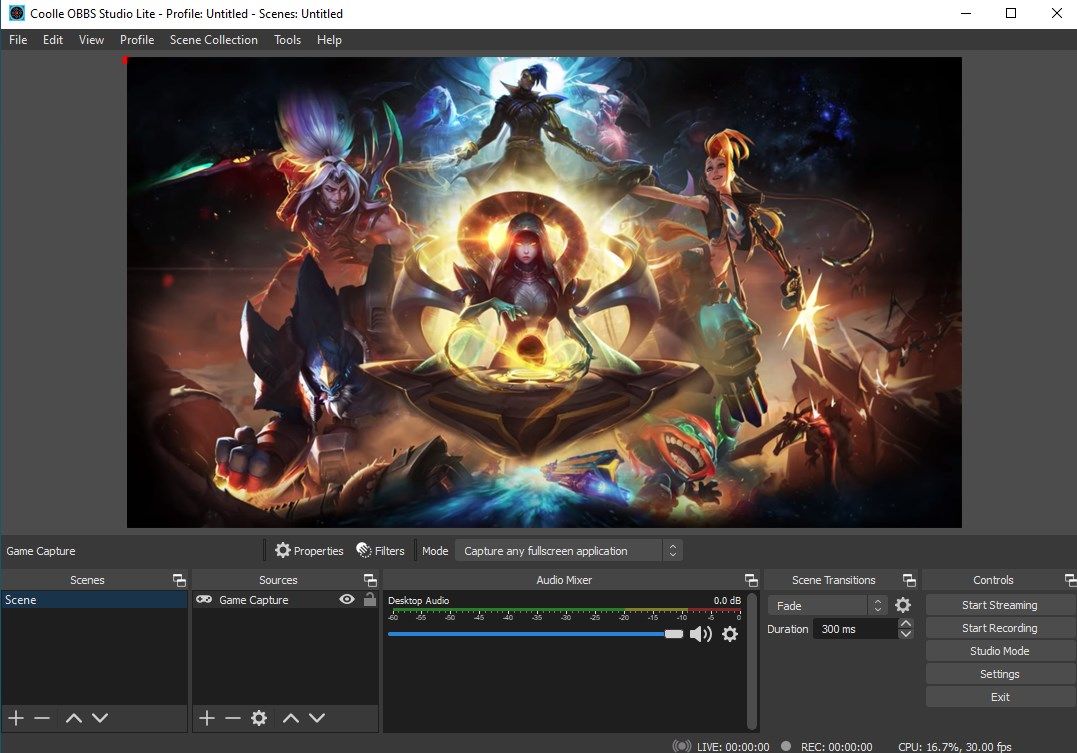
App details
About Coolle OBBS Studio Lite
Coolle OBBS (Open Better Brand Stream) Studio Lite is modified from OBS Studio licensed under (A open-source software suite for recording and live streaming). We (CoolLeGet INC) modified it for Windows Store.
Users could download our source code from our website:
https://coolleget.com/Products-Info/CoolleOBBSStudioLite/
The OBS Studio official website:
https://obsproject.com/
Screen Recorder
Window Recorder
Webcam Recorder
Audio Recorder
Game Recorder
Stream Recorder
Live Streaming
The Webcam Recorder needs to upgrade to the pro version which costing $6.99
Written in C, C++ and Qt, OBS provides real-time source and device capture, scene composition, encoding, recording, and broadcasting. Transmission of data is primarily done via the Real Time Messaging Protocol (RTMP) and can be sent to any RTMP supporting destination, including many presets for streaming websites such as YouTube, Twitch, Instagram and Facebook.
The main user interface is organized into five sections: scenes, sources, audio mixer, transitions, and controls. Scenes are groups of sources like live and recorded video, text and audio. The mixer panel lets the user mute the audio, and adjust the volume through virtual faders, and apply effects by pressing the cogwheel next to the mute button. The control panel has options for starting/stopping a stream or recording, a button to transform OBS to a more professional Studio Mode (see below), a button for opening the settings menu and a button to exit the program. The upper section has a live video preview, used to monitor and edit the current scene. The user interface can be switched to a variety of themes, including both dark and light themes, depending on what the user prefers.
When in Studio Mode, there are two canvas preview windows, the left one for modifying and preview of non-active scenes, while the right window is for preview of the live scene (“Preview” and “Program” respectively). In the middle there is a secondary transition button, allowing for transitioning to the non-active scene in the left window using user-defined “quick transitions”.