Paint Grid
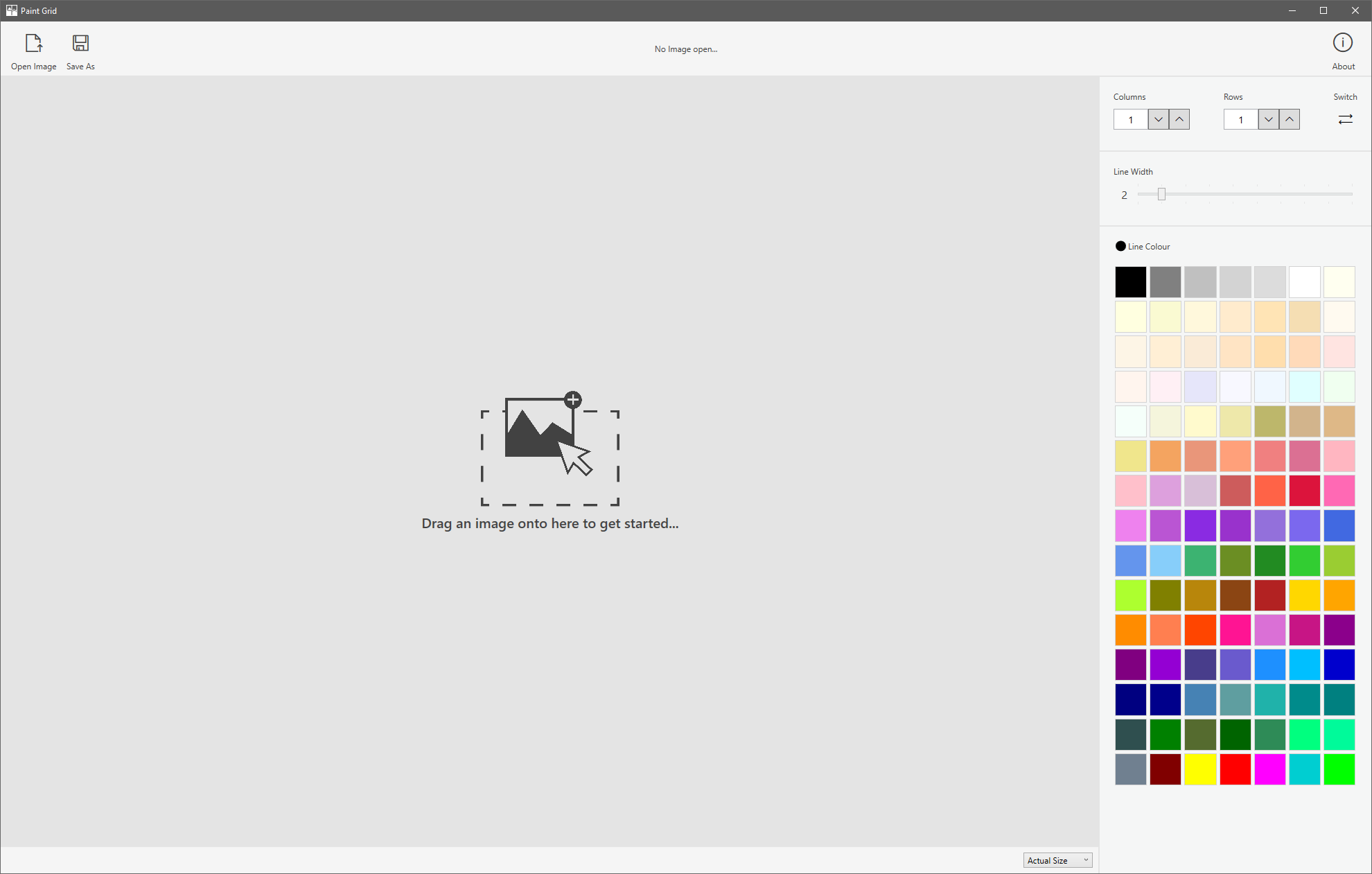
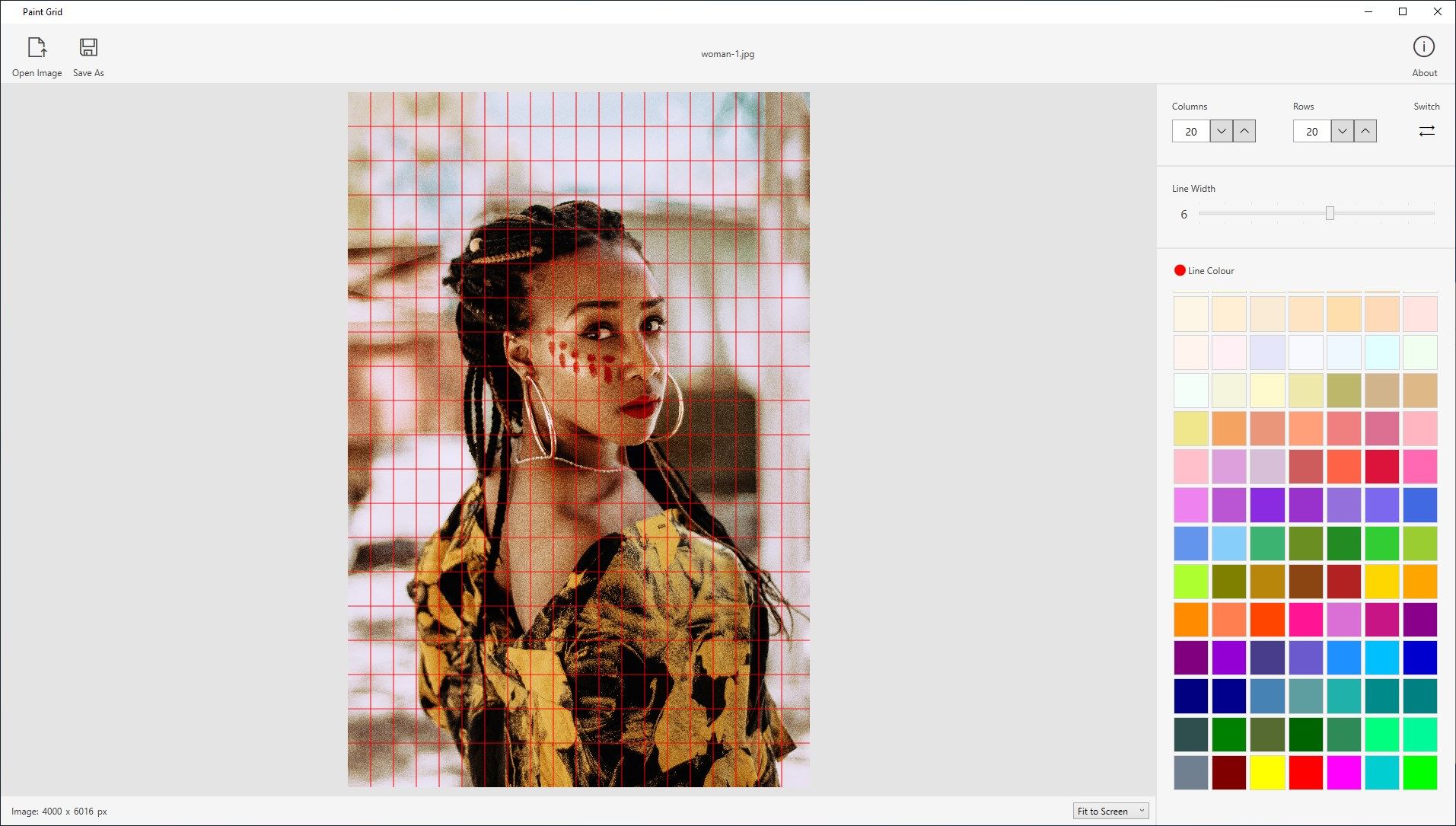
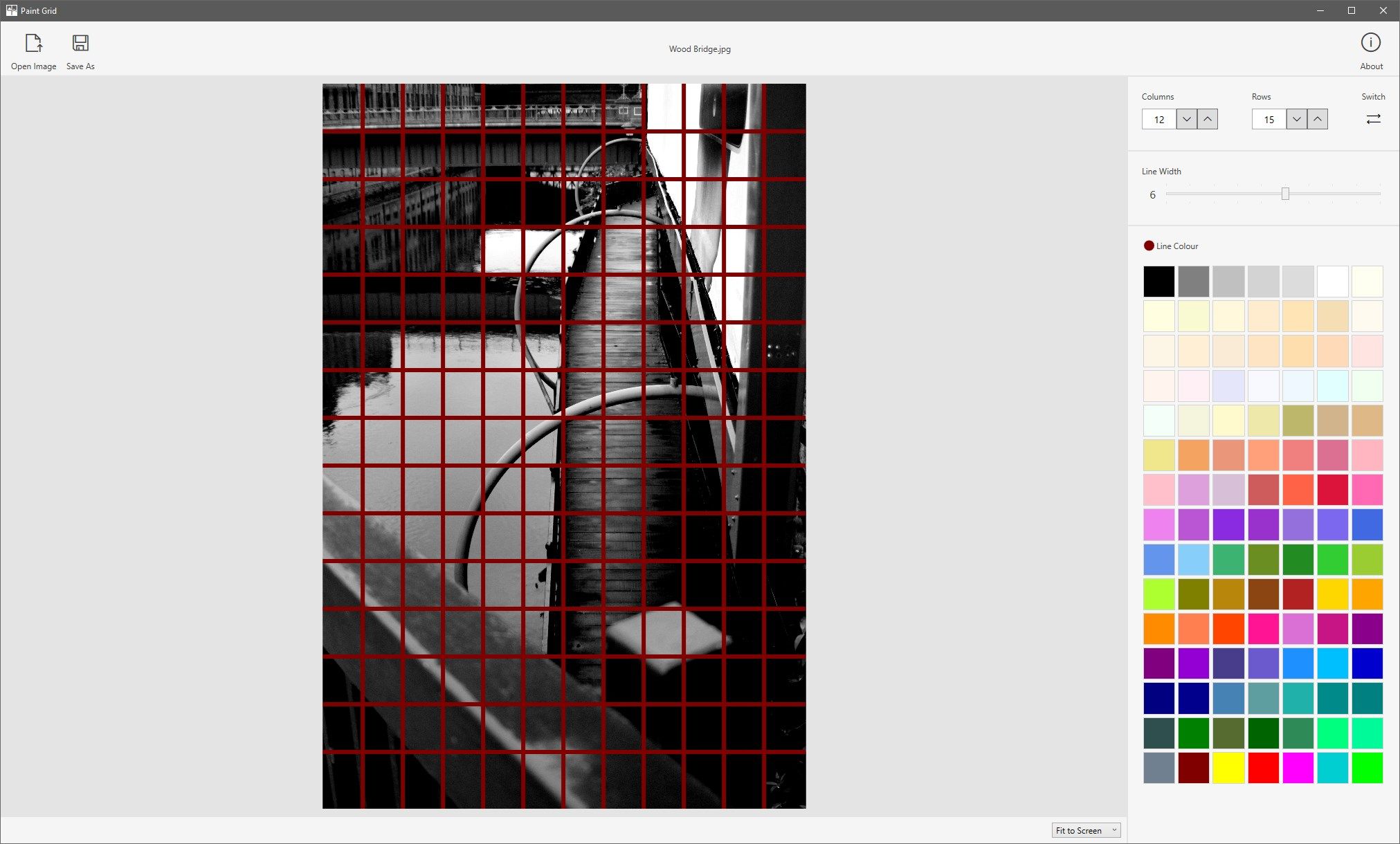
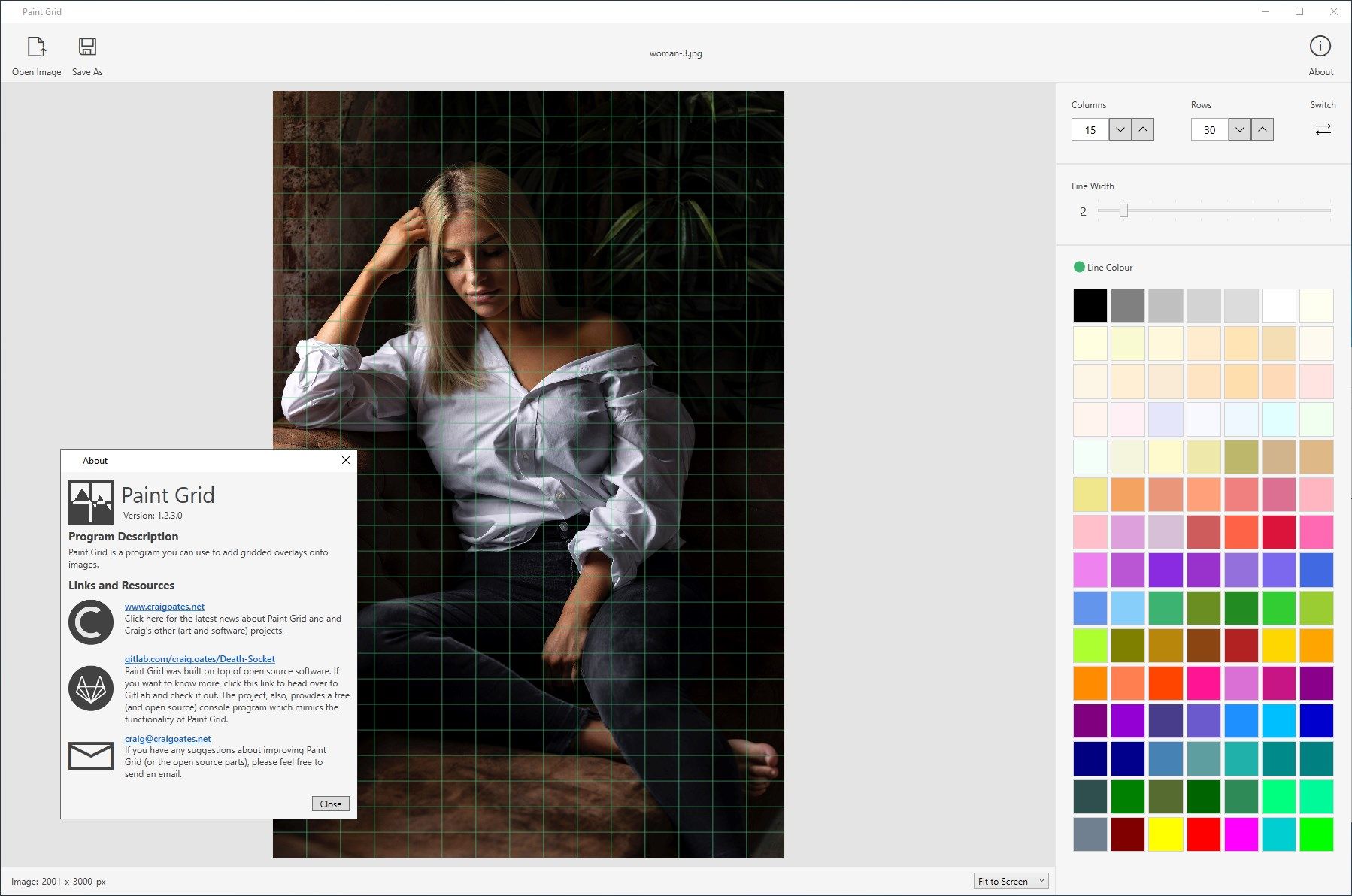
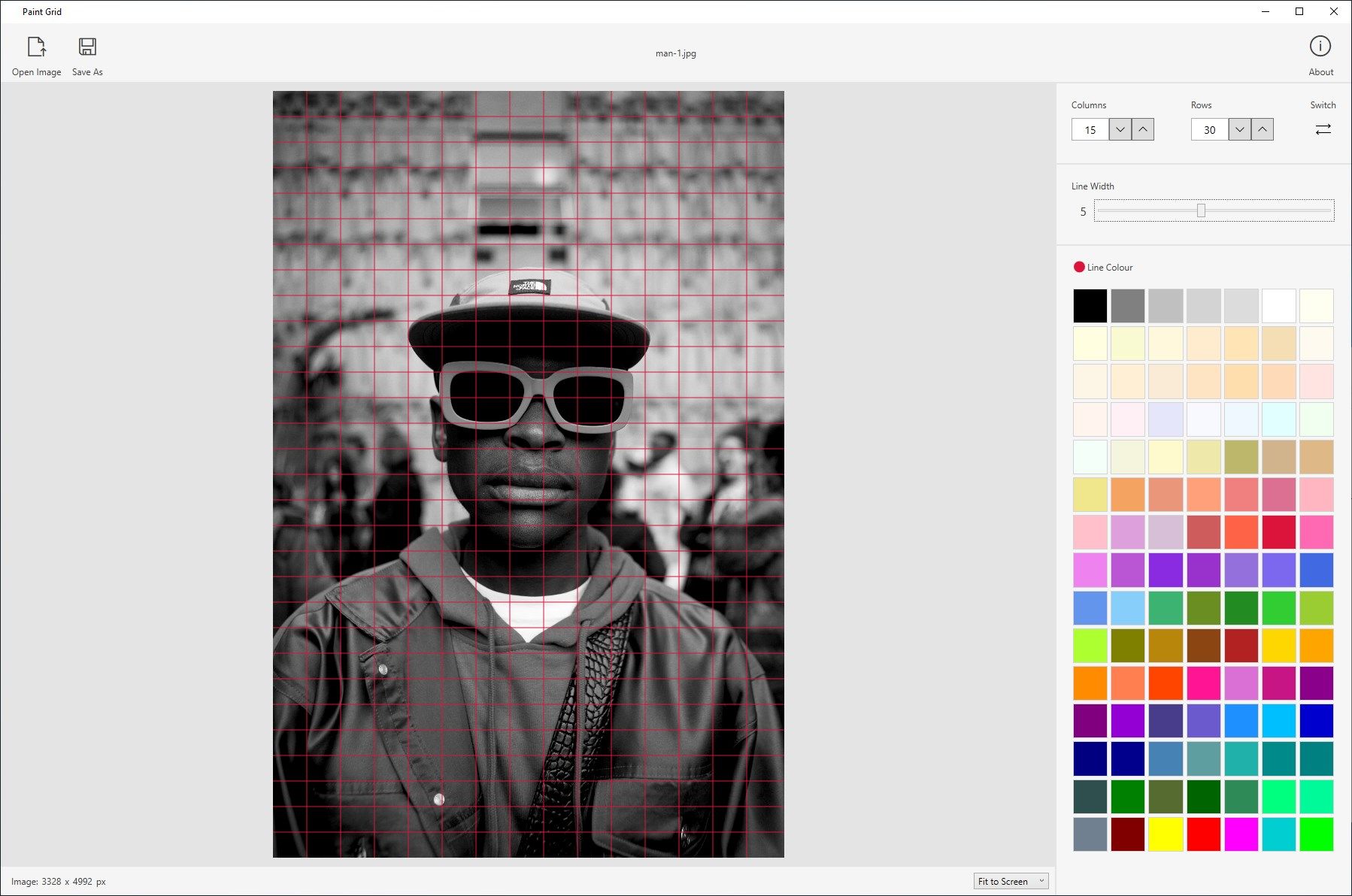
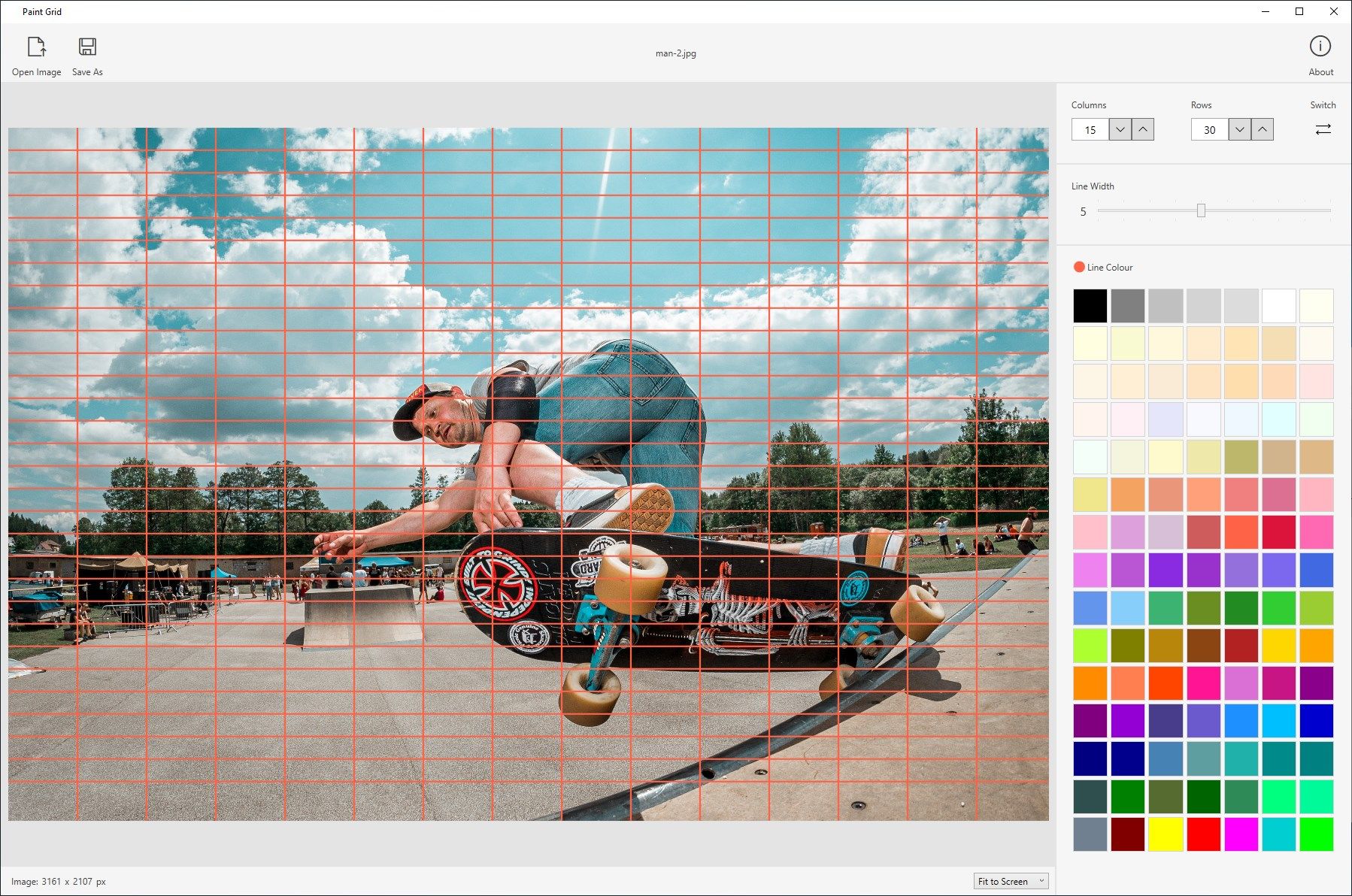
App details
About Paint Grid
Paint Grid squares images up for you so it’s quite a handy tool for those paint/draw with reference images.
If you don’t know what “squaring-up an image” means, it is a fancy way of saying “draw a grid over an image you would like to draw/paint”. This makes it easier to draw because you can focus on one section at a time and it help you gauge the size and the position of the elements in the image.
To use it, drag a .jpg or .png file into Paint Grid, enter the number of rows and columns you want, set a colour for the grid lines and save your work when you are done.
By using Paint Grid, you can cut a task – which can easily take over an hour to complete – down to mere seconds. This allows you to focus on the main task at hand: creating your artwork.
If you’re a teacher, Paint Grid can help you explain to your students what “squaring-up an image” means, why it is useful and how to do it. There is less chance for your students to lose interest and become bored because of it, too.
One of my aims with Paint Grid was to make it small (in terms of file size) and zippy. This means you should find it opens pretty quickly and doesn’t hog all the space on your hard-drive and RAM. So, feel free to work with images which need the extra space.
Key features
-
Add grid overlay to image.
-
Change colour of grid.
-
Change the number of rows and columns quickly.
-
Change the thickness of the grids lines quickly.
-
Save image without the program locking up as it waits for the image to save.
-
Switch the row and column values with the click of a button.
-
View the image at its actual size or resize it to fit the screen.
-
Save images in grey-scale and colour at the same time.