
RoundedTB
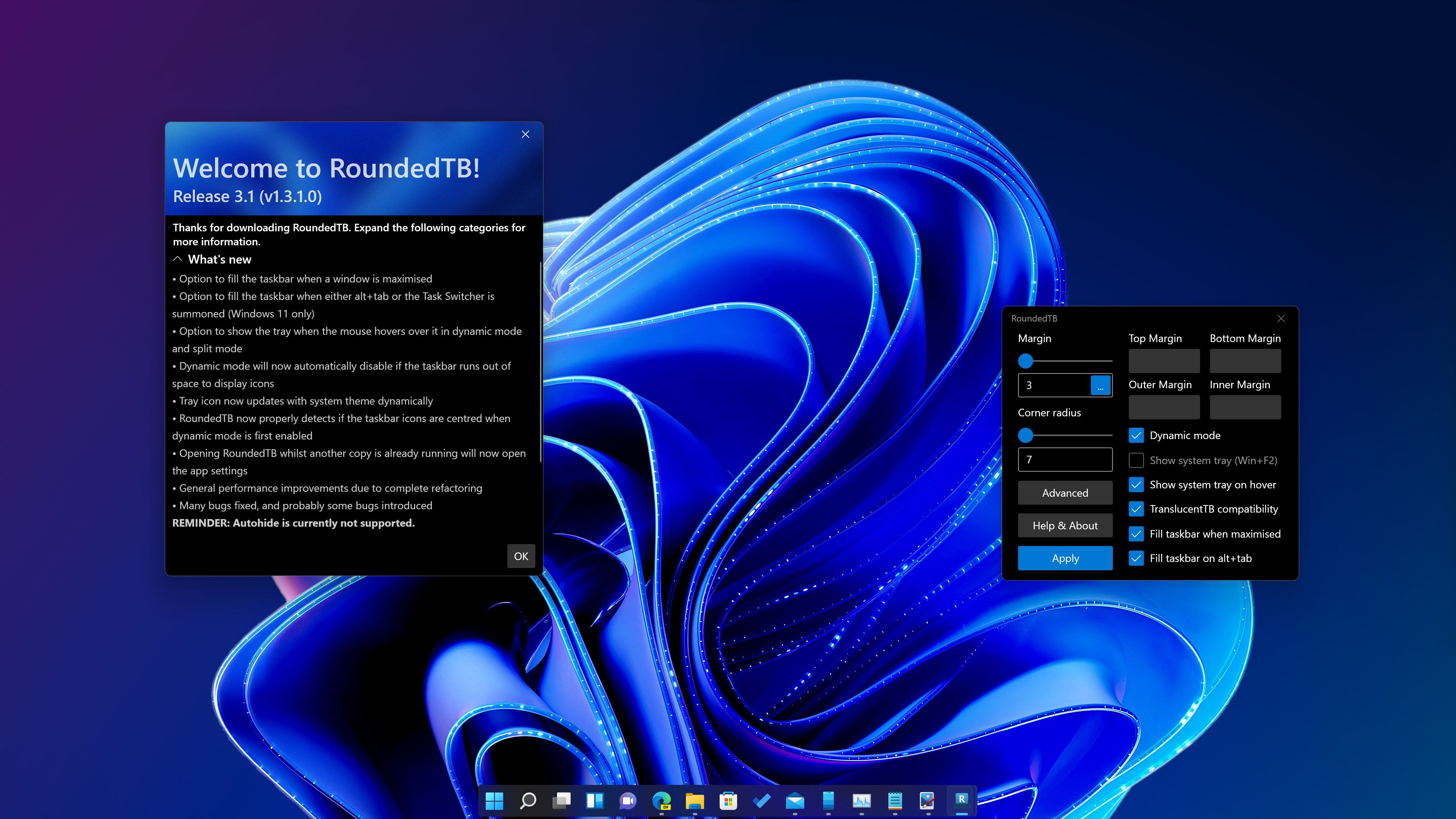
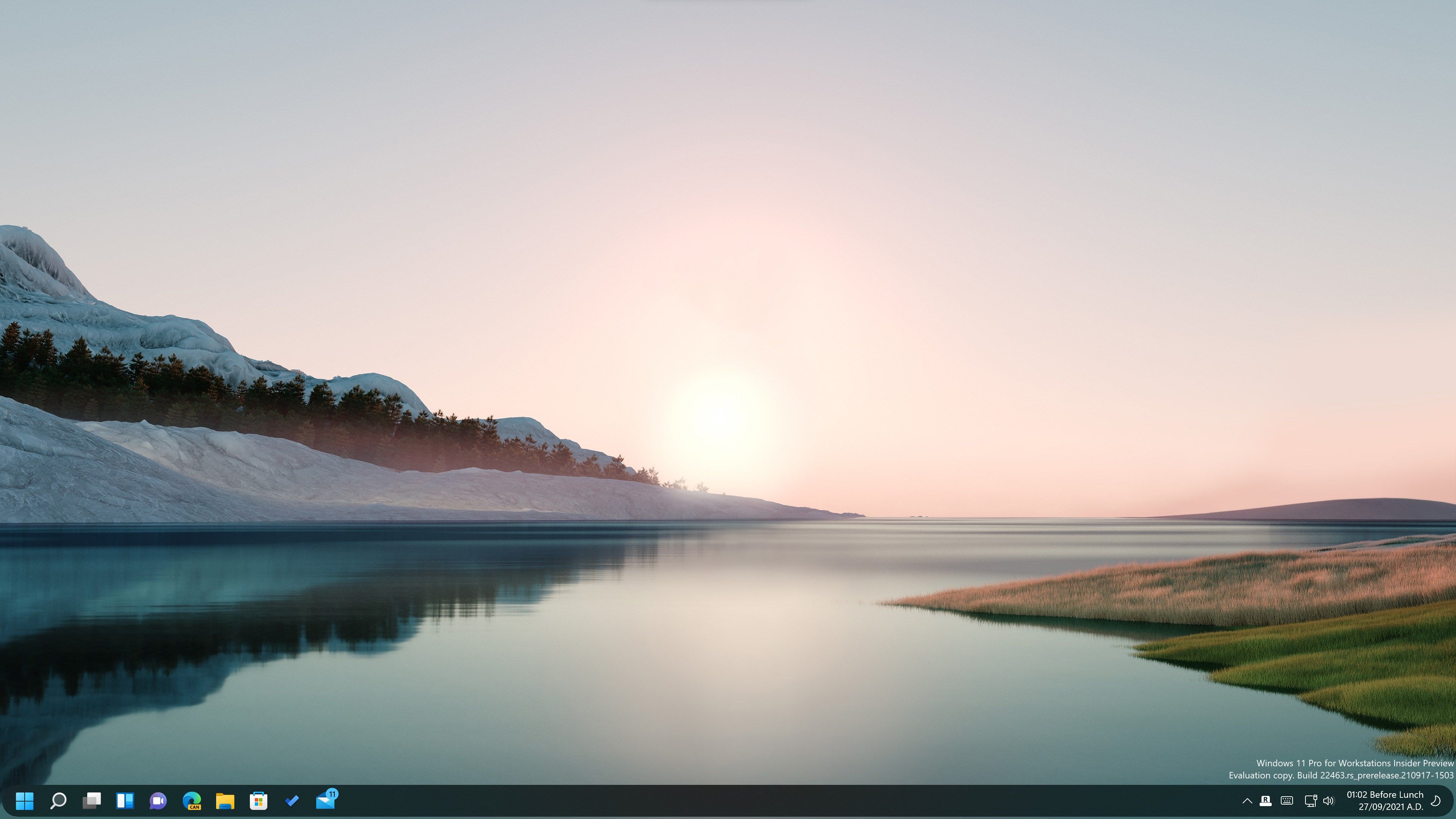
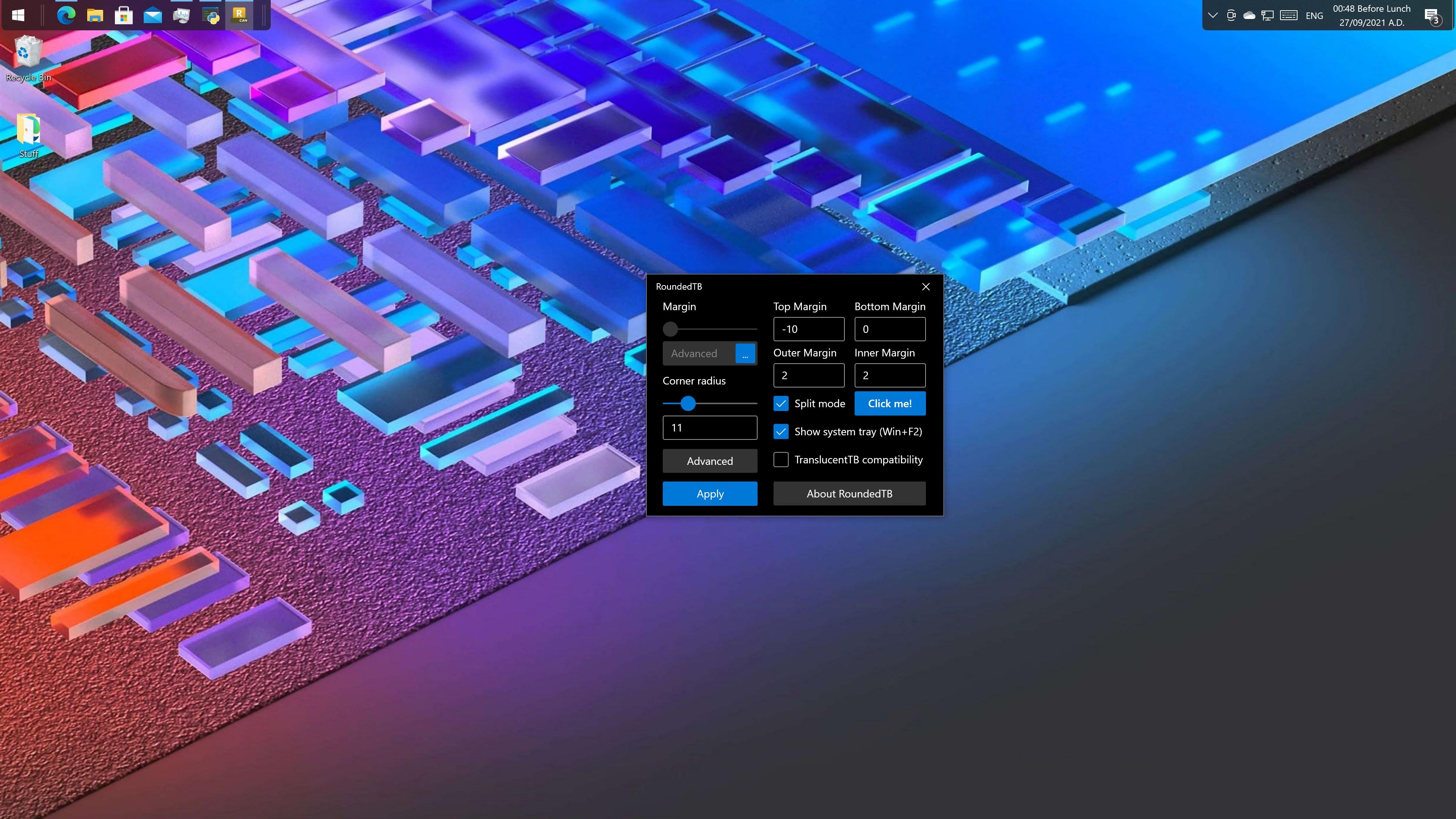

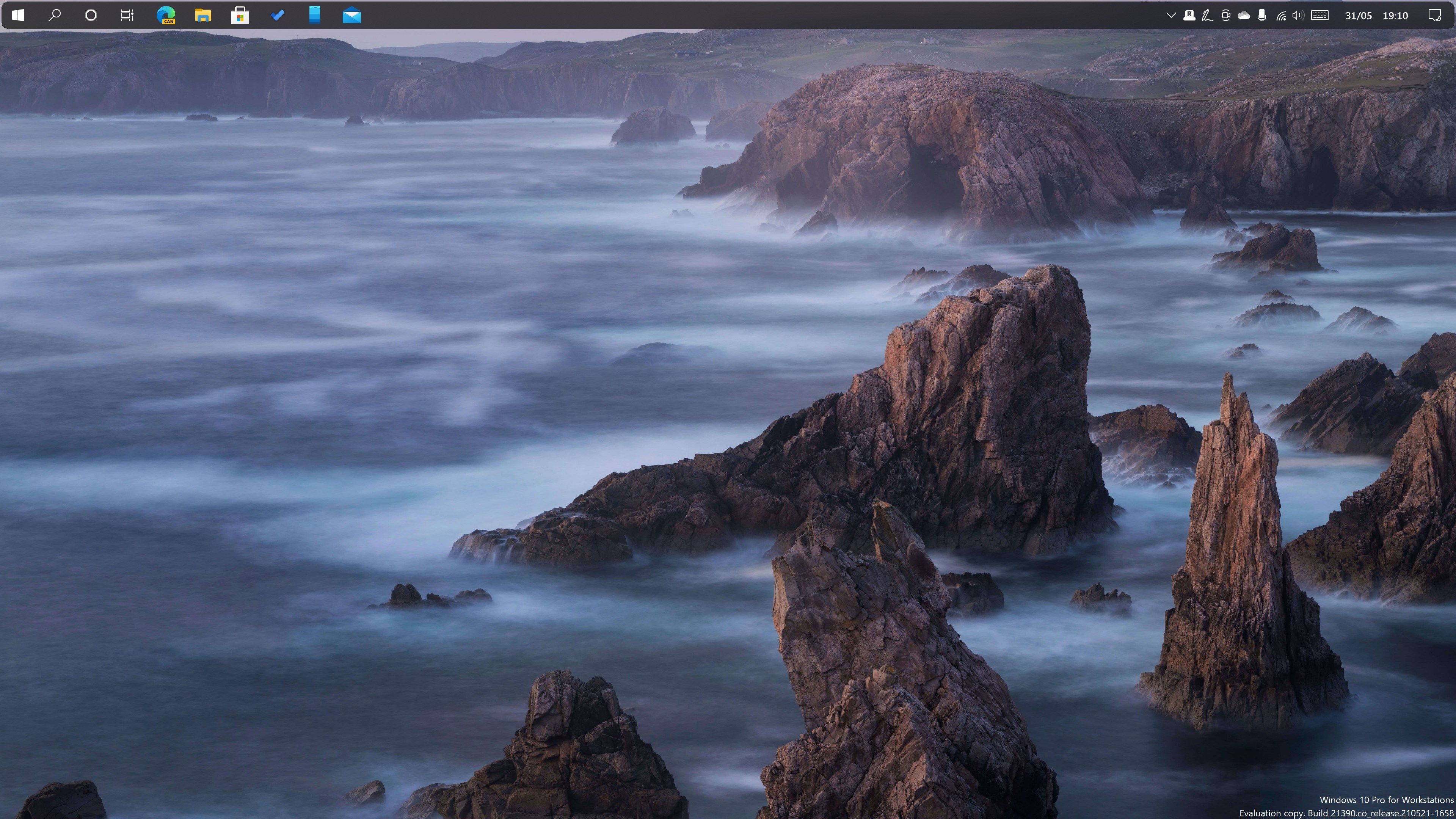
App details
About RoundedTB
Add margins, rounded corners and segments to your taskbars! With RoundedTB, you can customise the shape and appearance of Windows’ taskbar, without modifying any system files or making any permanent system changes.
BASIC OPTIONS
The simplest way to use RoundedTB is by simply entering a margin and corner radius. RoundedTB lives in the system tray, just right-click its icon to access all the settings.
-
Margin - controls how many pixels to remove from each side of the taskbar, creating a margin around it that you can see and click through.
-
Corner Radius - adjusts how round the corners of the taskbar should be.
-
Advanced - displays a host of additional advanced customisation options, explained below.
-
Help & About - provides information about the current version of RoundedTB. The “Debug” section lets you open the config and log files.
-
Apply - applies the selected settings to the taskbar.
ADVANCED OPTIONS
These allow for further customisation, at the cost of some user-friendliness.
-
Independent Margins - in the advanced settings, a […] button appears on the margin box. Click it to enable independent margins, which allow you to specify the margin for each side of the taskbar. You can also use negative values to hide the rounded corners for some sides, allowing you to “attach” the taskbar to different sides of the monitor.
-
Dynamic Mode (Windows 11) - dynamic mode automatically resizes the taskbars to accommodate the number of icons in it, making the taskbar behave similarly to macOS’ Dock.
-
Split Mode (Windows 10) - split mode is a simplified version of dynamic mode for Windows 10. Due to a more limited taskbar, dynamically resizing the taskbar isn’t possible. However after some setup (enable this option for more info), split mode allows you to separate the taskbar from the system tray and resize it at will. I admit it’s certainly not as cool as dynamic mode, but for now it’s better than nothing 🥺
-
Show System Tray - this toggles whether or not the system tray, clock etc. is displayed in dynamic/split mode. It can be toggled at any time by pressing [Win]+[F2].
-
Show System Tray On Hover - Enabling this will hide the tray when the taskbar isn’t filled. When you hover the mouse over the tray area, the tray will become visible.
-
TranslucentTB Compatibility - I’ve worked closely with Sylveon to enable compatibility between TranslucentTB and RoundedTB. This is experimental and may flicker slightly. For more info, enable this option.
-
Fill Taskbar When Maximised - With this enabled, RoundedTB will “fill” the taskbar back in to its normal appearance whenever a window is maximised for a cleaner aesthetic. Some windows from other apps may trigger this unintentionally, so if RoundedTB isn’t behaving correctly, check for programs that might be causing issues with this option, or try disabling it.
-
Fill Taskbar On Alt+Tab - When this option is enabled, RoundedTB will fill in the taskbar as described above whenever you invoke Alt+Tab or the Task Switcher. This option is only available on Windows 11.
KNOWN ISSUES
I’m working to fix these where possible, but for now it’s worth being aware of them. If these are dealbreakers, then check back in the future and hopefully I’ll have sorted them!
-
When initially enabling dynamic mode with centred taskbar icons, the taskbar may stretch to the left. If this happens, just set the taskbar to left-aligned then back to the centre once and it should be fixed.
-
Autohiding is not supported and may lead to a lot of flickering, especially with TranslucentTB compatibility or dynamic/split mode enabled.
-
Rounded corners are not antialiased (smooth) due to a Windows limitation.
-
Dynamic mode/split mode only work correctly when the taskbar is horizontal at the top/bottom of the screen.
-
Split mode on Windows 10 only supports the main taskbar, secondary taskbars will not be split.
-
When using dynamic mode, the taskbar may occasionally become too large, too small or not update. This can usually be fixed by moving a window to or from that monitor, or briefly changing the taskbar alignment.
-
Compatibility with taskbar mods outside of TranslucentTB is not currently guaranteed.
NOTE
RoundedTB is still in development, there are still bugs (see above!) If you encounter anything not listed above, let me know on GitHub or the Discord server linked there otherwise I can’t fix them (see the Support link at the bottom of the Store page). Features marked as [Preview] are even earlier in development and have some known issues, so use at your own risk. To disable completely, Close RTB, uninstall it, then restart Explorer or your PC.
Key features
-
Add rounded corners to the taskbar
-
Add margins to the taskbar
-
Split the taskbar into segments
-
Make Windows 11's taskbar behave like a floating dock